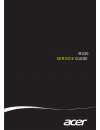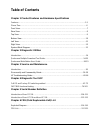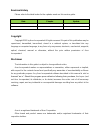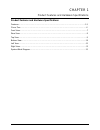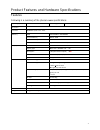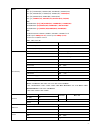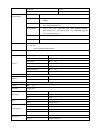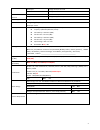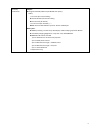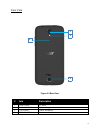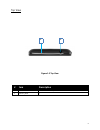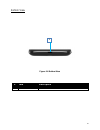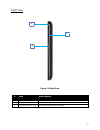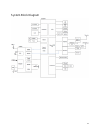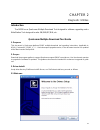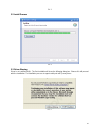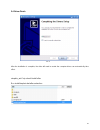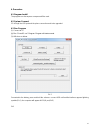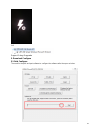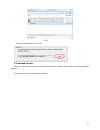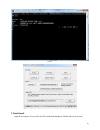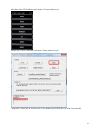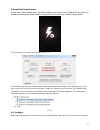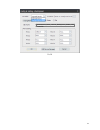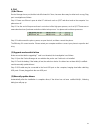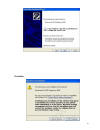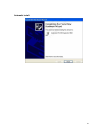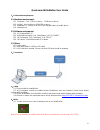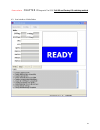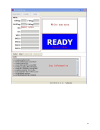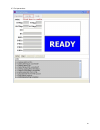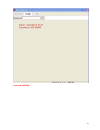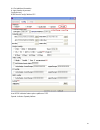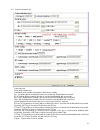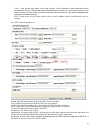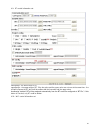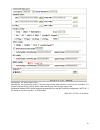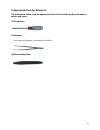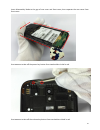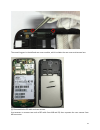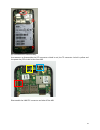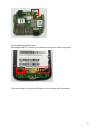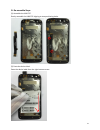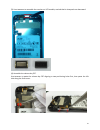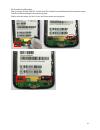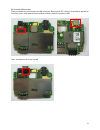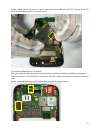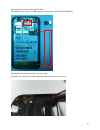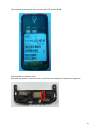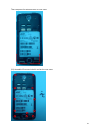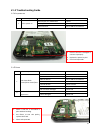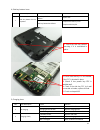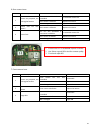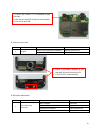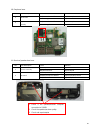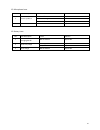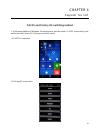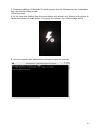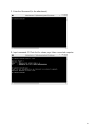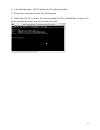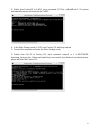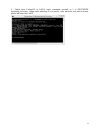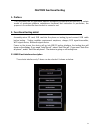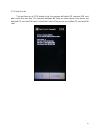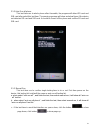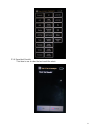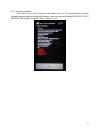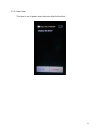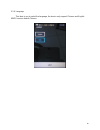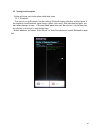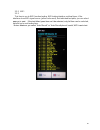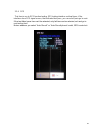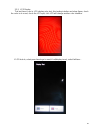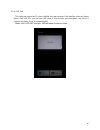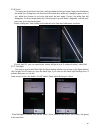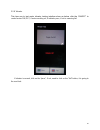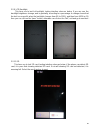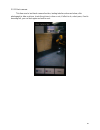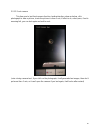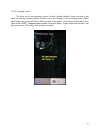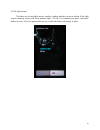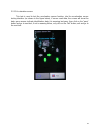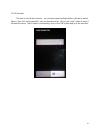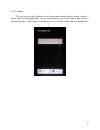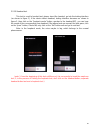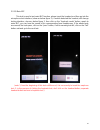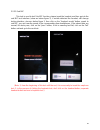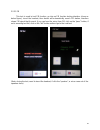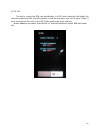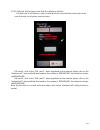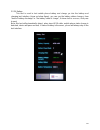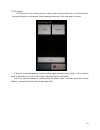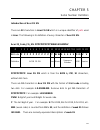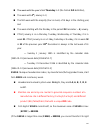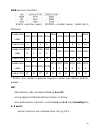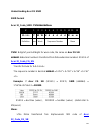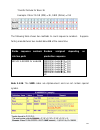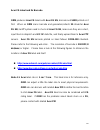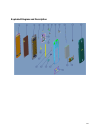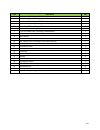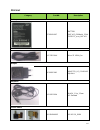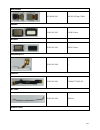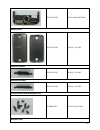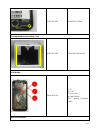- DL manuals
- Acer
- Cell Phone
- liquid M330
- Service Manual
Acer liquid M330 Service Manual
Summary of liquid M330
Page 1
1 m330 service guide.
Page 2: Table Of Contents
I table of contents chapter 1 product features and hardware specifications features ………………………………………………….……………………………….. .……...…1-5 phone tour………………………………………………………………………….…………....... .…6 front view………………………………………………………………………………….….……..….7 rear view…………………………………………………………………………….………..……..…8 top view…………...
Page 3
Ii revision history please refer to the table below for the updates made on this service guide. Date chapter update copyright copyright 2015 by acer incorporated. All rights reserved. No part of this publication may be reproduced, transmitted, transcribed, stored in a retrieval system, or translated...
Page 4: General Information
Iii general information this service guide provides you with all technical information relating to the basic configuration for acer’s global product offering. To better fit local market requirement and enhance product competitiveness, your regional office may have decided to extend the functionality...
Page 5
Chapter 1 product features and hardware specifications product features and hardware specifications features………………………………………………….……………………………….. .……...…1-5 phone tour………………………………………………………………………….…………....... .…6 front view………………………………………………………………………………….….……..….7 rear view……………………………………………………………………………....
Page 6
1 product features and hardware specifications features following is a summary of the phone ’s main specifications: operating system windows 10 can be upgraded to n/a ui version processor msm8909 quad-core 1.1ghz memory ram 1gb lpddr3 or 2gb lpddr3 internal memory 8gb or 16gb available memory for us...
Page 7
2 radio 4g : lte: [eu] 2100mhz(b1), 1800mhz(b3), 2600mhz(b7), 800mhz(b20) lte: [pa] 1900mhz(b2), 1700mhz(b4), 2600mhz(b7), 700mhz(b12) lte: [tw] 1800mhz(b3), 900mhz(b8), 700mhz(b28) lte: [jp] 2100mhz (b1), 1800 mhz (b3), 800 mhz (b19), 700(b28) 3g : hspa/wcdma: [eu] [tw] 900mhz(b8) / 1900mhz(b2) / 2...
Page 8
3 audio jack 3.5mm speaker single (without box) media format and codec support video encoder h.263, h.264 avc, vp8 video decoder h.263, h.264 avc, h.265 hevc, mpeg-4 sp, vp83, vp9 (android 4.4+), wmv9 audio encoder aac lc, amr-nb, amr-wb, pcm/wave (android 4.0+), aac+ (android 4.1+), aac eld (androi...
Page 9
4 cloud sync google cloud; acer cloud office google drive pdf reader location-based services a-gps satellite data update maps & directions google maps, latitude, street view online app. Store google play power voltage range/frequency: 100 ~ 240v ac, 50/60 hz dc output: 5v 1a battery rechargeable/ re...
Page 10
5 accessory certification adapter : ■ ce logo for eu emc (cb test report & emc test report) /. Safety: □ ul license (for america safety) ■ tuv certification (for german safety) ■ gost-r license (for russia) □ c-tick license (for australia) / …… ■ bsmi license & cns 14336-1 report for taiwan and mala...
Page 11
6 phone tour six view.
Page 12
7 front view figure 1.1 front view # item description 1 front camera 6.5*6.5*3.9_500w 2 ir hole / 3 led lamp / 4 touch screen cutting glass, bottom silkscreen 5 receiver deceoraion aluminum, silver 6 receiver mesh black 2 6 3 5 4 1.
Page 13
8 rear view figure 1.2 rear view # item description 1 rear cover pc, black 2 rear cam lens black, cutting glass, bottom silkscreen 3 flash lamp pmma, transparent 4 speaker mesh black 1 2 3 4.
Page 14
9 top view figure 1.3 top view # item description 1 power key button power on or off the phone. 2 audio jack / 2 1.
Page 15
10 bottom view figure 1.4 bottom view # item description 1 usb port / 1.
Page 16
11 left view figure 1.5 left view.
Page 17
12 right view figure 1.6 right view # item description 1 front cover pc+10%gf, black 2 middle cover pc, silver 3 volume key button increases or decreases the volume. 1 2 3.
Page 18
13 system block diagram.
Page 19
14 chapter 2 diagnostic utilities introduction the m330 has a qualcomm multiple download tool designed to software upgrading and a writestation tool designed to write sn/imei/bt/wifi, etc. Qualcomm multiple download tool guide 1. Purpose: this document is qualcomm platform emmc multiple download too...
Page 20
15 pic 1 3.2 install process pic 2 3.3 driver warning driver is not certified whql. The first installation will show the following dialog box. Please click still proceed with the installation. The installation process to support multi-port will tip many times. Pic 3.
Page 21
16 3.4 driver finish pic 4 after the installation is complete, the drive will need to restart the computer drives can automatically take effect. Simpleio_win7.Zip should install after run installsimpleio.Bat after extraction.
Page 22
17 4. Procedure 4.1 program install the program can decompress compressed files used. 4.2 system connect pc through the usb port and the phone connection and to be upgraded 4.3 run program (1) connect to pc (2) run “phoneos.Exe” program. Program will starts normal. (3) will show as below. Pic 5 conn...
Page 23
18 pic2 support 1 drag 8 upgrade 5. Download configure 5.1 path configure the need for the path and port software to configure the software after the open as below..
Page 24
19 pic 6 select the software version ffu file 6. Download process after you configure the path and port directly point the main interface "start" button to start the download process. This tool supports up to 8 threads to download.
Page 25
20 pic 13 7. Flash result upgrade is complete, if successful, the cmd window will disappear, if failed, will stay in the form..
Page 26
21 after flash done, m330 will boot and remain in factory mode as pic. Please click “fullos” and status will show “change mode success” , long press “power key” to shut off m330. Press power key to boot m330 can enter user mode os..
Page 27
22 8. Download except process at the same time holding down the power button and volume+ key. Waiting for the phone to vibrate and loosen the power button. Long press the volume+ key, until the image below. Then should use phonesos tool change os in ft os encountered in the process of download abnor...
Page 28
23 pic 16 d:ql621\a\acer_tm01_1.007.00_emea_bgcs_emmc_tes t_20151228.
Page 29
24 9. Faq (1) no phone device manager has a port, but the tool still shows no phone, because there may be other tools occupy diag port. Investigation as follows: step 1: please see if there is open to other pc side tools such as qpst and other tools on the computer. Yes please turn off. Step 2: see ...
Page 30
25 click next:.
Page 31
26 automatic install:.
Page 32
27 qualcomm writestation user guide 1:environment requirement 1.1.Hardware environment 1.1.1. Computer,cpu 1.7ghz or above, 512m ram or above 1.1.2. Monitor,the resolution is 1024×768 or above 1.1.3. Stabilized d.C. Source (4.0v/2a) or full charged battery of mobile phone 1.1.4. Mobile phone 1.2.Sof...
Page 33
28 please refer to chapter 4 diagnostic tool sop full os and factory os switching method 4.2:user interface of writestation.
Page 34
29.
Page 35
30 4.3. Set parameters.
Page 36
31 password: 20120405.
Page 37
32 4.4. Set platform information a: input number by manual config the tool m330 should config platform yep acer m330: indicates feature phone platform of yep spread: indicates spread platform.
Page 38
33 4.7:project information set . Print: print only write: write number only print&write: write number first and then print these numbers. Sn: sn writing will be enabled if this box is checked and disabled wile unchecked. Bt: bt writing will be enabled if this box is checked and disabled wile uncheck...
Page 39
34 trace: here are two trace mode, “none” and “access”, “none” indicates no trace information will be recorded and “access” indicates that written information will recorded in a access table. When user has chosen “access” as trace mode, the written information will be recorded in a file named “datab...
Page 40
35 4.9:bt control information set lowerrange:the lower range of bt. Upperrange:the upper range of bt. If the low value and the upper value are not zero at the same time,the tool will compare the bt which will be written with the low value and the upper value. Auotassign: decide if bt will be assigne...
Page 41
36 lowerrange:the lower range of wifi. Upperrange:the upper range of wifi. If the low value and the upper value are not zero at the same time,the tool will compare the wifi which will be written with the low value and the upper value. Auotassign: decide if wifi will be assigned automatically from th...
Page 42
37 chapter 3 service and maintenance introduction this document contains general information about the phone, a list of tools needed to perform the required maintenance and steps on how to disassemble and re-assemble parts from the phone. Disassembly and assembly guide i. Precautions before you perf...
Page 43
38 ii. Appropriate tools for reference the illustrations below show the appropriate tools that should be used for the phone ’s service and repair. (1) screwdriver (2) tweezers use a pair of tweezers to remove/insert cables. (3) disassembly blade.
Page 44
39 iii. Disassembly steps (1) disassemble the battery cover. Insert the disassembly blade to the hook and take off the battery cover. (2) remove the screws. Use screw-driver to remove the 12 screws circled in red..
Page 45
40 (3) disassemble the 4g antenna cover. Insert disassembly blade to the gap of antenna cover and rear cover, then take off the antenna cover. Use tweezers to remove the speaker from the corner, please be careful when removing to avoid back.
Page 46
41 foam being separated from speaker. (4) disassemble the rear cover and side key buttons..
Page 47
42 insert disassembly blade to the gap of rear cover and front cover, then separate the rear cover from front cover. Use tweezers to take off the power key button from two buckles circled in red. Use tweezers to take off the volume key button from two buckles circled in red..
Page 48
43 the remaining part is the defined rear cover module, which includes the rear cover and camera lens. (5) disassemble the rf cable and rear camera. Use tweezers to remove two ends of rf cable from mb and sb, then separate the rear camera from mb connector..
Page 49
44 (6) disassemble the mb assembly. Use tweezers to disassemble the lcd connector circled in red, the tp connector circled in yellow and the power key fpc circled in blue from mb. Disassemble the link fpc connector and take off the mb..
Page 50
45 disassemble the front camera (including back conductive fabric) and g-sensor rubber case. The remaining part is the defined mb module, which includes mb, power key fpc, waterproof label and g-sensor rubber case (which also is taken as l2 repair material)..
Page 51
46 (7) disassemble the sb assembly. Disassemble link fpc connector, use tweezers to loosen the motor from groove. The remaining part is the defined sb module, which includes the sb and motor..
Page 52
47 (8) disassemble the volume key fpc. Use tweezers to disassemble the fpc, please be careful to avoid back gum of fpc being separated..
Page 53
48 (9) disassemble the receiver. Use tweezers to disassemble the receiver from this direction, please be careful when removing to avoid back gum being separated from receiver..
Page 54
49 (10) disassemble the device label and link fpc. Please be careful when removing the link fpc to avoid back gum being separated from link fpc..
Page 55
50 (11) when finishing disassembly steps, all the defined parts and modules are shown as below..
Page 56
51 iv. Re-assemble steps (1) assemble the link fpc. Gently assemble the link fpc aligning to two positioning holes. (2) paste the device label. Paste the device label from the right bottom corner..
Page 57
52 (3) user tweezers to assemble the receiver on lcd module, remind that its shrapnels are downward. (4) assemble the volume key fpc. Use tweezers to paste the volume key fpc aligning to two positioning holes first, then paste the left side along the front cover..
Page 58
53 (5) assemble the sb module. Firstly, connect sb with link fpc, remind that fpc’s white line should be parallel to connector cover. Then fix the sb according to the positioning hole. Finally, twist the motor coil for 2 circles and fix the motor on the groove..
Page 59
54 (6) assemble mb assembly. Firstly, assemble the front camera on mb connector. Remind that fpc’s white line should be parallel to connector cover. And camera’s back conductive fabric should be pasted on mb. Then, assemble the g-sensor on mb..
Page 60
55 thirdly, slightly lift the left corner of device label and connect mb with link fpc. Remind that fpc’s white line should be parallel to connector cover. (7) assemble mb module on lcd module. Firstly, assembly the mb aligning to 4 hooks and the front camera should be assembled in the groove. Then ...
Page 61
56 (8) assemble the rear camera and rf cable. Assemble the rear camera on mb connector, and connect the rf cable to mb & sb. (9) assemble the side key buttons and rear cover. Assemble the volume key button and power key button on the rear cover..
Page 62
57.
Page 63
58 then combine and compress the rear cover with lcd module & mb. (10) assemble the antenna cover. Assemble the speaker on antenna cover, remind that two shrapnels of speaker are rightward..
Page 64
59 then compress the antenna cover on rear cover. (11) assemble 12 screws circled in red on the rear cover..
Page 65
60 (12) combine and compress the battery cover with the handset..
Page 66
61 v. L2 troubleshooting guide 1. Fail to power on no. Issue description cause solution 1 fail to power on side key fpc isn’t welded well re-weld side key fpc breaks replace side key fpc mb has defects refer to mb service manual 2. Lcd issue no. Issue description cause solution 1 lcd shows blank scr...
Page 67
62 3. Tp issue no. Issue description cause solution 1 tp touch pad fails fpc isn’t well assembled re-assemble tp fpc fpc breaks replace tp mb is damaged refer to mb service manual 2 tp appearance has defects tp scratches replace tp tp is damaged replace tp 1. Check if tp have scratches, damages and ...
Page 68
63 4. Side key buttons issue no. Issue description cause solution 1 side key button has no response side key fpc’s connection has defects replace fpc side key button has defects 1.Replace the battery cover 2.Replace side key fpc 5. Charging issue no. Issue description cause solution 1 no charging us...
Page 69
64 6. Rear camera issue no. Issue description cause solution 1 camera not prepared, not working/no function rear camera fpc isn’t well assembled re-assemble camera fpc rear camera is defective replace the camera mb is damaged repair mb 2 cannot start the rear camera rear camera is defective replace ...
Page 70
65 8. Antenna cover issue no. Issue description cause solution 1 no signal antenna cover appearance is defective replace antenna cover antenna shrapnel badly connect to sb replace antenna cover 9. Mp4 plays abnormally no. Issue description cause solution 1 multi-media plays abnormally mb is damaged ...
Page 71
66 10. Earphone issue no. Issue description cause solution 1 no function earphone socket is defective replace earphone socket mb is damaged repair mb 2 earphone acoustic anomaly earphone socket is defective replace earphone socket mb is damaged repair mb 11. Receiver/speaker box issue no. Issue desc...
Page 72
67 12. Microphone issue no. Issue description cause solution 1 acoustic problem mic has defects replace miss assembling mic rubber case re-assemble mb has defects repair mb 2 mic has no sound mb has defects repair mb 13. Battery issue no. Issue description cause solution 1 screen shows charging but ...
Page 73
68 chapter 4 diagnostic tool sop full os and factory os switching method 1. Qualcomm platform of windows 10 mobile phone has two modes, full os respectively (user mode) and the factory os (factory production mode). (1) full os screenshot: (2) factoryos screenshot:.
Page 74
69 2. Qualcomm platform of windows 10 mobile phones has the following two key combination, they can enter the different state. (1)flashing mode a. At the same time holding down the power button and volume+ key. Waiting for the phone to vibrate and loosen the power button. Long press the volume+ key,...
Page 75
70 c. Enter the file emmcdl (in the attachment). D. Input command: ffutool –list. As shown, says it has connected computer..
Page 76
71 3、in the flashing mode,full os and factory os switching method 1)connect the computer and enter the flashing mode. 2)switch from full os to factory os, input command: ffutool -setbootmode 1 factory. The phone automatically restart, and boot into the factory os..
Page 77
72 3)switch from factoryos to fullos, input command: ffutool -setbootmode 0. The phone automatically restart, and boot into the fullos. 4、in the mass storage mode, full os and factory os switching method 1)connect the computer and enter the mass storage mode. 2 ) switch from full os to factory os, i...
Page 78
73 3 ) switch from factoryos to fullos, input command: emmcdl -p 1 -b bootmode bootmode_fullos.Bin,below said switching is successful, then blackout and reboot phone, phone will enter the fullos..
Page 79
74 fastmmi functional testing 1. Preface this document use for qualcomm platform smartphone production test process, to certain model of qualcomm platform smartphone functional test instruction in production, the purpose is to confirm the item function is normal or not. 2. Functional testing detail ...
Page 80
75 2.1.1 auto run all this test item use to pcb testing by jig, the program will detect sd card and sim card after select this test item. The warning message will show as below figure if the device not detected sd card and sim card. It should be power off the phone and confirm sd card and sim card..
Page 81
76 2.1.2 auto run all phone this test item use to whole phone after assemble, the program will detect sd card and sim card after select this test item. The warning message will show as below figure if the device not detected sd card and sim card. It should be power off the phone and confirm sd card ...
Page 82
77 2.1.4 reset test results this item is use to clear the test result for retest..
Page 83
78 2.1.5 system information this item is use to check the phone information, such as os version/firmware version/ hardware version/manufacturer/radio software version/screen resolution/wlan mac/bt mac/ imei/sn/pcba flag/phone flag/bt flag/ft flag and so on..
Page 84
79 2.1.5 power down this item is use to power down the phone after finished test.
Page 85
80 2.1.6 language this item is use to select the language, the device only support chinese and english mmos version default chinese..
Page 86
81 2.2 testing item description below will show each testing item detail and notes 2.2.1 bluetooth this item is use to bluetooth function testing. Bluetooth testing interface as blow figure, if the interface show bluetooth signal source (green color word), that indicated test pass, you can select pa...
Page 87
82 2.2.2 wifi 2.2.3 this item is use to wifi function testing, wifi testing interface as blow figure, if the interface show wifi signal source (yellow color word), that indicated test pass, you can select pass go to next. If the test failed, pass item can’t be selected, only fail item can be selecte...
Page 88
83 2.2.4 gps this item is use to gps function testing, gps testing interface as blow figure, if the interface show gps signal source, that indicated test pass, you can select pass go to next. If the test failed, pass item can’t be selected, only fail item can be selected, exit and go to next testing...
Page 89
84 2.2.5 lcd display this test item is use to lcd display color test, this testing interface as below figure, check the color is ok or not, check the lcd spot, click lcd will change another color interface. If lcd test ok, select pass item to go to next, if not(display issue), select fail item.。.
Page 90
85 2.2.5 led test this item test use to test 3 colors led(this led near receiver), the interface show as below figure, click led on, you can see led show 3 color in turns per time(green, red, blue), it indicate test pass, if not, it is meaning fail. Notes: click “led on” one time, led will show 3 co...
Page 91
86 2.2.6 touch this item use to test touch function, testing interface show as below, finger touch between two white line. During test, not allow touch the white line, white line change to green color. If not, white line change to red color that must be test again. If pass, the white line will disap...
Page 92
87 2.2.8 vibrator this item use to test motor vibrator, testing interface show as below, click the “on/off” to control motor on /off, if motor working ok, it indicate pass, if not is meaning fail. If vibrator is normal, click on the "pass"; if not, need to click on the "fail" button, it is going to ...
Page 93
88 2.2.9 lcd backlight this item use to test lcd backlight, testing interface show as below, if you can see the backlight brightness change, and is gradually, according to a percentage to change shows that the test is successful, when the backlight changes from 0% to 100%, and then from 100% to 0%, ...
Page 94
89 2.2.11 back camera this item use to test back camera function, testing interface show as below, click photograph to take a picture, check the picture is clear or not, if effect is ok, select pass, if not is meaning fail, you can test again and exit to next..
Page 95
90 2.2.12 front camera this item use to test front camera function, testing interface show as below, click photograph to take a picture, check the picture is clear or not, if effect is ok, select pass, if not is meaning fail, you can test again and exit to next. (note: during camera test , if you cl...
Page 96
91 2.2.13 proximity sensor this item use to test proximity sensor function, testing interface show as below, hand keep out near the sensor position (usually next to the receiver), if the proximity sensor detect obstructions, the screen will show "detected close to the object", shows that the tests p...
Page 97
92 2.2.14 light sensor this item use to test light sensor function, testing interface show as below, if the light sensor working, screen will show ambient light , xx lux, it is meaning test pass, click pass button to next,. If not, the pass button no use, select fail button exit and go to next..
Page 98
93 2.2.15 acceleration sensor this test is used to test the acceleration sensor function, into the acceleration sensor testing interface (as shown in the figure below), if sensor read data, the screen will show the data, green arrows indicate identification data, it is meaning test pass, then click ...
Page 99
94 2.2.16 receiver this test is used to test receiver, go into the receiver testing interface (shown as below figure ), then click "paly preset file", you can hear the music, click on the "pass" button to next, if not hear the music, "pass" button is not working, click on the "fail" button and go to...
Page 100
95 2.2.17 speaker this test is used to test speaker, go into the speaker testing interface (shown as below figure ), then click "paly preset file", you can hear the music, click on the "pass" button to next. If not hear the music, "pass" button is not working, click on the "fail" button and go to th...
Page 101
96 2.2.18 headset test this test is used to headset test, please insert the headset, go into the testing interface (as shown in figure 1), if the device detect headset, testing interface becomes as shown in figure 2, then click on the "loopback mode" button, speaker to the headset mic, you can hear ...
Page 102
97 2.2.19 main mic this test is used to test main mic function, please insert the headset, and then go into the microphone test interface (show as below figure 1), if mobile detected the headset, will change testing interface, show as below figure 2, then click on the "loopback mode" button, speak t...
Page 103
98 2.2.20 sub mic this test is used to test sub mic function, please insert the headset, and then go into the sub mic test interface (show as below figure 1), if mobile detected the headset, will change testing interface, show as below figure 2, then click on the "loopback mode" button, speak to sub...
Page 104
99 2.2.21 fm this test is used to test fm function, go into an fm function testing interface (show as below figure), insert the headset, then device will automatically search fm station, interface shows fm signal that it search, if you can hear the voice from fm, click on the "pass" button, if not i...
Page 105
100 2.2.22 sim this test is used to test sim card identification, if a sim card is detected, will display the card slot number and sim card imsi number, it said the tests pass, click on the "pass" button, if not is meaning test fail, click on the "fail" button exit and go to the next test. Notes: wh...
Page 106
101 2.2.23 call(note: this test only in the auto run all phone test list) this item use to call function, auto run all test list not cover this item, select pass to be next. But auto run all phone must test pass. Sim card 1: click on the "sim card 1", when registered on the network, please click on ...
Page 107
102 2.2.24 battery this test is used to test mobile phone battery and charge, go into the battery and charging test interface (show as below figure), you can see the battery status changes, from "state of battery discharge" to "the battery state of charge", if above test is success, click pass to ne...
Page 108
103 2.2.25 keypad this item use to test volume up key, volume down key and power key. Click these keys, the keys indicate icon disappear, that is meaning test pass, click pass and go to next. If there is a not disappeared, need to confirm again whether button failure, if it is a failure, need to man...
Page 109
104 chapter 5 serial number definition introduction of acer fg sn there are 22 characters in acer fg sn which is a unique identifier of parts used in acer. The following is its definition of every character of acer fg sn. Acer 22_code_fg_sn: ppppppppppywwsssssmmvv # 1 2 3 4 5 6 7 8 9 10 11 12 13 14 ...
Page 110
105 the week with the year’s first thursday in it (the formal iso definition), the week with 4 th january in it, the first week with the majority (four or more) of its days in the starting year, and the week starting with the monday in the period 29 december – 4 january. if first january is ...
Page 111
106 snid because of overflow.) sssss = dec2hex (value) , dddddd = hex2dec (value) (detail refer to ms/excel) hexadecimal codes 00001 00002 00003 00004 0000 5 00006 00007 00008 00009 0000 a product unit 1 2 3 4 5 6 7 8 9 10 hexadecimal codes 0000 b 0000 c 0000 d 0000 e 0000 f 00010 00011 00012 00013 ...
Page 112
107 >maintain one and only one counter to generate sequence numbers at a manufacture site in different factory (factory1/factory2) and different product (nb,/tablet/shh) that with a unique mm code vv: >engineering version code of hardware, two characters defined by odm/vendor. Please use alphanumeri...
Page 113
108 understanding acer fg snid snid format acer 12_code_snid: ywwddddddmmm # 1 2 3 4 5 6 7 8 9 10 11 12 11-code y w w d d d d d d m m m definition year week sequence number mmm yww: 1 digit of year & 2 digits for week code, the same as acer fg sn. Dddddd: 6 decimal numbers transferred from 5 hexadec...
Page 114
109 transfer formula for base 36 example: if acer fg sn (mm) = 3e, snid (mmm) = 314 the following table shows two methods to count sequence numbers. Suppose factory manufactures two models a and b at the same time. Divide sequence numbers into two parts random assigned depending on production sequen...
Page 115
110 acer fg label and its barcode odm produces acer fg labels with acer fg sn, barcode and snid printed on it first. When an odm scans barcode and generates/collects 22-character acer fg sn, her it system need to check all acer fg sn, make sure they are correct, input them to dispatch and kc sf data...
Page 116
111 note 4.2: every acer fg sn in databases is the same as the characters and the meaning of barcode printed on its own label..
Page 117
112 introduction of acer kc pn and acer kc sn if the kc (acer buy-and-sell component) is purchased from acer, it is supposed to have acer kc pn and acer kc sn already. The acer pm or pic in procurement team will apply acer kc pn for them. Acer kc pn is a 2-5-3 code just like acer fg pn. Odm pic shou...
Page 118
113 supplier. Note 6.0.1: every kc sn in databases is the same characters as shown on its own label including it barcode. Note 6.0.2: every odm kc pn can be found in acer spl database. (please contact with the acer pic in csd.) note 6.0.3: acer kc pn is more important than acer kc sn for repair cent...
Page 119
114 chapter 6 rru (field replaceable unit) list this chapter provides the fru (field replaceable unit) listing in global configurations for the m330 phone. Refer to this chapter whenever ordering for parts to repair or for rma (return merchandise authorization). Note: when to ordering fru parts, che...
Page 120
115 exploded diagram and description.
Page 121
116 item part name qty 1 touch panel (including in lcd module) 1 2 lcd (including in lcd module) 1 3 front cover (including in lcd module) 1 4 light diffuser piece (including in lcd module) 1 5 power key fpc (including in mb module) 1 6 front camera (including back conductive fabric) 1 7 g-sensor ru...
Page 122
117 fru list category part no. Description battery kt.0010k.007 battery (bat-a11)_2000mah_sp44 5162se-c_acer_bat-a11 usb cable hc.70211.04k micro 5p 1000a_1m adapter kp.0050p.006 adapter_us_psa05a-05 0ql6a-h earphone hc.00111.00a black_1.5m_3.5mm us standard front camera kr.05m0w.002 6.5*6.5*3.9_500...
Page 123
118 rear camera kr.05m0k.001 8.6*8.5*4.25mm_500w speaker 23.Hpuhc.001 16*09*3.3mm receiver 60.Hpuhc.003 06*12*2.3mm volume key fpc 60.Hpuhc.004 / link fpc 50.Hpuhc.001 connect mb & sb rf cable 50.Hpuhc.002 84.5mm antenna cover.
Page 124
119 60.Hpuhc.005 4g-eu main antenna battery cover 60.Htnhc.003 black_uv paint power key button 60.Hpuhc.007 black_uv paint volume key button 60.Hpuhc.008 black_uv paint screw for rear cover & antenna cover 86.Lb6n8.001 m1.4*3.5mm_black warranty label.
Page 125
120 47.Hpuhc.002 diameter 2.3mm cooling membrane for battery cover 60.Hpuhc.009 55.0*53.0*0.06_black lcd module 6m.Hpuhc.001 1. Tp 2. Lcm 3. Front cover 4. Light diffuser 5.Tp landing conductive fabric rear cover module.
Page 126
121 60.Hpuhc.002 rear cover rear camera lens mb module hb.70511.08z main board power key fpc g-sensor rubber case waterproof label mb soldering spare part power key fpc pn: hq22001114000/hq22001112000 sb module 55.Htnhc.001 sub board motor sb soldering spare part motor pn: hq20400059000,hq2040007600...