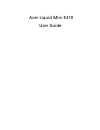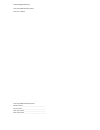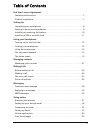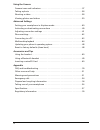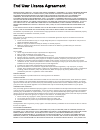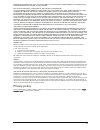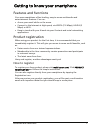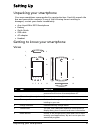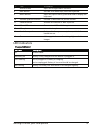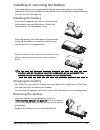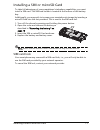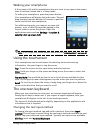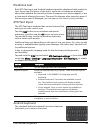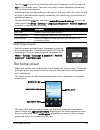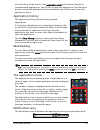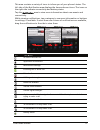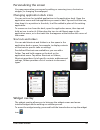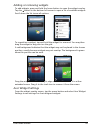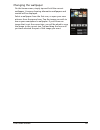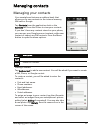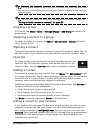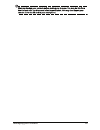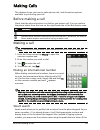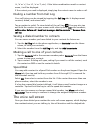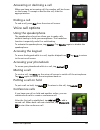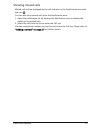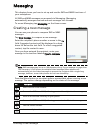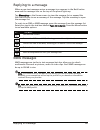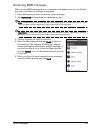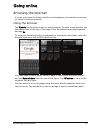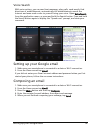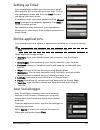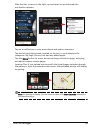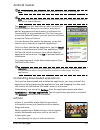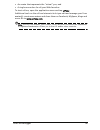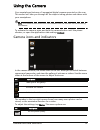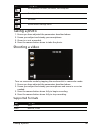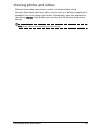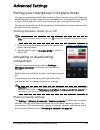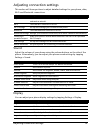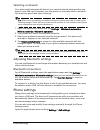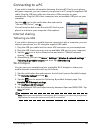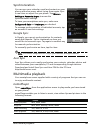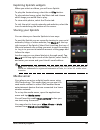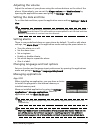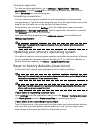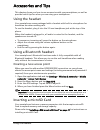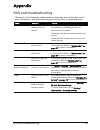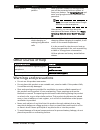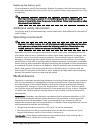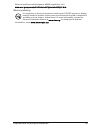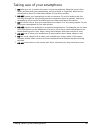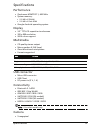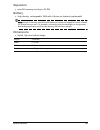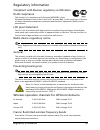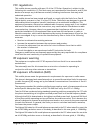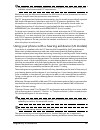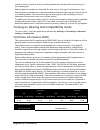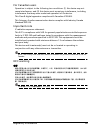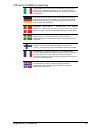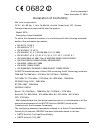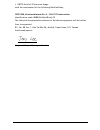- DL manuals
- Acer
- Cell Phone
- Liquid Mini
- User Manual
Acer Liquid Mini User Manual
Summary of Liquid Mini
Page 1
Acer liquid mini e310 user guide.
Page 2
© 2010 all rights reserved acer liquid mini e310 user guide first issue: 12/2010 acer liquid mini e310 smartphone model number: __________________________________ serial number: ___________________________________ date of purchase: ________________________________ place of purchase: ________________...
Page 3
3 table of contents end user license agreement features and functions . . . . . . . . . . . . . . . . . . . . . . . . . . . . . . . . . . . . . . . . . . . 7 product registration . . . . . . . . . . . . . . . . . . . . . . . . . . . . . . . . . . . . . . . . . . . . . 7 setting up unpacking your sma...
Page 4
4 using the camera camera icons and indicators . . . . . . . . . . . . . . . . . . . . . . . . . . . . . . . . . . . . . . 37 taking a photo . . . . . . . . . . . . . . . . . . . . . . . . . . . . . . . . . . . . . . . . . . . . . . . . 38 shooting a video . . . . . . . . . . . . . . . . . . . . . ....
Page 5
5 end user license agreement important-read carefully: this end user license agreement ("agreement") is a legal agreement between you (either an individual or a single entity), and acer inc. Including its subsidiaries ("acer") for the software (whether provided by acer or by acer's licensors or supp...
Page 6
6 warranty or condition of title, quiet enjoyment, quiet possession, correspondence to description or non-infringement with regard to the software. Exclusion of incidental, consequential and certain other damages to the maximum extent permitted by applicable law, in no event shall acer, acer's suppl...
Page 7
7 features and functions getting to know your smartphone features and functions your new smartphone offers leading, easy-to-access multimedia and entertainment features. You can: • access your email while on the move. • connect to the internet at high speed, via hsdpa (7.2 mbps), hsupa (2 mbps) or w...
Page 8
8 unpacking your smartphone setting up unpacking your smartphone your new smartphone comes packed in a protective box. Carefully unpack the box and remove the contents. If any of the following items is missing or damaged, contact your dealer immediately: • acer liquid mini e310 smartphone • battery ...
Page 9
9 getting to know your smartphone led indicators charge indicator: 7 search button open the google search function. 8 back button go back one menu step; close the keyboard. 9 menu button open the option menu; press and hold to display the keyboard. 10 volume up/down buttons increase or decrease the ...
Page 10
10 installing or removing the battery installing or removing the battery your smartphone uses a replaceable battery to provide power. It is packed separately from your smartphone and needs to be inserted and charged before you can use the smartphone. Installing the battery 1 2 insert your fingernail...
Page 11
11 installing a sim or microsd card installing a sim or microsd card to take full advantage of your smartphone’s telephony capabilities, you must install a sim card. The sim card holder is located at the bottom of the battery bay. Additionally, you may wish to increase your smartphone’s storage by i...
Page 12
12 turning on for the first time using your smartphone turning on for the first time to turn on your smartphone for the first time, press and hold the power button until the screen turns on. You will then be asked to configure some settings before you can use your smartphone. To start, tap to select...
Page 13
13 using the touchscreen waking your smartphone if the screen is off and the smartphone does not react to any taps on the screen, then it has been locked and is in sleep mode. To wake your smartphone, press the power button. Your smartphone will display the lock screen. Tap and drag starting from th...
Page 14
14 the onscreen keyboard predictive text both xt9 text input and android keyboard provide a keyboard with predictive text. As you tap the letters of the word, a selection of words are displayed above the keyboard that would continue the sequence of letters tapped, or are a close match allowing for e...
Page 15
15 the home screen tap the ?123 button to see numbers and special characters, and then tap the alt key to see even more. Tap and hold a key to select alternative characters, such as letters with accents. Additional keys vary depending on the type of text you enter. E.G. A key to add a smiley is avai...
Page 16
16 the home screen at the bottom of the screen is the application dock which shows favorite or recommended applications. Tap an icon to open the application. Tap the menu button or drag the application dock towards the top of the screen to see the application menu. Application history the applicatio...
Page 17
17 the home screen this area contains a variety of icons to inform you of your phone’s status. The left side of the notification area displays the time and event icons. The icons on the right side indicate connectivity and battery status. Tap the notification area to view more information about new ...
Page 18
18 the home screen personalizing the screen you may personalize your screen by adding or removing icons, shortcuts or widgets, or changing the wallpaper. Changing application dock icons you can set icons for installed applications in the application dock. Open the application menu and find applicati...
Page 19
19 the home screen adding or removing widgets to add widgets, press and hold the home button to open the widget overlay. Tap the + button in the bottom left corner to open a list of available widgets. Scroll down the list to see all options. To reposition a widget, tap and hold the widget for a seco...
Page 20
20 the home screen changing the wallpaper on the home screen, simply tap and hold the current wallpaper. A screen showing alternative wallpapers and sounds will be displayed. Select a wallpaper from the first row, or open your own pictures from the second row. Tap the image you wish to use as your s...
Page 21
21 managing your contacts managing contacts managing your contacts your smartphone features an address book that allows you to save contacts to the internal memory, sim card or google. Tap contacts from the application dock or the contacts tab from the phone to view your contacts. If you don’t have ...
Page 22
22 managing your contacts tip: set the phone number to match the type of network as this can determine some functions. I.E. Certain applications only recognise ‘mobile’ numbers as they require a mobile network. Tip: you may also create a contact from an already dialed or received number, see “saving...
Page 23
23 managing your contacts warning: backup your contacts before making any changes. You may do this from the contacts tab: tap menu and select import/export. You may then export your contact list to the sd card in your smartphone..
Page 24
24 before making a call making calls this chapter shows you how to make phone calls, and the various options available to you during your call. Before making a call check that the phone function is on before you make a call. You can confirm the phone status from the icon on the right-hand side of th...
Page 25
25 the voice call screen ‘a’, ‘b’ or ‘c’; 3 or ‘d’, ‘e’ or ‘f’; etc.). If the letter combinations match a contact name, it will be displayed. If the contact you need is displayed, simply tap the contact name to make a call. Dialing a number from call log your call history can be viewed by tapping th...
Page 26
26 voice call options answering or declining a call when you have an incoming call, the number will be shown on the screen. To accept or decline the call, slide the appropriate bar. Ending a call to end a call, press end from the voice call screen. Voice call options using the speakerphone the speak...
Page 27
27 voice call options viewing missed calls missed calls will be displayed by the call indicator in the notification area with the icon . You can also view missed calls from the notification area. 1. Open the notification list by tapping the notification area to display the details of the missed call...
Page 28
28 creating a new message messaging this chapter shows you how to set up and use the sms and mms functions of your smartphone. All sms and mms messages are accessed via messaging. Messaging automatically arranges received and sent messages into threads. To access messaging tap messaging on the home ...
Page 29
29 replying to a message replying to a message when a new text message arrives a message icon appears in the notification area and the message icon on the top of the phone lights up. Tap messaging on the home screen to view the message list or expand the notification area to see a summary of the mes...
Page 30
30 mms messages receiving mms messages when a new mms message arrives, a message icon appears on the notification bar and a notification message is displayed. 1. Open messaging to view a summary of the message. 2. Tap download to download the message content. Note: downloads can take a long time, de...
Page 31
31 browsing the internet going online browsing the internet in order to browse the internet with your smartphone, you must be connected to a data or wireless network. Using the browser tap browser on the home screen to start browsing. To open a new website, tap the address box at the top of the page...
Page 32
32 setting up your google email voice search with voice actions, you can send text messages, place calls, send emails, find directions of establishments, automatically call establishments, search the internet and even send a note to yourself using your voice. Open voice search from the application m...
Page 33
33 setting up email setting up email your smartphone enables you to access your email. Most popular isps can be set up in two steps. Pull up the applications menu and then tap email to start setting up your email access. If necessary, enter your email address and tap manual setup to enter the parame...
Page 34
34 acer socialjogger slide the disc, located on the right, up and down to cycle through the notification updates. Tap on a notification to view more details and make a comment. Tap the left and right arrows, located on the top, to cycle between the categories: my page, photos, link and any added pag...
Page 35
35 acer socialjogger android market note: the android market may not be available in all countries and regions. Note: you need to have a google account set up and active on your phone before you can use the android market. Tap market from the applications menu to open the android market. Here you ca...
Page 36
36 acer socialjogger • an avatar that represents the "virtual" you; and • a single connection for all your web favorites. To start urfooz, open the application menu and tap urfooz. Additional tools on the urfooz internet site let you edit and manage your fooz avatar(s), create new avatars and share ...
Page 37
37 camera icons and indicators using the camera your smartphone features a 5-megapixel digital camera mounted on the rear. This section will take you through all the steps in taking photos and videos with your smartphone. Note: you need to have a microsd card inserted into the microsd slot before us...
Page 38
38 taking a photo taking a photo 1. Ensure you have adjusted the parameters described above. 2. Frame your subject and steady your smartphone. 3. Zoom in or out as needed. 4. Press the camera button down to take the photo. Shooting a video turn on camcorder mode by tapping the mode switch to camcord...
Page 39
39 viewing photos and videos viewing photos and videos after you have taken your photo or video, it is automatically saved. Once you have taken a photo or video, you can view it in gallery by tapping the thumbnail icon in the upper right corner. Alternatively, open the applications tab and tap galle...
Page 40
40 putting your smartphone in airplane mode advanced settings putting your smartphone in airplane mode you can enter airplane mode (also known as flight mode) to turn off telephone and bluetooth functions and use your smartphone as a handheld device during a flight. Check with your airline to make s...
Page 41
41 adjusting connection settings adjusting connection settings this section will show you how to adjust detailed settings for your phone, data, wi-fi and bluetooth connections. Sound adjust the volume of your phone using the volume buttons on the side of the phone. Alternatively, you can adjust your...
Page 42
42 phone settings selecting a network your phone will automatically detect your carrier/network settings when you insert a new sim card. However, you may prefer to manually select a network. This may be a good idea when roaming. Tip: when you are traveling, manually selecting a network may help to r...
Page 43
43 connecting to a pc connecting to a pc if you wish to transfer information between the microsd card in your phone and your computer, you can connect your phone to a pc using the supplied usb cable. Plug the usb sync cable into the micro usb connector on your smartphone. Plug the usb client connect...
Page 44
44 multimedia playback synchronization you can sync your calendar, email and contacts on your phone and never worry about losing them again. Sync in real time or adjust it as you please. Tap menu > settings > accounts & sync to access the synchronization settings. To have your smartphone auto-sync, ...
Page 45
45 multimedia playback spinlets spinlets gives you access to your favorite music, movie and television content. Get your favorite music, photos and videos from your mobile phone and share your favorite spinlets on social networks, websites and more. Note: some contents may not be available in some c...
Page 46
46 multimedia playback exploring spinlets widgets when you select an album, you will see a spinlet. To play the featured song, select the red play button. To play selected songs, select the music tab and choose which songs you would like to play. To view artist photos, select the photos tab. To visi...
Page 47
47 multimedia playback adjusting the volume adjust the volume of your phone using the volume buttons on the side of the phone. Alternatively, you can set the ringer volume and media volume by opening the applications menu and going to settings > sound. Setting the date and time to set the date and t...
Page 48
48 updating your phone’s operating system closing an application to close an active application, go to settings > applications > manage applications. Tap the running tab, then tap the program you wish to close. Select force stop to close the program. Uninstalling an application you can remove progra...
Page 49
49 using the headset accessories and tips this chapter shows you how to use accessories with your smartphone, as well as provide useful tips for when you are using your smartphone. Using the headset your smartphone comes packaged with a headset with built-in microphone for handsfree use when making ...
Page 50
50 faq and troubleshooting appendix faq and troubleshooting this section lists frequently asked questions that may arise during the use of your smartphone, and gives easy answers and solutions to these questions. Aspect question answer audio why is there no sound coming from the device? If the heads...
Page 51
51 other sources of help other sources of help warnings and precautions • do not use this product near water. • do not place this product on an unstable cart, stand or table. If the product falls, it could be seriously damaged. • slots and openings are provided for ventilation to ensure reliable ope...
Page 52
52 warnings and precautions • never use this product when engaging in sporting activities, exercising, or in any vibrating environment which may cause a short circuit or damage, and even a risk of explosion from the battery pack. Caution when listening to music to protect your hearing, follow these ...
Page 53
53 warnings and precautions replacing the battery pack your smartphone uses lithium batteries. Replace the battery with the same type as that which came bundled with your product. Use of another battery may present a risk of fire or explosion. Warning! Batteries may explode if not handled properly. ...
Page 54
54 emergency calls vehicles rf signals may affect improperly installed or inadequately shielded electronic systems in motor vehicles such as electronic fuel injection systems, electronic antiskid (antilock) braking systems, electronic speed control systems, and air bag systems. For more information,...
Page 55
55 disposal and recycling information electrical and electronics equipment (weee) regulations, visit www.Acer-group.Com/public/sustainability/sustainability01.Htm mercury advisory for projectors or electronic products containing an lcd/crt monitor or display: lamp(s) inside this product contain merc...
Page 56
56 taking care of your smartphone taking care of your smartphone 1. Do take care not to scratch the screen of your smartphone. Keep the screen clean. When working with your smartphone, use your finger or fingernail. Never use an actual pen or pencil or other sharp object on the screen surface. 2. Do...
Page 57
57 specifications specifications performance • qualcomm msm7227-1, 600 mhz • system memory: • 512 mb of sdram • 512 mb of flash rom • google android operating system display • 3.2” tft-lcd capacitive touchscreen • 320 x 480 resolution • 262k colors support multimedia • cd-quality stereo output • mon...
Page 58
58 specifications expansion • microsd memory card (up to 32 gb) battery • high density, rechargeable 1300 mah lithium-ion battery (replaceable) note: length of battery operation will depend on power consumption which is based on system resource use. For example, constantly using the backlight or usi...
Page 59
59 regulatory information regulatory information compliant with russian regulatory certification rohs compliance this product is in compliance with directive 2002/95/ec of the european parliament and of the council of 27 january 2003, on the restriction of the use of certain hazardous substances in ...
Page 60
60 regulatory information • 10 mw for the entire 2.4 ghz band (2400 mhz - 2483.5 mhz) • 100 mw for frequencies between 2446.5 mhz and 2483.5 mhz note: channels 10 through 13 inclusive operate in the band 2446.6 mhz to 2483.5 mhz. There are few possibilities for outdoor use: on private property or on...
Page 61
61 regulatory information fcc regulations this mobile phone complies with part 15 of the fcc rules. Operation is subject to the following two conditions: (1) this device may not cause harmful interference, and (2) this device must accept any interference received, including interference that may cau...
Page 62
62 regulatory information important: body-worn measurements differ among phone models, depending upon available enhancements and fcc requirements. While there may be differences between the sar levels of various phones and at various positions, they all meet the government requirements. The fcc has ...
Page 63
63 regulatory information similar to those of phones. Ask your hearing health-care professional for the rating of your hearing aid. Hearing devices may also be measured for immunity to this type of interference. Your hearing device manufacturer or hearing health professional may help you find result...
Page 64
64 regulatory information for canadian users operation is subject to the following two conditions: (1) this device may not cause interference, and (2) this device must accept any interference, including interference that may cause undesired operation of the device. This class b digital apparatus com...
Page 65
65 regulatory information lithium-ion battery warning attenzione! Rischio di esplosione della batteria se sostituita in modo errato. Sostituire la batteria con un una di tipo uguale o equivalente consigliata dalla fabbrica. Non disperdere le batterie nell’ambiente. Vorsicht! Explosionsgefahr bei uns...
Page 66
0682 acer incorporated date: december 21, 2010 declaration of conformity we, acer incorporated, of 8 f., no. 88, sec. 1, hsin tai wu rd., hsichih, taipei hsien, 221, taiwan declare under sole responsibility that the product: model: e310 description: smart handheld to which this declaration relates, ...
Page 67
• r&tte article 3.2 spectrum usage with the involvement of the following notified body: cetecom, untertuerkheimer str. 6 - 10 66117 saarbruecken identification mark: 0682 (notified body) ce the technical documentation relevant to the above equipment will be held at: acer incorporated 8 f., no. 88, s...