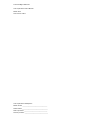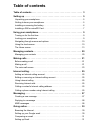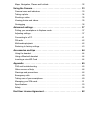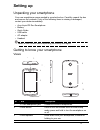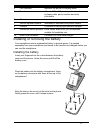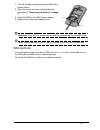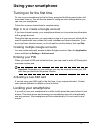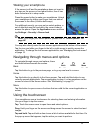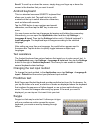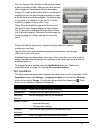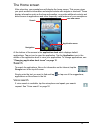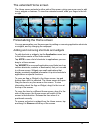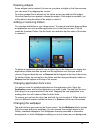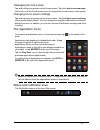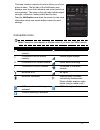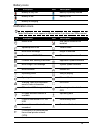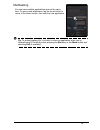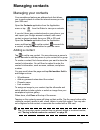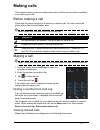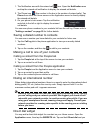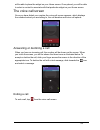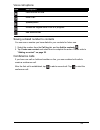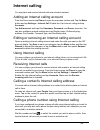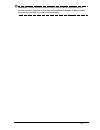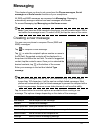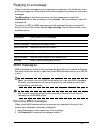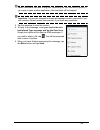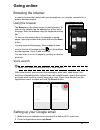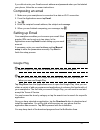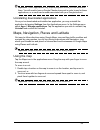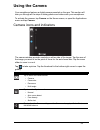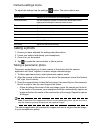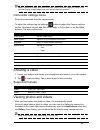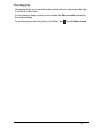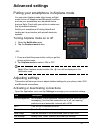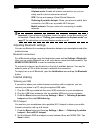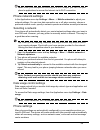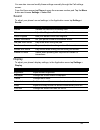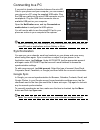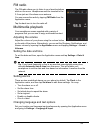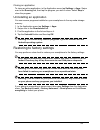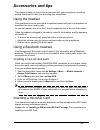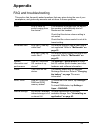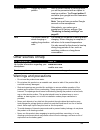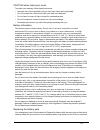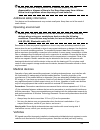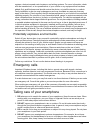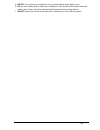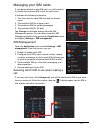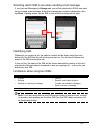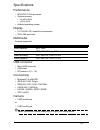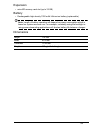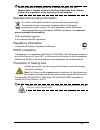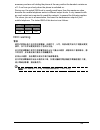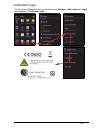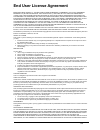- DL manuals
- Acer
- Cell Phone
- Liquid Z2
- User Manual
Acer Liquid Z2 User Manual - Using Your Smartphone
9
Using your smartphone
Turning on for the first time
To turn on your smartphone for the first time, press and hold the power button until
the screen turns on. You will then be asked to configure some settings before you
can use your smartphone.
Follow the onscreen instructions to complete setup.
Sign in to or create a Google account
If you have Internet access, your smartphone allows you to synchronize information
with a google account.
During the start-up process, you may create or sign in to your account, which will be
used to synchronize your contact list, email, calendar and other information. If you
do not yet have Internet access, or do not want to use this feature, then tap Skip.
Creating multiple Google accounts
You can create and easily access multiple Google accounts. Open the Application
menu and then tap Settings > Add account.
Entering your PIN
When you install a SIM card for the first time, you may need to enter a PIN using the
onscreen number pad.
Important: Depending on your settings, you may be required to enter your PIN
each time you switch on the phone function.
Activating a new SIM card
If you are using your SIM card for the first time, it may require activation. Contact
your network operator for details on how to do this.
Locking your smartphone
If you will not use your smartphone for a while, briefly press the power button to lock
access. This saves power and ensures your smartphone does not unintentionally
use any services. Your smartphone will lock automatically if it is not used for one
minute.
Summary of Liquid Z2
Page 2
© 2012 all rights reserved acer liquid z2 duo user’s manual model: z120 this revision: 3/2013 acer liquid z2 duo smartphone model number: __________________________________ serial number: ___________________________________ date of purchase: ________________________________ place of purchase: ______...
Page 3: Table of Contents
Table of contents table of contents . . . . . . . . . . . . . . . . . . . . . . . . . . . . . . . . . . . . . . . . . . 3 setting up . . . . . . . . . . . . . . . . . . . . . . . . . . . . . . . . . . . . . . . . . . . . . . . . 5 unpacking your smartphone . . . . . . . . . . . . . . . . . . . . . ....
Page 4
Maps, navigation, places and latitude . . . . . . . . . . . . . . . . . . . . . . . . . . . . . . . 32 using the camera. . . . . . . . . . . . . . . . . . . . . . . . . . . . . . . . . . . . . . . . . 33 camera icons and indicators . . . . . . . . . . . . . . . . . . . . . . . . . . . . . . . . . . ...
Page 5: Setting Up
5 setting up unpacking your smartphone your new smartphone comes packed in a protective box. Carefully unpack the box and remove the contents. If any of the following items is missing or damaged, contact your dealer immediately: • acer liquid z2 duo smartphone • battery • quick guide • usb cable • a...
Page 6
6 installing or removing the battery your smartphone uses a replaceable battery to provide power. It is packed separately from your smartphone and needs to be inserted and charged before you can use the smartphone. Installing the battery sim 2 sim 1 insert your fingernail into the cutout between the...
Page 7
7 caution: risk of explosion if battery is replaced by an incorrect type. Dispose of used batteries according to the instructions. Charging the battery for initial use, you need to charge your smartphone for eight hours. After that you can recharge the battery as needed. Connect the ac adapter cord ...
Page 8
8 1. Turn off the phone by pressing and holding the power button. 2. Open the cover and remove the battery as described in "removing the battery" on page 7. 3. Insert the sim or microsd card as shown. 4. Replace the battery and battery cover. Important: turn off your phone before installing or remov...
Page 9: Using Your Smartphone
9 using your smartphone turning on for the first time to turn on your smartphone for the first time, press and hold the power button until the screen turns on. You will then be asked to configure some settings before you can use your smartphone. Follow the onscreen instructions to complete setup. Si...
Page 10
10 waking your smartphone if the screen is off and the smartphone does not react to any taps on the screen or front panel button, then it has been locked and is in sleep mode. Press the power button to wake your smartphone. Unlock your smartphone by sliding your finger from one side of the screen to...
Page 11
11 scroll: to scroll up or down the screen, simply drag your finger up or down the screen in the direction that you want to scroll. Android keyboard this is a standard onscreen qwerty keyboard that allows you to enter text. Tap and hold a key with numbers at the top to select alternative characters,...
Page 12
12 put your finger on the first letter of the word and draw a path from letter to letter, lifting up only after the last letter. Swype will insert spaces where necessary. Swype will usually add a double letter in a word when needed, but you can help swype recognize you want a double letter by scribb...
Page 13
13 the home screen after rebooting, your smartphone will display the home screen. This screen gives you quick access to information and simple controls with widgets or shortcuts. These display information such as the time and weather, or provide additional controls and direct access to applications ...
Page 14
14 the extended home screen the home screen extends to either side of the screen, giving you more room to add icons, widgets or features. To view the extended screen, slide your finger to the left or right. Personalizing the home screen you may personalize your home screen by adding or removing appl...
Page 15
15 resizing widgets some widgets can be resized. As soon as you place a widget on the home screen, you can resize it by dragging the corners. To resize a widget that is already on the home screen, tap and hold the widget. Once the remove icon appears, release the widget. If the widget is resizable, ...
Page 16
16 managing the lock screen tap and hold any open area on the home screen. Tap the lock screen manager tab to turn on and off lock screen icons or change which lock screen icons appear. Changing home screen settings tap and hold any open area on the home screen. Tap the home screen settings tab to m...
Page 17
17 this area contains a variety of icons to inform you of your phone’s status. The left side of the notification area displays event icons that indicate a new event (such as a new message). The icons on the right side indicate signal strength, connection, battery status and the time. Drag the notifi...
Page 18
18 battery icons notification icons note: notification icons appear in different colors if you have two sims inserted. Icon description icon description battery is very low battery is partially drained battery is low battery is full battery is charging icon description icon description alarm is set ...
Page 19
19 multitasking you can have multiple applications open at the same time. To open a new application, tap the home button to return to the home screen, then start the new application. Tip: to prolong battery life, it is better to close an application when you’ve finished using it. Do this by either p...
Page 20: Managing Contacts
20 managing contacts managing your contacts your smartphone features an address book that allows you to save contacts to either the internal memory or onto your sim card. Open the contacts application from the application menu or tap from the dialer to view your contacts. If you don’t have any conta...
Page 21: Making Calls
21 making calls this chapter shows you how to make phone calls, and the various options available to you during your call. Before making a call check that the phone function is on before you make a call. You can confirm the phone status from the notification area. Note: status and notification icon ...
Page 22
22 1. The notification area with the missed call icon. Open the notification area and tap the missed call notification to display the missed call details. 2. The phone icon (the number in the box is the number of missed calls). Tap phone from either the home screen or the application menu to directl...
Page 23
23 will be able to place the widget on your home screen. Once placed, you will be able to select a contact to associate with that particular widget on your home screen. The voice call screen once you have dialed your number the voice call screen appears, which displays the number/contact you are tal...
Page 24
24 voice call options saving a dialed number to contacts you can save a number you have dialed to your contacts for future use. 1. Select the number from the call log tab, and tap add to contacts . 2. Tap create new contact and select how to complete the action. Please refer to "adding a contact" on...
Page 25: Internet Calling
25 internet calling you can place and receive internet calls over wireless network. Adding an internet calling account from the home screen tap phone to open the onscreen number pad. Tap the menu button and tap settings > internet call. Enable the use internet calling and tap accounts. Tap add accou...
Page 26
26 important: calling a phone number using internet calling requires that your service provider supports it, and may incur additional charges. Please contact your service provider if you have any questions..
Page 27: Messaging
27 messaging this chapter shows you how to set up and use the phone messages, social messages and social events functions of your smartphone. All sms and mms messages are accessed via messaging. Messaging automatically arranges received and sent messages into threads. To access messaging tap messagi...
Page 28
28 replying to a message when a new text message arrives a message icon appears in the notification area and the message icon at the bottom of the phone displays the number of unread text messages. Tap messaging on the home screen to view the message list or open the notification area to see a summa...
Page 29
29 note: downloads can take a long time, depending on your connection quality. If you reply or open another application, the download will be stopped. Important: you may be charged to download message content, especially if you are roaming. Please contact your provider if you have any questions. 3. ...
Page 30: Going Online
30 going online browsing the internet in order to browse the internet with your smartphone, you must be connected to a data or wireless network. Using the browser tap browser on the home screen to start browsing. To open a new website, tap the address box at the top of the page. Enter the address us...
Page 31
31 if you did not enter your gmail account address and password when you first started your phone, follow the on screen instructions. Composing an email 1. Make sure your smartphone is connected to a data or wi-fi connection. 2. From the applications menu tap email. 3. Tap . 4. Enter the recipient's...
Page 32
32 important: some applications may require payment before you can download them. You will need to have a google checkout account in order to pay for these applications, or a credit card number associated with your google account. Uninstalling downloaded applications once you’ve downloaded and insta...
Page 33: Using The Camera
33 using the camera your smartphone features a digital camera mounted on the rear. This section will take you through all the steps in taking photos and videos with your smartphone. To activate the camera, tap camera on the home screen, or open the applications menu and tap camera. Camera icons and ...
Page 34
34 camera settings menu to adjust the settings, tap the settings button. The menu options are: taking a photo 1. Ensure you have adjusted the settings described above. 2. Frame your subject and steady your smartphone. 3. Zoom in or out as needed. 4. Tap or press the camera button to take a picture. ...
Page 35
35 note: panoramic images work best with static outdoor scenes. Objects to close to the camera or large straight edges may confuse the detection process. Camcorder settings menu select the camcorder from the camera mode. To adjust the settings, tap the settings button to adjust the camera settings, ...
Page 36
36 geotagging geotagging allows you to store the location where a photo or videa was taken right in the photo or video itself. For the geotag to display, pictures must be taken with store location activated in the camera settings. To view the geotag, open the picture in the gallery. Tap and tap show...
Page 37: Advanced Settings
37 advanced settings putting your smartphone in airplane mode you can enter airplane mode (also known as flight mode) to turn off telephone and bluetooth functions and use your smartphone as a handheld device during a flight. Check with your airline to make sure this is permitted onboard. Switch you...
Page 38
38 important: if your phone is in airplane mode, the option to turn bluetooth on will be disabled. Please refer to "putting your smartphone in airplane mode" on page 37 for instructions on turning airplane mode on or off. Adjusting bluetooth settings you can use bluetooth to exchange information bet...
Page 39
39 note: when your smartphone is serving as a wi-fi hotspot, you can’t use your phone’s applications to access the internet via its wi-fi connection. Phone network settings in the application menu tap settings > more... > mobile networks to adjust your network settings. You can turn data connection ...
Page 40
40 you can also view and modify these settings manually through the call settings screen. From the home screen tap phone to open the onscreen number pad. Tap the menu button and choose settings > voice call. Sound to adjust your phone’s sound settings, in the application menu tap settings > sound. D...
Page 41
41 connecting to a pc if you wish to transfer information between the microsd card in your phone and your computer, you can connect your phone to a pc using the supplied usb cable. Plug the usb sync cable into the micro usb connector on your smartphone. Plug the usb client connector into an availabl...
Page 42
42 fm radio the fm radio allows you to listen to your favorite stations while on the move. Headphones must be inserted to the 3.5 mm jack as it functions as an antenna. You can access the radio by tapping fm radio from the application menu. Tap the back icon to turn the radio off. Multimedia playbac...
Page 43
43 closing an application to close an active application, in the application menu tap settings > apps. Swipe over to the running tab, then tap the program you wish to close. Select stop to close the program. Uninstalling an application you can remove programs installed on your smartphone to free up ...
Page 44: Accessories and Tips
44 accessories and tips this chapter shows you how to use accessories with your smartphone, as well as provide useful tips for when you are using your smartphone. Using the headset your smartphone can be used with a compatible headset with built-in microphone for handsfree use when making calls. To ...
Page 45: Appendix
45 appendix faq and troubleshooting this section lists frequently asked questions that may arise during the use of your smartphone, and gives easy answers and solutions to these questions. Aspect question answer audio why is there no sound coming from the device? If the headset is plugged into the d...
Page 46
46 other sources of help warnings and precautions • do not use this product near water. • do not place this product on an unstable cart, stand or table. If the product falls, it could be seriously damaged. • slots and openings are provided for ventilation to ensure reliable operation of the product ...
Page 47
47 caution when listening to music to protect your hearing, follow these instructions. • increase the volume gradually until you can hear clearly and comfortably. • do not increase the volume level after your ears have adjusted. • do not listen to music at high volumes for extended periods. • do not...
Page 48
48 warning! Batteries may explode if not handled properly. Do not disassemble or dispose of them in fire. Keep them away from children. Follow local regulations when disposing of used batteries. Additional safety information your device and its enhancements may contain small parts. Keep them out of ...
Page 49
49 systems, electronic speed control systems, and air bag systems. For more information, check with the manufacturer, or its representative, of your vehicle or any equipment that has been added. Only qualified personnel should service the device, or install the device in a vehicle. Faulty installati...
Page 50
50 5. Do not use or store your smartphone in any location that is dusty, damp or wet. 6. Do use a soft, damp cloth to clean your smartphone. If the surface of the screen becomes soiled, clean it with a soft cloth moistened with diluted window-cleaning solution. 7. Do not press down on the screen wit...
Page 51
51 managing your sim cards if your phone detects a new sim card, you will be asked to confirm the preferred sim to use for each action. It indicates the following information: 1. The color used for each sim card and its network name. 2. The preferred sim for outgoing calls. 3. The preferred sim for ...
Page 52
52 selecting which sim to use when sending a text message if you have set messaging to always ask, you will be asked which sim to use each time you send a text message. Enter the message and recipient information, then tap send. A dialog opens; tap the sim to use and the message will be sent. Identi...
Page 53
53 specifications performance • mt6575m 1 ghz processor • system memory: • 512 mb of ram • 4 gb of rom • android operating system display • 3.5" hvga lcd, capacitive touchscreen • 320 x 480 resolution multimedia formats supported: usb connector • micro usb connector • usb client • dc power-in (5 v, ...
Page 54
54 expansion • microsd memory card slot (up to 32 gb) battery • rechargeable high density 1300 mah lithium-ion battery (replaceable) note: length of battery operation will depend on power consumption which is based on system resource use. For example, constantly using the backlight or using power-de...
Page 55
55 safety battery information this product uses a lithium battery. Do not use it in a humid, wet and/or corrosive environment. Do not put, store or leave your product in or near a heat source, in a high temperature location, in strong direct sunlight, in a microwave oven or in a pressurized containe...
Page 56
56 warning! Batteries may explode if not handled properly. Do not disassemble or dispose of them in fire. Keep them away from children. Follow local regulations when disposing of used batteries. Disposal and recycling information do not throw this electronic device into the trash when discarding. To...
Page 57
57 wireless operation channels for different domains list of national codes this equipment may be operated in the following countries: certificate information (sar) this device meets the eu requirements (1999/519/ec) on the limitation of exposure of the general public to electromagnetic fields by wa...
Page 58
58 accessory and are not holding the phone at the ear, position the handset a minimum of 1.5 cm from your body when the phone is switched on. During use, the actual sar level is usually much lower than the maximum value, because the mobile telephone works in different output levels. It only transmit...
Page 59
59 certification logos to view the certification logos on your device: tap settings > about phone > legal information > certification logo..
Page 60
60 lithium battery warning attenzione! Rischio di esplosione della batteria se sostituita in modo errato. Sostituire la batteria con un una di tipo uguale o equivalente con- sigliata dalla fabbrica. Non disperdere le batterie nell’ambiente. Vorsicht! Explosionsgefahr bei unsachgemäßen austausch der ...
Page 61
61 acer incorporated date: january 31, 2013 declaration of conformity we, acer incorporated, of 8f., no. 88, sec. 1, xintai 5th rd., xizhi dist, new taipei city, 22181, taiwan declare under sole responsibility that the product: model: z120 description: smart handheld to which this declaration relate...
Page 62: End User License Agreement
62 end user license agreement important-read carefully: this end user license agreement ("agreement") is a legal agreement between you (either an individual or a single entity), and acer inc. Including its subsidiaries ("acer") for the software (whether provided by acer or by acer's licensors or sup...
Page 63
63 services. Also, there is no warranty or condition of title, quiet enjoyment, quiet possession, correspondence to description or non-infringement with regard to the software. Exclusion of incidental, consequential and certain other damages to the maximum extent permitted by applicable law, in no e...