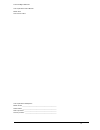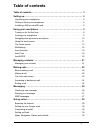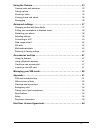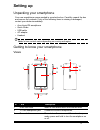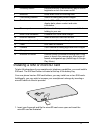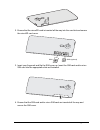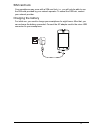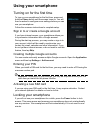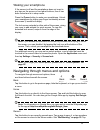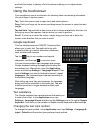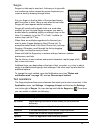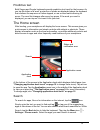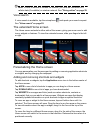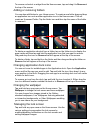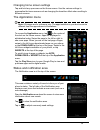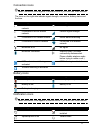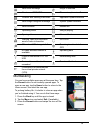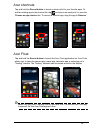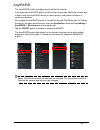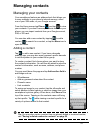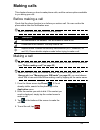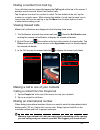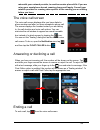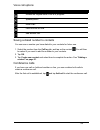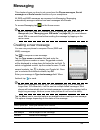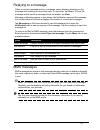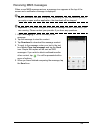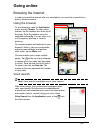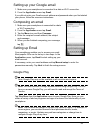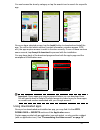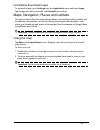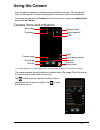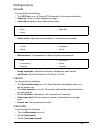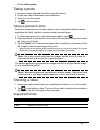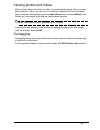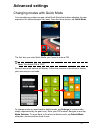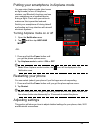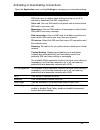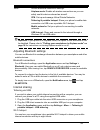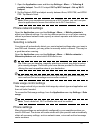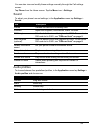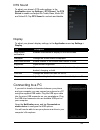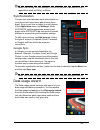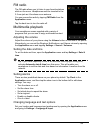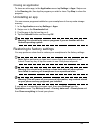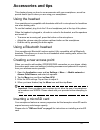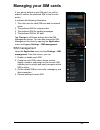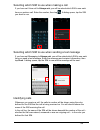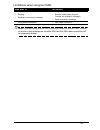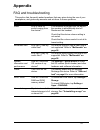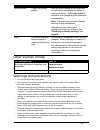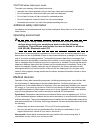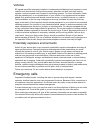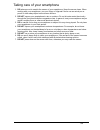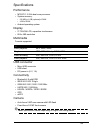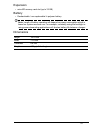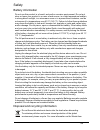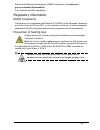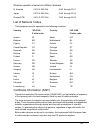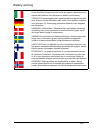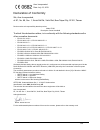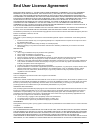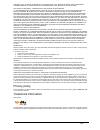- DL manuals
- Acer
- Cell Phone
- Liquid Z5
- User Manual
Acer Liquid Z5 User Manual
Summary of Liquid Z5
Page 2
2 © 2014 all rights reserved acer liquid z5 duo user’s manual model: z150 this revision: 2/2014 acer liquid z5 duo smartphone model number: _______________________________________________ serial number: _______________________________________________ date of purchase: _______________________________...
Page 3: Table of Contents
3 table of contents table of contents - - - - - - - - - - - - - - - - - - - - - - - - - - - - - - - - - - - - - - 3 setting up- - - - - - - - - - - - - - - - - - - - - - - - - - - - - - - - - - - - - - - - - - - - 5 unpacking your smartphone . . . . . . . . . . . . . . . . . . . . . . . . . . . . . ...
Page 4
4 using the camera- - - - - - - - - - - - - - - - - - - - - - - - - - - - - - - - - - - - - 33 camera icons and indicators . . . . . . . . . . . . . . . . . . . . . . . . . . . . . . . . . . . . . . . 33 taking a photo. . . . . . . . . . . . . . . . . . . . . . . . . . . . . . . . . . . . . . . . . ...
Page 5: Setting Up
5 setting up unpacking your smartphone your new smartphone comes packed in a protective box. Carefully unpack the box and remove the contents. If any of the following items is missing or damaged, contact your dealer immediately: • acer liquid z5 smartphone • quick guide • usb cable • ac adapter • he...
Page 6
6 installing a sim or microsd card to take full advantage of your smartphone’s telephony capabilities, you must install a sim card. The sim card holder is located at the top of the battery bay. Your new phone has two sim card holders, you may install one or two sim cards. Additionally, you may wish ...
Page 7
7 2. Ensure that the microsd card is inserted all the way into the card slot and secure the microsd card cover. Sim1 sim2 (optional) 3. Insert your fingernail and flip the sim cover up. Insert the sim card and/or micro sim card into the appropriate slots as illustrated. 4. Ensure that the sim card a...
Page 8
8 sim card lock your smartphone may come with a sim card lock, i.E., you will only be able to use the sim card provided by your network operator. To cancel the sim lock, contact your network provider. Charging the battery for initial use, you need to charge your smartphone for eight hours. After tha...
Page 9: Using Your Smartphone
9 using your smartphone turning on for the first time to turn on your smartphone for the first time, press and hold the power button until the screen turns on. You will then be asked to configure some settings before you can use your smartphone. Follow the onscreen instructions to complete setup. Si...
Page 10
10 waking your smartphone if the screen is off and the smartphone does not react to any taps on the screen or front panel buttons, then it has been locked and is in sleep mode. Press the power button to wake your smartphone. Unlock your smartphone by sliding your finger horizontally across the scree...
Page 11
11 and hold this button to display a list of functions enabling you to adjust certain settings. Using the touchscreen your smartphone uses a touchscreen for selecting items and entering information. Use your finger to tap the screen. Tap: touch the screen once to open items and select options. Drag:...
Page 12
12 swype swype is a fast way to enter text. It allows you to type with one continuous motion across the screen keyboard; you create a word by drawing through letters. Put your finger on the first letter of the word and draw a path from letter to letter, lifting up only after the last letter. Swype w...
Page 13
13 predictive text both swype and google keyboards provide predictive text input for the browser. As you tap the letters of a word, a selection of words are displayed above the keyboard that continue the sequence of letters tapped, or are a close match allowing for errors. The word list changes afte...
Page 14
14 note: in order to search or browse the internet, you must be connected to a cellular data (if available) or wireless network. See "going online" on page 29. Voice search if voice search is available, tap the microphone and speak your search request. See "voice search" on page 29. The extended hom...
Page 15
15 to remove a shortcut or widget from the home screen, tap and drag it to remove at the top of the screen. Adding or removing folders you can also add folders to your home screen. To create a new folder drag and drop an application icon onto another application icon in the home screen. This will cr...
Page 16
16 changing home screen settings tap and hold any open area on the home screen. Use the various settings to personalize the home screen such as changing the transition effect when scrolling to different screens. The application menu note: all images are for reference only. The apps installed on your...
Page 17
17 connection icons note: connection icons appear in different colors if you have two sims inserted. The icons on the right side indicate signal strength, connection, battery status and the time. Battery icons notification icons note: notification icons appear in different colors if you have two sim...
Page 18
18 multitasking you can have multiple apps open at the same time. Tap the recent button to see recently opened apps. To open a new app, tap the home button to return to the home screen, then start the new app. To prolong battery life, it is better to close an app when you’ve finished using it. You c...
Page 19
19 acer shortcuts tap and hold the recent button to launch a shortcut list to your favorite apps. To add an existing app to the shortcut list, tap and tap on an empty slot to open the choose an app shortcut list. To remove a shortcut app, drag the app to remove. Acer float tap and hold the recent bu...
Page 20
20 acerrapid the acerrapid button is located directly below the camera. Long press the acerrapid button to launch the camera app. While the camera app is open, push the acerrapid button to take a picture. Long press to take four continuous pictures. Short press the acerrapid button to launch the goo...
Page 21: Managing Contacts
21 managing contacts managing your contacts your smartphone features an address book that allows you to save contacts to your phone’s internal memory, either one of your sim cards, or your google account. From the home screen tap phone and tap to view your contacts. If you don’t have any contacts st...
Page 22: Making Calls
22 making calls this chapter shows you how to make phone calls, and the various options available to you during your call. Before making a call check that the phone function is on before you make a call. You can confirm the phone status from the notification area. Note: status and notification icon ...
Page 23
23 dialing a number from call log your call history can be viewed by tapping the call log tab at the top of the screen. It displays recent received, dialed, and missed calls. Tap the phone icon next to a contact to redial. To view details of the call, tap the number or contact’s name. While viewing ...
Page 24
24 rates with your network provider, to avoid excessive phone bills. If you are using your smartphone abroad, roaming charges will apply. Consult your network provider for roaming rates specific to the country you are visiting before you leave. The voice call screen the voice call screen displays af...
Page 25
25 voice call options saving a dialed number to contacts you can save a number you have dialed to your contacts for future use. 1. Select the number from the call log tab, and tap on the contact .You will then be asked if you want to add the number to your contacts. 2. Tap ok. 3. Tap create new cont...
Page 26: Messaging
26 messaging this chapter shows you how to set up and use the phone messages, social messages and social events functions of your smartphone. All sms and mms messages are accessed via messaging. Messaging automatically arranges received and sent messages into threads. To access messaging tap on the ...
Page 27
27 replying to a message when a new text message arrives, a message screen displays showing you the message and enabling you to quickly reply. To reply later, tap close. To view the message and all previous messages from the sender, tap view. Message notifications appear in two places: the notificat...
Page 28
28 receiving mms messages when a new mms message arrives, a message icon appears at the top of the screen and a notification message is displayed. Note: downloads can take a long time, depending on your connection quality. If you reply or open another application, the download will be stopped. Impor...
Page 29: Going Online
29 going online browsing the internet in order to browse the internet with your smartphone, you must be connected to a data or wireless network. Using the browser to start browsing, open the application menu and tap chrome. To open a new website, tap the address box at the top of the page. Enter the...
Page 30
30 setting up your google email 1. Make sure your smartphone is connected to a data or wi-fi connection. 2. From the application menu tap gmail. If you did not enter your gmail account address and password when you first started your phone, follow the onscreen instructions. Composing an email 1. Mak...
Page 31
31 you can browse the store by category or tap the search icon to search for a specific app. Once you have selected an app, tap the install button to download and install the app. You will be told which services (contact information, wireless access, gps, etc.) the app requires access in order to fu...
Page 32
32 uninstalling downloaded apps to uninstall an app, go to settings from the application menu and select apps. Tap the app you wish to uninstall, tap uninstall and confirm. Maps, navigation, places and latitude get easy-to-follow directions using google maps, view real-time traffic condition and nav...
Page 33: Using The Camera
33 using the camera your smartphone features a digital camera mounted on the rear. This section will take you through all the steps in taking photos and videos with your smartphone. To activate the camera, tap camera on the home screen, or open the applications menu and tap camera. Camera icons and ...
Page 34
34 settings menus general you may adjust the following: • turn gps info on or off: stores gps information in the image information. • exposure: over- or under-exposes the image. • color effect: applies a color effect to the image. • scene mode: adjusts photo parameters for a particular environment. ...
Page 35
35 • set the video quality. Taking a photo 1. Ensure you have adjusted the settings described above. 2. Frame your subject and steady your smartphone. 3. Zoom in or out as needed. 4. Tap to take a picture. Taking a panoramic photo panoramic mode allows you to take a series of up to nine photos that ...
Page 36
36 viewing photos and videos after you have taken your photo or video, it is automatically saved. Once you have taken a photo or video, you can view it in gallery by tapping the previous picture/ video thumbnail. Alternatively, open the applications menu and tap gallery. From gallery you can share t...
Page 37: Advanced Settings
37 advanced settings changing modes with quick mode your smartphone contains an app called quick mode that makes adjusting the user experience for different people very easy. From the home screen, tap quick mode. The first time you enter quick mode, you’ll need to enter a pin. Note: the default pin ...
Page 38
38 putting your smartphone in airplane mode you can enter airplane mode (also known as flight mode) to turn off telephone, wireless, and bluetooth functions and use your smartphone as a handheld device during a flight. Check with your airline to make sure this is permitted onboard. Switch your smart...
Page 39
39 activating or deactivating connections open the application menu and tap settings to manage your connection settings. Item description sim management under sim information, both sim cards are listed. Tap the sim card name to display basic settings and tap on or off to activate or deactivate the s...
Page 40
40 important: if your phone is in airplane mode, the option to turn bluetooth on will be disabled. Please refer to "putting your smartphone in airplane mode" on page 38 for instructions on turning airplane mode on or off. Adjusting bluetooth settings you can use bluetooth to exchange information bet...
Page 41
41 1. Open the application menu and then tap settings > more... > tethering & portable hotspot. Turn wi-fi hotspot on.Tap wi-fi hotspot > set up wi-fi hotspot. 2. Set the network ssid and adjust security between none, wpa psk, and wpa2 psk. Tap save to finish. Note: when your smartphone is serving a...
Page 42
42 you can also view and modify these settings manually through the call settings screen. Tap phone from the home screen. Tap the menu icon > settings. Sound to adjust your phone’s sound settings, in the application menu tap settings > sound. Audio profiles to choose between four predefined profiles...
Page 43
43 dts sound to adjust your phone’s dts audio settings, in the application menu tap settings > dts sound. Tap dts sound to enable and adjust the treble, bass, music eq and video eq. Tap dts sound to uncheck and disable. Display to adjust your phone’s display settings, in the application menu tap set...
Page 44
44 note: after turning on usb storage, you will not be able to access the files in applications such as gallery or music. Synchronization you can sync your calendar, email and contacts on your phone and never worry about losing them again. Sync in real time or adjust it as you please. In the applica...
Page 45
45 fm radio the fm radio allows you to listen to your favorite stations while on the move. Headphones must be inserted to the 3.5 mm jack as it functions as an antenna. You can access the radio by tapping fm radio from the application menu. Tap the back icon to turn the radio off. Multimedia playbac...
Page 46
46 closing an application to close an active app, in the application menu tap settings > apps. Swipe over to the running tab, then tap the program you wish to close. Tap stop to close the program. Uninstalling an app you can remove programs installed on your smartphone to free up extra storage memor...
Page 47: Accessories and Tips
47 accessories and tips this chapter shows you how to use accessories with your smartphone, as well as provide useful tips for when you are using your smartphone. Using the headset your smartphone is compatible with headsets with built-in microphone for handsfree use when making calls. To use the he...
Page 48: Managing Your Sim Cards
48 managing your sim cards if your phone detects a new sim card, you will be asked to confirm the preferred sim to use for each action. It indicates the following information: 1. The color used for each sim card and its network name. 2. The preferred sim for outgoing calls. 3. The preferred sim for ...
Page 49
49 selecting which sim to use when making a call if you have set voice call to always ask, you will be asked which sim to use each time you make a call. Enter the number, then tap . A dialog opens; tap the sim you want to use. Selecting which sim to use when sending a text message if you have set me...
Page 50
50 limitations when using two sims note: if you are using data on one sim and you make or receive a call, or send or receive a text message on the other sim, the first sim’s data connection will be temporarily halted. When sim1 is: sim2 cannot: • in a call • ringing • sending or receiving a message ...
Page 51: Appendix
51 appendix faq and troubleshooting this section lists frequently asked questions that may arise during the use of your smartphone, and gives easy answers and solutions to these questions. Aspect question answer audio why is there no sound coming from the device? If the headset is plugged into the d...
Page 52
52 other sources of help warnings and precautions • do not use this product near water. • do not place this product on an unstable cart, stand or table. If the product falls, it could be seriously damaged. • slots and openings are provided for ventilation to ensure reliable operation of the product ...
Page 53
53 caution when listening to music to protect your hearing, follow these instructions. • increase the volume gradually until you can hear clearly and comfortably. • do not increase the volume level after your ears have adjusted. • do not listen to music at high volumes for extended periods. • do not...
Page 54
54 vehicles rf signals may affect improperly installed or inadequately shielded electronic systems in motor vehicles such as electronic fuel injection systems, electronic anti-skid (anti-lock) braking systems, electronic speed control systems, and air bag systems. For more information, check with th...
Page 55
55 taking care of your smartphone 1. Do take care not to scratch the screen of your smartphone. Keep the screen clean. When working with your smartphone, use your finger or fingernail. Never use an actual pen or pencil or other sharp object on the screen surface. 2. Do not expose your smartphone to ...
Page 56
56 specifications performance • mt6572 1.3 ghz dual-core processor • system memory: • 512 mb or 1 gb (optional) of ram • 4 gb of rom • android operating system display • 5" fwvga lcd, capacitive touchscreen • 854 x 480 resolution multimedia formats supported: usb connector • micro usb connector • us...
Page 57
57 expansion • microsd memory card slot (up to 32 gb) battery • recharchable / non-replaceable li-polymer battery note: length of battery operation will depend on power consumption which is based on system resource use. For example, constantly using the backlight or using power-demanding application...
Page 58
58 safety battery information do not use this product in a humid, wet and/or corrosive environment. Do not put, store or leave your product in or near a heat source, in a high temperature location, in strong direct sunlight, in a microwave oven or in a pressurized container, and do not expose it to ...
Page 59
59 electrical and electronics equipment (weee) regulations, visit www.Acer- group.Com/public/sustainability it is compliant with eee regulations. Regulatory information rohs compliance this product is in compliance with directive 2011/65/eu of the european parliament and of the council of 8 june 201...
Page 60
60 wireless operation channels for different domains list of national codes this equipment may be operated in the following countries: certificate information (sar) this device meets the eu requirements (1999/519/ec) on the limitation of exposure of the general public to electromagnetic fields by wa...
Page 61
61 the unit of measurement for the european council's recommended limit for mobile telephones is the "specific absorption rate" (sar). This sar limit is 2.0 w/kg, averaged over 10 g of body tissue. It meets the requirements of the international commission on non-ionizing radiation protection (icnirp...
Page 62
62 battery warning attenzione! Rischio di esplosione della batteria se sostituita in modo errato. Sostituire la batteria con un una di tipo uguale o equivalente con- sigliata dalla fabbrica. Non disperdere le batterie nell’ambiente. Vorsicht! Explosionsgefahr bei unsachgemäßen austausch der bat- ter...
Page 63
63 acer incorporated date: july 12, 2013 declaration of conformity we, acer incorporated, of 8f., no. 88, sec. 1, xintai 5th rd., xizhi dist, new taipei city, 22181, taiwan declare under sole responsibility that the product: model: z150 description: smart handheld to which this declaration relates, ...
Page 64: End User License Agreement
64 end user license agreement important-read carefully: this end user license agreement ("agreement") is a legal agreement between you (either an individual or a single entity), and acer inc. Including its subsidiaries ("acer") for the software (whether provided by acer or by acer's licensors or sup...
Page 65
65 services. Also, there is no warranty or condition of title, quiet enjoyment, quiet possession, correspondence to description or non-infringement with regard to the software. Exclusion of incidental, consequential and certain other damages to the maximum extent permitted by applicable law, in no e...