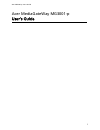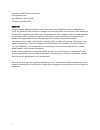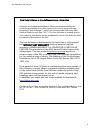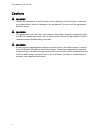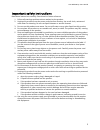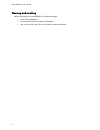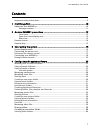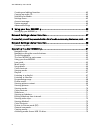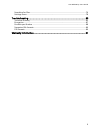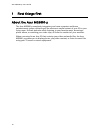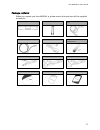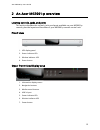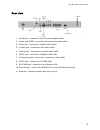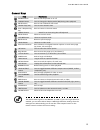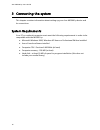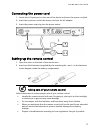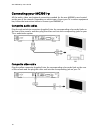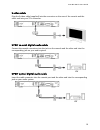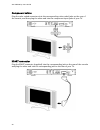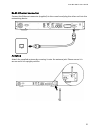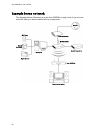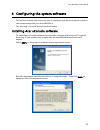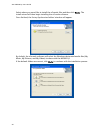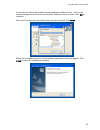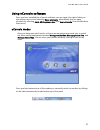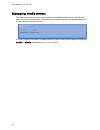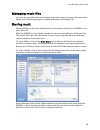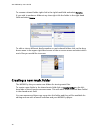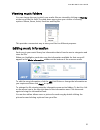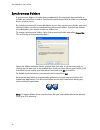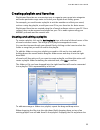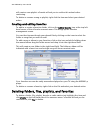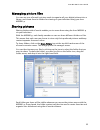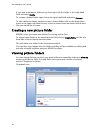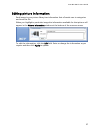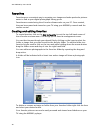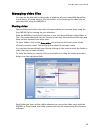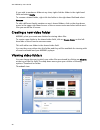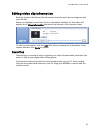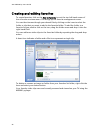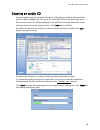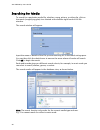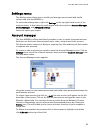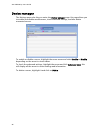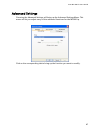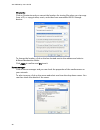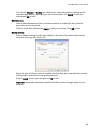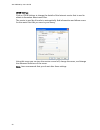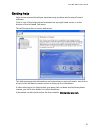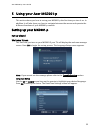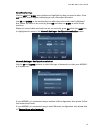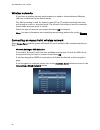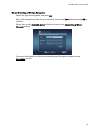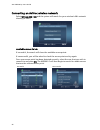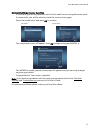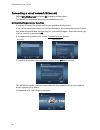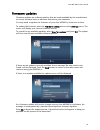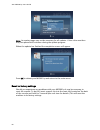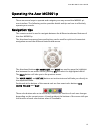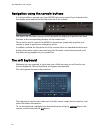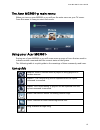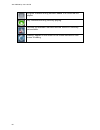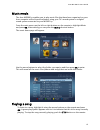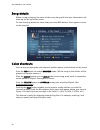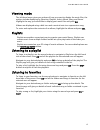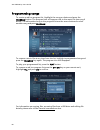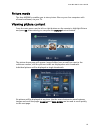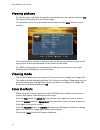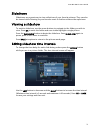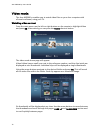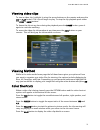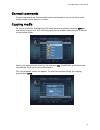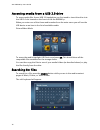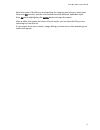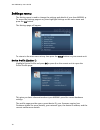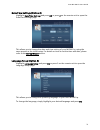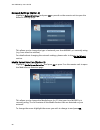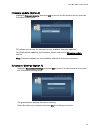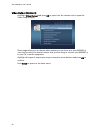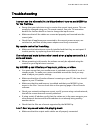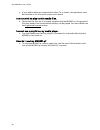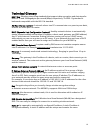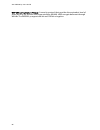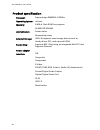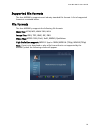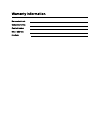- DL manuals
- Acer
- Gateway
- MG3001-p
- User Manual
Acer MG3001-p User Manual
Summary of MG3001-p
Page 1
Acer mg3001-p user's guide acer mediagateway mg3001-p user's guide 1.
Page 2
Copyright © 2005 acer incorporated all rights reserved. Acer mg3001-p user’s guide original issue: may 2005 disclaimer changes may be made periodically to the information in this publication without obligation to notify any person of such revisions or changes. Such changes will be incorporated in ne...
Page 3
Acer mg3001-p user's guide 3 third party software or free software license information software pre-loaded, embedded or otherwise distributed with the products provided by acer does contain free or third party software programs (“free software”), which are licensed under the terms gnu general public...
Page 4
Acer mg3001-p user's guide cautions warning unplug the equipment from the power source during an electrical storm. Lightning may cause electric shock or damage to the equipment. Do not touch the equipment during a storm. Warning this equipment is for use only in the country of purchase. Using this e...
Page 5
Acer mg3001-p user’s guide important safety instructions read these instructions carefully. Save them for future reference. 1. Follow all warnings and instructions marked on the product. 2. Unplug this product from the power outlet before cleaning. Use a soft cloth, moistened with water for cleaning...
Page 6
Acer mg3001-p user's guide cleaning and servicing when cleaning your acer mg3001-p, follow these steps: • turn off the appliance. • disconnect the power cord and ac adapter. • use a soft, moist cloth. Do not use liquid or aerosol cleaners. 6.
Page 7
Acer mg3001-p user’s guide contents important safety instructions................................................................................................ 5 1 first things first ............................................................................................ 10 about the acer mg30...
Page 8
Acer mg3001-p user's guide creating and editing favorites............................................................................................ 42 copying an audio cd........................................................................................................... 43 searching for med...
Page 9
Acer mg3001-p user’s guide searching for files ................................................................................................................ 76 settings menu ...................................................................................................................... 78 t...
Page 10
Acer mg3001-p user's guide 1 first things first about the acer mg3001-p the acer mg3001-p seamlessly integrates your home computer and home entertainment system, delivering all the electronic media content of your pc to your living room. Sit back and relax while listening to your favorite music, bro...
Page 11
Acer mg3001-p user’s guide package contents when you unpack your acer mg3001-p, please ensure that you have all the supplied accessories. Acer mg3001-p console (x 1) antenne (x1) triple (rca) audio/video cable (x1) s-video cable (x1) scart cable (x1) remote control unit with 2 x aaa batteries rj-45 ...
Page 12
Acer mg3001-p user's guide 2 an acer mg3001-p overview locating controls, jacks, and ports this section describes the controls, jacks, and ports available on your mg3001-p console, plus the layout and functions of your mg3001-p remote control unit. Front view 1. Vfd display panel 2. Power indicator ...
Page 13
Acer mg 3001-p user's guide rear view 1. Power jack – connects to the ac power adapter cable 2. Audio jacks (l&r) – connect to red and white audio cables 3. Video jack – connects to a yellow video cable 4. S-video jack – connects to an s-video cable 5. Coaxial jack – connects to a coaxial audio cabl...
Page 14
Acer mg3001-p user's guide remote control your mg3001-p is controlled using a remote control unit. The remote unit can be used to start and stop music playback, create an ad-hoc playlist, adjust the volume, and set user preferences. 14.
Page 15
Acer mg 3001-p user's guide general keys item description power button press to turn the power on or off display button press to change the display mode (pip) during video playback mute button press to turn off/restore the sound number keys (0-9) press to enter numeric data acer e empowering key pre...
Page 16
Acer mg3001-p user's guide 3 connecting the system this chapter contains information about setting up your acer mg3001-p device and its connections. System requirements your pc or notebook computer must meet the following requirements in order to be compatible with the mg3001-p: microsoft windows 20...
Page 17
Acer mg 3001-p user's guide connecting the power cord 1. Locate the ac input port on the rear of the device and insert the power cord jack. 2. Insert the connector end of the power cord into the ac adapter. 3. Insert the power cord plug into the power source. Setting up the remote control 1. Open th...
Page 18
Acer mg3001-p user's guide connecting your mg3001-p all the audio, video, and network connections needed for the acer mg3001-p are located on the rear of the console. Depending on which type of input your tv or stereo equipment has, follow the instructions below to connect your mg3001-p. Composite a...
Page 19
Acer mg 3001-p user's guide s-video cable plug the s-video cable (supplied) into the connector on the rear of the console and the other end into your tv's connector. S/pdif co-axial digital audio cable connect the coaxial connectors into the jack on the console and the other end into the correspondi...
Page 20
Acer mg3001-p user's guide component cables plug the color-coded connectors into the corresponding color-coded jacks on the rear of the console, and then plug the other end into the component input jacks of your tv. Scart connector plug the scart connector (supplied) into the corresponding jack on t...
Page 21
Acer mg 3001-p user's guide rj-45 ethernet connector connect the ethernet connector (supplied) to the console and plug the other end into the networking device. Antenna attach the supplied antenna by screwing it onto the antenna jack. Please ensure it is secure and in an upright position. 21.
Page 22
Acer mg3001-p user's guide example home network the diagram below illustrates how the acer mg3001-p might look in your home network after you have installed all the components. Internet mp3 player cable dsl modem wireless router digital camcorder central home drive desktop pc digital camera acer mg3...
Page 23
Acer mg 3001-p user's guide 4 configuring the system software this section contains instructions on how to configure your home computer so that it can communicate with your acer mg3001-p. The first step is to install acer econsole software. Installing acer econsole software to install acer econsole ...
Page 24
Acer mg3001-p user's guide select where you woud like to install the econsole files and then click next>. The install wizard will then begin installing the econsole software. Once finished, the set-up synchronize folders' window will appear. By default, the econsole software will select the windows ...
Page 25
Acer mg 3001-p user's guide if you want to change the default settings and share different files, click on the corresponding icon and browse to select the folder you want to share. Click ok to continue. Once you have selected the folders that you want to share, click next>. When the installation pro...
Page 26
Acer mg3001-p user's guide using econsole software econsole is an easy to use software program that comes bundled with your acer mg3001-p. Econsole allows you to conveniently organize your music, image, and video files for use with your mg3001-p entertainment console for playback on your television ...
Page 27
Acer mg 3001-p user's guide using econsole software once you have installed the econsole software you can open it by right clicking on the system tray icon and selecting open econsole. Alternatively you can open econsole by selecting start, all programs, acer, and acer econsole from the windows star...
Page 28
Acer mg3001-p user's guide managing media servers the start screen can also be used to enable and disable media servers quickly and easily. Located at the bottom of the start-up screen are graphical representations of all your detected media servers. You can enable and disable a media server by righ...
Page 29
Acer mg 3001-p user's guide managing music files you can use your econsole's music mode to perform many functions with your music library such as building playlists, compiling favorites, and ripping cds. Sharing music sharing folders on econsole enables you to access them with the acer mg3001-p via ...
Page 30
Acer mg3001-p user's guide to rename a shared folder right click in the right-hand field and select rename. If you wish to unshare a folder at any time right click the folder in the right-hand field and select delete. To edit or view a different family member or user's shared folders click on the dr...
Page 31
Acer mg 3001-p user's guide viewing music folders you can change the way in which your media files are viewed by clicking on view by at the top of the file field. The drop down menu gives you a choice of viewing options: album, genre, artist, favorites and playlists. This provides a convenient way t...
Page 32
Acer mg3001-p user's guide synchronous folders a synchronous folder is a folder that is updated by the computer automatically to include any new files or media. The files are synchronized with a folder or removable device of your choice. By default econsole will choose my music as your only synchron...
Page 33
Acer mg 3001-p user's guide creating playlists and favorites playlists and favorites are a convenient way to organize your songs into categories and make particular songs easier to find as your digital music library grows. For example, you could create a playlist to suit the weather or reflect your ...
Page 34
Acer mg3001-p user's guide will create a new playlist. Econsole will ask you to confirm this action before continuing. To delete or rename a song or playlist, right click the item and select your desired action. Creating and editing favorites to add to or create a favorites folder, click on the add ...
Page 35
Acer mg 3001-p user's guide managing picture files you can use your econsole's picture mode to organize all your digital pictures into a library, and create favorite folders for viewing on your television using your acer mg3001-p. Sharing pictures sharing folders with econsole enables you to access ...
Page 36
Acer mg3001-p user's guide if you wish to unshare a folder at any time right click the folder in the right-hand field and select delete. To rename a shared folder right click in the right-hand field and select rename. To edit a different family member or user's shared folders click on the drop down ...
Page 37
Acer mg 3001-p user's guide editing picture information each image in your picture library has information that econsole uses to categorize and store the file. When you highlight a particular image the information available for that picture will appear in the picture information window at the bottom...
Page 38
Acer mg3001-p user's guide favorites favorites are a convenient way to organize your images and make particular pictures easier to find as your digital photograph library grows. Favorites are created using the econsole software suite on your pc. Once created, they can be accessed and viewed on your ...
Page 39
Acer mg 3001-p user's guide managing video files you can use the econsole's video mode to organize all your compatible digital film into a library, to create favorite film clip folders, or for viewing your video clips on your television using the mg3001-p. Sharing video sharing folders and video cli...
Page 40
Acer mg3001-p user's guide if you wish to unshare a folder at any time, right click the folder in the right-hand field and select delete. To rename a shared folder, right click the folder in the right-hand field and select rename. To edit a different family member or user's shared folders, click on ...
Page 41
Acer mg 3001-p user's guide editing video clip information each clip in your video library has information that econsole uses to categorize and store the file. When you highlight a particular clip the information available for that video will appear in the video information window at the bottom of t...
Page 42
Acer mg3001-p user's guide creating and editing favorites to create favorites, click on the add to favorite icon at the top left-hand corner of the econsole onscreen menu. This brings up the favorite management screen. You can then browse though your shared files by clicking on the icons to select t...
Page 43
Acer mg 3001-p user's guide copying an audio cd econsole allows users to rip music files from a cd and store them in the hard drive either as mp3 or wma files. To copy a cd, select rip cd from the left hand menu. The content of the cd will be displayed in the left hand window. Select the songs that ...
Page 44
Acer mg3001-p user's guide searching for media to search for a particular media file, whether a song, picture, or video clip, click on the search (magnifying glass) icon located at the bottom right hand of the file window. The search window will appear. Input the name or details of the file you are ...
Page 45
Acer mg 3001-p user's guide settings menu the settings menu allows you to modify and manage user accounts and media servers used with the mg3001-p. To access the settings menu, right click settings at the top right-hand corner of the onscreen menu. A drop down box will appear with three options: acc...
Page 46
Acer mg3001-p user's guide device manager the settings menu also lets you enter the device manager page. His page allows you to enable and disable media servers, check advanced settings, and also delete unwanted servers. To enable or disable a server, highlight the server name and select enable or d...
Page 47
Acer mg 3001-p user's guide advanced settings choosing the advanced settings will bring up the advanced settings menu. This menu will let you adjust many of the advanced functions for the mg3001-p. Click on the corresponding tab to bring up the function you want to modify. 47.
Page 48
Acer mg3001-p user's guide directories click on directories and you can set the location for storing files when you rip songs from a cd, or copy pictures, music, and video from removable usb 2.0 storage devices. To change the location, click on the box located next to the address and select a differ...
Page 49
Acer mg 3001-p user's guide you can also disable or enable the media server using this menu by clicking on the corresponding button, depending on the current status. Click apply to save your settings and ok to exit. Miscellaneous click on miscellaneous and you can choose whether to enable the acer l...
Page 50
Acer mg3001-p user's guide cddb settings click on cddb settings to change the details of the internet service that is used to obtain information about music files. The service is used by econsole to automatically find information and album covers for the music files that you save in your library. Us...
Page 51
Acer mg 3001-p user's guide getting help help can be accessed should you experience any problems while using econsole software. Click on one of the help buttons located at the top right-hand corner or at the bottom of the left-hand task menu. This will bring up the on-screen help menu. The help menu...
Page 52
Acer mg3001-p user's guide 5 using your acer mg3001-p this section shows you how to set up your mg3001-p the first time you turn it on. In addition it will also show you how to navigate between the menus and operate the different functions of your mg3001-p console. Setting up your mg3001-p set up wi...
Page 53
Acer mg 3001-p user's guide date/time settings use the left and right arrow buttons to highlight the box you need to alter. Press ok and two arrows appear indicating you can now adjust the value. Use up and down or the number keys to adjust the value within the highlighted box. When the value is set...
Page 54
Acer mg3001-p user's guide wireless networks if you have a wireless network environment you need to choose between wireless (ad hoc) or wireless (access point) modes. The ad hoc setting is used for a peer-to-peer (pc to pc) wireless network that does not include a router or an access point. The acce...
Page 55
Acer mg 3001-p user's guide network settings > wireless encryption select the type of encryption and press ok. Key in the encryption codes for your network, then select save before pressing ok to confirm. Please turn to the available server selection screen in the connecting a wired network section....
Page 56
Acer mg3001-p user's guide connecting an ad hoc wireless network select wireless (ad hoc) and the system will search for your wireless lan's network identity (or ssid.) available access points if successful, the search will show the available access points. If unsuccessful, you will be asked to chec...
Page 57
Acer mg 3001-p user's guide network settings >server selection if successful, you will be presented with a list of media servers using that access point. If unsuccessful, you will be asked to check the server and try again. Select the media server and press ok to confirm. Successful unsuccessful the...
Page 58
Acer mg3001-p user's guide connecting a wired network (ethernet) select wired (ethernet) and press ok to begin configuration. The mg3001-p will begin searching for available servers. Network settings >server selection if a server is found, the system will list the available media servers. If the ser...
Page 59
Acer mg 3001-p user's guide firmware updates firmware updates are software patches that are made available by the manufacturer to correct software issues or add new features to your hardware. You may need to update the firmware of your acer mg3001-p from time to time. To update the firmware open the...
Page 60
Acer mg3001-p user's guide note: an erasing stage may not be necessary for all updates. If this is the case then only two phases will be shown during the update progress. When the update has finished the completion screen will appear. Press ok to reboot your mg3001-p and return to the main menu. Res...
Page 61
Acer mg 3001-p user's guide operating the acer mg3001-p there are several ways to operate and navigate your way around the mg3001-p's user interface. The following section provides details and tips on how to effectively operate your console. Navigation tips the remote control is used to navigate bet...
Page 62
Acer mg3001-p user's guide navigation using the console buttons it is also possible to operate your acer mg3001-p by using control keys located under the display panel and behind the flip down lid of the console. The arrow, ok, and back buttons directly beneath the display unit perform the same func...
Page 63
Acer mg 3001-p user's guide the acer mg3001-p main menu when you turn on your mg3001-p you will see the main menu on your tv screen. From this menu it is easy to enter each mode. Using your acer mg3001- during use of your mg3001-p you will come across a range of icons that are used to indicate certa...
Page 64
Acer mg3001-p user's guide program: indicates a song has been added to a current ad-hoc playlist play: indicates the song currently playing. Function not available: indicates selected function is currently not available. Loading: appears in the center of the screen whenever a new screen is loading 6...
Page 65
Acer mg 3001-p user's guide music mode the acer mg3001-p enables you to play music files that have been organized on your acer computer with econsole software, using your tv's sound system or a digital sound system connected to your mg3001-p. From the main menu use the left or right buttons on the r...
Page 66
Acer mg3001-p user's guide song details when a song is playing, the name of the song, along with the time information will show up on the top of the screen. To view the song details (or meta data) press the info button. Press again to return to the song list. Color shortcuts once a song is playing t...
Page 67
Acer mg 3001-p user's guide viewing mode the left hand menu gives you options of how you want to display the music files, the options include displaying by favorites, playlists, artist, album, song, and genre. Highlight the way you would like to display your music files and press ok. Albums are disp...
Page 68
Acer mg3001-p user's guide programming songs to create an ad hoc program list, highlight the song you desire and press the program button. The program icon will appear next to the music file (see song 6 below.) to add another song to the program list use the arrow buttons to select another song and ...
Page 69
Acer mg 3001-p user's guide picture mode the acer mg3001-p enables you to view picture files on your acer computer with econsole software, via your tv. Viewing picture content from the main menu use the left or right buttons on the remote to highlight picture and press ok. Alternatively you can pres...
Page 70
Acer mg3001-p user's guide viewing pictures to view a picture, highlight it using the arrow buttons on the remote and press ok. The picture will appear as a full screen image. To access the picture file information at any time press the info button on your remote. Once viewing a file in picture mode...
Page 71
Acer mg 3001-p user's guide slideshows slideshows are a great way to view collections of your favorite pictures. They can also be viewed while listening to your favorite music to further enhance the experience. Viewing a slideshow to watch a slideshow, use the arrow buttons to navigate to the folder...
Page 72
Acer mg3001-p user's guide video mode the acer mg3001-p enables you to watch video files on your acer computer with econsole software, using your tv. Watching video content from the main menu use the left or right buttons on the remote to highlight video and press ok. Alternatively you can press the...
Page 73
Acer mg 3001-p user's guide viewing video clips to view a video clip, highlight it using the arrow buttons on the remote and press the ok or play button. The clip will begin to play. To stop the clip playback press either the stop or back buttons. To freeze the clip at any time during the playback p...
Page 74
Acer mg3001-p user's guide picture-in-picture mode (pip) with the acer mg3001-p it is possible to preview or watch one video clip in a small window while you scroll through your library looking for another clip. While you are watching a video clip press the display button, this will take you back to...
Page 75
Acer mg 3001-p user's guide general commands general commands are functions that can be performed in any of the three main media modes, music, picture, or video. Copying media to copy a media file, highlight the file using the arrow buttons and press copy on the remote control unit. This will bring ...
Page 76
Acer mg3001-p user's guide accessing media from a usb 2.0 drive to access media files from a usb 2.0 handydrive you first need to insert the drive into the usb 2.0 slot located on the front of the the mg3001-p. When you enter one of the three media modes from the main menu you will see the usb devic...
Page 77
Acer mg 3001-p user's guide enter the name of the file you are searching for using the arrow keys to select each letter and ok to enter. Use the color buttons to select different alpahabet styles. Press ok while highlighting the enter button to begin the search. After a while, the system will return...
Page 78
Acer mg3001-p user's guide settings menu the setting menu is used to change the settings and details of your acer mg3001-p. To access the settings page at any time highlight settings on the main menu and press the ok button. The settings page will appear. To return to the main menu at any time press...
Page 79
Acer mg 3001-p user's guide date/time settings (option 2) highlight date/time settings and press ok or press 2 on the remote unit to open the date/time settings page. This allows you to change the date and time setting of your mg3001-p, using the same process as the initial setup. For details on how...
Page 80
Acer mg3001-p user's guide network settings (option 4) highlight network settings and press ok or press 4 on the remote unit to open the network settings page. This allows you to change the type of network your acer mg3001-p is currently using (e.G. From wired to wireless.) for details about changin...
Page 81
Acer mg 3001-p user's guide firmware update (option 6) highlight firmware update and press ok or press 6 on the remote unit to open the firmware update page. This allows you to scan the internet for any available firmware updates. For details about updating the firmware, please refer to the firmware...
Page 82
Acer mg3001-p user's guide video output (option 8) highlight video output and press ok or press 8 on the remote unit to open the video output pages. These pages allow you to choose which output you use from your acer mg3001-p. You need to select the kind of output that you are using to connect your ...
Page 83
Acer mg 3001-p user's guide troubleshooting i cannot see the econsole set up wizard when i turn on my mg3001-p for the first time. Ensure that your television is set to receive the correct input source. This can usually be changed using your tv remote control. See your tv instruction booklet for fur...
Page 84
Acer mg3001-p user's guide if your audio cables are connected to either tv or stereo, the appliances must be switched on for the audio output to be heard. I am not able to play certain media files. Check that the files are in a format supported by the mg3001-p. Unsupported files may need to be conve...
Page 85
Acer mg 3001-p user's guide technical glossary 802.11b/g: wireless networking standards that support data encryption and data transfer rates of 11 and 54 megabytes per second (mbps) respectively. The 802.11g standard is backwards-compatible with the 802.11b standard. Ad hoc wireless network: a netwo...
Page 86
Acer mg3001-p user's guide wep (wired equivalent privacy): a security protocol that provides the equivalent level of wired security for wireless local area networks (wlan). Wep encrypts data sent through wlans. The mg3001-p supports 64-bit and 128-bit encryption. 86.
Page 87
Acer mg 3001-p user's guide encryption wep (wired equivalent privacy): is an industry standard wireless device encryption technology. When using wep, it is important to determine the level of encryption. The type of encryption determines the key length. 128-bit encryption uses a longer key than 64-b...
Page 88
Acer mg3001-p user's guide product specification processor: sigma-design em8620l /166mhz operating system: uclinux memory: 8 mb of flash rom for program 64 mb ddr sdram led indicators: power status networking status external storage: usb 2.0 (supports mass storage devices such as handy drives, dsc, ...
Page 89
Acer mg 3001-p user's guide supported file formats the acer mg3001-p supports most industry standard file formats. A list of supported formats is contained below. File formats the acer mg3001-p supports the following file formats: music files: lpcm, mp3, wma 7/8/9, wav image files: jpeg, tiff, bmp, ...
Page 91
Warranty information date submitted: company name: contact name: email address: product:.