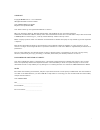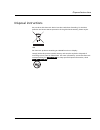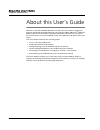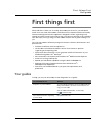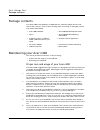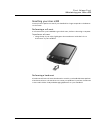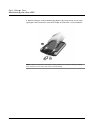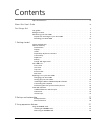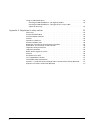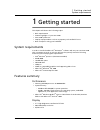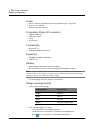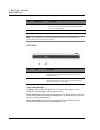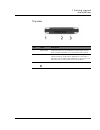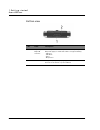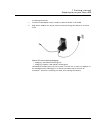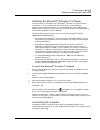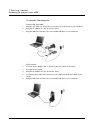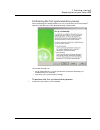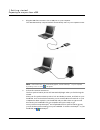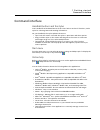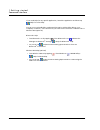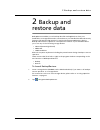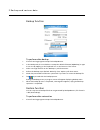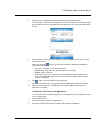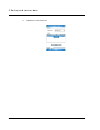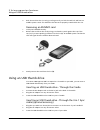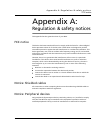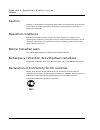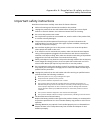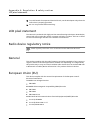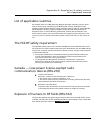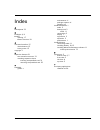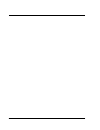- DL manuals
- Acer
- PDA
- N300 Series
- User Manual
Acer N300 Series User Manual
Summary of N300 Series
Page 1
Acer n300 handheld user’s guide.
Page 2
Copyright copyright © 2005 acer inc. Or its subsidiaries all rights reserved. Printed in taiwan. Acer n300 handheld user’s guide original issue: september 2005 acer and the acer logo are registered trademarks of acer inc. Microsoft, activesync, outlook, windows, windows nt, and the windows logo are ...
Page 3
Disposal instructions iii disposal instructions do not throw this electronic device into the trash when discarding. To minimize pollution and ensure utmost protection of the global environment, please recycle. Usa for electronic products containing an lcd/crt monitor or display: lamp(s) inside this ...
Page 4
About this user’s guide disposal instructions iv about this user’s guide welcome to the acer n300 handheld user’s guide. This user’s guide is designed to help you get up and running quickly with your new acer n300—a microsoft ® windows mobile tm version 5.0 software for pocket pc handheld. It descri...
Page 5
F i r s t t h i n g s f i r s t your guides v first things first we would like to thank you for making acer n300 your choice for your handheld needs. Your new sleek acer n300 is a multi-functional tool packed with user-friendly features and high-performance applications designed to make organizing w...
Page 6
F i r s t t h i n g s f i r s t package contents vi package contents your acer n300 comes packed in a cardboard box. Carefully unpack the box and remove the contents. If any of the following items are missing or damaged, contact your dealer immediately: maintaining your acer n300 this section provid...
Page 7
F i r s t t h i n g s f i r s t maintaining your acer n300 vii resetting your acer n300 you may have to perform a reset if your handheld no longer responds to the buttons on the screen. Performing a soft reset a soft reset allows your handheld to get a fresh start, similar to rebooting a computer. T...
Page 8
F i r s t t h i n g s f i r s t maintaining your acer n300 viii 2. While holding the today and messaging buttons (a), using the tip of your stylus, lightly press the reset button inside the hole (b) on the bottom of your handheld. Note: when you perform a hard reset, formats, preferences, and other ...
Page 9
Contents 1 disposal instructions . . . . . . . . . . . . . . . . . . . . . . . . . . . Iii about this user’s guide iv first things first v your guides . . . . . . . . . . . . . . . . . . . . . . . . . . . . . . V package contents . . . . . . . . . . . . . . . . . . . . . . . . . . . . Vi maintaining...
Page 10
2 using an usb thumb drive . . . . . . . . . . . . . . . . . . . . . . . . 22 inserting an usb thumb drive - through the cradle . . . . . . . . . . . . 22 inserting an usb thumb drive - through the 3-in-1 sync cable (optional accessory) . . . . . . . . . . . . . . . . . . . . . . . . . 22 appendix a...
Page 11
1 g e t t i n g s t a r t e d system requirements 1 1 getting started this chapter will discuss the following topics: • basic requirements • feature highlights of your acer n300 • acer n300 system tour • step-by-step procedures on how to prepare your handheld for use • basic concepts in using your h...
Page 12
1 g e t t i n g s t a r t e d features summary 2 audio • built-in industry standard 3.5 mm stereo earphone jack , 3 ring type • built-in mono speaker • built-in mono microphone proprietary 26-pin i/o connector • usb host (female) • usb client (male) • serial • dc power in connectivity • bluetooth ® ...
Page 13
1 g e t t i n g s t a r t e d acer n300 tour 3 acer n300 tour front view no. Component description 1 power / bluetooth ® / 802.11b wlan led indicator power led indicator. - status description: • flashing green - charging • steady green - charging complete • flashing red - alarm indicator bluetooth ®...
Page 14
1 g e t t i n g s t a r t e d acer n300 tour 4 note: if your handheld is off, pressing any quick button turns on the handheld and launches the program assigned to that button. Left view using the backlight if lighting conditions make it difficult for you to see the information on your handheld, use ...
Page 15
1 g e t t i n g s t a r t e d acer n300 tour 5 top view no. Label description 1 stylus holder secures the stylus to your handheld. To use the stylus, remove from its holder and hold it as you would hold a pen or pencil. 2 sd/mmcslot accepts a secure digital or multimedia card, allowing you to add mo...
Page 16
1 g e t t i n g s t a r t e d acer n300 tour 6 bottom view no. Label description 1 proprietary 26-pin i/o connector connects your handheld to a portable or desktop computer and dc power supply to an ac wall outlet to charge the battery. - usb host - usb client - serial - dc power in 2 soft reset usi...
Page 17
1 g e t t i n g s t a r t e d preparing to use your acer n300 7 rear view preparing to use your acer n300 perform the following easy installation tasks to begin using your handheld: • charge your handheld • set up your handheld • install the microsoft ® activesync ® software in your computer • conne...
Page 18
1 g e t t i n g s t a r t e d preparing to use your acer n300 8 you can use your handheld for 8 straight hours of operation (backlight inactive) before you need to recharge the battery. To charge your acer n300 unlock the battery access latch to open the battery cover (a), insert the battery pack in...
Page 19
1 g e t t i n g s t a r t e d preparing to use your acer n300 9 connecting the cradle 1 connect the ac adapter cord to the dc-in jack at the back of the cradle. 2 plug the ac adapter into any ac current outlet and charge the device for at least 4 hours. Power led status during charging: • charging -...
Page 20
1 g e t t i n g s t a r t e d preparing to use your acer n300 10 setting up your acer n300 after you have initially charged your handheld for four hours, you can now set it up. Refer to the instructions below. To set up your acer n300 1 disable hold switch first. 2 turn on your handheld by pressing ...
Page 21
1 g e t t i n g s t a r t e d preparing to use your acer n300 11 installing the microsoft ® activesync ® software the main function of the microsoft ® activesync ® software is to synchronize the information on your computer with the information on your handheld. Synchronization compares the data on ...
Page 22
1 g e t t i n g s t a r t e d preparing to use your acer n300 12 to connect the computer via the usb sync cable 1 plug the sync cable into the 26-pin i/o connector on the bottom of your handheld. 2 plug the ac adapter into any ac current outlet. 3 plug the usb client connector into an available usb ...
Page 23
1 g e t t i n g s t a r t e d preparing to use your acer n300 13 performing the first synchronization process after completing the setup procedures you can now perform the first activesync ® operation with the help of the 'new partnership' setup wizard. This wizard will help you: • set up a partners...
Page 24
1 g e t t i n g s t a r t e d preparing to use your acer n300 14 2 plug the usb client connector into a usb port on your computer. The 'new partnership' setup wizard will automatically start on your computer screen. Note: if the wizard does not automatically appear, launch activesync ® on your compu...
Page 25
1 g e t t i n g s t a r t e d command interface 15 command interface handheld buttons and the stylus your handheld has hardware buttons that control actions and scroll functions, and a stylus for selecting items and entering information. On your handheld, the stylus replaces the mouse. • tap. Touch ...
Page 26
1 g e t t i n g s t a r t e d command interface 16 if you need help for any specific application, launch the application and then tap >help for online help. You can use your handheld to exchange information with mobile devices, your computer, a network, or the internet. If you need more information ...
Page 27
2 b a c k u p a n d r e s t o r e d a t a 17 2 backup and restore data backup/restore enables you to back up data files and applications from your handheld to a storage device and to restore data to your handheld. Advanced security features offer password protection for sensitive documents/applicati...
Page 28
2 b a c k u p a n d r e s t o r e d a t a 18 backup function to perform data backup 1 close all running programs except for backup/restore. 2 in the backup tab, choose whether to accept the default filename (mybackup) or type a new one by tapping on the keyboard icon on the bottom of the screen. 3 s...
Page 29
2 b a c k u p a n d r e s t o r e d a t a 19 2 select a source storage device from the 'restore from' pulldown menu. The lower half of the screen will display a list of files contained in the selected storage device. Filename, file size and date when the backup file was created are indicated in the ...
Page 30
2 b a c k u p a n d r e s t o r e d a t a 20 4 tap delete to remove the file..
Page 31
3 u s i n g e x p a n s i o n f e a t u r e s using an sd/mmc card 21 3 using expansion features the slim and lightweight design of your acer n300 belies its impressive expansion features . These expansion features include: • sd/ mmc slot • usb host port via sync cable or cradle these expansion feat...
Page 32
3 u s i n g e x p a n s i o n f e a t u r e s using an usb thumb drive 22 3 push the card into the slot using your finger until you feel the card lock and hear an audible system sound. This indicates that the card is properly seated within the slot. Removing an sd/mmc card 1 hold your handheld secur...
Page 33
Appendix a: regulation & safety notices fcc notice 23 appendix a: regulation & safety notices this appendix lists the general notices of your pda. Fcc notice this device has been tested and found to comply with the limits for a class b digital device pursuant to part 15 of the fcc rules. These limit...
Page 34
Appendix a: regulation & safety notices caution 24 caution changes or modifications not expressly approved by the manufacturer could void the user's authority, which is granted by the federal communications commission, to operate this computer. Operation conditions this device complies with part 15 ...
Page 35
Appendix a: regulation & safety notices important safety instructions 25 important safety instructions read these instructions carefully. Save them for future reference. 1 follow all warnings and instructions marked on the product. 2 unplug this product from the wall outlet before cleaning. Do not u...
Page 36
Appendix a: regulation & safety notices lcd pixel statement 26 13 to avoid hazard of unexpected electrical shock, use the ac adapter only when the wall socket is properly grounded. 14 do not use your pda while exercising. Lcd pixel statement the lcd unit is produced with high-precision manufacturing...
Page 37
Appendix a: regulation & safety notices list of applicable countries 27 list of applicable countries eu member states as of may 2004 are: belgium, denmark, germany, greece, spain, france, ireland, italy, luxembourg, the netherlands, austria, portugal, finland, sweden, united kingdom estonia, latvia,...
Page 38
Appendix a: regulation & safety notices exposure of humans to rf fields (rss-102) 28.
Page 39
1 index a activesync® 23 b backlight 4 , 11 backup opening 17 restore function 18 c command interface 15 device buttons 15 today screen 15 copyright ii e expansion features 21 acer versatile connector 21 attaching expansion sleeve inserting compactflash card 21 removing compactflash card 22 h handhe...
Page 40
2.