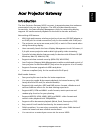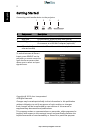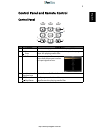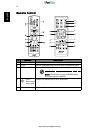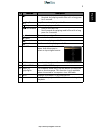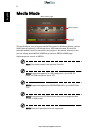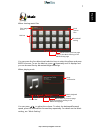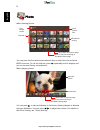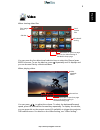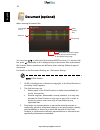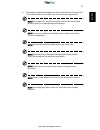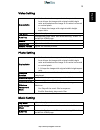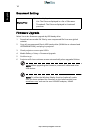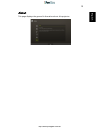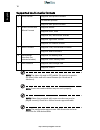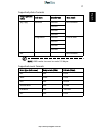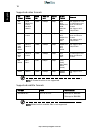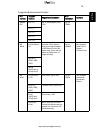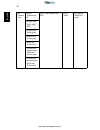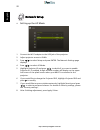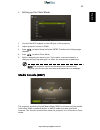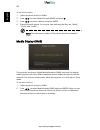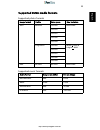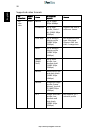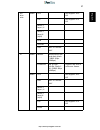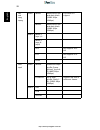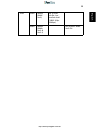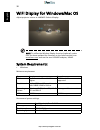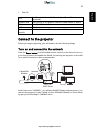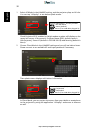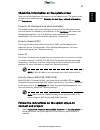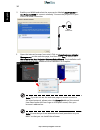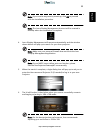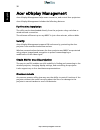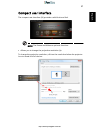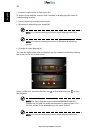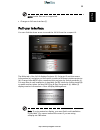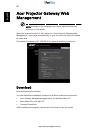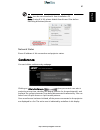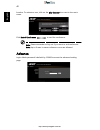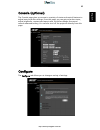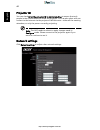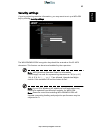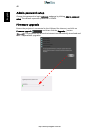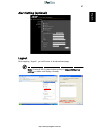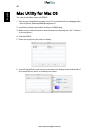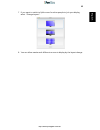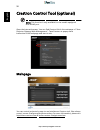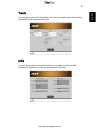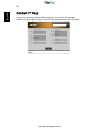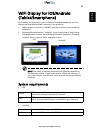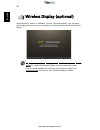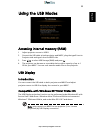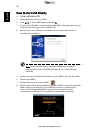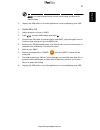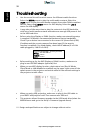- DL manuals
- Acer
- Gateway
- Projector Gateway
- User Manual
Acer Projector Gateway User Manual
1
English
Acer Projector Gateway
Introduction
The Acer Projector Gateway (APG) is a smart, integrated system that enhances
presentations via your Acer projector. The APG provides versatile source
connectivity, the latest eDisplay Management tools for networking display,
supports for media contents playback via the built-in decoder and more.
Networking APG features
•
With high-performance wireless projection via an acer USB WiFi adapter or
an RJ-45 port for wired connections (only for the models with RJ-45 port).
•
The projector can act as an access point (AP) or work in Client mode when
doing networking display.
•
Users can easily launch the Acer eDisplay Management to do Full screen, L/
R, 4-split screen projection and enable high quality video streaming.
•
Powerful wireless display features ready for devices with different OS (MS
Windows, Mac OS, Android, iOS)
•
Supports wireless network security (WPA-PSK, WPA2-PSK).
•
Acer Projector Gateway Web Management enables a web-based control of
Acer projector for Windows NB/PC (only when the projector is in AP mode).
•
Supports firmware upgrade via USB handy drive.
•
Crestron compliant (only for the models with RJ-45 port).
Multi-media features
•
Fancy and stylish user interface for better experience.
•
You can enjoy media & documents playback via internal memory, USB
handy drive and SD card (for selected models).
•
Supports high resolution JPEG and BMP picture formats, slideshow and
various slideshow effects for the best viewing experience.
•
Supports MP3, PCM and WMA...audio formats, music spectrum and
random play function for your pleasing.
•
Supports MPEG4, H.264, WMV, MKV and RMVB...video formats and
smooth video playback with 1080p@30Hz.
•
Supports office documents playback (Word, Excel, Powerpoint, PDF).
•
Easy control for all media functions by the remote control.
•
DLNA compliant. You can enjoy connectivity with other DLNA devices if
under the same local area network environment.
•
You can mirror or extend your screen via the source USB B.
http://www.pureglare.com.au
Summary of Projector Gateway
Page 1
1 english acer projector gateway introduction the acer projector gateway (apg) is a smart, integrated system that enhances presentations via your acer projector. The apg provides versatile source connectivity, the latest edisplay management tools for networking display, supports for media contents p...
Page 2
2 en gl ish getting started connecting multi-media device to the projector to switch between different inputs, press source on the projector or remote control to open the source menu that allows you to select an input signal source. Copyright © 2013. Acer incorporated. All rights reserved. Changes m...
Page 3
3 english control panel and remote control control panel # function description 1 menu launches the projector onscreen display (osd) menu. 2 back stop cancels your selection, or goes back to previous page. Stops the playing media files. 3 source press to open the source menu that allows you to selec...
Page 4
4 en gl ish remote control # function description 1 enter confirms your selection of items. 2 back cancels your selection, or goes back to previous page. 3 media home goes to media home page. Note: this button is only available when the input signal is media. 4 four directional select pad selects th...
Page 5
5 english 6 rewind • goes to the previous file. • rewinds the playing media files with a long press for 3 seconds. Play/pause plays/pauses the playing media files. Stop stops the playing media files. Fast-forward • goes to the next file. • fast-forwards the playing media files with a long press for ...
Page 6
6 en gl ish media mode this mode allows you to browse media files stored in different devices, such as ram (internal memory), usb handy drive, usb hard drive and sd card (for selected models) when connected to the projector. No matter where you are, you can always press media home to go back to medi...
Page 7
7 english music when viewing music files you can press the four directional selection keys to select the album and press enter to access. To use the side bar, press repeatedly until it displays and you can browse files by albums/artists/genres/songs. When playing music you can press / to adjust the ...
Page 8
8 en gl ish photo when viewing photos you can press the four directional selection keys to select the file and press enter to access. To use the side bar, press repeatedly until it displays and you can browse files by events/photos. When playing photos you can press to start a slideshow in full scre...
Page 9
9 english video when viewing video files you can press the four directional selection keys to select the file and press enter to access. To use the side bar, press repeatedly until it displays and you can browse files by collections/videos. When playing videos you can press / to adjust the volume. T...
Page 10
10 en gl ish document (optional) when viewing document files you can press / to select the file and press enter to view it. To use the side bar, press repeatedly until it displays and you can browse files by document file formats. Button operations are different when viewing different types of docum...
Page 11
11 english 4 picsel agrees and acknowledges that picsel and the picsel products will not be specifically mentioned in the end user license agreement. Note : no support for advanced settings, such as microsoft word drawing plug-in or table background settings. Note : contents outside the defined bord...
Page 12
12 en gl ish media setup media setup page allows you to adjust settings for file listing and playing. To use the media setup page: press media setup when listing or playing media files to access individual menu items for different types of media files. Or you can follow below steps to access all men...
Page 13
13 english video setting photo setting music setting display ratio use this function to choose your desired aspect ratio. • auto: keeps the image with original width-height ratio and maximizes the image to fit native horizontal or vertical pixels. • 1:1: keeps the image with original width-height as...
Page 14
14 en gl ish document setting firmware upgrade select yes to do firmware upgrade by usb handy drive. 1 download new media fw files by one compressed file from acer global website. 2 copy all uncompressed files in usb handy drive (xxxx.Bin as released and upgradeinfo.Ini), and plug in projector. 3 ch...
Page 15
15 english about this page displays the general information about this projector. Http://www.Pureglare.Com.Au.
Page 16
16 en gl ish supported multi-media formats note: the video clip and its srt subtitle file must be located in the same folder and with same filename (ex. Abcde.Avi & abcde.Srt). Note: some user-made subtitles may not work properly. Note: video clips produced with some encoders may not be played corre...
Page 17
17 english supported photo formats note: jpeg header size must be under 512 kbytes. Supported music formats image type (ext name) sub type encode type max pixels jpeg / jpg baseline yuv420 no limitation yuv422 yuv440 yuv444 progressive yuv420 5120 x 3840 yuv422 yuv440 yuv444 bmp no limitation music ...
Page 18
18 en gl ish supported video formats note: b-frame function is not supported. Supported subtitle formats note: mixed code in subtitle files is not supported. File format video format max res max bit rate frame rate audio format remark avi mkv xvid mpeg-2/4 h.264 m-jpeg wmv3 1080p 30mbps 30fps ac3 dt...
Page 19
19 english supported document formats file format support version pages/lines limitation size limitation remark adobe pdf pdf 1.0 up to 1000 pages (one file) up to 75mb - pdf 1.1 pdf 1.2 pdf 1.3 pdf 1.4 ms word british word 95. Because office viewer does not load all pages of ms word file at the sam...
Page 20
20 en gl ish ms powerp oint british powerpoint 97. Up to 1000 pages (one file) up to 19mb no support slideshow order powerpoint 2000, 2002, 2003. Powerpoint 2007(.Pptx). Powerpoint 2010(.Pptx),. Office xp powerpoint. Powerpoint presentation -2003 and earlier(.Ppx) powerpoint presentation -2007 and 2...
Page 21
21 english dlna mode this function allows you to project the media files stored on all dlna devices under the same local network area wirelessly. Before using this function, please consider your network bandwidth and decide if you want to use the ap mode or client mode. Note: only video/photo/music ...
Page 22
22 en gl ish network setup • setting up the ap mode 1 connect the wi-fi adapter to the usb jack of the projector. 2 adjust projector source to dlna. 3 press / to select setup and press enter. The network settings page displays. 4 press / to select ap mode. 5 highlight projector id and press / to dec...
Page 23
23 english • setting up the client mode 1 connect the wi-fi adapter to the usb jack of the projector. 2 adjust projector source to dlna. 3 press / to select setup and press enter. The network settings page displays. 4 press / to select client mode. 5 select a network you want to join. If you select ...
Page 24
24 en gl ish to use this function: 1 adjust projector source to dlna. 2 press / to select media console (dmp) and press . 3 press / to select a device and press enter. 4 shared files will appear. For how to view and play the files, see "music", "photo"and "video". Note: the maximum number of files c...
Page 25
25 english supported dlna media formats supported photo formats supported music formats image format profile color space size limitation jpeg baseline yuv400 8000*6000 yuv420 yuv422 yuv440 yuv444 progressive yuv400 width height yuv420 yuv422 yuv440 yuv444 bmp no limit no limit 8000*6000 audio format...
Page 26
26 en gl ish supported video formats file extensions audio/ video codec profile/level support remark .Avi .Divx .Mkv video mjpeg up to 1080p 30fps 40mbps h.264/avc up to high profile, levels 1- 4.1 (1080p 30fps 16mbps) support less than 6 reference frames divx 4/5/6 up to advance simple profile (108...
Page 27
27 english .Avi .Divx .Mkv audio ac3 not support ac3- hd dts not support dts- hd mpeg-1 layer i, ii mpeg-1 layer iii (mp3) pcm adpcm aac aac-lc and he- aac .Ts video mpeg2 main profile, low and main levels (1080p 30fps 16mbps) h.264/avc up to high profile, levels 1- 4.1 (1080p 30fps 16mbps) support ...
Page 28
28 en gl ish .Dat .Vob .Mpg .Mpeg video mpeg1 main profile, low and main levels (1080p 30fps 16mbps) d-picture not support mpeg2 main profile, low and main levels (1080p 30fps 16mbps) audio mpeg-1 layer i, ii mpeg-1 layer iii (mp3) ac3 not support ac3- hd dts not support dts- hd lpcm .Mov .Mp4 video...
Page 29
29 english .Wmv video wmv3 (wmv ver9) up to main profile; low, medium level (1080p 30fps 16mbps) audio wma2 (wma ver9 & ver9.1) not support wma ver9 pro http://www.Pureglare.Com.Au.
Page 30
30 en gl ish wifi display for windows/mac os adjust projector source to lan/wifi. Select edisplay. Note: to utilize the wireless display function (optional), make sure you have updated the firmware to the latest version from www.Acer.Com, and use the acer usb wifi adapter, uwa2. System requirements:...
Page 31
31 english • mac os connect to the projector before you begin projecting, you will need to do the following things: turn on and connect to the network press the power button on the bundled remote control or the device to turn on your acer projector and enable the wlan. Connecting the projector to th...
Page 32
32 en gl ish 1 select ap mode in the lan/wifi setting, and the projector plays an ap role. You can tap "edisplay" to see below splash screen. Check projector id (if enabled, a 4-digit random number will display on the upper-left corner of the screen), projector name (ssid, default name is acerprojec...
Page 33
33 english check the information on the splash screen take note of the important information on the splash screen. The splash screen consists of the following items: projector id, acer logo, network information and instructions. Projector id (displayed only when available) the 4-digit number will no...
Page 34
34 en gl ish 2 enable your wlan and select the access point labeled acerprojector or acerprojectorxxxx to connect wirelessly. Connect the projector to your lan for a wired connection. 3 open the internet browser (see note). Click on download acer edisplay management on the welcome page, and then cli...
Page 35
35 english note: if you receive any security warnings, click ok to proceed with the installation procedure. Note: the acer edisplay management shortcut will be created in desktop when the installation is complete. 4 acer edisplay management will execute automatically and the window shown below will ...
Page 36
36 en gl ish acer edisplay management acer edisplay management helps users connect to, and control acer projectors. Acer edisplay management includes the following features: for first time installation the utility can be downloaded directly from the projector using a wireless or wired network connec...
Page 37
37 english compact user interface the compact user interface (ui) provides a solid look and feel. Note: the freeze and hide are optional functions. • allows you to change the projection resolution (a). To change the projection resolution, click on the resolution below the projector icon to reveal a ...
Page 38
38 en gl ish • projects in split-screen or full-screen (b). To project from multiple sources, click a number to display by split screen in corresponding location. • starts projecting or stops projecting (c). • mirroring or extending your screen (d). Note: you cannot extend your screen while playing ...
Page 39
39 english note: audio files are not supported. • changes to full user interface (f). Full user interface you can click the down arrow to reveal the full ui from the compact ui. The main tab of the full ui displays projector id, projector ip and user name information (a), and gives you the option to...
Page 40
40 en gl ish acer projector gateway web management note: settings on the webpage can only be adjusted when the projector is in ap mode. Open the internet browser, it will redirect to "acer projector gateway web management" main page automatically, or you can enter the server ip address to access tha...
Page 41
41 english note: you also can download it from installation cd. Note: if using ie v 8.0, please disable smartscreen filter before executing download process. Network status shows ip address of this connection and projector status. Conference you can initiate conference by webpage. Clicking on initia...
Page 42
42 en gl ish location. To activate a user, click on the play this user icon next to the user's name. Click end of conference to end the conference. Note: please remember to log out if you want to end conference. Note: up to 8 users in same conference room are allowed. Advance login admin password is...
Page 43
43 english console (optional) the console page gives you access to a variety of status and control features to adjust best projection settings. From this page, you can get projection status, adjust brightness, contrast and aspect ratio, as well as change source and several advanced setting. You can ...
Page 44
44 en gl ish projector id you can check enter the projector id to start projecting to ensure that only people in the room are able to access the projector. You can also select who can connect to the internet via the projector's wlan router - either all the meeting attendees, or only the person curre...
Page 45
45 english security settings if you're projecting sensitive information, you may want to set up a wpa-psk key by clicking security settings. The wpa-psk/wpa2-psk encryption key should be entered as 8 to 63 ascii characters. This feature can be set and enabled by the supervisor. Note: ascii (american...
Page 46
46 en gl ish admin password setup change the password to login advance webpage by clicking admin password setup. The default supervisor password is 123456. Firmware upgrade ensure the projector is connected to the lan and the internet, and click on firmware upgrade and then click the upgrade… button...
Page 47
47 english alert setting (optional) logout after tapping "logout", you will return to the download page. Note: if using ie v8.0, please adjust setting in compatibility view settings to make sure display normally. Http://www.Pureglare.Com.Au.
Page 48
48 en gl ish mac utility for mac os you can project mac screen via ezwifi. 1 you can get installation program from cd or download from webpages (see "acer projector gateway web management"). 2 install the software by double clicking on ezwifi.Dmg. 3 make sure you have turned on and connected to the ...
Page 49
49 english 7 if you want to switch to split screen for other people to join your display, select "change layout". 8 you can allow maximum 4 different sources to display by the layout change. Http://www.Pureglare.Com.Au.
Page 50
50 en gl ish crestron control tool (optional) note: this function is only available for the models equipped with a rj45 port. Open the internet browser, you can find crestron link in the mainpage of "acer projector gateway web management". Tape crestron to popup extra interactive flash webpage and s...
Page 51
51 english tools you can get projector ip information here, also can modify networking setting manually and set up password as wish. Info you can find projector information easily by this page and also can add additional information to help you manage each projector. Http://www.Pureglare.Com.Au.
Page 52
52 en gl ish contact it help if you encounter any problem about projector, you can use this message window in upper-right of page to do real-time communication with it people. Http://www.Pureglare.Com.Au.
Page 53
53 english wifi display for ios/android (tablet/smartphone) by installing the edisplay on your ios/android tablet/smartphone, you can display documents/photo/web contents to the projector. 1 adjust projector source to lan/wifi and the projector is now ready for projection. 2 download the application...
Page 54
54 en gl ish wireless display (optional) adjust projector source to lan/wifi, choose "wireless display", you can enjoy mirroring projection from your smartphone to the projector (android v4.2 and above). Note: to utilize the wireless display function (optional), make sure you have updated the firmwa...
Page 55
55 english using the usb modes accessing internal memory (ram) 1 adjust projector source to usb b. 2 connect the usb cable to both projector and nb/pc, plug the type b host to projector side and type a host to nb/pc side. 3 press / to select usb storage (ram) and press . 4 the projector can be seen ...
Page 56
56 en gl ish how to start usb display • under windows os 1 adjust projector source to usb b. 2 press / to select usb display and press . 3 connect the usb cable to both projector and nb/pc, plug the type b host to projector side and type a host to nb/pc side. 4 execute the "acer_usb.Exe" and follow ...
Page 57
57 english note: you cannot extend your screen while using the microsoft media player. 9 unplug the usb cable or quit the application to stop displaying over usb. • under mac os 1 adjust projector source to usb b. 2 press / to select usb display and press . 3 connect the usb cable to both projector ...
Page 58
58 en gl ish troubleshooting • use the source list well to switch source for different media functions. Select the media source to play the multi-media contents; select the dlna source to play the multi-media contents from other dlna-compliant devices; select the lan/wifi source for wifi display; se...