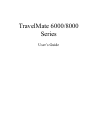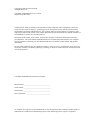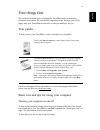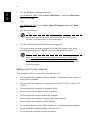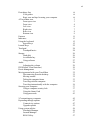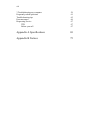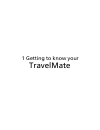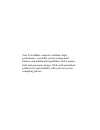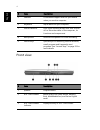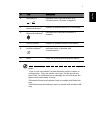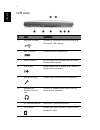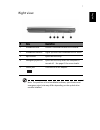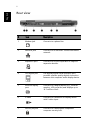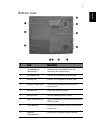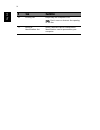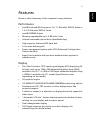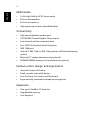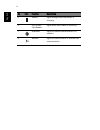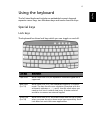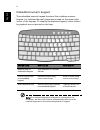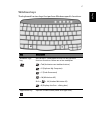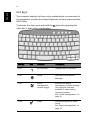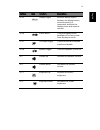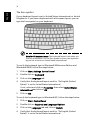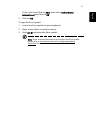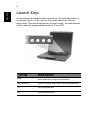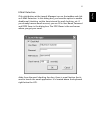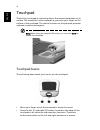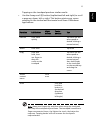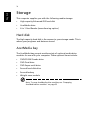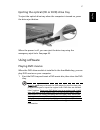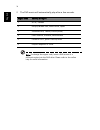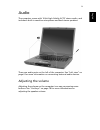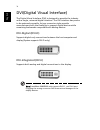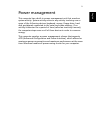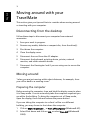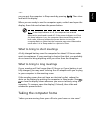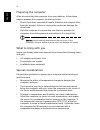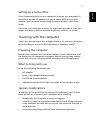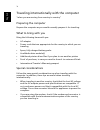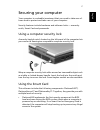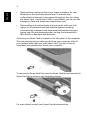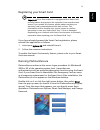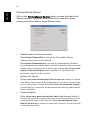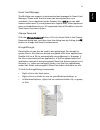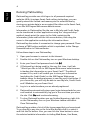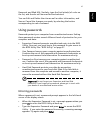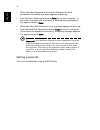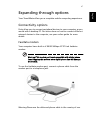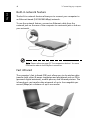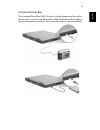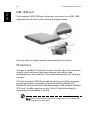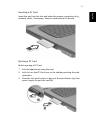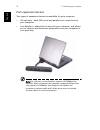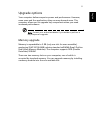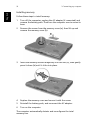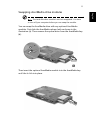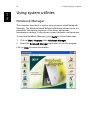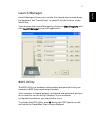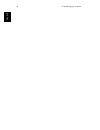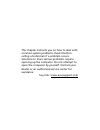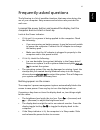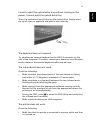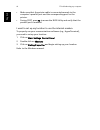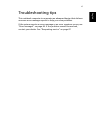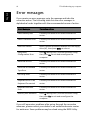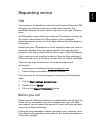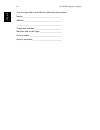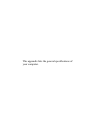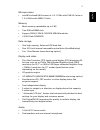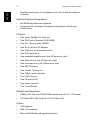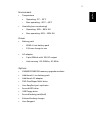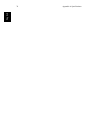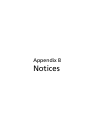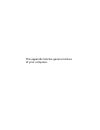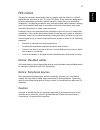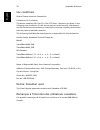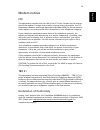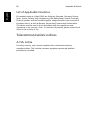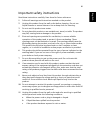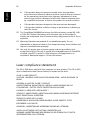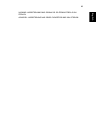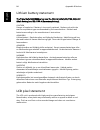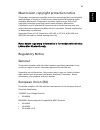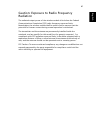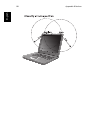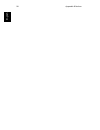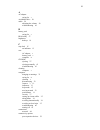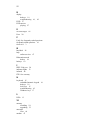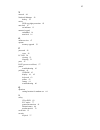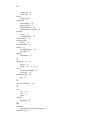- DL manuals
- Acer
- Laptop
- TravelMate 8000 Series
- User Manual
Acer TravelMate 8000 Series User Manual
Summary of TravelMate 8000 Series
Page 1
Travelmate 6000/8000 series user’s guide.
Page 2
Changes may be made periodically to the information in this publication without obligation to notify any person of such revision or changes. Such changes will be incorporated in new editions of this manual or supplementary documents and publications. This company makes no representations or warranti...
Page 3
Iii en gli sh first things first we would like to thank you for making the travelmate series of notebook computers your choice for your mobile computing needs. We hope you will be happy with your travelmate as much as we enjoyed making it for you. Your guides to help you use your travelmate, we have...
Page 4
Iv engl ish • use the windows shutdown command for windows® 2000: click on start, shut down..., and select shut down; then click on ok. - or - for windows® xp: click on start, turn off computer; then click turn off. • use the power button note: you can also use the power button to perform power mana...
Page 5
V en gli sh taking care of your ac adapter here are some ways to take care of your ac adapter: • do not connect the adapter to any other device. • do not step on the power cord or place heavy objects on top of it. Carefully route the power cord and any cables away from personal traffic. • when unplu...
Page 6
Vi engl ish.
Page 7
Vii first things first iii your guides iii basic care and tips for using your computer iii a travelmate tour 3 front open view 3 front view 4 left view 6 right view 7 rear view 8 bottom view 9 features 11 indicators 13 using the keyboard 15 special keys 15 launch keys 22 touchpad 24 touchpad basics ...
Page 8
Viii 3 troubleshooting my computer 59 frequently-asked questions 61 troubleshooting tips 65 error messages 66 requesting service 67 itw 67 before you call 67 appendix a specifications 69 appendix b notices 75.
Page 9
1 getting to know your travelmate.
Page 10
Your travelmate computer combines high- performance, versatility, power management features and multimedia capabilities with a unique style and ergonomic design. Work with unmatched productivity and reliability with your new power computing partner..
Page 11
3 en gli sh a travelmate tour after setting up your computer as illustrated in the just for starters... Poster, let us show you around your new travelmate computer. Front open view # item description 1 display screen also called lcd (liquid-crystal display), displays computer output. 2 power button ...
Page 12
4 engl ish front view 5 palmrest comfortable support area for your hands when you use the computer. 6 keyboard inputs data into your computer. 7 status indicators leds (light-emitting diode) that turn on and off to show the status of the computer, its functions and components. 8 microphone internal ...
Page 13
5 en gli sh notes: 1.Four-in-one card reader is a manufacturing option, subject to configuration. Only one media card type can be used at any given time. To avoid data loss or damage, do not shut down the system while card reader is active. 2.Bluetooth button and indicator work on models with blueto...
Page 14
6 engl ish left view # item description 1 four usb 2.0 ports connect to universal serial bus devices (e.G., usb mouse, usb camera). 2 ieee 1394 port connects to ieee 1394 devices. 3 smart card slot slot for smart card interface with pre-boot authentication system. 4 line-in jack accepts audio line-i...
Page 15
7 en gli sh right view note: the positions of the acermedia indicator, eject button and emergency eject hole may differ depending on the optical drive module installed. # item description 1 acermedia drive houses a removable media drive module. 2 acermedia indicator lights up when the acermedia driv...
Page 16
8 engl ish rear view # item description 1 modem jack connects to a phone line. 2 network jack connects to an ethernet 10/100/1000-based network. 3 expansion port connects to i/o port replicator or easyport expansion devices. 4 dvi-digital port dvi-digital(digital visual interface) port provides a be...
Page 17
9 en gli sh bottom view # item description 1 acermedia bay release latch unlatches the acermedia drive for removing the optical drive. 2 acermedia bay houses an acermedia drive module. 3 battery bay houses the computer's battery pack. 4 battery release latch unlatches the battery to remove the batte...
Page 18
10 engl ish 10 cooling fan helps keep the computer cool. Note: don’t cover or obstruct the opening of the fan. 11 personal identification slot insert a business card or similar-sized identification card to personalize your computer. # item description.
Page 19
11 en gli sh features below is a brief summary of the computer’s many features: performance • intel® pentium® m processor at 1.4~1.7 ghz with 1mb l2 cache or 1.5~2.0 ghz with 2mb l2 cache. • intel® 855gme chipset • memory upgradeable up to 2 gb with 2 slots • internal removable optical drive (acerme...
Page 20
12 engl ish multimedia • 16-bit high-fidelity ac’97 stereo audio • built-in dual speakers • built-in microphone • high-speed optical drive (acermedia bay) connectivity • high-speed fax/data modem port • 10/100/1000 t-based gigabit ethernet port • fast infrared wireless communication • four usb 2.0 (...
Page 21
13 en gli sh indicators the computer has three easy-to-read status indicators below the display screen, and five on the front of the computer. The power and battery status indicators are visible even when the display is closed. No icon function description 1 caps lock lights when caps lock is activa...
Page 22
14 engl ish 5 battery lights orange when the battery is charging. 6 four-in-one card reader lights when card reader is activating 7 bluetooth lights to indicate that bluetooth™ is enabled 8 wireless lights to indicate status of wireless lan communication no icon function description.
Page 23
15 en gli sh using the keyboard the full-sized keyboard includes an embedded numeric keypad, separate cursor keys, two windows keys and twelve function keys. Special keys lock keys the keyboard has three lock keys which you can toggle on and off. Lock key description caps lock when caps lock is on, ...
Page 24
16 engl ish embedded numeric keypad the embedded numeric keypad functions like a desktop numeric keypad. It is indicated by small characters located on the upper right corner of the keycaps. To simplify the keyboard legend, cursor-control key symbols are not printed on the keys note: if an external ...
Page 25
17 en gli sh windows keys the keyboard has two keys that perform windows-specific functions. Key description windows logo key start button. Combinations with this key perform shortcut functions. Below are a few examples: + tab (activates next taskbar button) + e (explores my computer) + f (finds doc...
Page 26
18 engl ish hot keys the computer employs hot keys or key combinations to access most of the computer’s controls like screen brightness, volume output and the bios utility. To activate hot keys, press and hold the fn key before pressing the other key in the hot key combination. Hot key icon function...
Page 27
19 en gli sh fn-f5 display toggle switches display output between the display screen, external monitor (if connected) and both the display screen and external monitor. Fn-f6 screen blank turns the display screen backlight off to save power. Press any key to return. Fn-f7 touchpad toggle turns the in...
Page 28
20 engl ish the euro symbol if your keyboard layout is set to united states-international or united kingdom or if you have a keyboard with a european layout, you can type the euro symbol on your keyboard. Note for us keyboard users: the keyboard layout is set when you first set up windows. For the e...
Page 29
21 en gli sh if not, select and click on add; then select united states- international and click on ok. 5 click on ok. To type the euro symbol: 1 locate the euro symbol on your keyboard. 2 open a text editor or word processor. 3 hold alt gr and press the euro symbol. Note: some fonts and software do...
Page 30
22 engl ish launch keys located above the keyboard are five buttons. The left-most button is the power button. To the right of the power button are the four launch keys. They are designated as the mail button, the web browser button, and two programmable buttons (p1 and p2). Launch key default appli...
Page 31
23 en gli sh e-mail detection click right button at the launch manager icon on the taskbar and click on e-mail detection. In this dialog box, you have the option to enable disable mail checking, set the time interval for mail checking, etc. If you already have an email account, you can fill in user ...
Page 32
24 engl ish touchpad the built-in touchpad is a pointing device that senses movement on its surface. This means the cursor responds as you move your finger on the surface of the touchpad. The central location on the palmrest provides optimum comfort and support. Note: when using an external usb mous...
Page 33
25 en gli sh tapping on the touchpad produces similar results. • use the 4-way scroll (2) button (top/bottom/left and right) to scroll a page up, down, left or right. This button mimics your cursor pressing on the vertical and horizontal scroll bars of windows applications. Note: keep your fingers d...
Page 34
26 engl ish storage this computer supplies you with the following media storage: • high-capacity enhanced-ide hard disk • acermedia drive • 4-in-1 card reader (manufacuring option) hard disk the high-capacity hard disk is the answer to your storage needs. This is where your programs and data are sto...
Page 35
27 en gli sh ejecting the optical (cd or dvd) drive tray to eject the optical drive tray when the computer is turned on, press the drive eject button. When the power is off, you can eject the drive tray using the emergency eject hole. See page 63. Using software playing dvd movies when the dvd drive...
Page 36
28 engl ish 2 the dvd movie will automatically play after a few seconds. Note: to change the region code, insert a dvd movie of a different region into the dvd drive. Please refer to the online help for more information. Region code country or region 1 u.S.A., canada 2 europe, middle east, south afr...
Page 37
29 en gli sh audio the computer comes with 16-bit high-fidelity ac’97 stereo audio, and includes a built-in sensitive microphone and dual stereo speakers. There are audio ports on the left of the computer. See “left view” on page 6 for more information on connecting external audio devices. Adjusting...
Page 38
30 engl ish dvi(digital visual interface) the digital visual interface (dvi) is designed to provide the industry with a single, universal digital interface. The dvi interface has proven to be extremely versatile. Its two connector styles provide manufacturers with the flexibility to support digital ...
Page 39
31 en gli sh power management this computer has a built-in power management unit that monitors system activity. System activity refers to any activity involving one or more of the following devices: keyboard, mouse, floppy drive, hard disk, peripherals connected to the serial and video memory. If no...
Page 40
32 engl ish moving around with your travelmate this section gives you tips and hints to consider when moving around or traveling with your computer. Disconnecting from the desktop follow these steps to disconnect your computer from external accessories: 1 save your work in progress. 2 remove any med...
Page 41
33 en gli sh - or - you can put the computer in sleep mode by pressing fn-f4. Then close and latch the display. When you are ready to use the computer again, unlatch and open the display; then slide and release the power button. Note: if the sleep indicator is off, the computer has entered hibernati...
Page 42
34 engl ish preparing the computer after disconnecting the computer from your desktop, follow these steps to prepare the computer for the trip home: • check if you have removed all media, diskettes and compact discs, from the drive(s). Failure to remove the media can damage the drive head. • pack th...
Page 43
35 en gli sh setting up a home office if you frequently work on your computer at home, you may want to purchase a second ac adapter for use at home. With a second ac adapter, you can avoid transporting the extra weight to and from home. If you use your computer at home for significant periods of tim...
Page 44
36 engl ish traveling internationally with the computer “when you are moving from country to country” preparing the computer prepare the computer as you would normally prepare it for traveling. What to bring with you bring the following items with you: • ac adapter • power cords that are appropriate...
Page 45
37 en gli sh securing your computer your computer is a valuable investment that you need to take care of. Learn how to protect and take care of your computer. Security features include hardware and software locks — a security notch, smart card and passwords. Using a computer security lock a security...
Page 46
38 engl ish • platinumsecure enhances the secure logon procedure for your windows at the operating system level. It provides user authentication through its encryption/decryption function using the smart card. If your smart card is unavailable, you can use the emergency card as a temporary replaceme...
Page 47
39 en gli sh registering your smart card important! Your acer notebook is equipped with a smart card security feature that protects the computer from unauthorized access. If you enable this feature, please make sure that your warranty card is completed and sent back to acer. This information will be...
Page 48
40 engl ish platinumsecure options click on the platinumsecure options button to open the smart card options window. It provides great flexibility to meet the various privacy protection needs of many different users. • disable smart card authentication when disable platinumpas is selected, the plati...
Page 49
41 en gli sh smart card manager the multiple user support is implemented and managed in smart card manager. Please note that five users can be registered on one notebook. If you registered as the primary user, only you can add/ remove other users. If you registered as a regular user, other registere...
Page 50
42 engl ish running platinumkey platinumkey provides one-click logon to all password-required websites. With its unique smart card caching technology, you can greatly extend the limited card memory size to unlimited use by storing your private data in an encrypted file either on the smart card, or o...
Page 51
43 en gli sh password, and web url. Similarly, type the first letter(s) of a site on the list, and the site will be searched and selected. You can edit and delete the sites as well as other information, and save or cancel the changes you made, by selecting the button corresponding to each command. U...
Page 52
44 engl ish • when the user password is set and the password on boot parameter is enabled, a prompt appears at boot-up. • type the user password and press enter to use the computer. If you enter the password incorrectly, a warning message appears. Try again and press enter. • when the hard disk pass...
Page 53
2 customizing my computer.
Page 54
After learning the basics of your travelmate computer, let’s get acquainted with the advanced features of your computer. In this chapter, you will learn how to add options, upgrade components for better performance, and customize your computer..
Page 55
47 en gli sh expanding through options your travelmate offers you a complete mobile computing experience. Connectivity options ports allow you to connect peripheral devices to your computer as you would with a desktop pc. For instructions on how to connect different external devices to the computer,...
Page 56
2 customizing my computer 48 engl ish built-in network feature the built-in network feature allows you to connect your computer to an ethernet-based (10/100/1000 mbps) network. To use the network feature, connect an ethernet cable from the network jack on the rear of the computer to a network jack o...
Page 57
49 en gli sh universal serial bus the universal serial bus (usb 2.0) port is a high-speed serial bus which allows you to connect and daisy-chain usb peripherals without taking up precious system resources. Your computer has four ports available..
Page 58
2 customizing my computer 50 engl ish ieee 1394 port the computer's ieee 1394 port allows you to connect to an ieee 1394 supported devices like a video camera or digital camera. See your video or digital camera's documentation for details. Pc card slot the type ii cardbus pc card slot found on the l...
Page 59
51 en gli sh inserting a pc card insert the card into the slot and make the proper connections (e.G., network cable), if necessary. See your card manual for details. Ejecting a pc card before ejecting a pc card: 1 exit the application using the card. 2 left-click on the pc card icon on the taskbar a...
Page 60
2 customizing my computer 52 engl ish port expansion devices two types of expansion devices are available for your computer: • i/o replicator - adds ps/2, serial and parallel port connections to your computer. • acer easyport - adds a host of ports for your computer, and allows you to connect and di...
Page 61
53 en gli sh upgrade options your computer delivers superior power and performance. However, some users and the applications they use may demand more. This computer allows you to upgrade key components when you need increased performance. Note: contact your authorized dealer if you decide to perform...
Page 62
2 customizing my computer 54 engl ish installing memory follow these steps to install memory: 1 turn off the computer, unplug the ac adapter (if connected) and remove the battery pack. Then turn the computer over to access its base. 2 remove the screws from the memory cover (a); then lift up and rem...
Page 63
55 en gli sh swapping acermedia drive modules note: the hard disk drive module is not hot-swappable. You have to turn off your computer before you can swap the module. You can swap the acermedia drive with any optional acermedia modules. First slide the acermedia release latch as shown in the illust...
Page 64
2 customizing my computer 56 engl ish using system utilities notebook manager the computer has a built-in system setup program called notebook manager. The windows-based notebook manager allows you to set passwords, the startup sequence of the drives, and power management settings. It also shows cur...
Page 65
57 en gli sh launch manager launch manager allows you to set the four launch keys located above the keyboard. See “launch keys” on page 22 for the location of the launch key. You can access the launch manager by clicking on start, programs, and then launch manager to start the application. Bios util...
Page 66
2 customizing my computer 58 engl ish.
Page 67
3 troubleshooting my computer.
Page 68
This chapter instructs you on how to deal with common system problems. Read it before calling a technician if a problem occurs. Solutions to more serious problems require opening up the computer. Do not attempt to open the computer by yourself. Contact your dealer or an authorized service center for...
Page 69
61 en gli sh frequently-asked questions the following is a list of possible situations that may arise during the use of your computer. Easy answers and solutions are provided for each one. I pressed the power button and opened the display, but the computer does not start or boot-up. Look at the powe...
Page 70
3 troubleshooting my computer 62 engl ish image is not full-screen. The computer display has a native resolution of 1024 x 768 (xga) for the 14.1” and 1400 x 1050 super extended graphics array + (sxga+) resolution for 15” models . If you set the resolution lower than this, the screen expands to fill...
Page 71
63 en gli sh i want to eject the optical drive tray without turning on the power. I cannot eject the optical drive tray. There is a mechanical eject button on the optical drive. Simply insert the tip of a pen or paperclip and push to eject the tray. The keyboard does not respond. Try attaching an ex...
Page 72
3 troubleshooting my computer 64 engl ish • make sure that the printer cable is connected securely to the computer’s parallel port and the corresponding port on the printer. • during post, press f2 to access the bios utility and verify that the parallel port is enabled. I want to set up my location ...
Page 73
65 en gli sh troubleshooting tips this notebook computer incorporates an advanced design that delivers onscreen error message reports to help you solve problems. If the system reports an error message or an error symptom occurs, see “error messages” on page 66. If the problem cannot be resolved, con...
Page 74
3 troubleshooting my computer 66 engl ish error messages if you receive an error message, note the message and take the corrective action. The following table lists the error messages in alphabetical order together with the recommended course of action. If you still encounter problems after going th...
Page 75
67 en gli sh requesting service itw your computer is backed by an international traveler’s warranty (itw) that gives you security and peace of mind when traveling. Our worldwide network of service centers are there to give you a helping hand. An itw passport comes with your computer. This passport c...
Page 76
3 troubleshooting my computer 68 engl ish you are required to provide the following information: name:________________________________________ address:______________________________________ ______________________________________________ telephone number:____________________________ machine and model...
Page 77
Appendix a specification.
Page 78
This appendix lists the general specifications of your computer..
Page 79
71 engl ish microprocessor • intel® pentium® m processor at 1.4~1.7ghz with 1mb l2 cache or 1.5~2.0ghz with 2mb l2 cache memory • main memory expandable up to 2 gb • two ddr sodimm slots • support 256m, 512m & 1gb ddr sdram modules • 512 kb flash rom bios data storage • one high-capacity, enhanced-i...
Page 80
Appendix a specifications 72 engl ish • separate audio ports for headphone-out, line-in and microphone- in devices keyboard and pointing device • 84-/85-/88-key windows keyboard • ergonomically-centered touchpad pointing device with 4-way scroll button i/o ports • one type ii cardbus pc card slot • ...
Page 81
73 engl ish environment • temperature • operating: 5°c ~ 35°c • non-operating: -20°c ~ 65°c • humidity (non-condensing) • operating: 20% ~ 80% rh • non-operating: 20% ~ 80% rh power • battery pack • 65wh li-ion battery pack • 3.5-hour charge-in-use • ac adapter • 3-pin 65watt with 19v dc output • au...
Page 82
Appendix a specifications 74 engl ish.
Page 83
Appendix b notices.
Page 84
This appendix lists the general notices of your computer..
Page 85
77 english fcc notice this device has been tested and found to comply with the limits for a class b digital device pursuant to part 15 of the fcc rules. These limits are designed to provide reasonable protection against harmful interference in a residential installation. This device generates, uses,...
Page 86
Appendix b notices 78 english use conditions federal communications commission declaration of conformity this device complies with part 15 of the fcc rules. Operation is subject to the following two conditions: (1) this device may not cause harmful; interference, and (2) this device must accept any ...
Page 87
79 english modem notices fcc this equipment complies with part 68 of the fcc rules. Located on the bottom side of the modem is a label that contains, among other information, the fcc registration number and ringer equivalence number (ren) for this equipment. Upon request, you must provide this infor...
Page 88
Appendix b notices 80 english list of applicable countries eu member states as of april 2003 are: belgium, denmark, germany, greece, spain, france, ireland, italy, luxembourg, the netherlands, austria, portugal, finland, sweden, and the united kingdom. Usage allowed in the countries of european unio...
Page 89
81 english important safety instructions read these instructions carefully. Save them for future reference. 1 follow all warnings and instructions marked on the product. 2 unplug this product from the wall outlet before cleaning. Do not use liquid cleaners or aerosol cleaners. Use a damp cloth for c...
Page 90
Appendix b notices 82 english d if the product does not operate normally when the operating instructions are followed. Adjust only those controls that are covered by the operating instructions since improper adjustment of other controls may result in damage and will often require extensive work by a...
Page 91
83 english varning: laserstrÅlning nar denna del År Öppnadstirra ej in i strÅlen advarsel: laserstrÅling nar deksel Åpnesstirr ikke inn i strÅlen.
Page 92
Appendix b notices 84 english lithium battery statement the travelmate 6000/8000 series uses the lithium battery sq-1100, squ-202 (main battery) and sq-1100-a (secondary battery). Caution danger of explosion if battery is incorrectly replaced. Replace only with the same or equivalent type recommende...
Page 93
85 english macrovision copyright protection notice this product incorporates copyright protection technology that is protected by method claims of certain u.S. Patents and other intellectual property rights owned by macrovision corporation and other rights owners. Use of this copyright protection te...
Page 94
Appendix b notices 86 english 99/5/ec radio & telecommunications terminal equipment (r&tte) directive • art.3.1a) en 60950 • art.3.1b) en 301 489 -1/-17 • art.3.2) en 300 328-2 • art.3.2) en 301 893 * applied to 5ghz only * the applicable number varies according to the different notified body id no....
Page 95
87 english caution: exposure to radio frequency radiation the radiated output power of the wireless module is far below the federal communications commission (fcc) radio frequency exposure limits. Nevertheless, the wireless module shall be used in such a manner that the potential for human contact d...
Page 96
Appendix b notices 88 english.
Page 97
89 english acer incorporated 8f, 88, sec. 1, hsin tai wu rd., hsichih taipei hsien 221, taiwan, r.O.C. Tel : 886-2-2696-1234 fax : 886-2-2696-3535 www.Acer.Com declaration of conformity for ce marking we, acer inc. 8f, 88, sec. 1, hsin tai wu rd., hsichih, taipei hsien 221, taiwan, r. O. C. Contact ...
Page 98
Appendix b notices 90 english.
Page 99
91 a ac adapter caring for v acermedia drive 26 audio 29 adjusting the volume 29 troubleshooting 62 b battery pack caring for v bios utility 57 brightness hotkeys 19 c caps lock 15 on indicator 13 care ac adapter v battery pack v computer iv cd-rom ejecting 27 ejecting manually 63 troubleshooting 63...
Page 100
92 d display hotkeys 19 troubleshooting 61, 62 dvd 27 dvd movies playing 27 e error messages 66 euro 20 f faq. See frequently-asked questions frequently-asked questions 61 front view 3 h hard disk 26 help online services 67 hibernation mode hotkey 18 hotkeys 18 i ieee 1394 port 50 indicator lights 1...
Page 101
93 n network 48 notebook manager 56 hotkey 18 notice dvd copyright protection 85 num lock 15 on indicator 13 numeric keypad embedded 16 num lock 16 o online services 67 options memory upgrade 53 p password 43 types 43 pc card 50 ejecting 51 inserting 51 ports 47 post (power-on self-test) 57 printer ...
Page 102
94 passwords 43 smart card 37 service when to call v smartcard 37 platinumkey 38 platinumpas 37 platinumsecure 38 platinumsecure options 40 speakers hotkey 19 troubleshooting 62 specifications 70 standby mode hotkey 18 status indicators 13 storage 26 acermedia drive 26 hard disk 26 support informati...