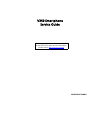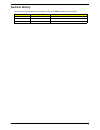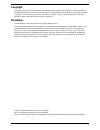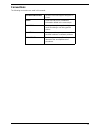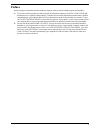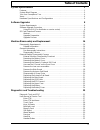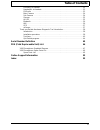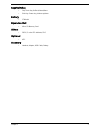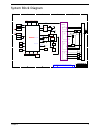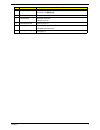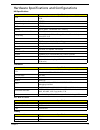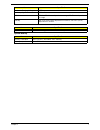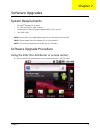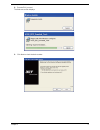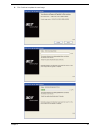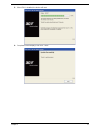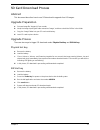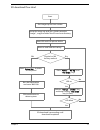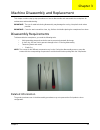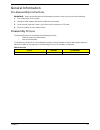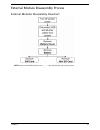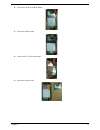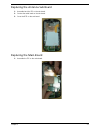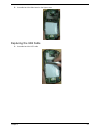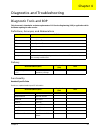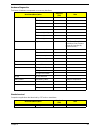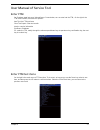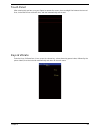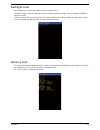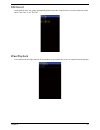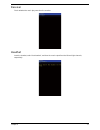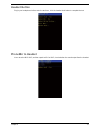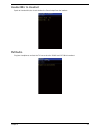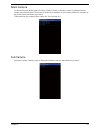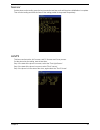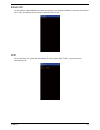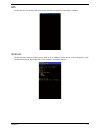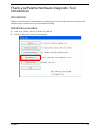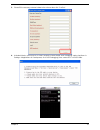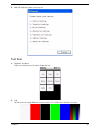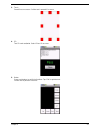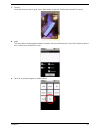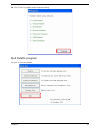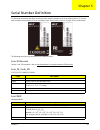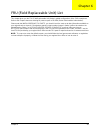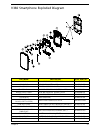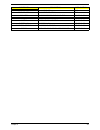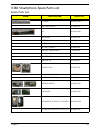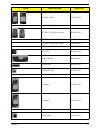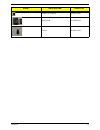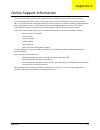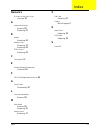- DL manuals
- Acer
- Cell Phone
- V360
- Service Manual
Acer V360 Service Manual
Summary of V360
Page 1
V360 smartphone service guide printed in taiwan service guide files and updates are available on the acer/csd web; for more information, please refer to http://csd.Acer.Com.Tw.
Page 2: Revision History
Ii revision history please refer to the table below for the updates made on the v360 smartphone service guide. Date chapter updates.
Page 3: Copyright
Iii copyright copyright © 2011 by acer incorporated. All rights reserved. No part of this publication may be reproduced, transmitted, transcribed, stored in a retrieval system, or translated into any language or computer language, in any form or by any means, electronic, mechanical, magnetic, optica...
Page 4: Conventions
Iv conventions the following conventions are used in this manual: screen messages denotes actual messages that appear on screen. Note gives bits and pieces of additional information related to the current topic. Warning alerts you to any damage that might result from doing or not doing specific acti...
Page 5: Preface
V preface before using this information and the product it supports, please read the following general information. 1. This service guide provides you with all technical information relating to the basic configuration decided for acer's "global" product offering. To better fit local market requireme...
Page 6: Table of Contents
Vi table of contents system specifications 1 features . . . . . . . . . . . . . . . . . . . . . . . . . . . . . . . . . . . . . . . . . . . . . . . . . . . . . . . . . . . .1 system block diagram . . . . . . . . . . . . . . . . . . . . . . . . . . . . . . . . . . . . . . . . . . . . . . . . .3 your ...
Page 7: Table of Contents
Vii table of contents phonemic to headset . . . . . . . . . . . . . . . . . . . . . . . . . . . . . . . . . . . . . . . . . . . . .32 headsetmic to headset . . . . . . . . . . . . . . . . . . . . . . . . . . . . . . . . . . . . . . . . . . . .33 fm radio . . . . . . . . . . . . . . . . . . . . . . ....
Page 8
Chapter 1 1 system specifications features below is a brief summary of the smartphone’s many features: form factor & dimension • bar type, 130 x 67 x 9.9 mm os • android jelly bean modes/bands • hspa dual-band 900/2100 • hsdpa up to 7.2mbps • hsupa up to 5.76mbps • gsm qual-band 850/900/1800/1900 • ...
Page 9
Chapter 1 2 keys/switches • cap touch key for back/home/menu • side key: power key, volume up/down battery • 1760mah expansion slot • micro sd memory card others • dsds, 3-color led indicator, srs optional • nfc accessory • headset, adaptor, usb cable, battery.
Page 10
Chapter 1 3 system block diagram 5 5 4 4 3 3 2 2 1 1 d d c c b b a a title size document number rev date: sheet of 601pa9 cb schematic, m/b ga-348 (block diagram) a2 3 24 thursday, november 29, 2012 compal communications, inc. Title size document number rev date: sheet of 601pa9 cb schematic, m/b ga...
Page 11
Chapter 1 4 your acer smartphone tour after examining your smartphone features, let us show you around your new smartphone. Views no. Item description 1 bezel plastic/painting/soft touch black 2 power key plastic/painting/matte red 3 receiver mesh plastic mesh,d0.3/p0.45 painting/matte red 4 tp fram...
Page 12
Chapter 1 5 11 camera ring aluminium diamond cut/ 陽極髮絲紋 12 flash lens transparent plastic 13 camera lens glass/back printing transparent area 14 nameplate/metal refer to acer-c6 15 battery cover plastic/painting/soft touch black 3d pattern/recess0.1mm 16 dts logo/painting cool gray 7c no. Item descr...
Page 13
Chapter 1 6 hardware specifications and configurations hw specifications processor 4.5” a-si tft-lcd battery item specification band dual-band (band 1 & band 8) wcdma ; quad-band edge/ gprs/ gsm application/ modem processor mt6577 power management mt6329a rf transceiver mt6162 memory 8gb lpddr2 + 4g...
Page 14
Chapter 1 7 camera system memory maximum charging voltage 4.35v pack capacity 1300 mah talk time talk time 3g: 4 hours dependent on usage / 2g: 5 hours dependent on usage standby 300 hours (wdcdma) dependent on network, 300 hours (gsm) dependent on network. Item specification type • built-in 5 megap...
Page 15
Chapter 2 8 software upgrades system requirements • microsoft ® windows xp or above • p4, 2.8g and ram 1g ddr or above • latest version of euu (end-user upgrade utility / euu_xxx.Msi) • tool: usb cable note: please make sure mobile battery power is over 50% before execute euu. Note: please disable a...
Page 16
Chapter 2 9 2. Execute euu_xxx.Msi the welcome screen displays. 3. Click next to check the device status..
Page 17
Chapter 2 10 4. Click continue to update the new image..
Page 18
Chapter 2 11 5. When euu is installed, the device will reset. 6. Completed screen displays, then click "finish"..
Page 19
Chapter 2 12 sd card download process abstract this document describes how to use sd download to upgrade acer k5 images. Upgrade preparation a. Get new image file “image.Zip” from vender. B. Unzip the image.Zip will get a folder named as “image”, and there should be 14 files in the folder. C. Copy t...
Page 20
Chapter 2 13 sd download flow chart start get image.Zip file from vender. Unzip the image.Zip and get a folder named as "image", copy the folder into sd card root directory. Insert sd card into phone device. Remove and load the battery physical or sw hot key method press "power key" to power on the ...
Page 21
Chapter 3 14 machine disassembly and replacement this chapter contains step-by-step procedures on how to disassemble and reassemble the smartphone for maintenance and troubleshooting. Important: the use of metal tools during disassembly may damage the casing. Use plastic tools where possible. Import...
Page 22
Chapter 3 15 general information pre-disassembly instructions important: before proceeding with the disassembly procedure, make sure that you do the following: 1. Turn off the power to the system. 2. Unplug the usb adapter and all other cables from the system. 3. Cover the work area with a clean, dr...
Page 23
Chapter 3 16 external module disassembly process external modules disassembly flowchart note: items enclosed with broken lines (— - - —) are optional and may not be present..
Page 24
Chapter 3 17 removing the battery cover important: cover the work area with a clean, dry, lint-free cloth before placing the smartphone face down. 1. Remove the battery cover from the side as show as picture below. Removing the battery cover important: the battery is locked in place ; do not force t...
Page 25
Chapter 3 18 unscrew the 6 screws on the rear cover remove the low case assemblies remove the main board 1. Loosen the cable head on the main board. Step screw quantity screw type upp assy torx ma1.6 y l2.8 dark aisi1018 30037 6.
Page 26
Chapter 3 19 2. Uncover the btb on the main board. 3. Uncover the main board. 4. Loosen the zif on the main board. 5. Remove the main board.
Page 27
Chapter 3 20 remove the antenna sub board 1. Loosen the zip on the sub board. 2. Loosen the cable head on the sub board 3. Uncover the btb on the sub board. Disassembly of group photo.
Page 28
Chapter 3 21 replacing the antenna sub board 1. Assemble back the zip on the sub board. 2. Contact the cable head on the sub board. 3. Cover the btb on the sub board. Replacing the main board 1. Assemble the zif on the main board..
Page 29
Chapter 3 22 2. Assemble back the main board on the upper cover. Replacing the usb cable 1. Assemble back the usb cable.
Page 30
Chapter 3 23 replacing the btb connect 1. Assemble back the btb connect. Replacing the upper case 1. Assemble the low case and replacing. 2. Insert the 6 screw as show..
Page 31
Chapter 3 24 replacing the battery 1. Insert the battery into the battery bay and lock the battery in the place. Replacing the battery cover 1. Insert the bottom of battery cover into the smart phone and push the battery cover into the place. Step screw quantity screw type upp assy torx ma1.6 y l2.8...
Page 32
Chapter 4 25 diagnostics and troubleshooting diagnostic tools and sop this document is intended to evaluate requirements of cci service engineering (cse), a application which facilitates repairing for after service. Definitions, acronyms, and abbreviations delivery functionality handset specific dat...
Page 33
Chapter 4 26 hardware diagnostics test items of hardware components or accessory interfaces stand-alone tool companion applications that launched by cse and run standalone item name/description required (y/n) note main display lcm- white y lcm -black y lcm -red y lcm -green y lcm -blue y lcm back li...
Page 34
Chapter 4 27 user manual of service tool enter ftm on shutdown state just press volumedown + power button, we can enter into the ftm., on the right is the ftm main interface, there are four options: item test: the ftm test items clear test report: clear test results version: version information shut...
Page 35
Chapter 4 28 touch panel after entering this test item, use your fingers to operate the screen, draw a straight line between the two red lines, horizontal 10 lines vertical 6 lines, and then automatically end the test. Keys & vibrate enter the keys & vibrate item, in turn, press the volume key, volu...
Page 36
Chapter 4 29 backlight level after entering the test item, there will be two sub-measure items show test images: enter the submeasure and continuously press the button, check the display of default 8 photos is normal. Change contrast: this sub-test item test lcd shade. Election to the measured item,...
Page 37
Chapter 4 30 sim detect insert two sim cards, the system automatically detects these two cards, and then check the detection results, select "test pass" or the "test fail" waveplayback in turn test the left and right channels of the speaker, to see whether the music can output from both speaker..
Page 38
Chapter 4 31 receiver check whether the music play normal on the receiver. Headset insert the headset, select "test headset", and then the music output from the left and right channels, respectively..
Page 39
Chapter 4 32 headset button plug in your headphones before enter the test item , click the headset hook button to complete the test phonemic to headset in turn to select mic1 mic2, and then speak to mic1 or mic2, check whether the sound output from the headset..
Page 40
Chapter 4 33 headsetmic to headset speak to headset mic,then check whether the sound output from the headset. Fm radio plug into headphones and test the fm can receive the 100mh and 107.1mhz broadcast..
Page 41
Chapter 4 34 main camera put the phone on the tooling, select "preview / capture / strobe" to test the camera. Previously move the system to test focus function. Then press the down key to test flash (record number of flash & n) and then up key to take picture and down key to return. Finally, based ...
Page 42
Chapter 4 35 gsensor put the phone on the tooling, press the key to enter the test item, wait until the phone initialization is complete. Then turn the tooling and make six faces of the tooling parallel to the ground respectively. Als/ps this item need to test the als uncover, and ps uncover and cov...
Page 43
Chapter 4 36 bluetooth into the test item, after initialization into the test instrument. Use computer software to control the instrument to test. Finally, according to the test results to select the "pass or fail" wifi into the test items, the system will automatically find the hotspot called "test...
Page 44
Chapter 4 37 gps put the phone on the tooling,enter the test item, and then the phone is searching for satellites. Msensor into the test item, and then hold the phone, draw an "8" to calibrate. Put the phone on the tooling with a north- south direction placed, and finally select "test for north" to ...
Page 45
Chapter 4 38 thank you!Palette hardware diagnostic tool introduction introduction palette is a service tool which developed by acer software team. This is a simple test tool to supply front end operators shop or collection points for simple diagnostic testing. Installation procedure 1. Install "acer...
Page 46
Chapter 4 39 3. Please fill in necessary customer's data to the columns then click "confirm". 4. At android device, ensure micro sd card is inserted. Please enable "usb debugging" option (tap menu settings applications development, click "usb debugging") then contact to pc via usb cable..
Page 47
Chapter 4 40 5. Now hw diagnostic status screen pop-up. Test item 1. Diagnostic test menu there are 7 test items can be used in diagnostic test. 2. Lcm tap the screen to change difference colors to check lcd. Confirm test is passed if no errors..
Page 48
Chapter 4 41 3. Touch draw 4 lines on screen. Confirm test is passed if no errors. 4. Sd test sd card read/write. Select "close" if no errors. 5. Button press each buttons to verify the functions. Tap "exit" to quit the test. Confirm test is passed if no errors..
Page 49
Chapter 4 42 6. Vibrator tap "test" to verify vibration function. Confirm test is passed if no errors..
Page 50
Chapter 4 43 7. Camera check the camera screen is good. Press "back" button to quit test. Confirm test is passed if no errors. 8. Audio this test verifies sound playing/recording on speaker, receiver and earphone. Press "back" button to quit the test. Confirm test is passed if no errors. 9. Tap "exi...
Page 51
Chapter 4 44 10. Click "finish" to complete simple diagnostic testing. Quit palette program tap "exit" to close the program..
Page 52
Chapter 5 45 serial number definition the following information describes the serial number details available on the acer product sticker. To view the serial number, remove the back cover and battery (see "disassembly process" on page 16) as shown below: the following describes the information on th...
Page 53
Chapter 6 46 fru (field replaceable unit) list this chapter gives you the fru (field replaceable unit) listing in global configurations of the f900 smartphone. Refer to this chapter whenever ordering for parts to repair or for rma (return merchandise authorization). Please note that when ordering fr...
Page 54
Chapter 6 47 v360 smartphone exploded diagram part name description acer part no. Fpc aa66 gf-256 rev:1.0 mb/sb fpc 50.Hbph1.001 rf cable wfl2-2hf6-04k2tv-a hrs 50.Hbph1.002 camera 5m camera cp56a548 ability kr.05m0a.001 mb-assy dual aa66 mb+sponge+gasket (non nfc) hb.70511.00v waterproof label av30...
Page 55
Chapter 6 48 receiver aa66 receiver tbd receiver mesh aa66 receiver mesh tbd speaker 1 xhs160901sw45p42-02 haosheng 23.Hbph1.001 speaker 2 so181238ld01 gettop 23.Hbph1.002 kapton kapton zif connector 47.Hbph1.001 rubber vga rubber si vga 47.Hbph1.002 rubber p-sensor rubber si p-sensor 47.Hbph1.003 s...
Page 56
Chapter 6 49 v360 smartphone spare parts list spare parts list photo description acer p/n rf cable 50.Hbph1.002 usb cabel black hc.70211.01f fpc 50.Hbph1.001 earphone hc.00111.002 battery china kt.0010s.006 battery main kt.0010s.004 battery french kt.0010s.005 adapter china black kp.0050b.003 adapte...
Page 57
Chapter 6 50 low-assy dual 60.Hbph1.001 low-assy single nfc 60.Hbrh1.001 battery cover black dual 60.Hbph1.002 battery cover white single 60.Hbsh1.001 battery cover white dual 60.Hbqh1.001 battery cover black single 60.Hbrh1.002 receiver 60.Hbph1.003 main antenna 60.Hbph1.004 volume key 42.Hbph1.001...
Page 58
Chapter 6 51 rubber p-sensor 47.Hbph1.003 camera 5m kr.05m0a.001 screw 86.Hbph1.001 photo description acer p/n.
Page 59
Appendix a 52 online support information this section describes online technical support services available to help you repair your acer device. If you are a distributor, dealer, asp or tpm, please refer your technical queries to your local acer branch office. Acer branch offices and regional busine...
Page 60: Numerics
Index 53 numerics 6 screws on the rear cover unscrew 18 a antenna sub board remove 20 replacing 21 b battery replacing 24 battery cover removing 17 replacing 24 btb connect replacing 23 c conventions iv e external module disassembly flowchart 16 f fru (field replaceable unit) list 46 g group photo d...