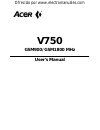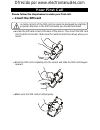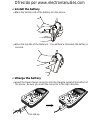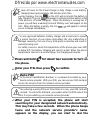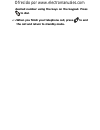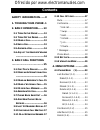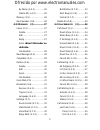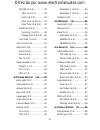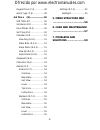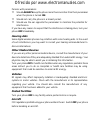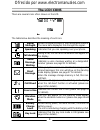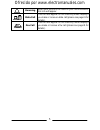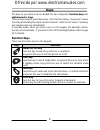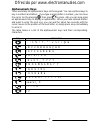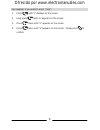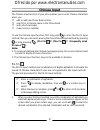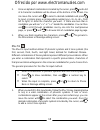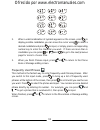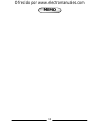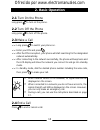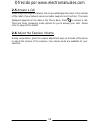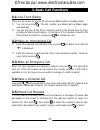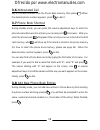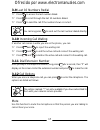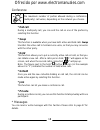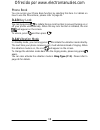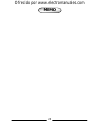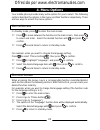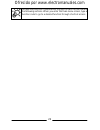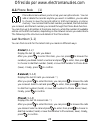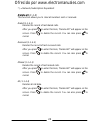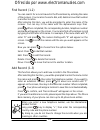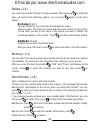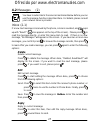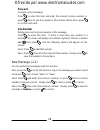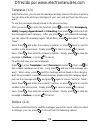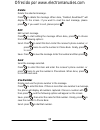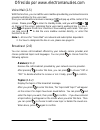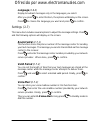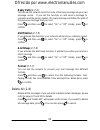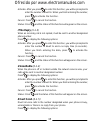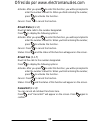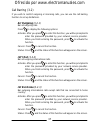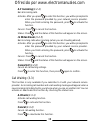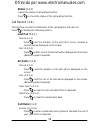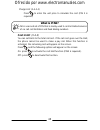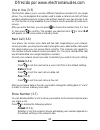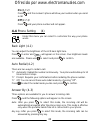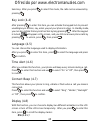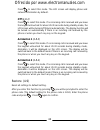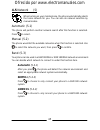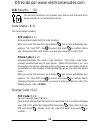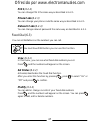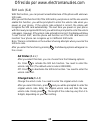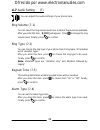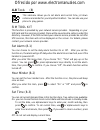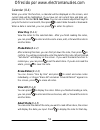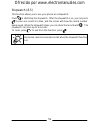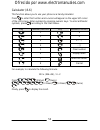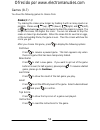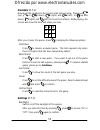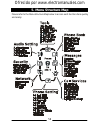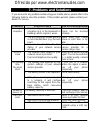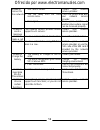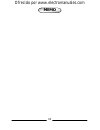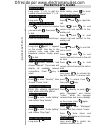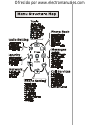- DL manuals
- Acer
- Cell Phone
- V750
- User Manual
Acer V750 User Manual
Summary of V750
Page 1
Ofrecido por www.Electromanuales.Com v750 gsm900/gsm1800 mhz user’s manual.
Page 2
Ofrecido por www.Electromanuales.Com © 2000. Acer communications & multimedia inc. All rights reserved. No part of this publication may be reproduced, transmitted, transcribed, stored in a retrieval system or translated into any language or computer language, in any form or by any means, electronic,...
Page 3: Your First Call
Ofrecido por www.Electromanuales.Com your first call please follow the steps below to make your first call: ??Insert the sim card the metal contacts of the sim card can easily be damaged by scratches. Pay special attention to the sim card when you handle and install. ??Locate the sim card socket in ...
Page 4: Install The Battery
Ofrecido por www.Electromanuales.Com ?? Install the battery ??Place the bottom end of the battery into the phone. ??Press the top side of the battery in. You will hear a click when the battery is secured. ?? Charge the battery ??Insert the travel charger connector into the charging socket at the bot...
Page 5: Press and Hold
Ofrecido por www.Electromanuales.Com it takes 24 hours for the travel charger to fully charge a new battery. Recharging takes approximately 160 minutes each time. During charging, the icon on the lcd will scroll until the battery is fully charged (the icon will appear to indicate that the battery is...
Page 6: To Dial.
Ofrecido por www.Electromanuales.Com desired number using the keys on the keypad. Press to dial. ?? When you finish your telephone call, press to end the call and return to standby mode..
Page 7: Contents
Ofrecido por www.Electromanuales.Com i contents safety information......V 1. Touring your phone .1 2. Basic operation.......13 2.1 t urn o n the p hone ..........13 2.2 t urn o ff the p hone .........13 2.3 m ake a c all .......................13 2.4 e nd a c all .........................13 2.5 a ns...
Page 8
Ofrecido por www.Electromanuales.Com ii by name (1-4-1) ........... 26 delete all (1-4-2)........... 26 memory (1-5).................. 26 own number (1-6)............ 26 4.2 m essages (2).................27 inbox (2-1) .................... 27 delete ....................... 27 edit .....................
Page 9
Ofrecido por www.Electromanuales.Com iii all calls (3-4-2)............. 39 time (3-4-2-1) .......... 39 cost (3-4-2-2)........... 39 clear cost (3-4-2-3) .... 39 clear time (3-4-2-4).... 39 call rate (3-4-3) ........... 39 currency (3-4-3-1)...... 39 charge unit (3-4-3-2) .. 40 cost limit (3-4-4) .....
Page 10: 5. Menu Structure Map
Ofrecido por www.Electromanuales.Com iv keypad tone (7-3)............ 49 alarm type (7-4).............. 49 4.8 t ools (8).......................50 sim tool kit ................. 50 set alarm (8-1)................ 50 hour minder (8-2)............. 50 set time (8-3)................. 50 calendar (8-4)....
Page 11: Safety Information
Ofrecido por www.Electromanuales.Com v safety information for your safety, please read the guidelines below carefully before you use your phone: exposure to radio frequency signals your wireless handheld portable telephone is a low power transmitter and receiver. When it is on, it receives and also ...
Page 12: Phone Operation
Ofrecido por www.Electromanuales.Com vi phone operation normal position: hold the phone as you would any other telephone with the antenna pointed up and over your shoulder. For your phone to operate most efficiently, do not touch the antenna unnecessarily when the phone is in use. Contact with the a...
Page 13: Hearing Aids
Ofrecido por www.Electromanuales.Com vii persons with pacemakers: ?? Should always keep the phone more than six inches from their pacemaker when the phone is turned on. ?? Should not carry the phone in a breast pocket. ?? Should use the ear opposite the pacemaker to minimize the potential for interf...
Page 14: Blasting Areas
Ofrecido por www.Electromanuales.Com viii blasting areas to avoid interfering with blasting operations, turn your phone off when in a “blasting area” or in area posted “turn off two-way radio”. Obey all signs and instructions. Potentially explosive atmospheres turn your phone off and do not remove t...
Page 15: 1. Touring Your Phone
Ofrecido por www.Electromanuales.Com 1 1. Touring your phone t t h h a a n n k k y y o o u u f f o o r r c c h h o o o o s s i i n n g g t t h h i i s s a a c c e e r r v v 7 7 5 5 0 0 m m o o b b i i l l e e p p h h o o n n e e ! ! From now on, with your acer v750 mobile phone, you will experience ...
Page 16: Front View
Ofrecido por www.Electromanuales.Com 2 *for a detailed description of the function of each key, please refer to page 6. Front view side view earpiece antenna lcd display power on/off key alphanumeric key scroll key send key microphone volume adjustment keys clear key volume adjustment keys *during s...
Page 17: Bottom View
Ofrecido por www.Electromanuales.Com 3 *the data transmission & car kit connector can be used to connect the optional data service cable and the hands-free kit. Bottom view external antenna connector sim card socket battery contact battery charging socket data transmission & car kit connector rear v...
Page 18: The Lcd Icons
Ofrecido por www.Electromanuales.Com 4 there are several icons often shown on the lcd: the table below describes the meaning of each icon: signal strength shows the signal strength of your designated network. The more bars displayed, the stronger the signal. Speaking indicates that you are speaking ...
Page 19
Ofrecido por www.Electromanuales.Com 5 roaming when your phone is not used on your home network, this icon will appear. Data call this icon will appear on the stand-by mode display if you make or receive a data call (please see page 41 for details). Fax call this icon will appear on the stand-by mod...
Page 20: Function Keys
Ofrecido por www.Electromanuales.Com 6 the keys on your phone can be divided into two categories: function keys and alphanumeric keys. There are two ways to press these keys. In the sections below, “long press” means “pressing and holding the key for about 2 seconds”, while “press” means “pressing a...
Page 21: Alphanumeric Keys
Ofrecido por www.Electromanuales.Com 7 alphanumeric keys there are totally 12 alphanumeric keys on the keypad. You can use these keys to key in numbers and letters. If you type a wrong letter or number, you can move the cursor to it by pressing , then press to erase. Also you can long press an alpha...
Page 22
Ofrecido por www.Electromanuales.Com 8 for example, if you want to enter “jane”: 1. Press until “j” displays on the screen. 2. Long press until “a” appears on the screen. 3. Press twice until “n” appears on the screen. 4. Press twice until “e” appears on the screen. Finally press to confirm..
Page 23: Chinese Input
Ofrecido por www.Electromanuales.Com 9 the chinese input function of your phone allows you to enter chinese characters when you: ?? Edit or add new phone book entries. ?? Search for a chinese name in the phone book. ?? Write short messages. ?? Make notes in calendar. To use the chinese input functio...
Page 24
Ofrecido por www.Electromanuales.Com 10 2. Once an alphabet combination is located by the cursor, press and a list of 6 character candidates will be shown at the bottom of the screen. You can move the cursor with to select a desired candidate and press to input, or simply press a corresponding numbe...
Page 25
Ofrecido por www.Electromanuales.Com 11 . 2. When a valid combination of symbols appears on the screen, press to display possible candidates, you can move the cursor using to select a desired candidate and press to input, or simply press a corresponding number key to enter the character you want. If...
Page 26: Memo
Ofrecido por www.Electromanuales.Com 12 memo.
Page 27: 2. Basic Operation
Ofrecido por www.Electromanuales.Com 13 2. Basic operation 2.1 turn on the phone long press to turn on the phone. 2.2 turn off the phone long press to turn off the phone. 2.3 make a call ?? Long press to switch your phone on. ?? Enter your pin and press . ?? After the pin is accepted, your phone wil...
Page 28: 2.5 Answer A Call
Ofrecido por www.Electromanuales.Com 14 2.5 answer a call when the phone rings or vibrates, the screen will display the name or the number of the caller (if your network service provider supports such function). The name displayed depends on the data in the phone book. Press to answer a call. There ...
Page 29: 3. Basic Call Functions
Ofrecido por www.Electromanuales.Com 15 3. Basic call functions 3.1 one-touch dialing there are two ways for you to do one-touch dialing while in standby mode: ? ? You can long press . The last number you dialed will be dialed again automatically. ? ? You can dial any of the first 9 numbers saved in...
Page 30: 3.6 Abbreviated Call
Ofrecido por www.Electromanuales.Com 16 3.6 abbreviated call key in a location number from the phone book memory, then press . When the desired phone number appears, press to dial it. 3.7 phone book shortcut during standby mode, you can press the volume adjustment keys to enter the phone book and br...
Page 31: 3.9 Last 10 Numbers Redial
Ofrecido por www.Electromanuales.Com 17 3.9 last 10 numbers redial ? ? Press to access the last number dialed. ? ? Press to scroll through the last 10 numbers dialed. ? ? Press to send the call if the number shown is correct. You can long press to send out the last number dialed directly. 3.10 incom...
Page 32: * End Call
Ofrecido por www.Electromanuales.Com 18 conference the maximum number of parties allowed during a conference (multi-party) call varies, depending on the network you choose. * end call during a multi-party call, you can end the call on one of the parties by selecting this function * swap this functio...
Page 33: 3.13 Key Lock
Ofrecido por www.Electromanuales.Com 19 phone book you can access your phone book function by selecting this item. For details on how to use the phone book, please refer to page 23. 3.13 key lock you can long press to initiate the key lock function to prevent turning on or off your phone unintention...
Page 34: Memo
Ofrecido por www.Electromanuales.Com 20 memo.
Page 35: 4. Menu Options
Ofrecido por www.Electromanuales.Com 21 4. Menu options your mobile phone provides many extra options for you to select. The following sections describe the options in the menu and their functions respectively. There are two ways to access the menu options: normal access in standby mode, press to en...
Page 36
Ofrecido por www.Electromanuales.Com 22 you will see a function code listed on the right of each function item in the following sections. When you enter the main menu screen, type a function code to go to a desired function through shortcut access..
Page 37: 4.1 Phone Book (1)
Ofrecido por www.Electromanuales.Com 23 4.1 phone book (1) phone book menu allows you to set up your own phone book. You can add or delete the records anytime you want. In addition, you are able to choose to save the records either in sim card memory or phone memory. You can also find the last numbe...
Page 38: Delete All (1-1-4)
Ofrecido por www.Electromanuales.Com 24 *) = network/subscription dependent delete all (1-1-4) this function allows you to clear all numbers sent or received. Dialed (1-1-4-1) deletes the record of last dialed calls. After you press to enter this item, “delete all?” will appear on the screen. Press ...
Page 39
Ofrecido por www.Electromanuales.Com 25 find record (1-2) you can search for a record saved in the phone book by entering the name of the receiver. You can also choose to dial, edit, delete or save that number in another location. After entering this item, you will be prompted to enter the name of t...
Page 40: By Name (1-4-1)
Ofrecido por www.Electromanuales.Com 26 delete (1-4) you can erase records that are no longer needed. After pressing to enter this item, you will see the following options. You can press again to enter each option: by name (1-4-1) you can delete the records in the phone book by name. After you enter...
Page 41: 4.2 Messages (2)
Ofrecido por www.Electromanuales.Com 27 4.2 messages (2) you have to subscribe to the services mentioned below before you can use the message functions described here. For details, please consult your network service provider. Inbox (2-1) if a new text message is received by the phone, a tone is sou...
Page 42: Forward
Ofrecido por www.Electromanuales.Com 28 forward forward current message. Press to enter this item and enter the receiver’s phone number, or press twice to use the number in phone book. When done, press to confirm and send. Use number display and use the phone number in the message. Press to enter th...
Page 43
Ofrecido por www.Electromanuales.Com 29 templates (2-3) with this function, you can use the messages already stored in the phone memory. You can also write and save messages of your own and use them any time you want. To use the messages already stored in the phone memory: after you press to enter t...
Page 44: Delete
Ofrecido por www.Electromanuales.Com 30 delete delete the selected message. Press to delete the message. When done, “deleted, read next?” will display on the screen. If you want to read the next message, please press . If you want to exit, please press . Edit edit current message. Press to start edi...
Page 45: Receive (2-6-1)
Ofrecido por www.Electromanuales.Com 31 voice mail (2-5) with this function, you can call the voice mailbox provided by your network service provider and listen to the voice mail. Once your voicemail box receives a message, will pop up at the center of the screen. Please press to return to standby m...
Page 46: Language (2-6-3)
Ofrecido por www.Electromanuales.Com 32 language (2-6-3) display broadcast messages only in the languages you select. After you press to enter this item, the options will display on the screen. Press to choose the language you want and press to confirm. Settings (2-7) this menu item includes several...
Page 47: Reply Path (2-7-4)
Ofrecido por www.Electromanuales.Com 33 reply path (2-7-4) you can ask the network to set the route of the reply message via your own message center. If you set this function on and send a message to someone and the person replies, the reply message will follow the path of the previous message that ...
Page 48: 4.3 Call Services (3)
Ofrecido por www.Electromanuales.Com 34 4.3 call services (3) call services provide several options to manage your calls. The divert functions below are only available if you subscribe to them with your network service provider. Call divert (3-1) you can select several call divert modes. When you do...
Page 49: If No Reply (3-1-3)
Ofrecido por www.Electromanuales.Com 35 activate: after you press to enter this function, you will be prompted to enter the number to divert to. When you finish entering the number, press to activate the function. Cancel: press to cancel the function. Status: press , and the status of this function ...
Page 50: Divert Data (3-1-6)
Ofrecido por www.Electromanuales.Com 36 activate: after you press to enter this function, you will be prompted to enter the number to divert to. When you finish entering the number, press to activate the function. Cancel: press to cancel the function. Divert data (3-1-6) divert all data calls to the...
Page 51: All Outgoing (3-2-1)
Ofrecido por www.Electromanuales.Com 37 call barring (3-2) if you wish to restrict outgoing or incoming calls, you can use the call barring function to set up limitations. All outgoing (3-2-1) bar all outgoing calls. Press to display the following options: activate: after you press to enter this fun...
Page 52: All Incoming (3-2-4)
Ofrecido por www.Electromanuales.Com 38 all incoming (3-2-4) bar all incoming calls. Activate: after you press to enter this function, you will be prompted to enter the password provided by your network service provider. When you finish entering the password, press to activate the function. Cancel: ...
Page 53: Status (3-3-3)
Ofrecido por www.Electromanuales.Com 39 status (3-3-3) inquire the status of call waiting function. Press to check the status of the call waiting function. Call record (3-4) this function records the information of the call duration and call cost. Press to display the following options: last call (3...
Page 54: What Is Pin2?
Ofrecido por www.Electromanuales.Com 40 charge unit (3-4-3-2) press to enter the unit price to calculate the cost (pin 2 is required). What is pin2? Pin2 is a second set of pin that is mainly used to control limited services such as call cost limitation and fixed dialing numbers. Cost limit (3-4-4) ...
Page 55: Voice (3-6-1)
Ofrecido por www.Electromanuales.Com 41 line in use (3-5) this function allows you to use two different telephone numbers for one single phone. You can designate the number used to make a call and use both of these numbers simultaneously to receive calls without having to use two phones to do so. Th...
Page 56: On (3-7-2)
Ofrecido por www.Electromanuales.Com 42 on (3-7-2) press and the receiver’s phone will show your number when you send a call. Off (3-7-3) press and your phone number will not appear. 4.4 phone setting (4) under this menu you can select to customize the way your phone works. Back light (4-1) you can ...
Page 57: On (4-8-1)
Ofrecido por www.Electromanuales.Com 43 send key: after you press to select this mode, the calls can be answered by pressing . Key lock (4-4) after pressing to enter this item, you can activate the keypad lock to prevent unwilling key-in actions, say, when you put your phone in a bag. In standby mod...
Page 58: Off (4-8-2)
Ofrecido por www.Electromanuales.Com 44 press to select this mode. The lcd screen will display phone and network information by default. Off (4-8-2) press to select this mode. If no incoming call is received and you leave the keypad untouched for about 20-30 seconds during standby mode, the lcd scre...
Page 59: 4.5 Network (5)
Ofrecido por www.Electromanuales.Com 45 4.5 network (5) when turning on your mobile phone, the phone automatically selects the home network for you. You can also do network selection by manual modes. Automatic (5-1) the phone will perform another network search after this function is selected. Press...
Page 60: 4.6 Security (6)
Ofrecido por www.Electromanuales.Com 46 4.6 security (6) the security functions can prevent your phone and sim card from being used by an unauthorized person. Code status (6-1) the code status includes: pin code (6-1-1) activate/deactivate the pin code function. After you enter this function by pres...
Page 61: Pin2 (6-2-2)
Ofrecido por www.Electromanuales.Com 47 pin2 (6-2-2) you can change pin 2 the same way as described in 6-2-1. Phone code (6-2-3) you can change your phone code the same way as described in 6-2-1. Network code (6-2-4) you can change network password the same way as described in 6-2-1. Fixed dial (6-3...
Page 62: Set Status (6-4-1)
Ofrecido por www.Electromanuales.Com 48 sim lock (6-4) with this function, you can prevent unauthorized use of the phone with unknown sim cards. After you set this function on, if the sim card in your phone is not the one used to enable this function, you will be prompted to enter the unlock code wh...
Page 63
Ofrecido por www.Electromanuales.Com 49 4.7 audio setting (7) you can adjust the audio settings of your phone here. Ring volume (7-1) you can select the ring volume level here. A total of five levels are available. After you enter this item, will appear. Press to change the ring volume level. Finall...
Page 64: 4.8 Tools (8)
Ofrecido por www.Electromanuales.Com 50 4.8 tools (8) this submenu allows you to set alarm and current time, jot down notes as a reminder for your important matters. You can also use your phone to play games. Sim tool kit this function is provided by your network service provider. Depending on your ...
Page 65: View Day (8-4-1)
Ofrecido por www.Electromanuales.Com 51 calendar (8-4) when you enter this function, a calendar will be displayed on the screen, and current date will be highlighted. If you have not set current time and date yet, please do it in function 8-3--set time. You can use volume adjustment keys to jump to ...
Page 66
Ofrecido por www.Electromanuales.Com 52 stopwatch (8-5) this function allows you to use your phone as a stopwatch. Press to start/stop the stopwatch. After the stopwatch is on, you can press to save one record at a time, and the screen will show the record number being saved. When the stopwatch stop...
Page 67
Ofrecido por www.Electromanuales.Com 53 calculator (8-6) this function allows you to use your phone as a handy calculator. Press to enter this function and a cursor will appear on the upper left corner of the lcd screen. Enter numbers by pressing numeric keys. To enter arithmetic symbols, press acco...
Page 68: Snake (8-7-1)
Ofrecido por www.Electromanuales.Com 54 games (8-7) you have the following games to choose from. Snake (8-7-1) try making the snake grow longer by feeding it with as many specks as possible. Please use (up), (down), (right) and (left), or (?Clockwise/?Counterclockwise) to direct the snake to a speck...
Page 69: Numbers (8-7-2)
Ofrecido por www.Electromanuales.Com 55 numbers (8-7-2) rearrange the numbers in the correct order shown below. Please use (up), or (down), (right) and (left), or (up and down), (right) and (left) to move the numbers. While playing, the screen will show the time and steps you take. 1 2 3 4 5 6 7 8 a...
Page 70: 5. Menu Structure Map
Ofrecido por www.Electromanuales.Com 56 5. Menu structure map please refer to the menu structure map below to access each function item quickly and easily:.
Page 71: 6. Care and Maintenance
Ofrecido por www.Electromanuales.Com 57 6. Care and maintenance notice the following to ensure the proper usage and the life of your mobile phone: ? ? Keep your mobile phone and its accessories out of small children’s reach. ? ? Keep your phone dry. Use your phone at a normal temperature. Temperatur...
Page 72: 7. Problems and Solutions
Ofrecido por www.Electromanuales.Com 58 7. Problems and solutions if you encounter any problems while using your mobile phone, please refer to the following table to solve the problem. If the problem persists, please contact your dealer for service. Problems possible cause how to solve the problem 1...
Page 73
Ofrecido por www.Electromanuales.Com 59 1. Sim card is invalid. Contact your network servic e provider. 2. You are away from the gsm service area. Check the service area with your network service provider. Unable to connect to the network 3. Poor signal. Move your location to another place where sig...
Page 74: Memo
Ofrecido por www.Electromanuales.Com 60 memo.
Page 75: Pocket User’S Guide
Ofrecido por www.Electromanuales.Com pocket user’s guide abbreviated call long press ”1”(~9) to dial the number stored in location ”1” (~9). Mute while talking, press to enter the menu and choose “mute”. Last number redial long press . Redial the last 10 numbers press and choose the number you want ...
Page 76
Ofrecido por www.Electromanuales.Com.