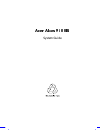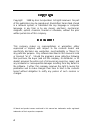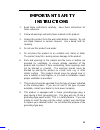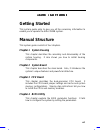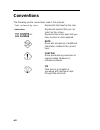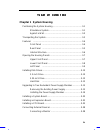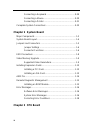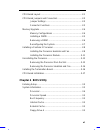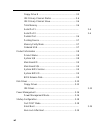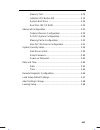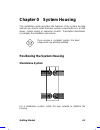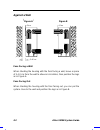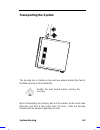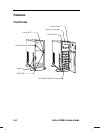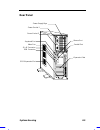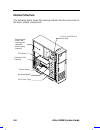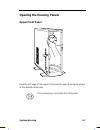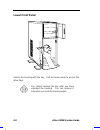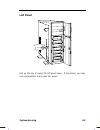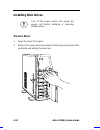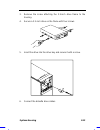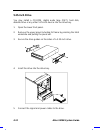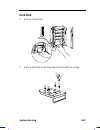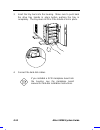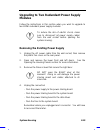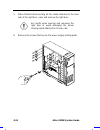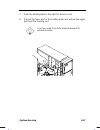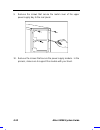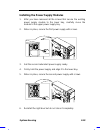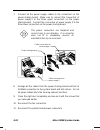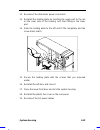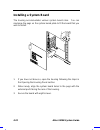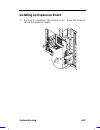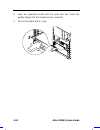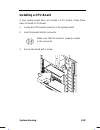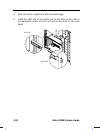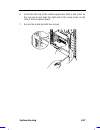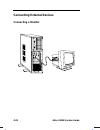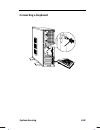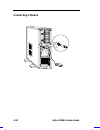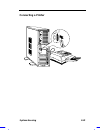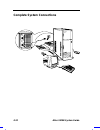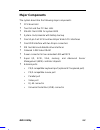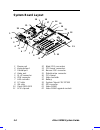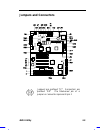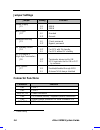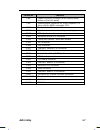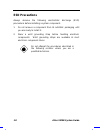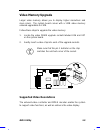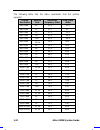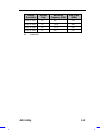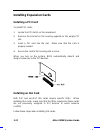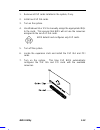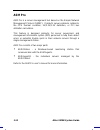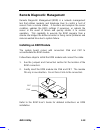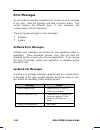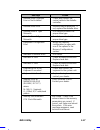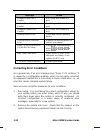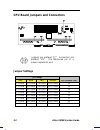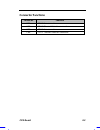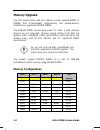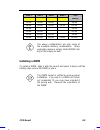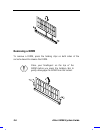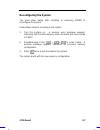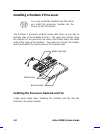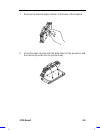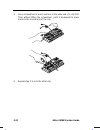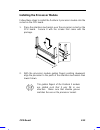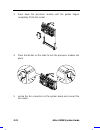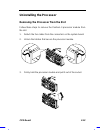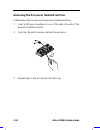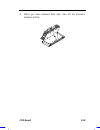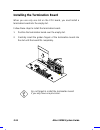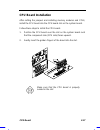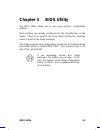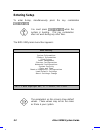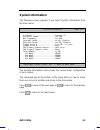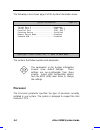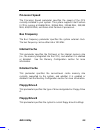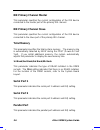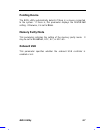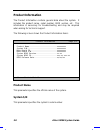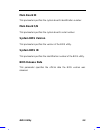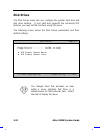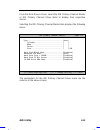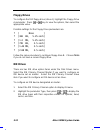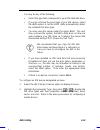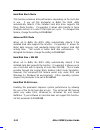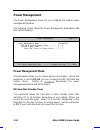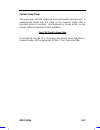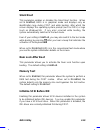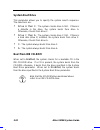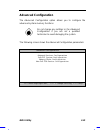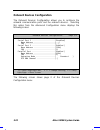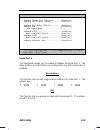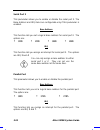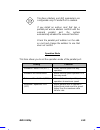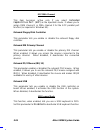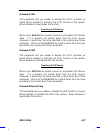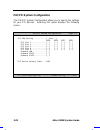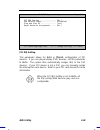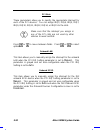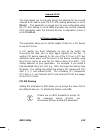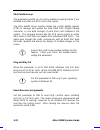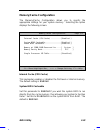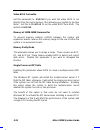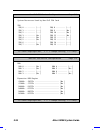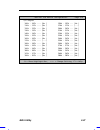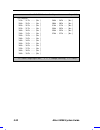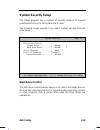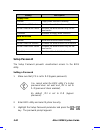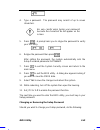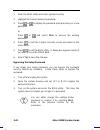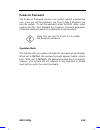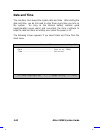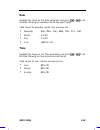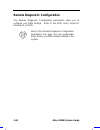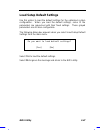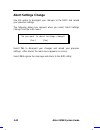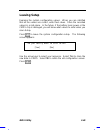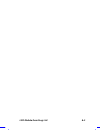- DL manuals
- Acer
- Server
- Veriton 9100
- System Manual
Acer Veriton 9100 System Manual
Summary of Veriton 9100
Page 1
$fhu $owrv % system guide.
Page 2
Ii &rs\uljkw copyright 1998 by acer incorporated. All rights reserved. No part of this publication may be reproduced, transmitted, transcribed, stored in a retrieval system, or translated into any language or computer language, in any form or by any means, electronic, mechanical, magnetic, optical, ...
Page 3
Iii ,03257$17 6$)(7 ,16758&7,216 1. Read these instructions carefully. Save these instructions for future reference. 2. Follow all warnings and instructions marked on the product. 3. Unplug this product from the wall outlet before cleaning. Do not use liquid cleaners or aerosol cleaners. Use a damp ...
Page 4
Iv 9. Do not allow anything to rest on the power cord. Do not locate this product where persons will walk on the cord. 10. If an extension cord is used with this product, make sure that the total ampere rating of the equipment plugged into the extension cord does not exceed the extension cord ampere...
Page 5
V 15. Warning! Battery may explode if not handled properly. Do not recharge, disassemble or dispose of in fire. Keep away from children and dispose of used battery promptly. 16. Use only the proper type of power supply cord set (provided in your keyboard/manual accessories box) for this unit. It sho...
Page 6
Vi )&& &odvv % 5dglr )uhtxhqf\ ,qwhuihuhqfh 6wdwhphqw note: this equipment has been tested and found to comply with the limits for a class b digital device, pursuant to part 15 of fcc rules. These limits are designed to provide reasonable protection against harmful interference in a residential inst...
Page 7: Getting Started
Vii $erxw wklv 0dqxdo getting started this system guide aims to give you all the necessary information to enable you to operate the altos 9100b system. Manual structure this system guide consists of four chapters. Chapter 1 system housing this chapter describes the assembly and disassembly of the sy...
Page 8: Conventions
Viii conventions the following are the conventions used in this manual: text entered by user represents text input by the user. Option items represents options that you can select on the screen. , , , etc. Represent the actual keys that you have to press on the keyboard. Note gives bits and pieces o...
Page 9
Ix 7deoh ri &rqwhqwv chapter 1 system housing positioning the system housing................................................ 0-1 standalone system ...................................................... 0-1 against a wall .............................................................. 0-2 transporting...
Page 10: Chapter 2 System Board
X connecting a keyboard .............................................. 0-29 connecting a mouse................................................... 0-30 connecting a printer................................................... 0-31 complete system connections ...............................................
Page 11: Chapter 4 Bios Utility
Xi cpu board layout .................................................................... 2-1 cpu board jumpers and connectors........................................ 2-2 jumper settings ........................................................... 2-2 connector functions..................................
Page 12
Xii floppy drive b ............................................................. 3-5 ide primary channel master ........................................ 3-6 ide primary channel slave.......................................... 3-6 total memory .............................................................
Page 13
Xiii memory test .............................................................. 3-19 initialize scsi before ide .......................................... 3-19 system boot drive ..................................................... 3-20 boot from ide cd-rom .............................................
Page 14: Chapter 0 System Housing
Getting started 0-1 chapter 0 system housing this installation guide describes the features of the system housing and tells you how to install the basic system components such as disk drives, system board, or expansion boards. Descriptive illustrations accompany the installation procedures. If you r...
Page 15: Against A Wall
0-2 altos 9100b system guide against a wall fans facing a wall when standing the housing with the fans facing a wall, leave a space of 5~10 cm from the wall to allow air circulation, then position the legs as in figure a. Fans facing out when standing the housing with the fans facing out, you can pu...
Page 16: Transporting The System
System housing 0-3 transporting the system the housing has a handle on top and two wheels behind the feet to facilitate moving to short distances. Rotate the feet inward before moving the housing. When transporting the housing, pull out the handle, at the same time lifting the unit front a few inche...
Page 17: Features
0-4 altos 9100b system guide features front panel keylock hard disk drive led power led 5.25-inch drive bay 3.5-inch drive power switch scsi hard disk drive trays rdm led.
Page 18: Rear Panel
System housing 0-5 rear panel power supply bays power socket 1 keyboard port mouse port video port parallel port rj-45 connector expansion slots scsi expansion slot usb connector power socket 2.
Page 19: Internal Structure
0-6 altos 9100b system guide internal structure the following figure shows the housing internal structure and some of the basic system components. Power supply metal plate (covering two redundant power supply modules) expansion slot brackets system board backplane board scsi drive trays 3.5-inch and...
Page 20: Opening The Housing Panels
System housing 0-7 opening the housing panels upper front panel hold the left edge of the upper front panel to open it and gain access to the diskette drive bays. The housing keys are inside the front panel..
Page 21: Lower Front Panel
0-8 altos 9100b system guide lower front panel unlock the housing with the key. Pull the lower panel to access the drive trays. You cannot remove the key after you have unlocked the housing. You can remove it only when you lock the housing again..
Page 22: Left Panel
System housing 0-9 left panel pull on the key to swing the left panel open. If necessary, you may use a screwdriver to pry open the panel..
Page 23: Installing Disk Drives
0-10 altos 9100b system guide installing disk drives turn off the power switch and unplug the power cord before installing or removing diskette drives. 3.5-inch drive 1. Open the lower front panel. 2. Remove the upper panel including its frame by pressing the latch underside and pulling the panel ou...
Page 24
System housing 0-11 3. Remove the screw attaching the 3.5-inch drive frame to the housing. 4. Secure a 3.5-inch drive on the frame with four screws. 5. Insert the drive into the drive bay and secure it with a screw. 6. Connect the diskette drive cables..
Page 25: 5.25-Inch Drive
0-12 altos 9100b system guide 5.25-inch drive you may install a cd-rom, digital audio tape (dat), hard disk, diskette drive or any other 5.25-inch device into the drive bay. 1. Open the lower front panel. 2. Remove the upper panel including its frame by pressing the latch underside and pulling the p...
Page 26: Hard Disk
System housing 0-13 hard disk 1. Pull out a drive tray. 2. Place a hard disk on the tray and secure it with four screws..
Page 27
0-14 altos 9100b system guide 3. Insert the tray back into the housing. Make sure to push back the drive tray handle in place before pushing the tray in completely. The tray does not fit in if the handle is not in place. 4. Connect the hard disk cables. If you installed a scsi backplane board into t...
Page 28: Modules
System housing 0-15 upgrading to two redundant power supply modules follow the instructions in this section when you want to upgrade to two 420w redundant power supply modules. To reduce the risk of electric shock, make sure to disconnect all power supply cables from the wall socket before opening t...
Page 29
0-16 altos 9100b system guide 5. When finished disconnecting all the cables attached to the inner side of the right door, open and remove the right door. Be careful when opening and removing the right door to avoid damaging the power sharing board attached to its inner side. 6. Remove the screws tha...
Page 30
System housing 0-17 7. Slide the holding plate to the right for about an inch. 8. Pull out the lower part of the holding plate and unhook the upper part from the housing roof. You may need to pull the plate downward to remove it easier..
Page 31
0-18 altos 9100b system guide 9. Remove the screws that secure the metal cover of the upper power supply bay to the rear panel. 10. Remove the screws that secure the power supply module. In the process, make sure to support the module with your hand..
Page 32
System housing 0-19 installing the power supply modules 1. After you have removed all the screws that secure the existing power supply module to the lower bay, carefully move the module to the upper power supply bay. 2. When in place, secure the first power supply with screws. 3. Get the second redu...
Page 33
0-20 altos 9100b system guide 7. Connect all the power supply cables to the connectors on the power sharing board. Make sure to connect the connectors of power supply 1 to the three upper connectors on the power sharing board. Connect the connectors of power supply 2 to the three lower connectors on...
Page 34
System housing 0-21 12. Reconnect the disk drives power connectors. 13. Reinstall the holding plate by inserting the upper part to the rail on the inner side of the housing roof, then fitting in the lower part. 14. Slide the holding plate to the left until it fits completely and the screw holes matc...
Page 35: Installing A System Board
0-22 altos 9100b system guide installing a system board the housing accommodates various system board sizes. You can rearrange the pegs on the system board plate to fit the board that you wish to install. 1. If you have not done so, open the housing following the steps in the opening the housing pan...
Page 36
System housing 0-23 installing an expansion board 1. Remove an expansion slot bracket cover. Save the screw to secure the expansion board..
Page 37
0-24 altos 9100b system guide 2. Align an expansion board with the open slot and insert the golden fingers into the expansion bus connector. 3. Secure the board with a screw..
Page 38: Installing A Cpu Board
System housing 0-25 installing a cpu board if your system board does not include a cpu socket, follow these steps to install a cpu board. 1. Locate the cpu board connector in the system board. 2. Insert the board into the connector. Make sure that the board is properly seated in the connector. 3. Se...
Page 39
0-26 altos 9100b system guide 4. Align the plastic support bar with the board edge. 5. Insert the right end of the plastic bar to the hole on the side of the backplane board and the left end to the hole on the rear panel. Left end right end.
Page 40
System housing 0-27 6. Insert the left end of the metal support bar tabs to the holes on the rear panel and align the right end to the screw holes on the side of the backplane board. 7. Secure the metal bar with two screws..
Page 41: Connecting External Devices
0-28 altos 9100b system guide connecting external devices connecting a monitor.
Page 42: Connecting A Keyboard
System housing 0-29 connecting a keyboard.
Page 43: Connecting A Mouse
0-30 altos 9100b system guide connecting a mouse.
Page 44: Connecting A Printer
System housing 0-31 connecting a printer.
Page 45: Complete System Connections
0-32 altos 9100b system guide complete system connections.
Page 46: Chapter 1 System Board
Bios utility 1-1 chapter 1 system board the system board is a dual-processor system board built on an atx baseboard that supports the intel pentium ii cpu processor running at 266/66 mhz, 300/66 mhz, 333/66 mhz, 350/100 mhz, 400/100 mhz, and future intel pentium ii processors. It contains an exclusi...
Page 47
1-2 altos 9100b system guide the system board supports two optional features, asm pro and the remote diagnostic management (rdm), that allow better server management. Asm pro detects problems in cpu thermal condition, cpu working voltage detection ( ± 12v/ ± 5v/3.3v/1.5v), and pci bus utilization ca...
Page 48: Major Components
Bios utility 1-3 major components the system board has the following major components: • cpu board slot • two isa and five pci bus slots • 256-kb flash rom for system bios • system clock/calendar with battery backup • one 50-pin fast scsi and two 68-pin wide scsi interfaces • one rdm interface with ...
Page 49: System Board Layout
1-4 altos 9100b system guide system board layout 1 mouse port 2 keyboard port 3 parallel port 4 video port 5 rj-45 connector 6 usb connector 7 lan controller 8 pci slots 9 isa slots 10 flash rom bios 11 scsi chipsets 12 wide scsi connectors 13 cpu board connectors 14 narrow scsi connector 15 diskett...
Page 50: Jumpers and Connectors
Bios utility 1-5 jumpers and connectors jumpers are prefixed “jp”. Connectors are prefixed “cn”. The blackened pin of a jumper or connector represents pin 1..
Page 51: Jumper Settings
1-6 altos 9100b system guide jumper settings jumper setting function power supply jp1 1-2 * 2-3 420 w 200 w bios type jp2 1-2 2-3* branded generic password security jp3 1-2 2-3* check password bypass password 5v standby source jp4 1-2* 2-3 for sps with 5v standby for sps without 5v standby scsi chan...
Page 52
Bios utility 1-7 connector function cn8 power connector (connects to the system power button on the front panel) cn9 standby power connector for 200w standard sps (also used for 420w redundant sps) cn10 pin 1 and pin 2 for power led cn11 signal connector for redundant power supply cn12 nmi signal co...
Page 53: Esd Precautions
1-8 altos 9100b system guide esd precautions always observe the following electrostatic discharge (esd) precautions before installing a system component: 1. Do not remove a component from its antistatic packaging until you are ready to install it. 2. Wear a wrist grounding strap before handling elec...
Page 54: Video Memory Upgrade
Bios utility 1-9 video memory upgrade larger video memory allows you to display higher resolutions and more colors. The system board comes with a 1-mb video memory onboard upgradable to 2 mb. Follow these steps to upgrade the video memory: 1. Locate the video dram upgrade sockets labeled u36 and u37...
Page 55
1-10 altos 9100b system guide the following table lists the video resolutions that the system supports: display resolution refresh rate horizontal frequency (khz) pixel clock (mhz) 640 x 480 60 31.4 25.1 640 x 480 72 37.7 31 640 x 480 75 37.5 31.5 640 x 480 90 47.9 39.9 640 x 480 100 52.9 44.9 800 x...
Page 56
Bios utility 1-11 display resolution refresh rate horizontal frequency (khz) pixel clock (mhz) 1280 x 1024 60 64 110 1280 x 1024 70 74.6 126 1280 x 1024 74 77.9 135 1280 x 1024 75 80 135 int. Interlaced.
Page 57: Installing Expansion Cards
1-12 altos 9100b system guide installing expansion cards installing a pci card to install pci cards: 1. Locate the pci slot(s) on the mainboard. 2. Remove the bracket on the housing opposite to the empty pci slot. 3. Insert a pci card into the slot. Make sure that the card is properly seated. 4. Sec...
Page 58
Bios utility 1-13 1. Remove all pnp cards installed in the system, if any. 2. Install non-pnp isa cards. 3. Turn on the system. 4. Use windows 95 or icu to manually assign the appropriate irqs to the cards. This ensures that bios will not use the resources assigned to the non-pnp isa cards. Bios det...
Page 59: Asm Pro
1-14 altos 9100b system guide asm pro asm pro is a server management tool based on the simple network management protocol (snmp). It detects server problems related to the cpu thermal condition, 5v/3.3v/1.5v detection, or pci bus utilization calculation. This feature is designed primarily for server...
Page 60: Remote Diagnostic Management
Bios utility 1-15 remote diagnostic management remote diagnostic management (rdm) is a network management tool that utilizes modems and telephone lines to control a host of servers from a remote station. It monitors and analyzes the server condition, updates the bios settings if necessary, or reboot...
Page 61: Error Messages
1-16 altos 9100b system guide error messages do not continue using the computer if you receive an error message of any type. Note the message and take corrective action. This section explains the different types of error messages and corresponding corrective measures. There are two general types of ...
Page 62
Bios utility 1-17 message action diskette drive controller error or not installed check and connect the control cable to the diskette controller. Diskette drive error diskette may be defective. If not, replace the diskette drive. Diskette drive a type mismatch run setup and select the proper drive t...
Page 63: Correcting Error Conditions
1-18 altos 9100b system guide message action onboard serial port 1 conflict run setup and disable the port. Onboard serial port 2 conflict run setup and disable the port. Onboard parallel port conflict run setup and disable the port. Pointing device error check and connect pointing device. Pointing ...
Page 64
Bios utility 1-19 3. If you cannot access a new disk, it may be because your disk is not properly formatted. Format the disk first using the fdisk and format commands. 4. Check that all connectors and boards are securely plugged in. If you go through the corrective steps above and still receive an e...
Page 65: Chapter 2 Cpu Board
Cpu board 2-1 chapter 2 cpu board the cpu board carries two sockets to support a powerful dual-cpu configuration. The sockets accommodate the new intel pentium ii cpu running at 266/66, 300/66, 333/66, 350/100, 400/100, or future intel pentium ii processors and higher. The board comes with four dram...
Page 66: Jumper Settings
2-2 altos 9100b system guide cpu board jumpers and connectors jumpers are prefixed “jp”. Connectors are prefixed “cn”. The blackened pin of a jumper represents pin 1. Jumper settings jp1 settings 1-2-3 4-5-6 7-8-9 10-11-12 cpu core/bus freq. 1-2 closed 4-5 closed 7-8 closed 10-11 closed 1/2 1-2 clos...
Page 67: Connector Functions
Cpu board 2-3 connector functions connector function cn1 cpu 2 fan connector cn2 cpu 2 thermal detection connector cn3 cpu 1 fan connector cn4 cpu 1 thermal detection connector.
Page 68: Memory Upgrade
2-4 altos 9100b system guide memory upgrade the cpu board comes with four 168-pin sockets, labeled dimm1 to dimm4, that accommodate single-density and double-density, unbuffered or registered sdram dimms. The sdram dimms should work under 3.3 volts, 5 volts memory devices are not supported. Memory t...
Page 69: Installing A Dimm
Cpu board 2-5 bank 1 bank 2 bank 3 bank 4 total memory 128 mb 128 mb 128 mb 384 mb 128 mb 128 mb 128 mb 128 mb 512 mb 256 mb 256 mb 256 mb 256 mb 512 mb 256 mb 256 mb 256 mb 768 mb 256 mb 256 mb 256 mb 256 mb 1024 mb the above configurations are only some of the available memory combinations. When u...
Page 70: Removing A Dimm
2-6 altos 9100b system guide removing a dimm to remove a dimm, press the holding clips on both sides of the socket outward to release the dimm. Place your forefingers on the top of the dimm before you press the holding clips to gently disengage the dimm from the socket..
Page 71: Reconfiguring The System
Cpu board 2-7 reconfiguring the system you must enter setup after installing or removing dimms to reconfigure the system. Follow these steps to reconfigure the system: 1. Turn the system on. A memory error message appears, indicating that the total memory does not match the value stored in cmos. 2. ...
Page 72
2-8 altos 9100b system guide installing a pentium ii processor you must install the heatsink and fan before you install the processor module into the socket on the cpu board. The pentium ii processor module comes with holes on one side to hold the clips of the heatsink and fan. The upper set of hole...
Page 73
Cpu board 2-9 1. Remove the thermal tape protector at the back of the heatsink. 2. Insert the wide clip ends into the wide holes on the processor and the narrow clip ends into the narrow holes..
Page 74
2-10 altos 9100b system guide 3. Use a screwdriver to press and lock in the wide end of a clip first. Then without lifting the screwdriver, point it downward to press and lock the narrow end of the clip. 4. Repeat step 3 to lock the other clip..
Page 75
Cpu board 2-11 installing the processor module follow these steps to install the pentium ii processor module into the socket on the cpu board. 1. Place the retention mechanism over the processor socket on the cpu board. Secure it with the screws that came with the package. 2. With the processor modu...
Page 76
2-12 altos 9100b system guide 3. Press down the processor module until the golden fingers completely fit into the socket. 4. Press the latches on the sides to lock the processor module into place. 5. Locate the fan connectors on the system board and connect the fan cables..
Page 77: Uninstalling The Processor
Cpu board 2-13 uninstalling the processor removing the processor from the slot follow these steps to remove the pentium ii processor module from the slot. 1. Detach the fan cables from the connectors on the system board. 2. Unlock the latches that secure the processor module. 3. Firmly hold the proc...
Page 78
2-14 altos 9100b system guide removing the processor heatsink and fan follow these steps to remove the processor heatsink and fan: 1. Insert a flat-type screwdriver to one of the wide clip ends of the processor heatsink and fan. 2. Push the clip end to release clip from the processor. 3. Repeat step...
Page 79
Cpu board 2-15 4. When you have released both clips, take off the processor heatsink and fan..
Page 80
2-16 altos 9100b system guide installing the termination board when you use only one slot on the cpu board, you must install a termination board into the empty slot. Follow these steps to install the termination board: 1. Position the termination board over the empty slot. 2. Carefully insert the go...
Page 81: Cpu Board Installation
Cpu board 2-17 cpu board installation after setting the jumpers and installing memory modules and cpus, install the cpu board into the cpu board slot on the system board. Follow these steps to install the cpu board: 1. Position the cpu board over the slot on the system board such that the component ...
Page 82: Chapter 3
Bios utility 3-1 chapter 3 bios utility the bios utility allows you to view your system’s configuration settings. Most systems are already configured by the manufacturer or the dealer. There is no need to run setup when starting the computer unless you get a run setup message. The setup program load...
Page 83: Entering Setup
3-2 altos 9100b system guide entering setup to enter setup, simultaneously press the key combination + + . You must press + + while the system is booting. This key combination does not work during any other time. The bios utility main menu then appears: bios utility system information product inform...
Page 84: System Information
Bios utility 3-3 system information the following screen appears if you select system information from the main menu: system information page 1/2 processor.......................Pentium ii processor speed.................Xxx mhz bus frequency...................Xxx mhz internal cache....................
Page 85: Processor
3-4 altos 9100b system guide the following screen shows page 2 of the system information menu. System information page 2/2 serial port 1 ..................... Disabled serial port 2 ..................... 2f8h, irq 3 parallel port .................... 378h, irq 7 pointing device ................... I...
Page 86: Processor Speed
Bios utility 3-5 processor speed the processor speed parameter specifies the speed of the cpu currently installed in your system. The system supports intel pentium ii cpus running at 266/66 mhz, 300/66 mhz, 333/66 mhz, 350/100 mhz, 400/100 mhz, and future intel pentium ii processors. Bus frequency t...
Page 87: Ide Primary Channel Master
3-6 altos 9100b system guide ide primary channel master this parameter specifies the current configuration of the ide device connected to the master port of the primary ide channel. Ide primary channel slave this parameter specifies the current configuration of the ide device connected to the slave ...
Page 88: Pointing Device
Bios utility 3-7 pointing device the bios utility automatically detects if there is a mouse connected to the system. If there is, this parameter displays the installed setting. Otherwise, it is set to none . Memory parity mode this parameter indicates the setting of the memory parity mode. It may be...
Page 89: Product Information
3-8 altos 9100b system guide product information the product information contains general data about the system. It includes the product name, serial number, bios version, etc. This information is necessary for troubleshooting and may be required when asking for technical support. The following scre...
Page 90: Main Board Id
Bios utility 3-9 main board id this parameter specifies the system board’s identification number. Main board s/n this parameter specifies the system board’s serial number. System bios version this parameter specifies the version of the bios utility. System bios id this parameter specifies the identi...
Page 91: Disk Drives
3-10 altos 9100b system guide disk drives the disk drives menu lets you configure the system hard disk and disk drive settings. If your hard disk supports the enhanced ide features, you may set the functions using this menu. The following screen shows the disk drives parameters and their default set...
Page 92
Bios utility 3-11 from the disk drives screen, select the ide primary channel master or ide primary channel slave items to display their respective menus. Selecting the ide primary channel master item displays the following menu: ide primary channel master page 1/1 type ................................
Page 93: Floppy Drives
3-12 altos 9100b system guide floppy drives to configure the first floppy drive (drive a), highlight the floppy drive a parameter. Press or key to view the options, then select the appropriate value. Possible settings for the floppy drive parameters are: • [ none ] • [360 kb, 5.25-inch] • [1.2 mb, 5...
Page 94
Bios utility 3-13 you may do any of the following: • select the type that corresponds to your ide hard disk drive. • if you do not know the exact type of your ide device, select the auto option to let the bios utility automatically detect the installed ide drive type. • you may save the values under...
Page 95
3-14 altos 9100b system guide hard disk block mode this function enhances disk performance depending on the hard disk in use. If you set this parameter to auto , the bios utility automatically detects if the installed hard disk drive supports the block mode function. If supported, it allows data tra...
Page 96
Bios utility 3-15 cd-rom drive dma mode this parameter allows you to enable or disable the cd-rom drive dma mode. Set this parameter to enabled to enable the dma mode for the cd-rom drive. This improves the system performance since it allows direct memory access to the cd-rom. To deactivate the func...
Page 97: Power Management
3-16 altos 9100b system guide power management the power management menu lets you configure the system power management features. The following screen shows the power management parameters with their default settings: power management page 1/1 power management mode ................. [disabled] ide h...
Page 98
Bios utility 3-17 system sleep timer this parameter sets the system to the lowest power-saving mode. It automatically enters into the sleep or the suspend mode after a specified period of inactivity. Any keyboard or mouse action, or any modem detected resumes system operation. Stop cpu clock in slee...
Page 99: Startup Configuration
3-18 altos 9100b system guide startup configuration the startup configuration allows you to specify your preferred setting for bootup. The following screen appears if you select the startup configuration option from the main menu: startup configuration page 1/1 fast post mode ..........................
Page 100: Silent Boot
Bios utility 3-19 silent boot this parameter enables or disables the silent boot function. When set to enabled , bios is in graphical mode and displays only an identification logo during post and while booting, after which the screen displays the operating system prompt (such as dos) or logo (such a...
Page 101: System Boot Drive
3-20 altos 9100b system guide system boot drive this parameter allows you to specify the system search sequence. The selections are: • drive a then c: the system checks drive a first. If there is a diskette in the drive, the system boots from drive a. Otherwise, it boots from drive c. • drive c then...
Page 102: Advanced Configuration
Bios utility 3-21 advanced configuration the advanced configuration option allows you to configure the advanced system memory functions. Do not change any settings in the advanced configuration if you are not a qualified technician to avoid damaging the system. The following screen shows the advance...
Page 103
3-22 altos 9100b system guide onboard devices configuration the onboard devices configuration allows you to configure the onboard communication ports and the onboard devices. Selecting this option from the advanced configuration menu displays the following screen: onboard devices configuration page ...
Page 104
Bios utility 3-23 onboard devices configuration page 2/2 onboard floppy disk controller ......[disabled] onboard ide primary channel .........[enabled ] onboard ps/2 mouse (irq 12) .........[enabled ] onboard usb .........................[disabled] usb legacy mode ..................[--------] onboar...
Page 105
3-24 altos 9100b system guide serial port 2 this parameter allows you to enable or disable the serial port 2. The base address and irq items are configurable only if this parameter is enabled. Base address this function lets you set a logical base address for serial port 2. The options are: • 3f8h •...
Page 106
Bios utility 3-25 the base address and irq parameters are configurable only if parallel port is enabled. If you install an add-on card that has a parallel port whose address conflicts with the onboard parallel port, the system automatically disables the onboard functions. Check the parallel port add...
Page 107
3-26 altos 9100b system guide ecp dma channel this item becomes active only if you select extended capabilities port (ecp) as the operation mode. It allows you to assign dma channel 1 or dma channel 3 for the ecp parallel port function (as required in windows 95). Onboard floppy disk controller this...
Page 108
Bios utility 3-27 onboard scsi1 this parameter lets you enable or disable the scsi controller on board. When enabled, it activates the scsi function of the system. When disabled, it deactivates the function. Boot from scsi1 device when set to enabled , the system checks for a bootable scsi device dr...
Page 109
3-28 altos 9100b system guide pnp/pci system configuration the pnp/pci system configuration allows you to specify the settings for your pci devices. Selecting this option displays the following screen: pnp/pci system configuration page 1/2 pci irq setting ........... [ auto ] inta intb intc intd pci...
Page 110
Bios utility 3-29 pnp/pci system configuration page 2/2 pci irq sharing ............... [no ] vga palette snoop .............. [disabled] plug and play os ............... [yes] reset resource assignments ..... [no ] ↑↓ = move highlight bar, → ← = change setting, f1 = help pci irq setting this parame...
Page 111
3-30 altos 9100b system guide pci slots these parameters allow you to specify the appropriate interrupt for each of the pci devices. You can assign irq3, irq4, irq5, irq7, irq9, irq10, irq11, irq12, irq14, or irq15 to the slots. Make sure that the interrupt you assign in any of the pci slots are not...
Page 112
Bios utility 3-31 onboard scsi2 this item allows you to manually assign the interrupt for the second onboard scsi device when the pci irq setting parameter is set to manual . This parameter is grayed and not user-configurable when the pci irq setting is set to auto and when the second onboard scsi p...
Page 113
3-32 altos 9100b system guide vga palette snoop this parameter permits you to use the palette snooping feature if you installed more than one vga card in the system. The vga palette snoop function allows the control palette register (cpr) to manage and update the vga ram dac (digital analog converte...
Page 114: Memory/cache Configuration
Bios utility 3-33 memory/cache configuration the memory/cache configuration allows you to specify the appropriate settings for your system memory. Selecting the option displays the following screen: memory/cache configuration page 1/1 internal cache (cpu cache) ..........[enabled ] system bios cache...
Page 115
3-34 altos 9100b system guide video bios cacheable set this parameter to enabled if you want the video bios to run directly from the cache memory, thus allowing your system to function faster. Set this to disabled to run the video bios from ram. The default is enabled. Memory at 15mb-16mb reserved f...
Page 116
Bios utility 3-35 non-pnp isa device configuration this parameter reserves the use of resource addresses for non-pnp isa devices. Whenever a parameter is set to "yes", that address is reserved for an isa card only. The system will not allocate this address to any pci or pnp cards. When set to “no”, ...
Page 117
3-36 altos 9100b system guide non-pnp isa device configuration page 1/4 system resources used by non-pnp isa card irq irq 0 ---------- [---] irq 8 --------- [---] irq 1 ---------- [---] irq 9 --------- [no ] irq 2 ---------- [---] irq 10 -------- [no ] irq 3 ---------- [no ] irq 11 -------- [no ] ir...
Page 118
Bios utility 3-37 non-pnp isa device configuration page 3/4 i/o region 100h - 10fh ---- [no ] 1e0h - 1efh --- [no ] 110h - 11fh ---- [no ] 1f0h - 1ffh --- [---] 120h - 12fh ---- [no ] 200h - 20fh --- [no ] 130h - 13fh ---- [no ] 210h - 21fh --- [no ] 140h - 14fh ---- [no ] 220h - 22fh --- [no ] 150h...
Page 119
3-38 altos 9100b system guide non-pnp isa device configuration page 4/4 i/o region 2c0h - 2cfh ---- [no ] 3a0h - 3afh --- [no ] 2d0h - 2dfh ---- [no ] 3b0h - 3bfh --- [no ] 2e0h - 2efh ---- [no ] 3c0h - 3cfh --- [no ] 2f0h - 2ffh ---- [no ] 3d0h - 3dfh --- [no ] 300h - 30fh ---- [no ] 3e0h - 3efh --...
Page 120: System Security Setup
Bios utility 3-39 system security setup the setup program has a number of security features to prevent unauthorized access to the system and its data. The following screen appears if you select system security from the main menu: system security page 1/1 disk drive control floppy drive........... [ ...
Page 121: Setup Password
3-40 altos 9100b system guide setting description floppy drive normal floppy drive functions normally write protect all sectors disables the write function on all sectors write protect boot sector disables the write function only on the boot sector disabled disables all floppy drive functions hard d...
Page 122
Bios utility 3-41 4. Type a password. The password may consist of up to seven characters. Be very careful when typing your password because the characters do not appear on the screen. 5. Press . A prompt asks you to retype the password to verify your first entry. 6. Retype the password then press . ...
Page 123
3-42 altos 9100b system guide 1. Enter the bios utility and select system security. 2. Highlight the setup password parameter. 3. Press or to display the password prompt and key-in a new password. Or press or and select none to remove the existing password. 4. Press to exit the system security scree...
Page 124: Power-On Password
Bios utility 3-43 power-on password the power-on password secures your system against unauthorized use. Once you set this password, you have to type it whenever you boot the system. To set this password, enter the bios utility, select system security, then highlight the power-on password parameter. ...
Page 125: Date and Time
3-44 altos 9100b system guide date and time the real-time clock keeps the system date and time. After setting the date and time, you do not need to enter them every time you turn on the system. As long as the internal battery remains good (approximately seven years) and connected, the clock continue...
Page 126: Date
Bios utility 3-45 date highlight the items on the date parameter and press or to set the date following the weekday-month-day-year format. Valid values for weekday, month, day, and year are: • weekday sun, mon, tue, wed, thu, fri, sat • month 1 to 12 • day 1 to 31 • year 198 0 to 207 9 time highligh...
Page 127
3-46 altos 9100b system guide remote diagnostic configuration the remote diagnostic configuration parameters allow you to configure your rdm settings. Refer to the rdm user’s guide for information on rdm. Most of the remote diagnostic configuration parameters turn gray and non-configurable when ther...
Page 128: Load Setup Default Settings
Bios utility 3-47 load setup default settings use this option to load the default settings for the optimized system configuration. When you load the default settings, some of the parameters are grayed-out with their fixed settings. These grayed parameters are not user-configurable. The following dia...
Page 129: Abort Settings Change
3-48 altos 9100b system guide abort settings change use this option to disregard your changes to the bios and reload your previous settings. The following dialog box appears when you select abort settings change from the main menu: do you want to abort settings change? [yes] [no] select yes to disre...
Page 130: Leaving Setup
Bios utility 3-49 leaving setup examine the system configuration values. When you are satisfied that all the values are correct, write them down. Store the recorded values in a safe place. In the future, if the battery loses power or the cmos chip is damaged, you will know what values to enter when ...
Page 131
Lcd module event log list a-1.