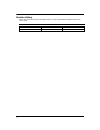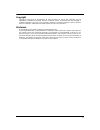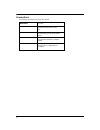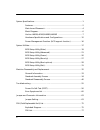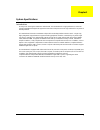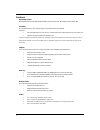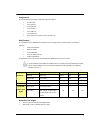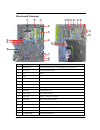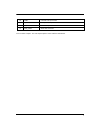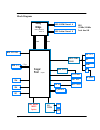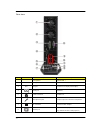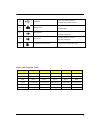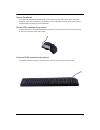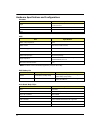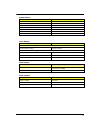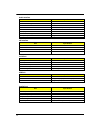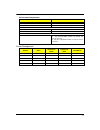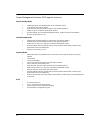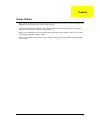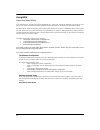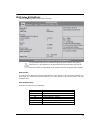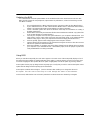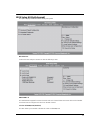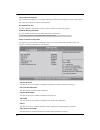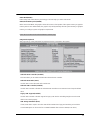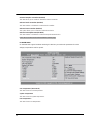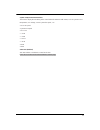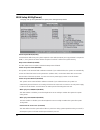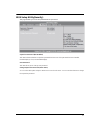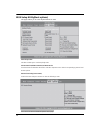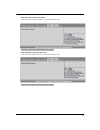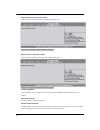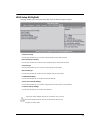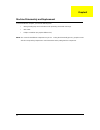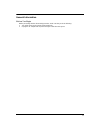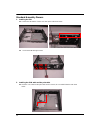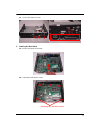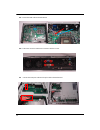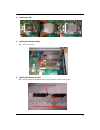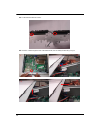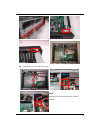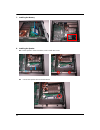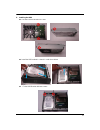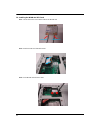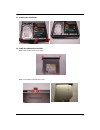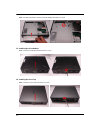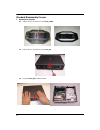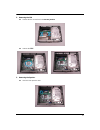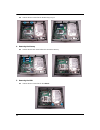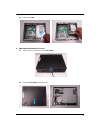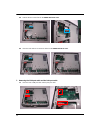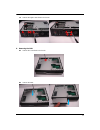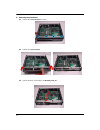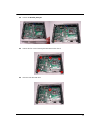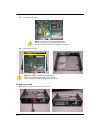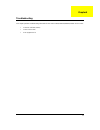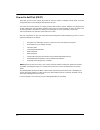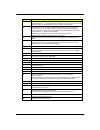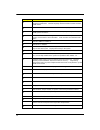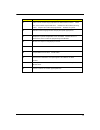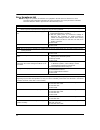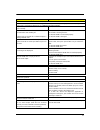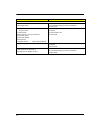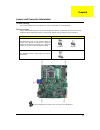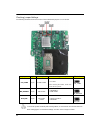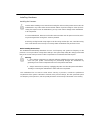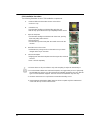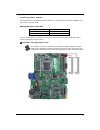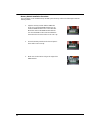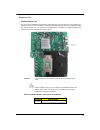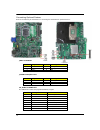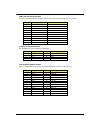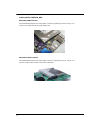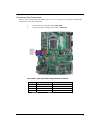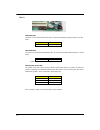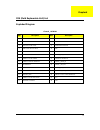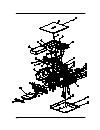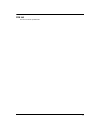- DL manuals
- Acer
- Desktop
- Veriton L4610
- Service Manual
Acer Veriton L4610 Service Manual
Summary of Veriton L4610
Page 1
I veriton l4610/l4610g/l4618g/l4619g service guide printed in taiwan.
Page 2
Ii revision history please refer to the table below for the updates made on veriton l4610/l4610g/l4618g/l4619g series service guide. Date chapter updated.
Page 3
Iii copyright copyright © 2010 by acer incorporated. All rights reserved. No part of this publication may be reproduced, transmitted, transcribed, stored in a retrieval system, or translated into any language or computer language, in any form or by any means, electronic, mechanical, magnetic, optica...
Page 4
Iv conventions the following conventions are used in this manual: screen messages denotes actual messages that appear on screen. Note gives bits and pieces of additional information related to the current topic. Warning alerts your to any damage that might result from doing or not doing specific act...
Page 5
V preface before using this information and the product it supports, please read the following general information. 1. This service guide provides you with all technical information relating to the basic configuration decided for acer's "global" product offering. To better fit local market requireme...
Page 6
Vi system specifications................................................................................................ 1 features................................................................................................... 2 main-board placement..................................................
Page 7
1 system specifications introduction thank you for choosing the h61h2-as motherboard. This motherboard is a high performance, enhanced function motherboard designed to support the lga1155 socket processors for high-end business or personal desktop markets. This motherboard is based on intel ® h61 ch...
Page 8
2 features operating system windows ®7 professional x86/ x64,windows®7 home premium x64, windows® 7 home basic x86 processor th e motherboard uses an lga1155 type of socket that carries the following features: l intel sandy bridge processor 32 nm, 2nd generation hi-k+metal gate process processor cor...
Page 9
3 integrated i/o the motherboard comes with the following expansion options: l one dvi port l one vga port l four usb ports l one lan port l one com port l one printer port l audio jacks for microphone, line-in and line-out bios firmware the motherboard uses ami bios that enables users to configure ...
Page 10
4 main-board placement ① ② ③ ④ ⑤ ⑥ ⑦ ⑧ ⑨ ⑩ ⑪ ⑫ ⑬ ⑭ ⑮ ⑯ ⑰ ⑱ ⑲ ⑳ ⑳ 1 no label com ponent 1 cpu socket lg a1155 socket for intel ® sandy bridge desktop processor 2 int_spk1 internal speaker header 3 bz1 buzzer 4 cn8 power switch 5 dimm1~2 ddr3 so-sdram slots 6 o br o br button 7 f_usb1/4 front panel us...
Page 11
5 18 com1 onboard serial port header 19 f_usb2/3 front panel usb ports 20 scn1 mini pci express slot 21 sata_odd1 sata odd connector this concludes chapter 1. The next chapter explains how to install the motherboard..
Page 12: Sandy
Sandy bridge cougar point desktop processor socket h2 chipset audio codec: alc662 intel 82579 fdi dmi jack 3 in 1 jmic jphone rj-45 & usbx2 f_usb 4ports usb 2 ports ddr3 sodimm channel a ddr3 sodimm channel b sio it8728 com2 mini pci-e x2 sata 3.0 vga dvi ddr3 1333mhz/1066mhz total max 8gb 6gbps car...
Page 13
7 ① ② ③ ④ ⑤ ⑥ ⑦ ⑧ veriton l4610/l4610g/l4618g/l4619g the com puter’s front panel consists of the following: front view no icon com ponent description 1 power button power on or off the system . 2 microphone-in jack accepts input from external m icrophones. 3 headphone/speaker-out/line-out port. Conn...
Page 14
8 rear view ① ② ③ ④ ⑤ ⑥ ⑦ ⑧ ⑨ ⑩ ⑪ ⑫ ⑬ no icon com ponent description 1 fan aperture system fan 1 2 fan aperture system fan 2 3 dvi dvi port connects to a display devices(dvi) 4 serial port co m port 5 printer connector parallel port 6 microphone-in jack accepts input from external m icrophones. 7 dc...
Page 15
9 9 usb ports. Connects to usb 2.0 devices (e.G.,usb mouse, usb camera). 10 network port lights to indicate the status of wireless lan communications. 11 line-out jack accepts audio line-out devices (e.G.,audio cd player,) 12 line-in jack accepts audio line-in devices (e.G.,audio cd player,) 13 kens...
Page 16
10 connecting i/o devices the backplane of the m otherboard has the following i/o ports: no com ponent description 1 vg a1 port c onnect your m onitor to the vg a port. 2 dvi1 port u se the dv i port to connect the m onitor. 3 lan1 port c onnect an r j-45 jack to the la n port to connect your com pu...
Page 17
11 system peripherals the veriton l4610/l4610g/l4618g/l4619g series computer consist of the system itself, and system peripherals, like a mouse, keyboard, card reader and a set of speakers (optional). This section provides a brief description of the basic system peripherals. Mouse (usb, manufacturin...
Page 18
12 hardware specifications and configurations processor item specification type intel sandy bridge processor family with 65w tdp processor socket intel ® lga1155 pin socket speed depends on cpu which is configured fsb 1333/1066 mhz bios item specification bios code programmer ami bios version p01-a0...
Page 19
13 system memory item specification memory slot number 2 slots support memory size per socket 1gb to 4 gb support maximum memory size 8 gb support memory type ddr3 so-dimm support memory interface ddr3 1333/1066 support memory module package so-dimm support parity check feature yes note: dual channe...
Page 20
14 audio interface item specification audio controller realtek audio controller type high definition, alc662-vc audio channel 5.1ch audio function control enable/disable by bios setup mono or stereo stereo sampling rate dacs: 44.1k/48k/96k/192k hz mpu-401 uart support yes microphone jack supported h...
Page 21
15 environmental requirements item specification temperature operating +5℃ to +35℃ non-operating –10 0 c ~ +60 0 c (storage package) humidity operating 15% to 80% rh non-operating 10% to 90% rh vibration operating (unpacked) 5 ~ 500 hz:2.20g rms random, 10 minutes per axis in all 3 axes 5 ~500 hz: 1...
Page 22
16 power management function (acpi support function) device standby mode l independent power management timer for hard disk drive devices l (0-15 minutes, time step=1 minute). L hard disk drive goes into standby mode (for ata standard interface). L disable v-sync to control the vesa dpms monitor. L ...
Page 23
17 system utilities most systems are already configured by the manufacturer or the dealer. There is no need to run setup when starting the computer unless you get a run setup message. The setup program loads configuration values into the battery-backed nonvolatile memory called cmos ram. This memory...
Page 24
18 using bios about the setup utility the computer uses the latest “american megatrends inc.” bios will support for windows plug and play. The cmos chip on the motherboard contains the rom setup instructions for configuring the motherboard bios. The bios (basic input and output system) setup utility...
Page 25
19 bios setup utility(main) pressing the del key accesses the bios setup utility: the default bios setting for this motherboard applies for most conditions with optimum performance. It is not suggested to change the default values in the bios setup and the manufacture takes no responsibility to any ...
Page 26
20 updating the bios you can download and install updated bios for this motherboard from the manufacturer ’s web site. New bios provides support for new peripherals, improvements in performance, or fixes for known bugs. Install new bios as follows: 1 if your motherboard has a bios protection jumper,...
Page 27
21 bios setup utility(advanced) this option displays basic information about your system. Miscellaneous scroll to this item and press to view the following screen: ahci port1~4 this motherboard supports four sata channels and each channel allows one sata device to be installed. Use these items to co...
Page 28
22 spread spectrum (enabled) if you enable spread spertrum, it can significantly reduce the emi (electro-magnetic interface) generated by the system and voltage according to its temperature. Bootup num-lock (on) this item determines if the num lock key is active or inactive at system start-up time. ...
Page 29
23 dvmt mode(dvmt) dvmt is dynamic video memory technology. This item helps you select video mode. Dvmt/fixed memory size(256mb) when set to fixed mode, the graphics driver will reserve a fixed portion of the system memory as graphics memory. When set to dvmt mode, the graphics chip will dynamically...
Page 30
24 onboard graphics controller (enabled) this item allows you to enable or disable the onboard controller. Onboard audio controller (enabled) this item enables or disables the onboard audio controller. Onboard lan controller (enabled) this option allows you to control the onboard lan device. Onboard...
Page 31
25 system component characteristics these items display the monitoring of the overall inboard hardware health events, such as system & cpu temperature, cpu voltage, cpu & system fan speed,...Etc. • cpu fan speed • system fan speed • cpu core • + 1.05v • + 3.30v • + 5.00 v • + 12.0v • 5vsb • vbat sma...
Page 32
26 bios setup utility(power) this page sets up some parameters for system power management operation. Apci suspend mode(s3(str)) use this item to define how your system suspends. In the default, s3(str), the suspend mode is suspend to ram, i.E., the system shuts down with the exception of a refresh ...
Page 33
27 bios setup utility(security) this page enables you to set setup administrator and password. Supervisor password (not installed) this item indicates whether a supervisor password has been set. If the password has been installed, installed displays. If not, not installed displays. User password thi...
Page 34
28 bios setup utility(boot options) this page enables you to set the keyboard numlock state. Set priority order this item enables you to set boot priority order. 1st boot device/2nd boot device/3rd boot device use these items to determine the device order the computer uses to look for an operating s...
Page 35
29 hard disk drive priority (press enter) scroll to this item and press to view the following screen: press to return to the boot options menu page. Optical disk drive priority (press enter) scroll to this item and press to view the following screen: press to return to the boot options menu page..
Page 36
30 removable device priority (press enter) scroll to this item and press to view the following screen: press to return to the boot options menu page. Network device priority (press enter) scroll to this item and press to view the following screen: press to return to the boot options menu page. Fast ...
Page 37
31 bios setup utility(exit) this page enables you to exit system setup after saving or without saving the changes. Save & exit setup use this item enables you to save the changes that you have made and exit. Discard changes and exit use this item enables you to discard any changes that you have made...
Page 38
32 machine disassembly and replacement to disassemble the computer, you need the following tools: l wrist grounding strap and conductive mat for preventing electrostatic discharge. L wire cutter. L phillips screwdriver (may require different size). Note: the screws for the different components vary ...
Page 39
33 general information before you begin before proceeding with the disassembly procedure, make sure that you do the following: 1. Turn off the power to the system and all peripherals. 2. Unplug the ac adapter and all power and signal cables from the system..
Page 40
34 standard assembly process 1. Installing the fan 1.1 put the two fan into the chassis and clear up the cable show below. 1.2 fix the two fan with eight screws 2. Installing the com cable and the print cable 2.1 insert the com cable and the print cable into the chassis ,the com cable follow the mar...
Page 41
35 2.2 fix the cable with four screws. 3. Installing the main board 3.1 insert the main board show bellow. 3.2 fix the main board with five screws. Priority for the two screws.
Page 42
36 3.3 connect the fan cable to the main board. 3.4 fix the vga connector and the dvi connector with four screws. 3.5 connect the com port cable and the print cable to the main board..
Page 43
37 4. Installing the cpu 5. Installing the thermal module 5.1 fix the four screws. 6. Installing the bracket_front_io 6.1 paste the antenna to the bracket_front _io,and insert the cable through the hole. 1 2 3 the main antenna (black cable) on right the aux antenna (grey cable) on left.
Page 44
38 6.2 fix the antenna with two screws. 6.3 insert the cable through the hole of the main board, then assembly the bracket_front_io. 2 3 4 1.
Page 45
39 6.4 fix the bracket_front_io with three screws. 5 6 6 7 note: keep the fan cable away from the thermal module.
Page 46
40 7. Installing the memory 8. Installing the speaker 8.1 put the speaker in order show below, and fix it with two screws. 8.2 connect the speaker cable to the main board. 1 2 1 2.
Page 47
41 9. Installing the hdd 9.1 fix hdd on the bracket with four screws 9.2 install thehdd module in chassis in order show below. 9.3 fix the hdd bracket with two screws. 2 1 1 3.
Page 48
42 10. Installing the wlan mini pci-e card 10.1 connect the main & aux antenna cable to the wlan card. 10.2 insert the wlan card into main board. 10.3 fix the wlan card with two screws. Main (black) aux (grey).
Page 49
43 11. Installing the front bezel 12. Install the odd bezel on the odd. 12.1 install theodd bezel on theodd. 12.2 fix the odd bracket with two screws..
Page 50
44 12.3 push the odd into the chassis and fix the odd module with one screw. 13. Installing the cover bottom 13.1 push the cover bottom and fix it with one screw. 14. Installing the cover top 14.1 push the cover top and fix it with one screw..
Page 51
45 15. Installing the cover stand 15.1 fix the cover stand with one screw..
Page 52
46 standard disassembly process 1. Opening the computer 1.1 remove the one screws fixed in the cover_stand . 1.2 remove the one screws fixed in the cover_top. 1.3 drag the cover_top rearward removal..
Page 53
47 2. Removing the cpu 2.1 release the four screws fixed in the thermal_module. 2.2 remove the cpu . 3. Removing the speaker 3.1 disconnect the speaker cable..
Page 54
48 3.2 remove the two screws fixed in the bracket_front_io 4. Removing the memory 4.1 release the two latch show bellow then remove the memory. 5. Removing the hdd 5.1 remove the two screws fixed in the chassis..
Page 55
49 5.2 removing the hdd. 6. Removing the wlan mini pci-e card 6.1 remove the one screws fixed in the cover_bottom. 6.2 drag the cover_bottom rearward removal..
Page 56
50 6.3 remove the two screws fixed in the wlan mini pci-e card. 6.4 disconnect the main & aux antenna cable from the wlan mini pci-e card . 7. Removing the com port cable and the print port cable 7.1 disconnect the com port cable and the print port cable..
Page 57
51 7.2 remove the eight screws fixed in the chassis. 8. Removing the odd 8.1 remove the screw fixed in the chassis. 8.2 remove the odd..
Page 58
52 9. Removing the main board 9.1 remove the cover_front_io four latch. 9.2 remove the cover_front_io 9.3 remove the three screws fixed in the bracket_front_io..
Page 59
53 9.4 release the bracket_front_io. 9.5 remove the five screws fastening the main board to the chassis. 9.6 disconnect the two fan cable..
Page 60
54 9.7 remove the rtc battery. 9.8 remove the main board. 10. Removing the fan 10.1 remove the eight screws fixed in the chassis. Note: rtc battery has been highlighted with the yellow circle as above image shows. Please detach the rtc battery and follow local regulations for disposal. Note: rtc bat...
Page 61
55 troubleshooting this chapter provides troubleshooting information for the veriton l4610/l4610g/l4618g/l4619g service guide l power-on self-test (post) l post check points l error symptoms list chapter4.
Page 62
56 power-on self-test (post) each time you turn on the system, the power-on self test (post) is initiated. Several items are tested during post, but is for the most part transparent to the user. The power-on self test (post) is a bios procedure that boots the system, initializes and diagnoses the sy...
Page 63
57 checkpoint description 03 disable nmi, parity, video for ega, and dma controllers. Initialize bios, post, runtime data area. Also initialize bios modules on post entry and gpnv area. Initialized cmos as mentioned in the kernel variable "wcmosflags." 04 check cmos diagnostic byte to determine if b...
Page 64
58 checkpoint description 31 allocate memory for adm module and uncompress it. Give control to adm module for initialization. Initialize language and font modules for adm. Activate adm module. 33 initializes the silent boot module. Set the window for displaying text information. 37 displaying sign-o...
Page 65
59 checkpoint description a2 takes care of runtime image preparation for different bios modules. Fill the free area in f000h segment with 0ffh. Initializes the microsoft irq routing table. Prepares the runtime language module. Disables the system a4 initialize runtime language module. Display boot o...
Page 66
60 error symptoms list note: to diagnose a problem, first find the error symptom in the left column. If directed to a check procedure, replace the fru indicated in the check procedure. If no check procedure is indicated, the first action/ fru listed in right column is the most likely cause. Error sy...
Page 67
61 error symptom action/fru cd/dvd-rom drive note: ensure cd/dvd-rom drive is configured correctly in bios setup, cable/jumper are set correctly and its laser beam is clean before diagnosing any cd/dvd-rom drive problems. Cd/dvd-rom drive led doesn't come on but works normally. 1. Cd/dvd-rom drive c...
Page 68
62 error symptom action/fru video and monitor video memory test failed. Video adapter failed. 1. Remove all non-factory-installed cards. 2. Load default settings (if screen is readable). 3. Main board display problem: - incorrect colors no high intensity missing, broken, or incorrect characters blan...
Page 69
63 jumper and connector information jumper setting this section explains how to set jumpers for correct configuration of the motherboard. Setting jumper use the motherboard jumpers to set system configuration options. Jumpers with more than one pin are numbered. When setting the jumpers, ensure that...
Page 70
64 checking jumper settings the following illustration shows the location of the motherboard jumpers. Pin 1 is labeled. Jumper type description setting (default) illustration clr_cmos 3-pin clear cmos 1-2: normal 2-3: clear before clearing the cmos, make sure to turn off the system. 1 clr_coms me_di...
Page 71
65 installing hardware installing the processor caution: when installing a cpu heatsink and cooling fan make sure that you do not scratch the motherboard or any of the surface-mount resistors with the clip of the cooling fan. If the clip of the cooling fan scrapes across the motherboard, you may cau...
Page 72
66 cpu installation procedure the following illustration shows cpu installation components. A. Read and follow the instructions shown on the sticker on the cpu cap. B. Unload the cap Ÿ use thumb & forefinger to hold the lifting tab of the cap. Ÿ lift the cap up and remove the cap completely from the...
Page 73
67 installing memory modules this motherboard accommodates two memory modules. It can support two 204-pin ddr3 1066/800. The total memory capacity is 8 gb. Ddr3 sdram memory module table memory module memory bus ddr3 1066 533 mhz ddr3 1333 667 mhz you must install at least one module in any of the t...
Page 74
68 memory module installation procedure these modules can be installed with up to 8gb system memory. Refer to the followingto install the memory module. 1. Align the memory module with the dimm slot. There is a notch onthe dimm slot that you can install the dimm module in the correct direction. Matc...
Page 75
69 expansion slot installing add-on card the slot on this motherboard is designed to hold expansion card and connect it to the system bus. Expansion slot is a means of adding or enhancing the motherboard ’s features and capabilities. With this efficient facility, you can increase the motherboard ’s ...
Page 76
70 connecting optional devices refer to the following for information on connecting the motherboard ’s optional devices: jmic1: front mic in pin signal name pin signal name 1 gnd 2 mic2_l 3 mic2_r 4 mic2_jd 5 gnd 6 n/c jphome1: headphone out pin signal name pin signal name 1 gnd 2 line2_l 3 line2_r ...
Page 77
71 com1: onboard serial port header connect a serial port extension bracket to this header to add a second serial port to your system. Pin signal name function 1 dcdb data carrier detect 2 dsrb data set ready 3 sinb serial input 4 rtsb rart b request to send 5 soutb uart b serial output 6 ctsb clear...
Page 78
72 installing sata_hdd/sata_odd about sata_hdd1 connector this motherboard features one sata hdd1 connector supporting one drive, and you can connect a hard disk drive to the sata_hdd1 port. About sata_odd1 connector this motherboard features one sata odd1 connector supporting one drive, and you can...
Page 79
73 connecting case components after you have in stalled the motherboard into a case, you can begin connecting the motherboard components. Refer to the following: 1 connect the cpu cooling fan cable to cpu_fan. 2 connect the system cooling fan connectors to sys_fan. Cpu_fan/sys_fan: cpu/system coolin...
Page 80
74 led1~3 led1 (lan led) the led1 can be used to indicate lan status. The led keeps blinking when the lan is in active mode. System status led active blinking led2 (hdd led) the led2 can be used to indicate hdd status. The led keeps blinking when the hd is in active mode. System status led active bl...
Page 81
75 fru (field replaceable unit) list exploded diagram chassis_ me bom item description item description 1 subassy cover bottom 15 antenna r seawolf 2 subassy bezel odd tray gbas 16 speaker 3 com port 9 pin cable 17 h61&h61 mb seawolf 4 print port 25 pin cable 18 hdd 5 subassy front panel tray(acer) ...
Page 82
76.
Page 83
77 fru list the fru list will be updated later..