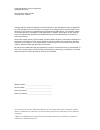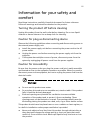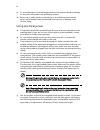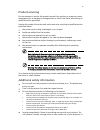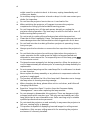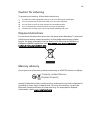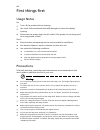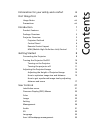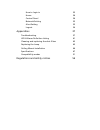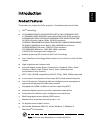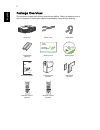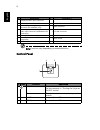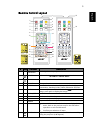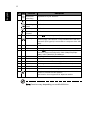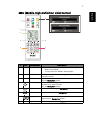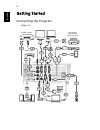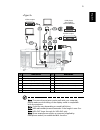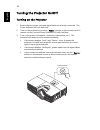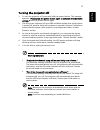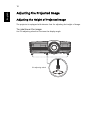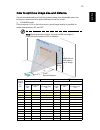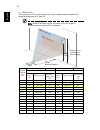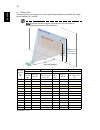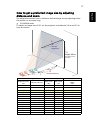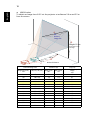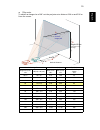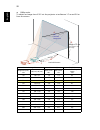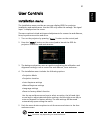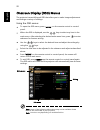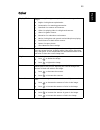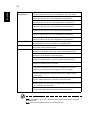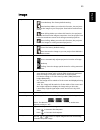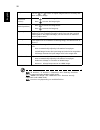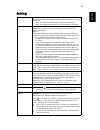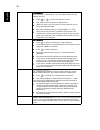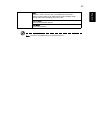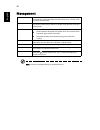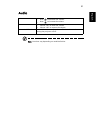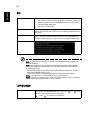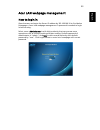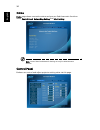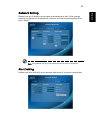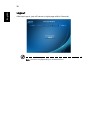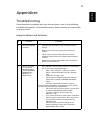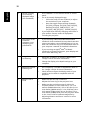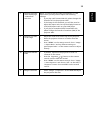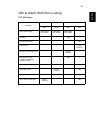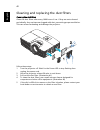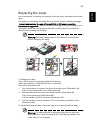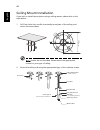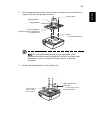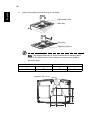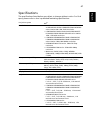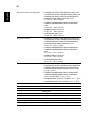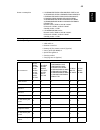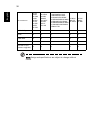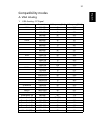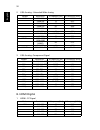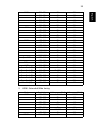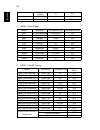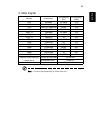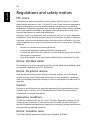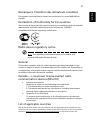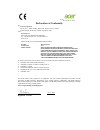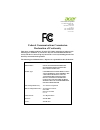- DL manuals
- Acer
- Projector
- Veriton M420
- User Manual
Acer Veriton M420 User Manual
Acer Projector
P1183/M403/PE-S42/X1183A/D603P/
EV-S62T/X114/X1183/D603/EV-S62/
X113/D600/EV-S60/V10S/AS201/
P1283/M413/PE-X42/V12X/AX316/
P1283n/M413T/PE-X42G/X1283/
X1280/D613/EV-X62/P1383W/
X1383WH/M423/PE-W42/V12W/
AW316/P1380W/X1380WH/M420/
PE-W40/V11W/AW216/H5380BD/
E230/HE-720/P1510/M450/PE-840
Series
User's Guide
Summary of Veriton M420
Page 1
Acer projector p1183/m403/pe-s42/x1183a/d603p/ ev-s62t/x114/x1183/d603/ev-s62/ x113/d600/ev-s60/v10s/as201/ p1283/m413/pe-x42/v12x/ax316/ p1283n/m413t/pe-x42g/x1283/ x1280/d613/ev-x62/p1383w/ x1383wh/m423/pe-w42/v12w/ aw316/p1380w/x1380wh/m420/ pe-w40/v11w/aw216/h5380bd/ e230/he-720/p1510/m450/pe-84...
Page 2
Changes may be made periodically to the information in this publication without obligation to notify any person of such revisions or changes. Such changes will be incorporated in new editions of this manual or supplementary documents and publications. This company makes no representations or warrant...
Page 3
Iii information for your safety and comfort read these instructions carefully. Keep this document for future reference. Follow all warnings and instructions marked on the product. Turning the product off before cleaning unplug this product from the wall outlet before cleaning. Do not use liquid clea...
Page 4
Iv • to avoid damage of internal components and to prevent battery leakage, do not place the product on a vibrating surface. • never use it under sporting, exercising, or any vibrating environment which will probably cause unexpected short current or damage rotor devices, lamp. Using electrical powe...
Page 5
V product servicing do not attempt to service this product yourself, as opening or removing covers may expose you to dangerous voltage points or other risks. Refer all servicing to qualified service personnel. Unplug this product from the wall outlet and refer servicing to qualified service personne...
Page 6
Vi might cause fire or electric shock. In this case, unplug immediately and contact your dealer. • do not keep using this product to break or drop it. In this case contact your dealer for inspection. • do not face the projector lens to the sun. It can lead to fire. • when switching the projector off...
Page 7
Vii caution for listening to protect your hearing, follow these instructions. • increase the volume gradually until you can hear clearly and comfortably. • do not increase the volume level after your ears have adjusted. • do not listen to music at high volumes for extended periods. • do not increase...
Page 8
Viii first things first usage notes do: • turn off the product before cleaning. • use a soft cloth moistened with mild detergent to clean the display housing. • disconnect the power plug from ac outlet if the product is not being used for a long period of time. Don't: • block the slots and openings ...
Page 9
Information for your safety and comfort iii first things first viii usage notes viii precautions viii introduction 1 product features 1 package overview 2 projector overview 3 projector outlook 3 control panel 4 remote control layout 5 mhl (mobile high-definition link) control 7 getting started 8 co...
Page 10
How to login in 33 home 34 control panel 34 network setting 35 alert setting 35 logout 36 appendices 37 troubleshooting 37 led & alarm definition listing 41 cleaning and replacing the dust filters 42 replacing the lamp 43 ceiling mount installation 44 specifications 47 compatibility modes 51 regulat...
Page 11
1 english introduction product features this product is a single-chip dlp ® projector. Outstanding features include: • dlp ® technology • p1183/m403/pe-s42/x1183a/d603p/ev-s62t/x114/x1183/d603/ev-s62/ x113/d600/ev-s60/v10s/as201 series: native 800 x 600 svga resolution p1283/m413/pe-x42/v12x/ax316/p...
Page 12
2 en gl ish package overview this projector comes with all the items shown below. Check to make sure your unit is complete. Contact your dealer immediately if any thing is missing. Projector power cord vga cable 2 x batteries (option) security card user’s guide quick start guide carrying case (optio...
Page 13
3 english projector overview projector outlook front / upper side right / rear side # description # description 1 remote control receiver 5 zoom lever 2 power button 6 focus ring 3 control panel 7 projection lens 4 lamp cover 8 tilt adjusting wheels 5 4 6 3 2 7 8 1 / mhl s-video audio in audio in au...
Page 14
4 en gl ish note: functions vary depending on model definition. Control panel # description # description 1 composite video input connector 8 audio in connector (vga in 1, vga in 2) 2 s-video input connector 9 lan (rj45 port for 10/100m ethernet) 3 monitor loop-through output connector (for vga in 2...
Page 15
5 english remote control layout # icon function description 1 infrared transmitter sends signals to the projector. 2 power refer to the "turning the projector on/off" section. 3 3d press "3d" to select 3d models. 4 source changes the active source. 5 mode press "mode" to select the display mode from...
Page 16
6 english note: functions vary depending on model definition. 13 four directional select keys use up, down, left, right buttons to select items or make adjustments to your selection. 14 pre./rewind no function. Enter/ play/ pause no function. Back/stop no function. Next/fast forward no function. 15 ...
Page 17
7 english mhl (mobile high-definition link) control # icon component description 1 mode • press "mode" button for one second to activate the mhl control mode. • to exit, press the "mode" button again. 2 source press the "source" button to toggle between navigation or numeric mode. 3 menu press to la...
Page 18
8 en gl ish getting started connecting the projector 1 d-sub d-sub 2 rs232 rs232 9 rs232 hdtv adapter 4 5 r b g rb g d-sub d-sub 2 usb usb 10 hdmi hdmi 11 hdmi 12 usb mhl 6 y y 7 r w 8 r w 8 r w 8 3 13 / mhl s-video audio in audio in audio out vga out vga in 2 vga in 1 usb ctrl rs232 video s-video o...
Page 19
9 english note: to ensure the projector works well with your computer, please make sure the timing of the display mode is compatible with the projector. Note: functions vary depending on model definition. Note: usb cable needs powered extender if the length is over 5 m. Note: vga out loops through f...
Page 20
10 en gl ish turning the projector on/off turning on the projector 1 ensure that the power cord and signal cable are securely connected. The power indicator led will flash red. 2 turn on the projector by pressing "power" button on the control panel or remote control, and the power indicator led will...
Page 21
11 english turning the projector off 1 to turn the projector off, press and hold the power button. This message appears: "please press the power button again to complete the shutdown process." press the power button again. 2 the led power indicator will turn red and blink rapidly after the projector...
Page 22
12 en gl ish adjusting the projected image adjusting the height of projected image the projector is equipped with elevator feet for adjusting the height of image. To raise/lower the image: use tilt adjusting wheel to fine-tune the display angle. Tilt adjusting wheel.
Page 23
13 english how to optimize image size and distance consult the table below to find the optimal image sizes achievable when the projector is positioned at a desired distance from the screen. • svga/xga series if the projector is 2.0 m from the screen, good image quality is possible for image sizes be...
Page 24
14 en gl ish • wxga series if the projector is 2.0 m from the screen, good image quality is possible for image sizes between 55" and 60". Note: remind as below figure, the space of 91 cm height is required when located at 2.0 m distance. Desired distance (m) screen size top screen size top (min zoom...
Page 25
15 english • 720p series if the projector is 3 m from the screen, good image quality is possible for image sizes between 80" and 87". Note: remind as below figure, the space of 130 cm height is required when located at 3 m distance. Desired distance (m) screen size top screen size top (min zoom) (ma...
Page 26
16 en gl ish • 1080p series if the projector is 3 m from the screen, good image quality is possible for image sizes between 74" and 90". Note: remind as below figure, the space of 130 cm height is required when located at 3 m distance. Desired distance (m) screen size top screen size top (min zoom) ...
Page 27
17 english how to get a preferred image size by adjusting distance and zoom the table below shows how to achieve a desired image size by adjusting either the position or the zoom ring. • svga/xga series to obtain an image size of 50" set the projector at a distance 2.0 m and 2.2 m from the screen. D...
Page 28
18 en gl ish • wxga series to obtain an image size of 60" set the projector at a distance 2.0 m and 2.2 m from the screen. Desired image size distance (m) top (cm) diagonal (inch) w (cm) x h (cm) max zoom min zoom from base to top of image 30 65 x 40 1.0 1.1 45 40 86 x 54 1.3 1.5 61 50 108 x 67 1.7 ...
Page 29
19 english • 720p series to obtain an image size of 60" set the projector at a distance 2.06 m and 2.26 m from the screen. Desired image size distance (m) top (cm) diagonal (inch) w (cm) x h (cm) max zoom min zoom from base to top of image 26.57 59 x 33 0.91 1.00 39 30 66 x 37 1.03 1.13 45 40 89 x 5...
Page 30
20 en gl ish • 1080p series to obtain an image size of 50" set the projector at a distance 1.7 m and 2.0 m from the screen. Desired image size distance (m) top (cm) diagonal (inch) w (cm) x h (cm) max zoom min zoom from base to top of image 30 66 x 37 1.0 1.2 43 40 89 x 50 1.3 1.6 58 50 111 x 62 1.7...
Page 31
21 english user controls installation menu the installation menu provides an onscreen display (osd) for projector installation and maintenance. Use the osd only when the message "no signal input" is displayed on the screen. The menu options include settings and adjustments for screen size and distan...
Page 32
22 en gl ish onscreen display (osd) menus the projector has multilingual osd that allow you to make image adjustments and change a variety of settings. Using the osd menus • to open the osd menu, press "menu" on the remote control or control panel. • when the osd is displayed, use the keys to select...
Page 33
23 english color display mode there are many factory presets optimized for various types of images. • bright: for brightness optimization. • presentation: for meeting presentation. • standard: for common environment. • video: for playing video in a bright environment. • game: for game content. • edu...
Page 34
24 en gl ish note: "saturation" and "tint" functions are not supported under computer or hdmi mode. Note: functions vary depending on model definition. Color temperature mode use this function to choose ct1, ct2 (native), ct3, user mode. R gain adjusts the red gain for color temperature optimization...
Page 35
25 english image projection • front-desktop: the factory default setting. • rear-desktop: when you select this function, the projector reverses the image so you can project from behind a translucent screen. • rear-ceiling: when you select this function, the projector reverses and inverts the image a...
Page 36
26 en gl ish note: "h. Position", "v. Position", "frequency" and "tracking" functions are not supported under hdmi or video mode. Note: "hdmi color range" and "hdmi scan info" functions are only supported under hdmi mode. Note: functions vary depending on model definition. V. Keystone press the or b...
Page 37
27 english setting startup screen use this function to select your desired startup screen. If you change the setting, the changes will take effect when you exit the osd menu. • acer: the default startup screen of your acer projector. • user: use memorize picture from "screen capture" function. Scree...
Page 38
28 en gl ish timeout(min.) once "security" is activated to "on", the administrator can set timeout function. • press or to select the timeout interval. • the range is from 10 minute to 990 minutes. • when the time is up, the projector will prompt the user to enter the password again. • the factory d...
Page 39
29 english note: functions vary depending on model definition. Lan lan default is "off". Choose "on" to enable lan connection. If users want to do lan control under standby mode, change vga out (standby) from off to on. Lan ip/mask identify ip and mask address. Lan reset reset lan function..
Page 40
30 en gl ish management note: functions vary depending on model definition. Eco mode choose "on" to dim the projector lamp which will lower power consumption, extend the lamp life and reduce noise. Choose "off" to return normal mode. High altitude choose "on" to turn on high altitude mode. Operate t...
Page 41
31 english audio note: functions vary depending on model definition. Volume • press to decrease the volume. • press to increase the volume. Mute • choose "on" to mute the volume. • choose "off" to restore the volume. Power on/off volume select this function to adjust the notification volume when tur...
Page 42
32 en gl ish 3d note: it needs correct settings on graphic card 3d application program for correct 3d display. Note: the sw players, such as stereoscopic player and ddd tridef media player can support 3d format files. You can download these three players on web page below, - stereoscopic player (tri...
Page 43
33 english acer lan webpage management how to login in open browser and enter the server ip address by 192.168.100.10 to find below homepage of acer lan webpage management. A password is needed to login in before using. Select a user. Administrator is with high authority that can process more operat...
Page 44
34 en gl ish home home page shows connection status and you can find three main functions listed, control panel, networking setting and alert setting. Note: control panel and network setting are only for administrator account. Control panel enduser can control and adjust projector setting value via ...
Page 45
35 english network setting enduser can set ip address, group name and password as wish. After change network configurations or password, projector will reboot automatically after press "apply". Note: group name and projector name must be less then 32 characters. Alert setting enduser can send mail w...
Page 46
36 en gl ish logout after tap logout, you will return to login page within 5 seconds. Note: functions vary depending on model definition..
Page 47
37 english appendices troubleshooting if you experience a problem with your acer projector, refer to the following troubleshooting guide. If the problem persists, please contact your local reseller or service center. Image problems and solutions # problem solution 1 no image appears onscreen • conne...
Page 48
38 en gl ish 3 partial, scrolling or incorrectly displayed image (for notebooks) • press "resync" on the remote control or control panel. • for an incorrectly displayed image: • follow the steps for item 2 (above) to adjust the resolution of your computer. • press the toggle output settings. Example...
Page 49
39 english 8 image is stretched when displaying a "widescreen" dvd title when you play a dvd encoded in anamorphic or 16:9 aspect ratio you may need to adjust the following settings: • if you play a 4:3 format dvd title, please change the format to 4:3 in the projector osd. • if the image is still s...
Page 50
40 en gl ish osd messages problems with the projector # condition message reminder 1 message fan fail - the system fan is not working. Projector overheated - the projector has exceeded its recommended operating temperature and must be allowed to cool down before it may be used. Replace the lamp - th...
Page 51
41 english led & alarm definition listing led messages message lamp_led temp_led power led red red red blue input power plug flash on to off 100ms flash on to off 100ms flash on to off 100ms -- standby -- -- on -- power button on -- -- -- on lamp retry -- -- -- quick flashing power off (cooling stat...
Page 52
42 en gl ish cleaning and replacing the dust filters cleaning the dust filters clean the dust filters after every 1000 hours of use. If they are note cleaned periodically, they can become clogged with dust, preventing proper ventilation. This can cause overheating and damage the projector. Follow th...
Page 53
43 english replacing the lamp use a screwdriver to remove the screw(s) from the cover, and then pull out the lamp. The projector will detect the lamp life. You will be shown a warning message "lamp is approaching the end of its useful life in full power operation. Replacement suggested!" when you se...
Page 54
44 en gl ish ceiling mount installation if you wish to install the projector using a ceiling mount, please refer to the steps below: 1 drill four holes into a solid, structurally sound part of the ceiling, and secure the mount base. Note: screws are not included. Please obtain the appropriate screws...
Page 55
45 english 3 use the appropriate number of screws for the projector size to attach the projector to the ceiling mount bracket. Note: it is recommended that you keep a reasonable space between the bracket and the projector to allow for proper heat distribution. Use two washers for extra support, if d...
Page 56
46 en gl ish 5 adjust the angle and positioning as necessary. Note: the appropriate type of screw and washer for each model is listed in the table below. 4 mm diameter screws are enclosed in the screw pack. Screw type b washer type diameter (mm) length (mm) large small 4 25 v v tightening screw alle...
Page 57
47 english specifications the specifications listed below are subject to change without notice. For final specs, please refer to acer's published marketing specifications. Projection system dlp ® resolution • p1183/m403/pe-s42/x1183a/d603p/ev-s62t/x114/ x1183/d603/ev-s62/x113/d600/ev-s60/v10s/as201 ...
Page 58
48 en gl ish projection screen size (diagonal) • p1183/m403 pe-s42/x1183a/d603p/ev-s62t/x114/ x1183/d603/ev-s62/x113/d600/ev-s60/v10s/as201/ p1283/m413/pe-x42/v12x/ax316/p1283n/m413t/ pe-x42g/x1283/x1280/d613/ev-x62 series: 27" (70 cm) ~ 300" (762 cm) • p1383w/x1383wh/m423/pe-w42/v12w/aw316/ p1380w/...
Page 59
49 english power consumption • p1183/m403/pe-s42/x1183a/d603p/ev-s62t/x114/ x1183/d603/ev-s62/x113/d600/ev-s60/v10s/as201/ p1283/m413/pe-x42/v12x/ax316/p1283n/m413t/ pe-x42g/x1283/x1280/d613/ev-x62/p1383w/ x1383wh/m423/pe-w42/v12w/aw316/p1380w/ x1380wh/m420/pe-w40/v11w/aw216/h5380bd/ e230/he-720: no...
Page 60
50 en gl ish note: design and specifications are subject to change without notice. Rj45 lan input x x x v x rs232 x v v v v hdmi /mhl x x v v v hdmi x x x x v mini usb x1 (for firmware upgrade) v v v v v i/o connectors x113/ d600/ ev-s60/ v10s/ as201/ x114/ x1183/ d603/ ev-s62 x1183a/ x1280/ d603p/ ...
Page 61
51 english compatibility modes a. Vga analog 1 vga analog - pc signal modes resolution v.Frequency [hz] h.Frequency [khz] vga 640x480 60 31.5 640x480 72 37.9 640x480 75 37.5 640x480 85 43.3 640x480 120 61.9 svga 800x600 56 35.1 800x600 60 37.9 800x600 72 48.1 800x600 75 46.9 800x600 85 53.7 800x600 ...
Page 62
52 en gl ish 2 vga analog - extended wide timing 3 vga analog -component signal b. Hdmi digital 1 hdmi - pc signal modes resolution v.Frequency [hz] h.Frequency [khz] wxga 1280x768 60 47.8 1280x768 75 60.3 1280x768 85 68.6 1280x720 60 44.8 1280x720 120 92.9 1280x800 60 49.6 *1280x800-rb 119.909 101....
Page 63
53 english 2 hdmi - extended wide timing svga 800x600 56 35.1 800x600 60 37.9 800x600 72 48.1 800x600 75 46.9 800x600 85 53.7 800x600 120 77.4 xga 1024x768 60 48.4 1024x768 70 56.5 1024x768 75 60.0 1024x768 85 68.7 1024x768 120 99.0 sxga 1152x864 70 63.8 1152x864 75 67.5 1152x864 85 77.1 1280x1024 6...
Page 64
54 en gl ish 3 hdmi - video signal 4 hdmi - 1.4a 3d timing 1920x1080 (1080p) 60 67.5 1366x768 60 47.7 wuxga 1920x1200-rb 59.94 74.04 modes resolution v.Frequency [hz] h.Frequency [khz] 480i 720x480(1440x480) 59.94 (29.97) 15.7 576i 720x576(1440x576) 50(25) 15.6 480p 720x480 59.94 31.5 576p 720x576 5...
Page 65
55 english c. Mhl digital note: * functions vary depending on model definition. Modes resolution v.Frequency [hz] h.Frequency [khz] vga 640x480 59.94/60 31.5 480i 720x480 (1440x480) 59.94/60 15.7 576i 720x576 (1440x576) 50(25) 15.6 480p 720x480 59.94/60 31.5 480p_2x 1440x480 59.94/60 31.5 576p 720x5...
Page 66
56 en gl ish regulations and safety notices fcc notice this device has been tested and found to comply with the limits for a class b digital device pursuant to part 15 of the fcc rules. These limits are designed to provide reasonable protection against harmful interference in a residential installat...
Page 67
57 en gli shenglish remarque à l'intention des utilisateurs canadiens cet appareil numérique de la classe b est conforme a la norme nmb-003 du canada. Declaration of conformity for eu countries acer hereby declares that this projector series is in compliance with the essential requirements and other...
Page 68: Declaration of Conformity
Acer incorporated 8f, 88, sec. 1, xintai 5th rd., xizhi new taipei city 221, taiwan declaration of conformity we, acer incorporated 8f, 88, sec. 1, xintai 5th rd., xizhi, new taipei city 221, taiwan contact person: mr. Ru jan, e-mail: ru.Jan@acer.Com and, acer italy s.R.L via lepetit, 40, 20020 lain...
Page 69: Declaration of Conformity
Acer america corporation 333 west san carlos st., suite 1500 san jose, ca 95110 u. S. A. Tel: 254-298-4000 fax: 254-298-4147 www.Acer.Com federal communications commission declaration of conformity this device complies with part 15 of the fcc rules. Operation is subject to the following two conditio...