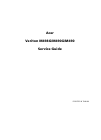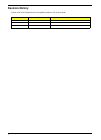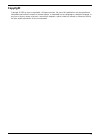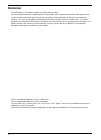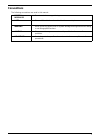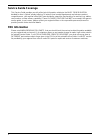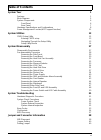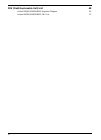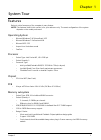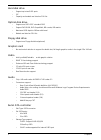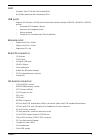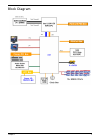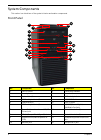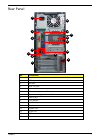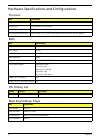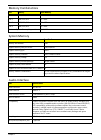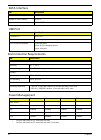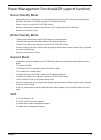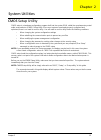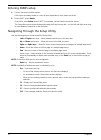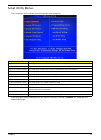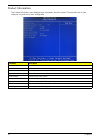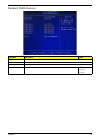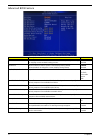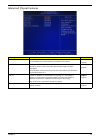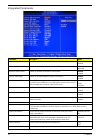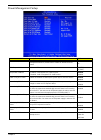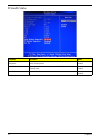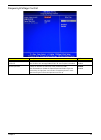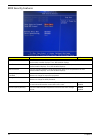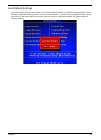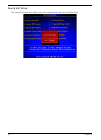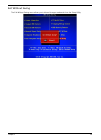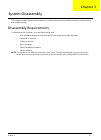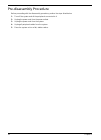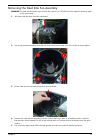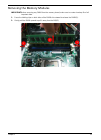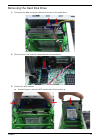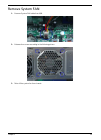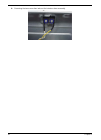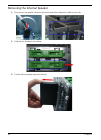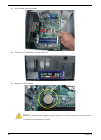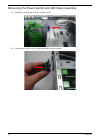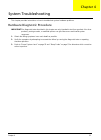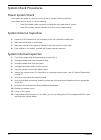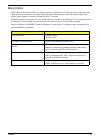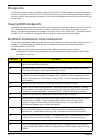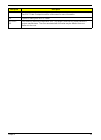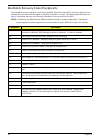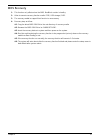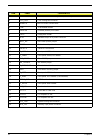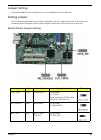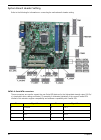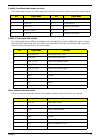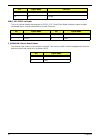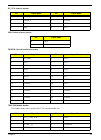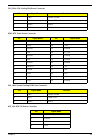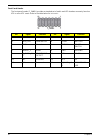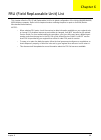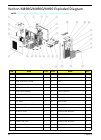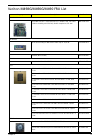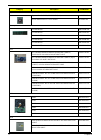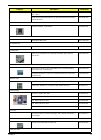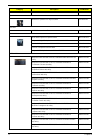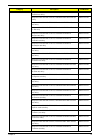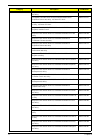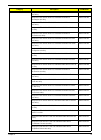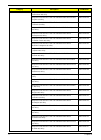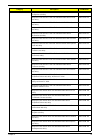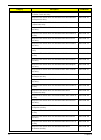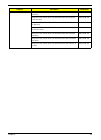- DL manuals
- Acer
- Desktop
- Veriton M490
- Service Manual
Acer Veriton M490 Service Manual
Summary of Veriton M490
Page 1
Acer veriton m498g/m490g/m490 service guide printed in taiwan.
Page 2: Revision History
Ii revision history please refer to the table below for the updates made on this service guide. Date chapter updates.
Page 3: Copyright
Iii copyright copyright © 2010 by acer incorporated. All rights reserved. No part of this publication may be reproduced, transmitted, transcribed, stored in a retrieval system, or translated into any language or computer language, in any form or by any means, electronic, mechanical, magnetic, optica...
Page 4: Disclaimer
Iv disclaimer the information in this guide is subject to change without notice. Acer incorporated makes no representations or warranties, either expressed or implied, with respect to the contents hereof and specifically disclaims any warranties of merchantability or fitness for any particular purpo...
Page 5: Conventions
V conventions the following conventions are used in this manual: screen messages denotes actual messages that appear on screen. Note gives additional information related to the current topic. Warning alerts you to any physical risk or system damage that might result from doing or not doing specific ...
Page 6: Service Guide Coverage
Vi service guide coverage this service guide provides you with all technical information relating to the basic configuration decided for acer's "global" product offering. To better fit local market requirements and enhance product competitiveness, your regional office may have decided to extend the ...
Page 7: Table of Contents
Vii system tour 1 features 1 block diagram 5 system components 6 front panel    6 rear panel   7 hardware specifications and configurations   8 power management function(acpi support function) 11 system utilities 12 cmos setup utility   12 entering cmos setup    13 navigatingÂ...
Page 8
Viii fru (field replaceable unit) list 68 veriton m498g/m490g/m490 exploded diagram 69 veriton m498g/m490g/m490 fru list 70
Page 9
Chapter 1 1 features below is a brief summary of the computer’s many feature: note: the features listed in this section is for your reference only. The exact configuration of the system depends on the model purchased. Operating system • microsoft windows 7 hp/home basic x32 • microsoft windows 7 pre...
Page 10
2 chapter 1 hard disk drive • support up to two sata ports • 3.5" • capacity and models are listed on fru list optical disk drive • support one sata 5.25" standard odd • support dvd-rom, dvd-supermulti, bd-combo, bd-rewrite • maximum odd depth to 185mm with bezel • models are listed on fru list flop...
Page 11
Chapter 1 3 lan • controller: intel pci-e gbt lan controller/phy • rj-45 back panel port with link/activity leds usb ports • supports 14 usb ports. All usb ports must be boot-capable includes usb-odd, usb-hdd, usb-fdd, and etc… • on-board: 4 2*5 headers ( 8ports) • 4 ports for front daughter board •...
Page 12
4 chapter 1 • 2 reserved 2pin gpio connector • 1 serial port header (com2) (near rear io is preferable) • 1 tpm db header (2x10) (*check acer's tpm db spec) (refer to appendix) • 1 2pin intrusion alarm connector • 1 lpt 2*13pin header (near rear io is preferable) • 1 2*4 pin internal speaker header ...
Page 13
Chapter 1 5 block diagram.
Page 14
6 chapter 1 system components this section is a virtual tour of the system’s interior and exterior components. Front panel no. Component no. Component 1 usb 2.0 ports 11 lan activity indicator 2 acer logo 12 power button 3 optical drive(1) 13 hdd activity indicator 4 odd activity indicator(1) 14 ms/...
Page 15
Chapter 1 7 rear panel no. Component 1 power connector 2 ps2 keyboard connector 3 dvi port 4 usb 2.0 ports 5 line-out jack 6 microphone/speaker-out/line-in jack 7 expansion slot(graphics card ect.) 8 line-in jack 9 lock handle 10 rj45 lan port 11 d-sub port 12 system fan 13 com port 14 ps2 mouse con...
Page 16
8 chapter 1 hardware specifications and configurations processor bios ios hotkey list main board major chips item specification processor type lynnfield/clarkdale dmi/fdi 1333mhz socket type intel socket h2 ,lga 1156 pin fsb 1333 mhz minimum operating speed 0 mhz (if stop cpu clock in sleep state in...
Page 17
Chapter 1 9 memory combinations system memory audio interface slot memory total memory slot 1 1mb,2gb,4gb 1g ~4gb slot 2 1mb,2gb,4gb 1g ~4gb slot 3 1mb,2gb,4gb 1g ~4gb slot 4 1mb,2gb,4gb 1g ~4gb maximum system memory supported 1g~16gb item specification memory slot number 4 slot support memory size ...
Page 18
10 chapter 1 sata interface usb port environmental requirements power management • devices wake up from s3 should be less than. • devices wake up from s5 should be less than 10 seconds. Item specification sata controller h57 number of sata channel sata x 6 support mode raid/ahci/ide mode option item...
Page 19
Chapter 1 11 power management function(acpi support function) device standby mode • independent power management timer for hard disk drive devices(0-15 minutes,time step=1minute). • hard disk drive goes into standby mode(for ata standard interface). • disable v-sync to control the vesa dpms monitor....
Page 20
Chapter 2 12 cmos setup utility cmos setup is a hardware configuration program built into the system rom, called the complementary metal- oxide semiconductor (cmos) setup utility. Since most systems are already properly configured and optimized, there is no need to run this utility. You will need to...
Page 21
13 chapter 2 entering cmos setup 1. Turn on the server and the monitor. If the server is already turned on, close all open applications, then restart the server. 2. During post, press delete. If you fail to press delete before post is completed, you will need to restart the server. The setup main me...
Page 22
Chapter 2 14 setup utility menus the setup main menu includes the following main setup categories. In the descriptive table following each of the menu screenshots, settings in boldface are the default and suggested settings. Parameter description product information this page shows the relevant info...
Page 23
15 chapter 2 product information the product information menu displays basic information about the system. These entries are for your reference only and are not user-configurable. Parameter description processor type type of cpu installed on the system. Processor speed speed of the cpu installed on ...
Page 24
Chapter 2 16 standard cmos features parameter description option system date set the date following the weekday-month-day-year format. System time set the system time following the hour-minute-second format. Ahci port 1/2/3/4/5/6 press enter to view detailed device information connected to the sata ...
Page 25
17 chapter 2 advanced bios feature parameter description option quick boot allows you to decrease the time it takes to boot the computer by shortening or skipping certain standard booting process. Enabled disabled quiet boot when enabled, the bios splash screen displays during startup. When disabled...
Page 26
Chapter 2 18 advanced chipset features parameter description option intel eist when enabled, this feature allows the os to reduce power consumption. When disabled, the system operates at maximum cpu speed. Enabled disabled intel xd bit when enabled, the processor disables code execution when a worm ...
Page 27
19 chapter 2 integrated peripherals parameter description option onboard sata controller enables or disables the onboard sata controller. Enabled disabled onboard sata mode select an operating mode for the onboard sata. Raid native ide onboard usb controller enables or disables the onboard usb contr...
Page 28
Chapter 2 20 power management setup parameter description option acpi aware o/s this item supports acpi (advanced configuration and power management interface).Usethis item to enable or disable the acpi feature. Yes no acpi suspend mode select an acpi state. S3 (str) s1 (pos) deep power off mode if ...
Page 29
21 chapter 2 pc health status parameter description option system shutdown temperture enable you to set the maximum temperature the syetem can reach before powering down. Disabled enabled cpu shutdown temperture enable you to set the maximum temperature the cpu can reach before powering down. Disabl...
Page 30
Chapter 2 22 frequency/voltage control parameter description option enabled clock to all dimm/ pci/pcie if enabled, whatever the slot has been inserted or not, clock will be sent. Disable clock toempty dimm/pci/pcie slots if option is disabled. Disabled enabled spread spectrum enables or disables th...
Page 31
23 chapter 2 bios security features parameter description option supervisor password this item indicates whether a supervisor password has been set. If the password has beeninstalled, installed displays. If not, not installed displays. User password this item indicates whether a user password has be...
Page 32
Chapter 2 24 load default settings the load default settings menu allows you to load the default settings for all bios setup parameters. Setup defaults are quite demanding in terms of resources consumption. If you are using low-speed memory chips or other kinds of low-performance components and you ...
Page 33
25 chapter 2 save & exit setup the save & exit setup menu allows you to save changes made and close the setup utility..
Page 34
Chapter 2 26 exit without saving the exit without saving menu allows you to discard changes made and close the setup utility..
Page 35
Chapter 3 27 this chapter contains step-by-step procedures on how to disassemble the desktop computer for maintenance and troubleshooting. Disassembly requirements to disassemble the computer, you need the following tools: • wrist grounding strap and conductive mat for preventing electrostatic disch...
Page 36
28 chapter 3 pre-disassembly procedure before proceeding with the disassembly procedure, perform the steps listed below: 1. Turn off the system and all the peripherals connected to it. 2. Unplug the power cord from the power outlets. 3. Unplug the power cord from the system. 4. Unplug all peripheral...
Page 37
Chapter 3 29 removing the side panel 1. Remove the two screws located on the rear edge of the side panel. 2. The firstly use two fingers to press the lock handle toward the arrowhead of the direction until the lock handle no moving,then use other hand to lift the side panel away from the chassis and...
Page 38
30 chapter 3 removing the front bezel 1. Remove the side panel. Refer to the previous section for instructions. 2. Release the front bezel from the chassis interior. 3. Pull the bezel away from the chassis..
Page 39
Chapter 3 31 removing the heat sink fan assembly warning:the heat sink becomes very hot when the system is on. Never touch the heat sink with any metal or with your hands. 1. Disconnect the fan cable from the mainboard. 2. Use a long-nosed screwdriver to loosen the four screws on the heat sink, in t...
Page 40
32 chapter 3 removing the processor important:before removing a processor from the mainboard, make sure to create a backup file of all important data. Warning:the processor becomes very hot when the system is on. Allow it to cool off first before handling. 1. Release the load lever. 2. Lift the load...
Page 41
Chapter 3 33 removing the memory modules important:before removing any dimm from the memory board, make sure to create a backup file of all important data. 1. Press the holding clips on both sides of the dimm slot outward to release the dimm(1). 2. Gently pull the dimm upward to pull it away from th...
Page 42
34 chapter 3 removing the vga card 1. Remove the screw that secures the card to the chassis. 2. Use one finger to press the clip. 3. Gently pull the card to remove it from the mainboard..
Page 43
Chapter 3 35 removing the hard disk drive 1. Disconnect the data and power cables from the rear of the optical drive. 2. Disconnect the other end of the data cable from the mainboard. 3. Remove the hdd bracket. A. Use two fingers to press the hdd bracket then lift the bracket up..
Page 44
36 chapter 3 4. Take out the hdd module a. Use a hand to open out the hdd bracket until the hook of hdd bracket away from the hdd screw bore. Then use other hand to take out the hdd module..
Page 45
Chapter 3 37 removing the optical drive 1. Disconnect the data and power cables from the rear of the optical drive. 2. Disconnect the other end of the data cable from the mainboard. 3. Slide two lock handle toward the left(1) until the lock hnadle no removing(2)..
Page 46
38 chapter 3 4. Push the rear of the optical drive. Take out the slave odd. 5. Use the same method to take out master odd..
Page 47
Chapter 3 39 remove system fan 1. Remove system fan cable from m/b. 2. Release four screws according to the following picture. 3. Take off the system fan from chassis..
Page 48
40 chapter 3 removing the power supply 1. Disconnect the 4-pin and 24-pin power supply cables from the mainboard. 2. Remove the four screw that secures the power supply to the chassis. 3. Lift the power supply module out of the chassis..
Page 49
Chapter 3 41 removing the obr cable and intrusion alarm cable 1. Disconnector the obr cable and intrusion alarm from the motherboard. 2. Release the retention tabs from the chassis interior. 3. Pull the obr assembly from the chassis..
Page 50
42 chapter 3 4. Removing the two screws.Then take out the intrusion alarm assembly..
Page 51
Chapter 3 43 removing the card reader 1. Disconnector the card resder cable from the motherboard,then release the cable from the clip. 2. Slide the lock handle as show below. 3. Pull the card reader away from the bracket..
Page 52
44 chapter 3 removing the internal speaker 1. Disconnector the speaker cable from the motherboard,then release the cable from the clip 2. Slide the lock handle as show below. 3. Pull the internal speaker away from bracket..
Page 53
Chapter 3 45 removing the mainboard 1. Disconnect the power switch/led/audio/ usb cable from the mainboard. 2. Remove the eight screws that secure the mainboard to the chassis. Note: circuit boards >10 cm² has been highlighted with the yellow rectangle as above image shows. Please detach the circuit...
Page 54
46 chapter 3 3. Lift the board from the chassis. 4. Punching in io shield then you can remove it. 5. Remove the rtc battery. Note: rtc battery has been highlighted with the yellow circle as above image shows.Please detach the rtc battery and follow local regulations for disposal..
Page 55
Chapter 3 47 removing other side pannel 1. Remove the two screws located on the rear edge of the side panel. 2. Lift the side panel away from the server..
Page 56
48 chapter 3 removing the front i/o and usb assembly 1. Release the cable from clip. 2. Release the five locking tabs from the chassis interior. 3. Lift the front i/o and usb cover from the chassis..
Page 57
Chapter 3 49 4. Removing the screws from the chassis. 5. Lift the front i/o and usb assembly away from chassiss..
Page 58
50 chapter 3 removing the power switch and led cable assembly 1. Release the locking tabs from the chassis interior. 2. Pull the power switch and led cable assembly from the chassis..
Page 59
Chapter 4 51 this chapter provides instructions on how to troubleshoot system hardware problems. Hardware diagnostic procedure important:the diagnostic tests described in this chapter are only intended to test acer products. Non-acer products, prototype cards, or modified options can give false erro...
Page 60
52 chapter 4 system check procedures power system check if the system will power on, skip this section. Refer to system external inspection. If the system will not power on, do the following: • check if the power cable is properly connected to the system and ac source. • check if the voltage selecto...
Page 61
Chapter 4 53 beep codes beep codes are used by the bios to indicate a serious or fatal error to the end user. Beep codes are used when an error occurs before the system video has been initialized. Beep codes will be generated by the system board speaker, commonly referred to as the pc speaker. Amibi...
Page 62
54 chapter 4 checkpoints a checkpoint is either a byte or word value output to i/o port 80h.The bios outputs checkpoints throughout bootblock and power-on self test (post) to indicate the task the system is currently executing. Checkpoint sare very useful in aiding software developers or technicians...
Page 63
Chapter 4 55 da restore cpuid value back into register. Give control to bios post (executepostkernel). See post code checkpoints section of document for more information. Dc system is waking from acpi s3 state. E1-e8 ec- ee oem memory detection/configuration error. This range is reserved for chipset...
Page 64
56 chapter 4 bootblock recovery code checkpoints the bootblock recovery code gets control when the bios determines that a bios recovery needs to occur because the user has forced the update or the bios checksum is corrupt. The following table describes the type of checkpoints that may occur during t...
Page 65
Chapter 4 57 bios recovery 1. This function only effects when the bios bootblock section is healthy. 2. Allow to execute recovery function media: fdd / usb storage / odd. 3. The recovery media to support boot function is unnecessary. 4. Recovery step as follow: 4-1. Copy the latest bios rom file to ...
Page 66
Chapter 5 58 m/b placement jumper and connector information chapter 5.
Page 67
59 chapter 5 item label components 1 cpu socket lga1156 socket for intel lynnfield/clarkdale processors 2 cpu_fan cpu cooling fan connector 3 dimm1~4 240-pin ddr3 sdram slots 4 tpm tpm module header 5 printer onboard parallel port header 6 fdd1 floppy disk header 7 atx1 standard 24-pin atx power con...
Page 68
Chapter 5 60 jumper setting the section explains how to set jumper for correct configuration of the mainboard. Setting jumper use the motherboard jumpers to set system configuration options. Jumpers with more than one pin are numbered. When setting the jumpers, ensure that the jumper caps are placed...
Page 69
61 chapter 5 system board header setting refer to the following for information on connecting the motherboard’s header setting. Sata1~6: serial ata connectors these connectors are used to support the new serial ata devices for the highest data transfer rates (3.0 gb/ s), simpler disk drive cabling a...
Page 70
Chapter 5 62 f_audio: front panel audio header for azalia this header allows the user to install auxiliary front-oriented microphone and lineout ports for easier access. F_usb1~4: front panel usb headers the motherboard has four usb ports installed on the rear edge i/o port array. Additionally, some...
Page 71
63 chapter 5 spdif_out: spdif out header this is an optional header that provides an spdif_out (sony/philips digital interface) output to digital multimedia device through optical fiber or coaxial connector. C_intrusion: chassis detect header this detects if the chassis cover has been removed. This ...
Page 72
Chapter 5 64 int_spk: internal speaker obr: button recovery jumper printer: oboard parallel port header tpm: tpm module header this header allows user to protect the pc from impermissible visit. Pin signal name pin signal name 1 output_l 2 gnd 3 output_r 4 ground 5 gnd 6 gnd 7 n/a 8 vcc pin signal n...
Page 73
65 chapter 5 connecting case components after you have installed the motherboard into a case, you can begin connecting the motherboard components. Refer to the following: 1. Connect the cpu cooling fan cable to cpu_fan. 2. Connect the standard power supply connector to atx1. 3. Connect the case swit...
Page 74
Chapter 5 66 cpu_fan: cpu cooling fan power connector atx1: atx 24-pin power connector sys_fan: system cooling fan power connector atx_12v: atx 12v power connector pin signal name function 1 gnd system ground 2 +12v power +12v 3 sense sensor 4 pwm pwm pin signal name pin signal name 1 +3.3v 13 +3.3v...
Page 75
67 chapter 5 front panel header the front panel header (f_panel) provides a standard set of switch and led headers commonly found on atx or micro-atx cases. Refer to the table below for information: pin signal function pin signal function 1 vcc 5v 2 gled0 msg led 3 hdd_led hard disk led 4 gled1 msg ...
Page 76
Chapter 6 68 this chapter offers the fru (field replaceable unit) list in global configuration of the veriton m498g/m490g/ m490 desktop computer. Refer to this chapter whenever ordering the parts to repair or for rma (return merchandise authorization). Notes: • when ordering fru parts, check the mos...
Page 77
69 chapter 6 veriton m498g/m490g/m490 exploded diagram note: this section will be updated when more information becomes available. Item name q’ty item name q’ty 1 chassis 1 18 motherboard 1 2 line-clip 1 19 pci-bracket 1 3 usb-shield nut 6-32# 2 20 fan 1 4 usb-shielding 1 21 power supply 1 5 usb pcb...
Page 78
Chapter 6 70 veriton m498g/m490g/m490 fru list category description part number mainboard eq57mk intel q57 / intel lga1156 cpu / ddriii, gbe, hd codec (with io shielding and cpu rm), rohs compliance, eup lot6 mb.Va907.001 io bracket rear i/o shielding for mb without 1394 chip for "eq57m" pz.Va900.00...
Page 79
71 chapter 6 system fan system fan kde 1209/gp 92*92*25 (rohs) hi.S150f.002 sunon kde1207phv2 7cm for hs080 hi.10900.006 memory 1g ddriii1333 kn.1gb0b.030 1g ddriii1333 kn.1gb03.032 1g ddriii1333 kn.1gb0h.015 2g ddriii1333 kn.2gb0b.014 2g ddriii1333 kn.2gb03.016 2g ddriii1333 kn.2gb0h.009 vga pc par...
Page 80
Chapter 6 72 odd hlds super-multi drive hh 16x gh41n black bezel sata hf + win 7 ku.0160d.049 odd plds super-multi drive hh 16x dh-16aash black bezel sata hf+win7 ku.0160f.009 internal speaker internal speaker_3.5v2 mono sp.10600.030 nameplate nameplate m6 series pz.V7600.010 dp addin card pa.14000....
Page 81
73 chapter 6 com port cable w/o atx bracket ca.H700d.006 speaker neosonica speaker acer logo /lf/0810 sp.10600.011 dust filter hm081 dust-resistant filter pc.13400.027 mouse acer 0810 project ps2 optical mouse ms.11200.013 logitech 0810_usb optical mouse usb m-uay-acr2 ms.11200.014 lite-on ps2 optic...
Page 82
Chapter 6 74 keyboard chicony kb-0759 ps/2 standard 105ks black swedish w/o ekey kb.Ps203.298 keyboard chicony kb-0759 ps/2 standard 105ks black uk w/o ekey kb.Ps203.299 keyboard chicony kb-0759 ps/2 standard 105ks black dutch w/o ekey kb.Ps203.300 keyboard chicony kb-0759 ps/2 standard 105ks black ...
Page 83
75 chapter 6 keyboard chicony kb-0759 ps/2 standard 105ks black nordic w/o ekey kb.Ps203.321 "keyboard chicony kb-0759 ps/2 standard 104ks black simplified chinese w/o ekey , w/i farmer pc label " kb.Ps203.322 "keyboard chicony kb-0759 ps/2 standard 104ks black us w/ o ekey , w/i farmer pc label" kb...
Page 84
Chapter 6 76 keyboard lite-on sk-9620 ps/2 standard 105ks black icelandic w/o ekey kb.Ps20b.088 keyboard lite-on sk-9620 ps/2 standard 105ks black norwegian w/o ekey kb.Ps20b.089 keyboard lite-on sk-9620 ps/2 standard 104ks black hebrew w/o ekey kb.Ps20b.090 keyboard lite-on sk-9620 ps/2 standard 10...
Page 85
77 chapter 6 keyboard chicony ku-0760 usb standard 104ks black us international w/o ekey kb.Usb03.195 keyboard chicony ku-0760 usb standard 104ks black arabic/ english w/o ekey kb.Usb03.196 keyboard chicony ku-0760 usb standard 104ks black thailand w/o ekey kb.Usb03.197 keyboard chicony ku-0760 usb ...
Page 86
Chapter 6 78 keyboard chicony ku-0760 usb standard 105ks black hungarian w/o ekey kb.Usb03.218 keyboard chicony ku-0760 usb standard 104ks black greek w/o ekey kb.Usb03.219 keyboard chicony ku-0760 usb standard 105ks black danish w/o ekey kb.Usb03.220 keyboard chicony ku-0760 usb standard 104ks blac...
Page 87
79 chapter 6 keyboard lite-on sk-9625 usb standard 105ks black canadian french w/o ekey kb.Usb0b.166 keyboard lite-on sk-9625 usb standard 107ks black brazilian portuguese w/o ekey kb.Usb0b.167 keyboard lite-on sk-9625 usb standard 109ks black japanese w/o ekey kb.Usb0b.168 keyboard lite-on sk-9625 ...
Page 88
Chapter 6 80 keyboard lite-on sk-9625 usb standard 105ks black turkish w/o ekey kb.Usb0b.189 keyboard lite-on sk-9625 usb standard 105ks black spanish latin w/o ekey kb.Usb0b.190 keyboard lite-on sk-9625 usb standard 105ks black turkish- q w/o ekey kb.Usb0b.191 keyboard lite-on sk-9625 usb standard ...