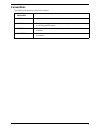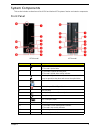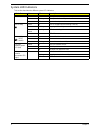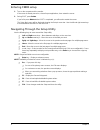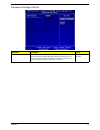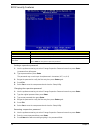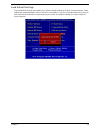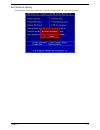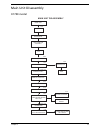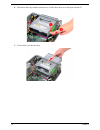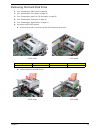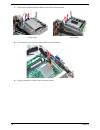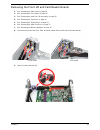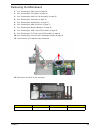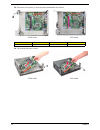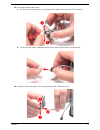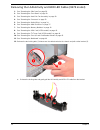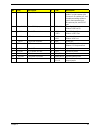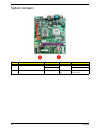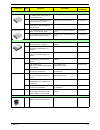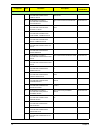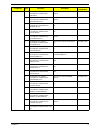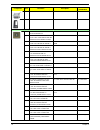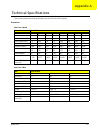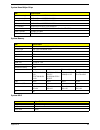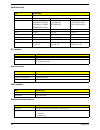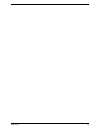- DL manuals
- Acer
- Laptop
- Veriton X270
- Service Manual
Acer Veriton X270 Service Manual - Table of Contents
vii
System Tour
1
Features
1
System Components
3
Front Panel
3
Rear Panel
4
Internal Components
5
System LED Indicators
6
System Utilities
7
CMOS Setup Utility
7
Entering CMOS setup
8
Navigating Through the Setup Utility
8
Setup Utility Menus
9
System Disassembly
23
Pre-disassembly Procedure
24
Main Unit Disassembly
25
X1700 model
25
X270 model
26
Screw List
27
Removing the Side Panel
28
Removing the Front Bezel
29
Removing the Heat Sink Fan Assembly
30
Removing the Processor
32
Removing the Optical Drive
34
Removing the Hard Disk Drive
37
Removing the Power Supply
40
Removing the Memory Modules
42
Removing the VGA Card (X1700 model)
43
Removing the TV Tuner Card (X1700 model)
44
Removing the Front I/O and Card Reader Boards
45
Removing the Mainboard
49
Removing the Power Switch and LED Cables
51
Removing the LAN Activity and HDD LED Cables (X270 model)
54
System Troubleshooting
55
Hardware Diagnostic Procedure
55
System Check Procedures
56
Power System Check
56
System External Inspection
56
System Internal Inspection
56
Beep Codes
57
Online Support Information
58
System Block Diagram and Board Layout
59
System Block Diagram
59
Board Layout
60
Mainboard 60
System Jumpers
62
Table of Contents
Summary of Veriton X270
Page 1
Acer aspire x1700 and veriton x270 service guide printed in taiwan service guide files and updates are available on the acer/csd web; for more information, please refer to http://csd.Acer.Com.Tw.
Page 2: Revision History
Ii revision history please refer to the table below for the updates made on this service guide. Date chapter updates.
Page 3: Copyright
Iii copyright copyright © 2008 by acer incorporated. All rights reserved. No part of this publication may be reproduced, transmitted, transcribed, stored in a retrieval system, or translated into any language or computer language, in any form or by any means, electronic, mechanical, magnetic, optica...
Page 4: Disclaimer
Iv disclaimer the information in this guide is subject to change without notice. Acer incorporated makes no representations or warranties, either expressed or implied, with respect to the contents hereof and specifically disclaims any warranties of merchantability or fitness for any particular purpo...
Page 5: Conventions
V conventions the following conventions are used in this manual: screen messages denotes actual messages that appear on screen. Note gives additional information related to the current topic. Warning alerts you to any physical risk or system damage that might result from doing or not doing specific ...
Page 6: Service Guide Coverage
Vi service guide coverage this service guide provides you with all technical information relating to the basic configuration decided for acer's "global" product offering. To better fit local market requirements and enhance product competitiveness, your regional office may have decided to extend the ...
Page 7: Table of Contents
Vii system tour 1 features 1 system components 3 front panel 3 rear panel 4 internal components 5 system led indicators 6 system utilities 7 cmos setup utility 7 entering cmos setup 8 navigating through the setup utility 8 setup utility menus 9 system disassembly 23 pre-disassembly procedure 24 main...
Page 8
Viii fru (field replaceable unit) list 63 exploded diagram 64 x1700 64 x270 65 x1700 fru list (81.3v401.007g) 66 x270 fru list (91.3v401.006g) 76 technical specifications 87.
Page 9
Chapter 1 1 features below is a brief summary of the aspire x1700 and veriton x270 computer’s many feature: note: the features listed in this section is for your reference only. The exact configuration of the system depends on the model purchased. Processor intel pentium core 2 quad q6600/q6700/q820...
Page 10
2 chapter 1 i/o ports front three usb 2.0 ports memory stick memory stick pro secure digital (sd) card minisd card headphone/speaker-out/line-out jack microphone-in jack cfi/ii (compactflash type i/ii) slot rear ps/2 keyboard port ps/2 mouse port microphone jack headphone/analog speakers jack or fro...
Page 11
Chapter 1 3 system components this section includes a virtual tour of the x1700 and veriton x270 systems’ interior and exterior components. Front panel no. Icon component 1 x1700 model: hdd activity indicator x270 model: optical drive 2 x1700 model: optical drive bay door x270 model: optical drive a...
Page 12
4 chapter 1 rear panel no. Icon component 1 expansion slot (photo shows graphics card and tv tuner card) 2 line-out jack 3 microphone/speaker-out/line-in jack 4 s/pdif port 5 usb 2.0 ports 6 esata port 7 vga monitor port 8 hdmi port 9 ps2 keyboard port 10 voltage selector switch 11 power connector 1...
Page 13
Chapter 1 5 internal components no. Component 1 hdd drive 2 optical drive 3 x1700 model: expansion cards x270 model: n/a 4 mainboard 5 heat sink fan assembly 6 power supply x1700 model x270 model.
Page 14
6 chapter 1 system led indicators this section describes the different system led indicators. Led indicator color led status description power green on the system has ac power and is powered on. Green blinking the system is in standby mode. — off system is not powered on. Hdd activity green on hdd i...
Page 15
Chapter 2 7 cmos setup utility cmos setup is a hardware configuration program built into the system rom, called the complementary metal- oxide semiconductor (cmos) setup utility. Since most systems are already properly configured and optimized, there is no need to run this utility. You will need to ...
Page 16
8 chapter 2 entering cmos setup 1. Turn on the computer and the monitor. If the server is already turned on, close all open applications, then restart the server. 2. During post, press delete. If you fail to press delete before post is completed, you will need to restart the server. The setup main m...
Page 17
Chapter 2 9 setup utility menus the setup main menu includes the following main setup categories. Product information standard cmos features advanced bios features advanced chipset features integrated peripherals power management setup pc health status frequency/voltage control bios security feature...
Page 18
10 chapter 2 product information the product information menu displays basic information about the system. These entries are for your reference only and are not user-configurable. Parameter description processor type type of cpu installed on the system. Processor speed speed of the cpu installed on ...
Page 19
Chapter 2 11 standard cmos features parameter description option system date set the date following the weekday-month-day-year format. System time set the system time following the hour-minute-second format. Sata port 1/2/3 press enter to view detailed device information connected to the sata connec...
Page 20
12 chapter 2 advanced bios features parameter description option reset configuration data allows you to manually force bios to clear the previously saved extended system configuration data (escd) data and reconfigure the settings. When set to no, it lets the bios configure all the devices in the sys...
Page 21
Chapter 2 13 advanced chipset features parameter description option intel eist when enabled, this feature allows the os to reduce power consumption. When disabled, the system operates at maximum cpu speed. Enabled disabled intel xd bit when enabled, the processor disables code execution when a worm ...
Page 22
14 chapter 2 integrated peripherals parameter description option onboard sata controller enables or disables the onboard sata controller. Enabled disabled onboard sata mode select an operating mode for the onboard sata. Ahci native ide legacy usb support enables or disables support for legacy usb de...
Page 23
Chapter 2 15 power management setup parameter description option acpi aware o/s enables or disables the advanced configuration and power management (acpi) function. Enabled disabled acpi suspend mode select an acpi state. S3 (str) s1 (pos) power on by pcie devices enables or disables to wake up the ...
Page 24
16 chapter 2 pc health status parameter description option smart fan enables or disables the smart system fan control function. Enabled disabled.
Page 25
Chapter 2 17 frequency/voltage control parameter description option spread spectrum enables or disables the reduction of the mainboard’s emi. Note: remember to disable the spread spectrum feature if you are overclocking. A slight jitter can introduce a temporary boost in clock speed causing the over...
Page 26
18 chapter 2 bios security features setting a supervisor password 1. Use the up/down arrow keys to select change supervisor password menu then press enter. A password box will appear. 2. Type a password then press enter. The password may consist up to six alphanumeric characters (a-z, a-z, 0-9) 3. R...
Page 27
Chapter 2 19 load default settings the load default settings menu allows you to load the default settings for all bios setup parameters. Setup defaults are quite demanding in terms of resources consumption. If you are using low-speed memory chips or other kinds of low-performance components and you ...
Page 28
20 chapter 2 save & exit setup the save & exit setup menu allows you to save changes made and close the setup utility..
Page 29
Chapter 2 21 exit without saving the exit without saving menu allows you to discard changes made and close the setup utility..
Page 30
22 chapter 2.
Page 31
Chapter 3 23 this chapter contains step-by-step procedures on how to disassemble the aspire x1700 or veriton x270 desktop computer for maintenance and troubleshooting. Disassembly requirements to disassemble the computer, you need the following tools: wrist grounding strap and conductive mat for pre...
Page 32
24 chapter 3 pre-disassembly procedure before proceeding with the disassembly procedure, perform the steps listed below: 1. Turn off the system and all the peripherals connected to it. 2. Unplug the power cord from the power outlets. 3. Unplug the power cord from the system. 4. Unplug all peripheral...
Page 33
Chapter 3 25 main unit disassembly x1700 model main unit front bezel main unit disassembly side panel cpu ax2 heat sink fan assembly power supply memory modules vga card optical disk drive hdd-odd bracket cx1 hdd module hdd dx4 ax3, cx1 ex1 front i/o and card reader board bracket mainboard dx2 bx1, ...
Page 34
26 chapter 3 x270 model main unit front bezel main unit disassembly side panel cpu ax2 heat sink fan assembly power supply memory modules optical disk drive hdd-odd bracket hdd module hdd dx4 ax3, cx1 front i/o and card reader board bracket mainboard dx2 bx1, cx6 front i/o board card reader board cx...
Page 35
Chapter 3 27 screw list screw part no. A #6-32 l5 bzn 86.00j07.B60 b m3xl5 bzn 86.1a324.5r0 c #6-32 l6 ni 86.00j44.C60 d #6-32*3/16 ni 86.5a5b6.012 e #6-32 5mm ni 86.9a5g6.162.
Page 36
28 chapter 3 removing the side panel 1. Perform the pre-disassembly procedure described on page 24. 2. Remove the two screws (a) located on the side panel. 3. Slide the side panel toward the back of the chassis until the tabs on the cover disengage with the slots on the chassis. 4. Lift the side pan...
Page 37
Chapter 3 29 removing the front bezel 1. Remove the side panel. Refer to the previous section for instructions. 2. Release the front bezel retention tabs from the chassis interior. 3. Pull the bezel away from the chassis. X270 model x1700 model x270 model x1700 model.
Page 38
30 chapter 3 removing the heat sink fan assembly warning:the heat sink becomes very hot when the system is on. Never touch the heat sink with any metal or with your hands. 1. See “removing the side panel” on page 28. 2. See “removing the front bezel” on page 29. 3. Use a long-nosed screwdriver to lo...
Page 39
Chapter 3 31 5. Lay down the heat sink fan assembly, in an upright position, on top of the optical drive, as shown below, then disconnect the fan cable from the mainboard. 6. Remove the heat sink fan assembly from the chassis then lay it down in an upright position—with the thermal patch facing upwa...
Page 40
32 chapter 3 removing the processor important:before removing a processor from the mainboard, make sure to create a backup file of all important data. Warning:the processor becomes very hot when the system is on. Allow it to cool off first before handling. 1. See “removing the side panel” on page 28...
Page 41
Chapter 3 33 6. Pull out the processor from the socket. Important:if you are going to install a new processor, note the arrow on the corner to make sure the processor is properly oriented over the socket..
Page 42
34 chapter 3 removing the optical drive this section includes instructions on how to remove the x1700 and x270 computers’ optical drive. To remove the x1700 computer’s optical drive: 1. See “removing the side panel” on page 28. 2. See “removing the front bezel” on page 29. 3. See “removing the heat ...
Page 43
Chapter 3 35 7. Pull the drive out of the drive bay. To remove the x270 computer’s optical drive: 1. See “removing the side panel” on page 28. 2. See “removing the front bezel” on page 29. 3. See “removing the heat sink fan assembly” on page 30. 4. See “removing the processor” on page 32. 5. Disconn...
Page 44
36 chapter 3 6. Release the drive bay retention release lever (1) and pull the lever to the fully open position (2). 7. Pull the drive out of the drive bay..
Page 45
Chapter 3 37 removing the hard disk drive 1. See “removing the side panel” on page 28. 2. See “removing the front bezel” on page 29. 3. See “removing the heat sink fan assembly” on page 30. 4. See “removing the processor” on page 32. 5. See “removing the optical drive” on page 34. 6. Remove the hdd-...
Page 46
38 chapter 3 7. Disconnect the data and power cables from the rear of the hard drive. 8. Disconnect the other end of the data cable from the mainboard. 9. Place the bracket on a clean, static-free work surface. X270 model x1700 model.
Page 47
Chapter 3 39 10. Remove the hdd module. A. Remove the four screws (d) that secure the hdd module to the hdd bracket. B. Slide the hdd out of the bracket. Screw (quantity) color torque part no. #6-32*3/16 ni (4) silver 5.5 to 6.5 kgf-cm 86.5a5b6.012 x270 model x1700 model x270 model x1700 model.
Page 48
40 chapter 3 removing the power supply 1. See “removing the side panel” on page 28. 2. See “removing the front bezel” on page 29. 3. See “removing the heat sink fan assembly” on page 30. 4. See “removing the processor” on page 32. 5. See “removing the optical drive” on page 34. 6. See “removing the ...
Page 49
Chapter 3 41 9. Remove the three screws (a) that secure the power supply to the rear panel. 10. Lift the power supply module out of the chassis. Screw (quantity) color torque part no. #6-32 l5 bzn (3) black 5.5 to 6.5 kgf-cm 86.00j07.B60 x270 model x1700 model.
Page 50
42 chapter 3 removing the memory modules important:before removing any dimm from the memory board, make sure to create a backup file of all important data. 1. See “removing the side panel” on page 28. 2. See “removing the front bezel” on page 29. 3. See “removing the heat sink fan assembly” on page ...
Page 51
Chapter 3 43 removing the vga card (x1700 model) 1. See “removing the side panel” on page 28. 2. See “removing the front bezel” on page 29. 3. See “removing the heat sink fan assembly” on page 30. 4. See “removing the processor” on page 32. 5. See “removing the optical drive” on page 34. 6. See “rem...
Page 52
44 chapter 3 removing the tv tuner card (x1700 model) 1. See “removing the side panel” on page 28. 2. See “removing the front bezel” on page 29. 3. See “removing the heat sink fan assembly” on page 30. 4. See “removing the processor” on page 32. 5. See “removing the optical drive” on page 34. 6. See...
Page 53
Chapter 3 45 removing the front i/o and card reader boards 1. See “removing the side panel” on page 28. 2. See “removing the front bezel” on page 29. 3. See “removing the heat sink fan assembly” on page 30. 4. See “removing the processor” on page 32. 5. See “removing the optical drive” on page 34. 6...
Page 54
46 chapter 3 10. Disconnect the other end of the usb, 1394, and audio cables from the mainboard. 11. Remove the front i/o and card reader board bracket. A. Remove the two screws (d) that secure the bracket to the chassis. Screw (quantity) color torque part no. #6-32*3/16 ni (2) silver 5.5 to 6.5 kgf...
Page 55
Chapter 3 47 b. Push the bracket into the chassis then remove the bracket. 12. Remove the card reader board. A. Remove the two screws (c) that secure the card reader board to the bracket. B. Pull the card reader board out of the bracket. Screw (quantity) color torque part no. #6-32 l6 bzn (2) silver...
Page 56
48 chapter 3 13. Remove the front i/o board. A. Remove the two screws (c) that secure the i/o board to the bracket. B. Pull the i/o board out of the bracket. Screw (quantity) color torque part no. #6-32 l6 bzn (2) silver 3.5 to 4.5 kgf-cm 86.00j44.C60
Page 57
Chapter 3 49 removing the mainboard 1. See “removing the side panel” on page 28. 2. See “removing the front bezel” on page 29. 3. See “removing the heat sink fan assembly” on page 30. 4. See “removing the processor” on page 32. 5. See “removing the optical drive” on page 34. 6. See “removing the har...
Page 58
50 chapter 3 13. Remove the six screws (c) that secure the mainboard to the chassis. 14. Lift the board from the chassis. Screw (quantity) color torque part no. #6-32 l5 bzn (6) silver 5.7 to 6.3 kgf-cm 86.00j44.C60 x270 model x1700 model x270 model x1700 model.
Page 59
Chapter 3 51 removing the power switch and led cables 1. See “removing the side panel” on page 28. 2. See “removing the front bezel” on page 29. 3. See “removing the heat sink fan assembly” on page 30. 4. See “removing the processor” on page 32. 5. See “removing the optical drive” on page 34. 6. See...
Page 60
52 chapter 3 13. Pull the led bracket up and lift up from the chassis. 14. Release the two locking tabs (1) and gently pull the power led cable out (2)..
Page 61
Chapter 3 53 15. Remove the power switch cable. A. Release the two locking tabs (1), pull power switch cable bracket out of the led bracket (2). B. Grasp the power switch cable bracket and pull the power switch cable out of the bracket. 16. Release the two locking tabs (1) and gently pull the power ...
Page 62
54 chapter 3 removing the lan activity and hdd led cables (x270 model) 1. See “removing the side panel” on page 28. 2. See “removing the front bezel” on page 29. 3. See “removing the heat sink fan assembly” on page 30. 4. See “removing the processor” on page 32. 5. See “removing the optical drive” o...
Page 63
Chapter 4 55 this chapter provides instructions on how to troubleshoot system hardware problems. Hardware diagnostic procedure important:the diagnostic tests described in this chapter are only intended to test acer products. Non-acer products, prototype cards, or modified options can give false erro...
Page 64
56 chapter 4 system check procedures power system check if the system will power on, skip this section. Refer to system external inspection. If the system will not power on, do the following: check if the power cable is properly connected to the system and ac source. Check if the voltage selector sw...
Page 65
Chapter 4 57 beep codes beep codes are used by the bios to indicate a serious or fatal error to the end user. Beep codes are used when an error occurs before the system video has been initialized. Beep codes will be generated by the system board speaker, commonly referred to as the pc speaker. Amibi...
Page 66
58 chapter 4 online support information this section describes online technical support services available to help you repair the desktop computer. If you are a distributor, dealer, asp or tpm, please refer your technical queries to your local acer branch office. Acer branch offices and regional bus...
Page 67
Chapter 5 59 system block diagram super i/o (ite8718) floppy conn hardware monitor fan (2) 8m flash rom dimm 1, 2 lpc lga775 (vrm11) fsb 800/1066/1333 mhz pcie 16x vga mcp73pv conn pcie16x slot hda ide conn 1 sata conn 1, 2, 3, 4 alc 888/888s audio codec ata133 sata 2.0 ddrii 800/667/533 vga pci-e 1...
Page 68
60 chapter 5 board layout mainboard.
Page 69
Chapter 5 61 no code description no code description 1 pwr2 24-pin atx power connector 12 audio1 center speaker/subwoofer jack, audio in or side speaker jack, surround l/r speaker jack, and headphone/analog speakers jack or front speakers jack, microphone port, and s/pdif port 2 clr_cmos1 clear cmos...
Page 70
62 chapter 5 system jumpers no. Name location default settings 1 general purpose input/output gpio32 short gpio33 open 2 clear cmos clr_cmos1 0-1 1-2 normal (default) clear cmos.
Page 71
Chapter 6 63 this chapter offers the fru (field replaceable unit) list in global configuration of the x1700 and x270 computer. Refer to this chapter whenever ordering the parts to repair or for rma (return merchandise authorization). Notes: when ordering fru parts, check the most up-to-date informat...
Page 72
64 chapter 6 exploded diagram x1700 60.3v806.001 assy bkt odd-hdd 1 item part no. Part name qty 60.3v804.001 assy lcase-asm 1 86.00j07.B60 screw #6-32 l5 pan ni 2 86.1a324.5r0 odd-hdd screw 1 33.3v001.001 pci cover 1 60.3v411.001 assy bkt-ucase 1 34.3v002.001 pci shielding 1 34.3v001.001 rear io shi...
Page 73
Chapter 6 65 x270 item part no. Part name qty 60.3v404.001 assy lcase-asm 1 86.00j07.B60 screw #6-32 l5 pan ni 2 33.3v001.001 pci cover 1 60.3v411.001 assy bkt-ucase 1 34.3v002.001 pci shielding 1 34.3v001.001 rear io shielding 1 47.3v002.001 rubber 80x10x5.5 2 33.3v002.001 front io bkt 1 42.3v402.0...
Page 74
66 chapter 6 x1700 fru list (81.3v401.007g) component qty part name description acer part number accessory 1 receiver philips vista mce transceiver with 1 blaster ovu412000 philips vista mce transceiver rv.11000.003 1 receiver smk receiver vista mce receiver with one ir blaster rc receiver+ir blaste...
Page 75
Chapter 6 67 tv tuner card 1 tv tunner card yuan pe585qa pci-e hybrid s/w mpeg (atsc+ntsc) w/lp brkt tv tuner card pe585qa pci-e hy tu.10500.010 1 tv tunner card hauppauge hvr-1200 pcie hybrid dvb-t s/ w encorder w/lp brkt hauppague win-tv hvr-1200 pcie tu.10500.011 wireless lan board 1 wireless lan...
Page 76
68 chapter 6 1 io dummy cover bracket brkt f-io boxer2 60.Sbf01.005 cpu 1 cpu intel celeron 450 2.Xg 512k 800fsb 35w hh80557rg049512 891507 slafz ic cpu conroe lite 450 2.2g kc.D0001.450 1 cpu intel celeron dua core e1200 1.60g 512k 800fsb 65w m0 hh80557pg025d 893843 slaqw ic cpu conroe lite e1200 1...
Page 77
Chapter 6 69 optical drive dvd-rw drive 1 odd hlds super-multi drive hh labelflash 16x gh-15f lf black bezel sata s-multi hh hlds gh-15f lf ku.0160d.043 1 odd sony super-multi drive hh 16x ad-7203s lf sata s-multi hh sony ad-7203s lf ku.0160e.015 1 dvd-rw philips super-multi drive hh dl 16x dh-16a6s...
Page 78
70 chapter 6 keyboard 1 keyboard ps2 105key chicony kb-07596f12552v french black kb ps2 kb-0759 french black105 kb.Ps203.109 1 keyboard ps2 104key chicony kb-07593s32552v russian black kb ps2 kb-0759 russian black 1 kb.Ps203.121 1 keyboard ps2 104key chicony kb-07593us2552v us2552v us blac kb ps2 kb...
Page 79
Chapter 6 71 1 keyboard ps2 105key chicony kb-07596nl2552v dutch black kb ps2 kb-0759 dutch black 105 kb.Ps203.112 1 keyboard ps2 105key chicony kb-07596ch2552v swiss/g black kb ps2 kb-0759 swiss/g black 1 kb.Ps203.113 1 keyboard ps2 105key chicony kb-07596b02552v belgium black kb ps2 kb-0759 belgiu...
Page 80
72 chapter 6 1 keyboard usb 104key chicony ku-07603rd2552v t-cn black kb usb ku-0760 t-cn black 104k kb.Usb03.063 1 keyboard usb 104key chicony ku-07603re2552v s-cn black kb usb ku-0760 s-cn black 104k kb.Usb03.064 1 keyboard usb 104key chicony ku-07603u42552v us international black kb usb ku-0760 u...
Page 81
Chapter 6 73 1 keyboard usb 105key chicony ku-07606ic2552v icelandic kb usb ku-0760 icelandic black kb.Usb03.081 1 keyboard usb 105key chicony ku-07606n02552v norwegian black kb usb ku-0760 norwegian black kb.Usb03.082 1 keyboard usb 104key chiocny ku-07603hb2552v hebrew black kb usb ku-0760 hebrew ...
Page 82
74 chapter 6 mainboard 1 mainboard pug enmcp73ve nvidia mcp73pve w/1394 lf w/ rm enmcp73pv nvidia mcp73pv w/ 139 mb.Sb801.002 memory 1 memory unifosa unb-dimm ddrii 800mhz 1gb gu341g0alepr6b2c6ce lf dimm 1g gu341g0alepr6b2c6ce kn.1gb0h.009 1 memory nanya unb-dimm ddrii 800mhz 1gb nt1gt64u88d0by-ad d...
Page 83
Chapter 6 75 screws 1 scrw i no6-32 l5 bzn scrw i no6-32 l5 bzn 86.00j07.B60 1 scrw pan #6-32 l6 ni boxer wzs scrw pan #6-32 l6 ni boxer wzs 86.00j44.C60 1 scrw pan m3 l5 bzn scrw pan m3 l5 bzn 86.1a324.5r0 1 screw flat #6-32*3/16 ni screw flat #6-32*3/16 ni 86.5a5b6.012 1 scrw mb flat #6-32 5mm ni ...
Page 84
76 chapter 6 x270 fru list (91.3v401.006g) component qty part name description acer part number accessory 1 remote controler smk vista mce iconized rc with 2 batteries for emea rc with 2 batteries for emea(v) rt.11300.001 1 remote controler smk vista mce iconized rc with 2 batteries for us rc with 2...
Page 85
Chapter 6 77 wireless lan board 1 wireless lan board 802.11bgn liteon wn7600r wl usb dongle 802.11g wu61rl ni.10200.002 1 wireless lan board 802.11bgn liteon wn7600r wlan 802.11bgn ralink mc 1*2 ni.10200.009 tv tuner card 1 tv tunner card yuan pe585qa pci-e hybrid s/w mpeg (atsc+ntsc) w/lp brkt tv t...
Page 86
78 chapter 6 1 hdd&odd cover bracket assy odd-hdd-asm boxer pug 60.3v408.001 1 front bezel w/name plate assy front-bezel-asm pug-3 41.3v401.201 cpu 1 cpu intel conroe e2220 2.4g 1m 800fsb 65w m-0 ic cpu conroe e2220 2.4g kc.22201.Dem 1 cpu intel celeron dua core e1200 1.60g 512k 800fsb 65w m0 hh8055...
Page 87
Chapter 6 79 1 cpu intel celeron 450 2.Xg 512k 800fsb 35w hh80557rg049512 891507 slafz ic cpu conroe lite 450 2.2g kc.D0001.450 optical drive dvd-rw drive 1 odd hlds super-multi drive hh labelflash 16x gh-15f lf black bezel sata s-multi hh hlds gh-15f lf ku.0160d.043 1 odd sony super-multi drive hh ...
Page 88
Chapter 6 81 1 keyboard usb 104key chicony ku-07603us2552v standard with ekey black keyboard chicony ku-0760 usb s kb.Usb03.062 1 keyboard ps2 104key chicony kb-07593us2552v us2552v us blac kb ps2 kb-07593us2552v us blac kb.Ps203.096 1 keyboard ps2 104key chicony kb-07593rd2552v traditional chinese ...
Page 89
82 chapter 6 1 keyboard ps2 105key chicony kb-07596ch2552v swiss/g black kb ps2 kb-0759 swiss/g black 1 kb.Ps203.113 1 keyboard ps2 105key chicony kb-07596b02552v belgium black kb ps2 kb-0759 belgium black 1 kb.Ps203.114 1 keyboard ps2 105key chicony kb-07596ic2552v icelandic black kb ps2 kb-0759 ic...
Page 90
Chapter 6 83 1 keyboard usb 104key chicony ku-07603rd2552v t-cn black kb usb ku-0760 t-cn black 104k kb.Usb03.063 1 keyboard usb 104key chicony ku-07603re2552v s-cn black kb usb ku-0760 s-cn black 104k kb.Usb03.064 1 keyboard usb 104key chicony ku-07603u42552v us international black kb usb ku-0760 u...
Page 91
84 chapter 6 1 keyboard usb 105key chicony ku-07606ic2552v icelandic kb usb ku-0760 icelandic black kb.Usb03.081 1 keyboard usb 105key chicony ku-07606n02552v norwegian black kb usb ku-0760 norwegian black kb.Usb03.082 1 keyboard usb 104key chiocny ku-07603hb2552v hebrew black kb usb ku-0760 hebrew ...
Page 92
Chapter 6 85 memory 1 memory unifosa unb-dimm ddrii 800mhz 1gb gu341g0alepr6b2c6ce lf dimm 1g gu341g0alepr6b2c6ce kn.1gb0h.009 1 memory nanya unb-dimm ddrii 800mhz 1gb nt1gt64u88d0by-ad dimm 1g nt1gt64u88d0by-ad kn.1gb03.024 1 memory transcend unb-dimm ddrii 800mhz 1gb jm800qlu-1g dimm 1g jm800qlu-1...
Page 93
86 chapter 6 speaker 1 speaker chiamaw 9m-20a200- 000 acer logo lf 0810 speaker acer logo/lf0810 sp.10600.011 1 speaker usb2.0 dxp 1007011- 0g usb/0810 ac.203usb.0g acer log sp.10600.010 1 speaker jazz usb2.0 usb ms1238ua speaker js usb2.0 usb ms1238ua sp.10600.013 component qty part name descriptio...
Page 94
Appendix a 87 this section provides technical specifications for the x1700 and x270 system. Processor intel core 2 quad item specification model number q6600 q6700 q8200 q9300 q9400 q9450 q9550 q9650 core (nm) 65 65 45 45 45 45 45 45 l2 cache size (mb) 8 8 4 6 6 12 12 12 clock speed (ghz) 2.4 2.66 2...
Page 95
88 appendix a intel pentium dual-core item specification model number e2180 e2200 e2220 e5200 architecture (nm) 65 65 65 45 l2 cache size (mb) 1 1 1 2 clock speed (ghz) 2.0 2.2 2.4 2.5 front side bus (mhz) 800 800 800 800 frequency (mhz) 2000 2200 2400 2500 socket lga 775 lga 775 lga 775 lga 775 clo...
Page 96
Appendix a 89 system board major chips system memory system bios item specification system core logic nvidia nforce mcp73pv 1048 bga memory controller nvidia nforce mcp73pv 1048 bga storage controller nvidia nforce mcp73pv 1048 bga video controller nvidia nforce mcp73pv 1048 bga pci controller nvidi...
Page 97
90 appendix a hard disk drive pci interface network interface sata interface keyboard and input devices item specification storage controller nvidia nforce mcp73pv 1048 bga vendor wd seagate hgst model no. Wd1600aajs-22waa0 wd3200aajs-22b4a0 wd5000aajs-22a8b0 wd6400aaks-22a7b0 st3160815as st3320813a...
Page 98
91 appendix a optical drive super multi item specification vendor hlds plds sony model name gh-15f dh-16a3s ad-7203s drive type super multi dvd-rom super multi write speed — — dvd-r: 20x max. Dvd +r: 20x max. Dvd-rw: 6x max. Dvd +rw: 8x max. Dvd-r dl: 12x max. Dvd +r9: 8x max. Dvd-ram: 12x max. Cd-r...
Page 99
Appendix a 92.