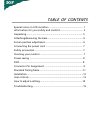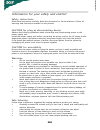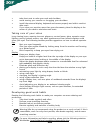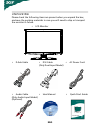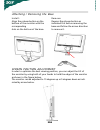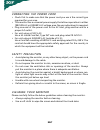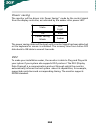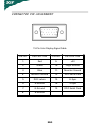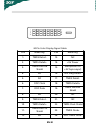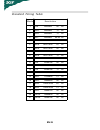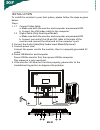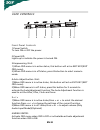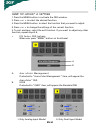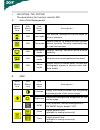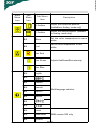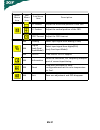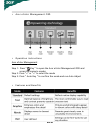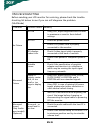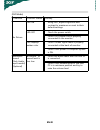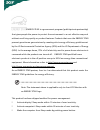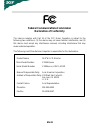Table of contents special notes on lcd monitors .................................................. 1 information for your safety and comfort .................................. 2 unpacking ................................................................................... 5 attaching/removing the bas...
En-1 special notes on lcd monitors the following symptoms are normal with lcd monitor and do not indicate a problem. Notes • due to the nature of the fluorescent light, the screen may flicker during initial use. Turn off the power switch and then turn it on again to make sure the flicker disappears....
En-2 information for your safety and comfort safety instructions read these instructions carefully. Keep this document for future reference. Follow all warnings and instructions marked on the product. Caution for plug as disconnecting device observe the follwing guidelines when connecting and discon...
En-3 product servicing do not attempt to service this product yourself, as opening or removing covers may expose you to dangerous voltage points or other risks. Refer all servicing to qualified service personnel. Unplug this product from the wall outlet and refer servicing to qualified service perso...
En-4 ----------------------------------------------------------------------------------------------------- warning! We do not recommend using the product on a couch or bed. If this is unavoidable, work for only short periods, take breaks regularly, and do some stretching exercises. -----------------...
En-5 • lcd monitor unpacking please check the following items are present when you unpack the box, and save the packing materials in case you will need to ship or transport the monitor in future. • user manual • ac power cord • d-sub cable • quick start guide • dvi cable (only dual-input model) • au...
En-6 attaching / removing the base install: align the release button on the bottom of the monitor with the corresponding slots on the bottom of the base. Remove: depress the release button as indicated first before removing the base and follow the arrow direction to remove it. Screen position adjust...
En-7 connecting the power cord • check first to make sure that the power cord you use is the correct type required for your area. • this monitor has a universal power supply that allows operation in either 100/120v ac or 220/240 v ac voltage area. No user-adjustment is required. • plug one end of th...
En-8 power saving the monitor will be driven into power saving” mode by the control signal from the display controller, as indicated by the amber-color power led. The power saving states will be kept until a control signal has been detected or the keyboard or mouse is activated. The recovery time fr...
En-9 pin no. Description pin no. Description 1. Red 9. +5v 2. Green 10. Logic ground 3. Blue 11. Monitor ground 4. Monitor ground 12. Ddc-serial data 5. Ddc-return 13. H-sync 6. R-ground 14. V-sync 7. G-ground 15. Ddc-serial clock 8. B-ground connector pin assignment 15-pin color display signal cabl...
En-10 24-pin color display signal cable pin meaning pin meaning 1. Tmds data2- 13. Nc 2. Tmds data2+ 14. +5v power 3. Tmds data 2/4 shield 15. Gnd(return for +5v hsync.Vsync) 4. Nc 16. Hot plug detect 5. Nc 17. Tmds data0- 6. Ddc clock 18. Tmds data0+ 7. Ddc data 19. Tmds data 0/5 shield 8. Nc 20. N...
En-11 standard timing table mode resolution 1 vga 640x480 60 hz 2 vesa 640x480 72 hz 3 vesa 640x480 75 hz 4 mac 640x480 66.66 hz 5 vesa 720x400 70 hz 6 svga 800 x 600 56 hz 7 svga 800 x 600 60 hz 8 svga 800 x 600 72 hz 9 svga 800 x 600 75 hz 10 mac 832x624 74.55 hz 11 xga 1024x768 60 hz 12 xga 1024x...
En-12 installation to install the monitor to your host system, please follow the steps as given below: steps 1. 1-1 connect video cable a. Make sure both the monitor and computer are powered-off. B. Connect the vga video cable to the computer. 1-2 digital cable (only dual-input model) a. Make sure b...
En-13 user controls front panel controls 1.Power switch: to turn on or off the power. 2.Power led: lights up to indicate the power is turned on. 3.Empowering / exit: 1) when osd menu is in active status, this button will act as exit-key(exit osd menu). 2) when osd menu is in off status, press this b...
En-14 a . Acer ecolor management if selected to “acer ecolor management “ item, will appear the acer ecolor” osd b . User if selected to “user” item, will appear the standard osd how to adjust a setting 1. Press the menu-button to activate the osd window. 2. Press to select the desired function. 3. ...
En-15 • adjusting the picture the descriptions for function control leds a. Acer ecolor management b. User main menu icon sub menu icon sub menu item description n/a user mode user defined. Settings can be fine-tuned to suit any situation n/a text mode optimal balance of brightness and contrast prev...
En-16 main menu icon sub menu icon sub menu item description h. Position adjust the horizontal position. (available in analog mode only) v. Position adjust the vertical position. (available in analog mode only) n/a warm set the color temperature to warm white. N/a cool set the color temperature to c...
En-17 main menu icon sub menu icon sub menu item description h. Position adjust the horizontal position of the osd. V. Position adjust the vertical position of the osd. Osd timeout adjust the osd timeout. N/a analog select input signal from analog (d-sub) n/a digital (only dual- inputmodel) select i...
En-18 • acer ecolor management osd acer ecolor management step 1: press “ key “ to open the acer ecolor management osd and access the scenario modes step 2: press “” to select the mode step 3: press “ auto key “ to confirm the mode and run auto adjust • operation instructions • features and benefits.
En-19 (vga mode) troubleshooting before sending your lcd monitor for servicing, please check the trouble- shooting list below to see if you can self-diagnose the problem. Problems current status remedy no picture led on · using osd, adjust brightness and contrast to maximum or reset to their default...
En-20 (dvi mode) problems current status remedy no picture led on · using osd, adjust brightness and contrast to maximum or reset to their default settings. Led off · check the power switch. · check if ac power cord is properly connected to the monitor. Led displays amber color · check if video sign...
Energy star is a government program (public/private partnership) that gives people the power to protect the environment in a cost effective way and without sacrificing quality or product features. Products that earn the energy star prevent greenhouse gas emissions by meeting strict energy efficiency...
En-22 declaration of conformity we, acer incorporated 8f, 88, sec. 1, hsin tai wu rd., hsichih, taipei hsien 221, taiwan contact person: mr. Easy lai tel: 886-2-8691-3089 fax: 886-2-8691-3120 e-mail: easy_lai@acer.Com.Tw hereby declare that: product name: 18.5”w lcd monitor brand name: acer main mod...
En-23 federal communications commission declaration of conformity this device complies with part 15 of the fcc rules. Operation is subject to the following two conditions: (1) this device may not cause harmful interference, and (2) this device must accept any interference received, including interfe...