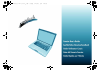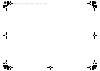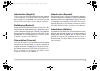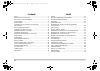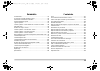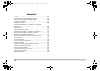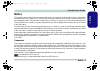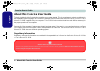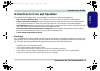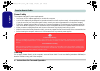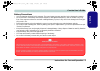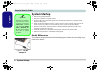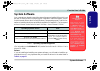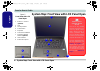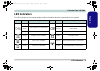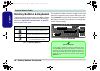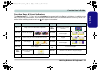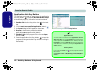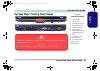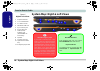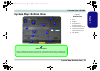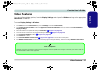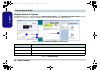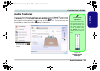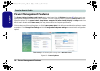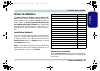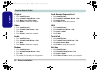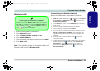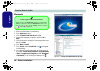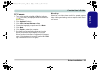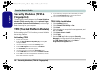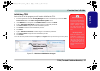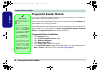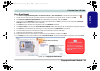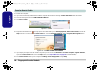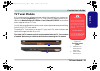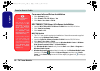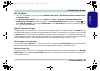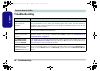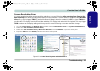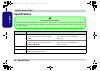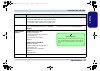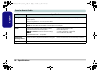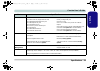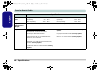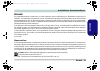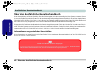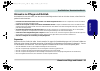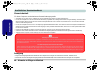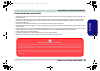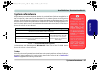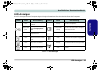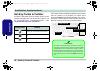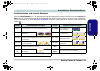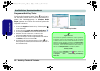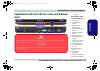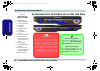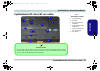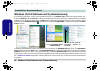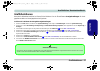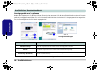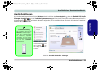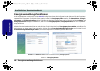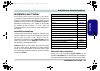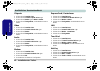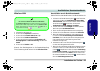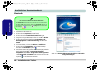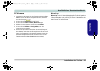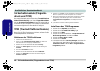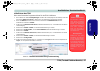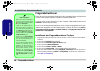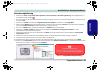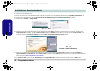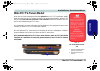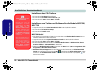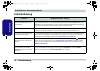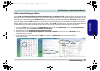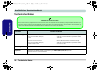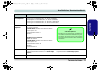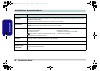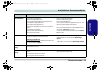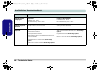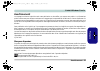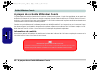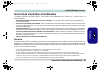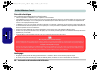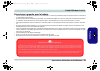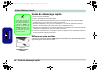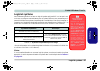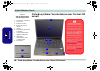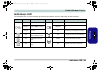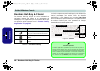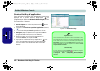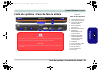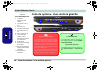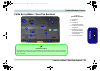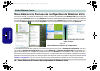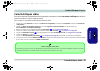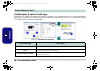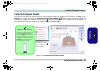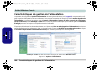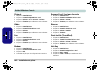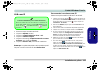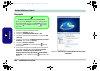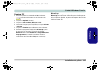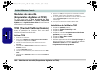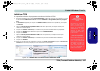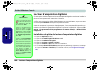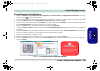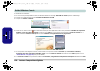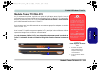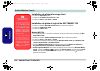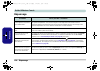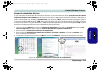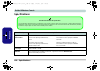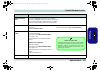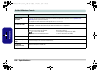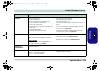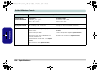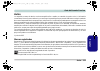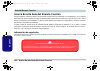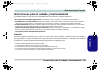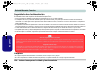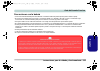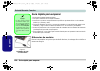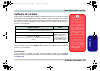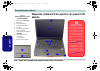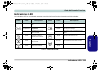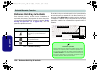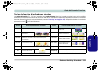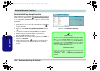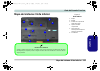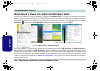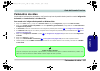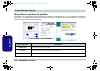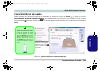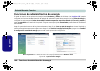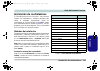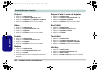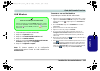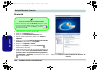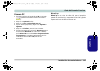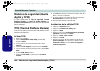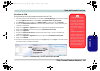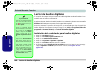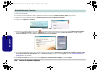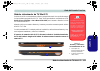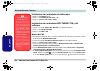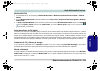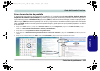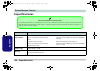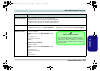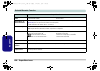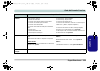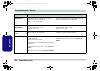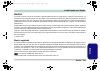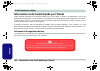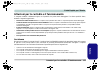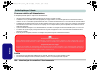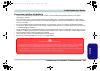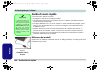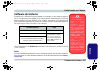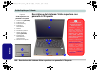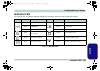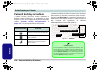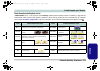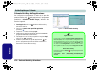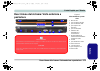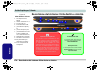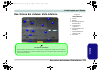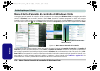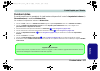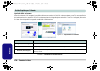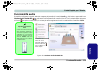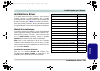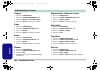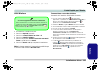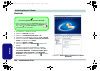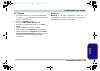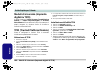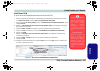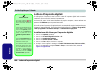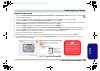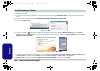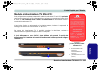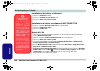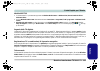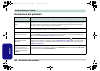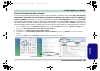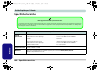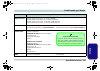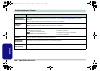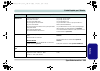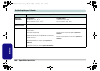- DL manuals
- AIRIS
- Laptop
- Xtreme N1700
- User Manual
AIRIS Xtreme N1700 User Manual
Summary of Xtreme N1700
Page 1
M570ru concise ug vista.Book page 1 monday, november 5, 2007 9:46 am.
Page 2
M570ru concise ug vista.Book page 2 monday, november 5, 2007 9:46 am.
Page 3
I introduction (english) this concise user’s guide introduces the main features of your computer. The english version of this guide be- gins on page 1 . The expanded user’s manual is on the device drivers & utilities + user’s manual cd-rom. Einführung (deutsch) dieses ausführliche benutzerhandbuch f...
Page 4
Ii contents notice ................................................................................................1 about this concise user guide .........................................................2 instructions for care and operation ..................................................3 system...
Page 5
Iii sommaire avertissement .................................................................................81 a propos de ce guide utilisateur concis ........................................82 instructions d’entretien et d’utilisation ...........................................83 guide de démarrage...
Page 6
Iv sommario avviso ...........................................................................................161 informazioni sulla guida rapida per l'utente ..............................162 istruzioni per la custodia e il funzionamento ................................163 guida di avvio rapido ......
Page 7: Notice
Notice - 1 concise user’s guide english notice the company reserves the right to revise this publication or to change its contents without notice. Information contained herein is for reference only and does not constitute a commitment on the part of the manufacturer or any subsequent vendor. They as...
Page 8
2 - about this concise user guide concise user’s guide english about this concise user guide this quick guide is a brief introduction to getting your system started. This is a supplement, and not a substitute for the expanded english language user’s manual in adobe acrobat format on the device drive...
Page 9
Instructions for care and operation - 3 concise user’s guide english instructions for care and operation the computer is quite rugged, but it can be damaged. To prevent this, follow these suggestions: • don’t drop it, or expose it to shock. If the computer falls, the case and the components could be...
Page 10
4 - instructions for care and operation concise user’s guide english power safety the computer has specific power requirements: • only use an ac/dc adapter approved for use with this computer. • your ac/dc adapter may be designed for international travel but it still requires a steady, uninterrupted...
Page 11
Instructions for care and operation - 5 concise user’s guide english battery precautions • only use batteries designed for this computer. The wrong battery type may explode, leak or damage the computer. • do not continue to use a battery that has been dropped, or that appears damaged (e.G. Bent or t...
Page 12: System Startup
6 - system startup concise user’s guide english system startup 1. Remove all packing materials. 2. Place the computer on a stable surface. 3. Securely attach any peripherals you want to use with the notebook (e.G. Keyboard and mouse) to their ports. 4. Attach the ac/dc adapter to the dc-in jack at t...
Page 13: System Software
System software - 7 concise user’s guide english system software your computer may already come with system software pre-installed. Where this is not the case, or where you are re-configuring your computer for a different system, you will find this manual refers to the microsoft windows vista operat...
Page 14
8 - system map: front view with lcd panel open concise user’s guide english system map: front view with lcd panel open figure 2 front view with lcd panel open 1. Built-in pc camera (optional) 2. Lcd 3. Hot-key buttons 4. Power button 5. Keyboard 6. Touchpad and buttons 7. Fingerprint reader module (...
Page 15: Led Indicators
Led indicators - 9 concise user’s guide english led indicators the led indicators on the computer display helpful information about the current status of the computer. Table 2 - led indicators icon color description icon color description green the computer is on orange the battery is charging blink...
Page 16: Hot-Key Buttons & Keyboard
10 - hot-key buttons & keyboard concise user’s guide english hot-key buttons & keyboard these buttons give instant access to the default internet browser and e-mail program, and to a user-defined appli- cation (see “application hot-key button” on page 12 ), with one quick button press. Table 3 - hot...
Page 17
Hot-key buttons & keyboard - 11 concise user’s guide english function keys & visual indicators the function keys (f1 - f12 etc.) will act as hot keys when pressed while the fn key is held down. In addition to the basic function key combinations, visual indicators (see the table below) are available ...
Page 18
Concise user’s guide 12 - hot-key buttons & keyboard english application hot-key button to configure a program to open when the application hot-key button is pressed (windows media player is the default program), follow the instructions below. 1. Double-click the hot-key driver icon in the task- bar...
Page 19
System map: front & rear views - 13 concise user’s guide english system map: front & rear views figure 5 front & rear views 1. Lcd latches 2. Line-in jack 3. Headphone-out jack 4. Microphone-in jack 5. S/pdif-out jack 6. Led indicators 7. Infrared & consumer infrared transceiver 8. Vent 9. S-video-o...
Page 20
14 - system map: right & left views concise user’s guide english system map: right & left views figure 6 right & left views 1. Expresscard slot 2. 7-in-1 card reader 3. 2 * usb 2.0 ports 4. Mini-ieee 1394 port 5. Rj-11 phone jack 6. Rj-45 lan jack 7. Cable (catv) antenna jack (enabled with tv tuner ...
Page 21: System Map: Bottom View
Concise user’s guide system map: bottom view - 15 english system map: bottom view figure 7 bottom view 1. Vent 2. Battery 3. Optical device release latches 4. Component bay cover 5. Infrared & consumer infrared transceiver 6. Sub woofer 1 2 3 4 5 battery information always completely discharge, then...
Page 22
16 - windows vista start menu & control panel concise user’s guide english windows vista start menu & control panel most of the control panels, utilities and programs within windows vista (and most other windows versions) are ac- cessed from the start menu. When you install programs and utilities th...
Page 23: Video Features
Video features - 17 concise user’s guide english video features you can configure display options, from the display settings control panel in windows as long as the appropriate video driver is installed. To access display settings in windows: 1. Click start, and click control panel (or point to sett...
Page 24
18 - video features concise user’s guide english display devices & options besides the built-in lcd, you can also use an external vga monitor (crt)/external flat panel display (connect- ed to the dvi-out port) or tv (connected to the s-video-out jack) as your display device. Figure 9 - display setti...
Page 25: Audio Features
Audio features - 19 concise user’s guide english audio features you can configure the audio options on your computer from the sound control panel in windows, or from the realtek hd audio manager / i con in the taskbar/control panel (right-click the taskbar icon to bring up an audio menu). The volume...
Page 26: Power Management Features
20 - power management features concise user’s guide english power management features the power options (hardware and sound menu) control panel icon in windows (see page 16 ) allows you to con- figure power management features for your computer. You can conserve power by means of power plans and con...
Page 27: Driver Installation
Concise user’s guide driver installation - 21 english driver installation the device drivers & utilities + user’s manual cd- rom contains the drivers and utilities necessary for the proper operation of the computer. Table 6 lists what you need to install, and it is very important that the drivers ar...
Page 28
Concise user’s guide 22 - driver installation english chipset 1. Click install drivers. 2. Click 1.Install chipset driver > yes. 3. Click next > yes > next > next. 4. Click finish to restart the computer. Video 1. Click install drivers. 2. Click 2.Install video driver > yes. 3. Click next. 4. Click ...
Page 29
Driver installation - 23 concise user’s guide english wireless lan 1. Make sure the module is powered on. 2. Click optional (button). 3. Click 1.Install intel wlan driver > yes. 4. Click install software. 5. Click the button to accept the license and click next. 6. Click next > ok. Note: the operati...
Page 30
24 - driver installation concise user’s guide english bluetooth 1. Make sure the module is powered on. 2. Click optional (button). 3. Click 2.Install bluetooth driver > yes. 4. Choose the language you prefer, and click ok > next. 5. Click the button to accept the license agreement, and then click ne...
Page 31
Driver installation - 25 concise user’s guide english pc camera 1. Turn on the module using fn + f10 (the indicator will briefly be displayed when the module is powered on). 2. Click optional (button). 3. Click 3.Pc camera, web cam > yes. 4. Choose the language you prefer and click next. 5. Click ne...
Page 32: Security Modules (Tpm &
26 - security modules (tpm & fingerprint) concise user’s guide english security modules (tpm & fingerprint) the encrypted channel between the trusted platform module (tpm) security chip and the optional finger- print reader protector suite software provides a high level of security for your computer...
Page 33
Tpm (trusted platform module) - 27 concise user’s guide english initializing tpm on the first run of the program you will need to initialize the tpm. 1. Run the application from the security manager shortcut on the desktop, or from the tpm secure tools item in the start > programs/all programs menu....
Page 34: Fingerprint Reader Module
28 - fingerprint reader module concise user’s guide english fingerprint reader module if you have included the fingerprint reader in your purchase option you will need to in- stall the driver as per the instructions below. Make sure you have administrator’s rights to your computer, and have a window...
Page 35
Fingerprint reader module - 29 concise user’s guide english user enrollment 1. Click start > programs/all programs > protector suite ql > user enrollment, or double click the taskbar icon . 2. On the first run of the program you will be asked to click the button to accept the license, and then click...
Page 36
30 - fingerprint reader module concise user’s guide english 12. Restart the computer. 13. If you have not already initialized the tpm the computer will show the message “invalid tpm status” after the restart. 14. Click the message to start the tpm initialization wizard. 15. Click next > finish. Figu...
Page 37: Tv Tuner Module
Tv tuner module - 31 concise user’s guide english tv tuner module a cd containing drivers, software and a user guide will be supplied if your purchase con- figuration includes the optional mini-pci tv tuner module. In addition a driver is pro- vided on the device drivers & utilities + user’s manual ...
Page 38
32 - tv tuner module concise user’s guide english consumer infrared driver installation 1. Click optional (button). 2. Click 6.Install ite cir driver > yes. 3. Click next > yes > next > finish. Mpc788/mpc718 driver & software installation 1. Insert the mpc788 or mpc718 driver cd-rom into the cd/dvd ...
Page 39
Tv tuner module - 33 concise user’s guide english mpc718 module 1. This tv tuner module is fully supported by windows media center in windows vista (home premium edition & ultimate edition). 2. Run windows media center directly from the start menu (start > programs > windows media center). 3. Window...
Page 40: Troubleshooting
34 - troubleshooting concise user’s guide english troubleshooting problem possible cause - solution the dvd regional codes can no longer be changed. The code has been changed the maximum 5 times. Dvd region detection is device dependent, not os-dependent. You can select your module’s region code 5 t...
Page 41
Troubleshooting - 35 concise user’s guide english screen resolution error if you are experiencing either screen resolution reduction, or screen flickering after resuming from sleep in win- dows vista only then follow the instructions below to fix this problem. This error arises in compliance with wi...
Page 42: Specifications
36 - specifications concise user’s guide english specifications feature specification processor types intel® core™2 duo processor (478-pin) micro-fc-pga package, socket p t7100 65nm (65 nanometer) process technology 2mb on-die l2 cache & 800mhz fsb 1.80 ghz intel® core™2 duo processor (478-pin) micr...
Page 43
Specifications - 37 concise user’s guide english lcd options 17" wxga (1280 * 800) tft lcd (glare type) 17" wxga (1280 * 800) tft lcd (non glare type) 17" wsxga+ (1600 * 1050) tft lcd (glare type) 17" wuxga (1920 * 1200) tft lcd (glare type) security security (kensington® type) lock slot tpm (truste...
Page 44
38 - specifications concise user’s guide english storage one changeable 12.7mm(h) optical device (cd/dvd) type drive (see “optional” on page 40 for drive options) easy changeable 2.5" 9.5 mm (h) sata hdd card reader embedded 7-in-1 card reader (ms/ ms pro/ sd/ mini sd/ mmc/ rs mmc/ ms duo) note: ms ...
Page 45
Specifications - 39 concise user’s guide english i/o ports four usb 2.0 ports one dvi-out port (supports dual link) one headphone/speaker-out jack one microphone-in jack one s/pdif out jack one line-in jack for audio input one serial port one mini-ieee1394 port one infrared transceiver one rj-11 mod...
Page 46
40 - specifications concise user’s guide english environmental spec temperature operating: 5°c - 35°c non-operating: -20°c - 60°c relative humidity operating: 20% - 80% non-operating: 10% - 90% physical dimensions & weight 397mm (w) * 284mm (d) * 22 - 44mm (h) around 3.95kg (+/- 5%) with 8 cell batt...
Page 47
Hinweis - 41 ausführliches benutzerhandbuch deutsche hinweis das unternehmen behält sich das recht vor, diese publikation ohne vorankündigung zu überarbeiten und den inhalt zu verändern. Alle enthaltenen informationen sind nur anhaltspunkte und stellen keine verpflichtung seitens des herstellers ode...
Page 48
42 - Über das ausführliche benutzerhandbuch ausführliches benutzerhandbuch de uts c he Über das ausführliche benutzerhandbuch diese kurzanleitung soll einen Überblick über die schritte geben, die dazu notwendig sind, das system zu starten. Dieses ist nur eine ergänzung und kein ersatz für das erweit...
Page 49
Hinweise zu pflege und betrieb - 43 ausführliches benutzerhandbuch deutsche hinweise zu pflege und betrieb das notebook ist zwar sehr stabil, kann aber dennoch beschädigt werden. Damit es nicht dazu kommt, sollten sie die fol- genden hinweise beachten: • das gerät darf nicht herunterfallen und in an...
Page 50
44 - hinweise zu pflege und betrieb ausführliches benutzerhandbuch de uts c he stromsicherheit für dieses computer werden bestimmte stromanforderungen gestellt: • verwenden sie nur einen ac/dc-adapter, der für die verwendung mit diesem computer zugelassen ist. • der ac/dc-adapter kann zwar für inter...
Page 51
Hinweise zu pflege und betrieb - 45 ausführliches benutzerhandbuch deutsche sicherheitshinweise zum akku • verwenden sie nur akkus, die für diesen computer entwickelt wurden. Ein falscher akku-typ kann explodieren, auslaufen oder den com- puter beschädigen. • verwenden sie den akku nicht mehr, wenn ...
Page 52
46 - schnellstart ausführliches benutzerhandbuch de uts c he schnellstart 1. Entfernen sie das gesamte verpackungsmaterial. 2. Legen sie das notebook auf eine stabile unterlage. 3. Schließen sie alle peripheriegeräte, die sie mit dem notebook verwenden wollen (z. B. Tastatur und maus), an die entspr...
Page 53
Systemsofmmtware - 47 ausführliches benutzerhandbuch deutsche systemsofmmtware möglicherweise wurde das notebook bereits mit vorinstallierter software ausgeliefert. Ist das nicht der fall, oder wenn sie das notebook für ein anderes system neu konfigurieren möchten, finden sie dazu eine anleitung in ...
Page 54
48 - systemübersicht: ansicht von oben mit geöffnetem lcd-bildschirm ausführliches benutzerhandbuch de uts c he systemübersicht: ansicht von oben mit geöffne- tem lcd-bildschirm abb. 2 ansicht von oben mit geöffnetem lcd-bild- schirm 1. Pc-kamera (optional) 2. Lcd-bildschirm 3. Hot-key-tasten 4. Net...
Page 55
Led-anzeigen - 49 ausführliches benutzerhandbuch deutsche led-anzeigen die led-anzeigen auf dem computer zeigen wichtige informationen über den aktuellen status des computers . Tabelle 2 - led-anzeigen symbol farbe beschreibung symbol farbe beschreibung grün der computer ist ange- schaltet orange de...
Page 56
Ausführliches benutzerhandbuch 50 - hot-key-tasten & tastatur de uts c he hot-key-tasten & tastatur mit diesen tasten haben sie einen direkten zugriff auf den standard-internetbrowser und das e-mail-programm, und ein benutzerdefiniertes anwendungsprogramm (siehe “programm-hot-key-taste” auf seite 52...
Page 57
Hot-key-tasten & tastatur - 51 ausführliches benutzerhandbuch deutsche funktionstasten und visuelle anzeigen wenn die funktionstasten (f1 - f12) gleichzeitig mit der fn-taste gedrückt werden, funktionieren sie wie hot-key-ta- sten. Neben den tastenkombinationen für die grundfunktionen gibt es visuel...
Page 58
Ausführliches benutzerhandbuch 52 - hot-key-tasten & tastatur de uts c he programm-hot-key-taste sie können die programm-hotkey-taste so konfigurie- ren, dass beim drücken dieser taste ein bestimmtes pro- gramm (das standardprogramm ist windows media player) gestartet wird. Führen sie zum konfigurie...
Page 59
Systemübersicht: ansicht von vorne und rückansicht - 53 ausführliches benutzerhandbuch deutsche systemübersicht: ansicht von vorne und rückan- sicht abb. 5 ansicht von vorne und rückansicht 1. Lcd-riegel 2. Line-eingangs- buchse 3. Kopfhörer-aus- gangsbuchse 4. Mikrofon-eingangs- buchse 5. S/pdif-au...
Page 60
54 - systemübersicht: ansichten von rechts und links ausführliches benutzerhandbuch de uts c he systemübersicht: ansichten von rechts und links abb. 6 ansichten von rechts und links 1. Expresscard/ 54(34)-steckplatz 2. 7-in-1 kartenleser 3. 2 usb 2.0 anschlüsse 4. Mini-ieee 1394 anschluss 5. Rj-11-t...
Page 61
Systemübersicht: ansicht von unten - 55 ausführliches benutzerhandbuch deutsche systemübersicht: ansicht von unten abb. 7 ansicht von unten 1. Luftungsoffnung 2. Akkufach 3. Riegel für optische laufwerke 4. Komponentenschacht- abdeckung 5. Infrarot-transceiver/ cir-transceiver 6. Sub woofer hinweis ...
Page 62
56 - windows vista startmenü und systemsteuerung ausführliches benutzerhandbuch de uts c he windows vista startmenü und systemsteuerung die meisten einstellfenster, utilitys und programme erreichen sie in windows vista (und bei den meisten anderen ver- sionen von windows) über das start-menü. Wenn s...
Page 63
Grafikfunktionen - 57 ausführliches benutzerhandbuch deutsche grafikfunktionen wenn der grafiktreiber installiert ist, können sie bei windows vista im einstellfenster anzeigeeinstellungen die anzei- gegeräte wechseln und anzeigeoptionen konfigurieren. So öffnen sie in windows das dialogfeld anzeigee...
Page 64
58 - grafikfunktionen ausführliches benutzerhandbuch de uts c he anzeigegeräte und -optionen neben dem integrierten lcd-monitor können sie auch einen externen vga-monitor/flachbildschirm oder ein fernseh- gerät als anzeigegerät anschließen. Ein vga-monitor/flachbildschirm wird an den dvi-ausgangsans...
Page 65
Audiofunktionen - 59 ausführliches benutzerhandbuch deutsche audiofunktionen die audioeinstellungen können sie bei windows durch anklicken des soundsymbols oder des realtek hd audio manager -symbols / in der taskleiste/systemsteuerung aufrufen (wenn sie mit der rechten maustaste auf das ta- skleiste...
Page 66
60 - energieverwaltungsfunktionen ausführliches benutzerhandbuch de uts c he energieverwaltungsfunktionen die energieoptionen von windows (siehe seite 56 ) ermöglichen ihnen die konfiguration der optionen für das energiema- nagement des computers. Sie können strom sparen, indem sie energiesparpläne ...
Page 67
Ausführliches benutzerhandbuch installation der treiber - 61 deutsche installation der treiber die cd-rom "device drivers & utilities + user's manu- al" enthält die treiber und hilfsprogramme, die für das ein- wandfreie funktionieren des notebooks notwendig sind. Installieren sie die treiber in der ...
Page 68
Ausführliches benutzerhandbuch 62 - installation der treiber de uts c he chipsatz 1. Klicken sie auf install drivers . 2. Klicken sie auf 1.Install chipset driver > ja. 3. Klicken sie auf weiter > ja > weiter > weiter. 4. Klicken sie auf fertig stellen, um das notebook neu zu starten. Video 1. Klick...
Page 69
Ausführliches benutzerhandbuch installation der treiber - 63 deutsche wireless lan 1. Schalten sie das modul ein. 2. Klicken sie auf optional (schaltfläche). 3. Klicken sie auf 1.Install intel wlan > ja. 4. Klicken sie auf software installieren. 5. Klicken sie auf die schaltfläche ich akzeptiere die...
Page 70
Ausführliches benutzerhandbuch 64 - installation der treiber de uts c he bluetooth 1. Schalten sie das modul ein. 2. Klicken sie auf optional (schaltfläche). 3. Klicken sie auf 2.Install bluetooth driver > ja. 4. Scegliere la lingua desiderata e fare clic su ok > weiter. 5. Klicken sie auf die schal...
Page 71
Ausführliches benutzerhandbuch installation der treiber - 65 deutsche pc-kamera 1. Schalten sie das modul mit der tastenkombination fn + f10 ein (wenn das modul eingeschaltet wird, erscheint kurz die anzeige ). 2. Klicken sie auf optional (schaltfläche). 3. Klicken sie auf 3.Pc camera, web cam > ja....
Page 72
Ausführliches benutzerhandbuch 66 - sicherheitsmodule (fingerabdruck und tpm) de uts c he sicherheitsmodule (fingerab- druck und tpm) der verschlüsselte kanal zwischen dem trusted platform modul-sicherheits-chip und dem fingerabdruckleser mit der protectorsuite-software bietet ein hohes maß an siche...
Page 73
Tpm (trusted platform module) - 67 ausführliches benutzerhandbuch deutsche initialisieren des tpm beim ersten starten des programms müssen sie das tpm initialisieren. 1. Die software des tpm (security manager) wird über die verknüpfung auf dem desktop oder über den eintrag tpm secure tools im menü s...
Page 74
68 - fingerabdruckleser ausführliches benutzerhandbuch de uts c he fingerabdruckleser wenn das von ihnen erworbene gerät über einen fingerabdruckleser verfügt müssen sie den treiber entsprechend der folgenden anweisung installieren. Für einen vollen schutz müssen sie für den computer administratorre...
Page 75
Fingerabdruckleser - 69 ausführliches benutzerhandbuch deutsche benutzerregistrierung 1. Klicken sie auf start > programme/ alle programme > protector suite ql > benutzerregistrierung, oder doppelklikken sie in der taskleiste auf das symbol . 2. Wenn das programm das erste mal gestartet wird, werden...
Page 76
70 - fingerabdruckleser ausführliches benutzerhandbuch de uts c he 12. Starten sie das notebook neu. 13. Wenn das tpm noch nicht initialisiert wurde, zeigt der computer nach dem neustart die meldung "ungütltiger tpm-status" an. 14. Klicken sie auf die meldung, um den assistenten für die initialisier...
Page 77: Mini-Pci Tv-Tuner-Modul
Mini-pci tv-tuner-modul - 71 ausführliches benutzerhandbuch deutsche mini-pci tv-tuner-modul wenn das von ihnen erworbene modell das optionale mini-pci tv-tuner-modul enthält, haben sie auch eine cd mit treibern, software und dem benutzerhandbuch erhalten. Auf der cd-rom device drivers & utilities+ ...
Page 78
72 - mini-pci tv-tuner-modul ausführliches benutzerhandbuch de uts c he installieren des cir-treibers 1. Klicken sie auf optional (schaltfläche). 2. Klicken sie auf 6.Install ite cir driver > ja. 3. Klicken sie auf next > yes > next > finish. Installieren von treiber und software für die module mpc7...
Page 79
Mini-pci tv-tuner-modul - 73 ausführliches benutzerhandbuch deutsche mpc718-modul 1. Der tv-tuner wird im windows media center von windows vista voll unterstützt (home premium edition & ultimate edition). 2. Starten sie windows media center direkt über das start-menü (start > programme/ alleprogramm...
Page 80
74 - fehlerbehebung ausführliches benutzerhandbuch de uts c he fehlerbehebung problem mögliche ursache - lösung ich kann die regionscodes mit dem dvd-hilfsprogramm nicht mehr ändern. Der regionscode wurde schon 5mal geändert. Die dvd-regionserkennung hängt vom gerät, nicht vom betriebssystem ab. Sie...
Page 81
Fehlerbehebung - 75 ausführliches benutzerhandbuch deutsche bildschirmauflösungs-fehler wenn nach der wiederaufnahme aus dem schlafmodus (nur in windows vista) entweder die bildschirmauflösung geringer ist oder der bildschirm flimmert, führen sie die folgenden schritte aus, um dieses problem zu behe...
Page 82
76 - technische daten ausführliches benutzerhandbuch de uts c he technische daten funktion technische daten prozessor typen intel core 2 duo prozessor micro-fcpga-paket (478-pin) t7100 (65nm) 65 nanometer-prozesstechnologie 2 mb l2 cache & 800-mhz-systembus (fsb) 1,80 ghz intel core 2 duo prozessor ...
Page 83
Technische daten - 77 ausführliches benutzerhandbuch deutsche lcd-optionen glare-type tft-flachbildschirm, 17" wxga (1280*800) entspiegelter tft-flachbildschirm, 17" wxga (1280*800) glare-type tft-flachbildschirm, 17" wsxga+ (1600*1050) glare-type tft-flachbildschirm, 17" wuxga (1920*1200) videokart...
Page 84
78 - technische daten ausführliches benutzerhandbuch de uts c he speicher ein austauschbares optisches laufwerk (12,7 mm höhe) für cds/dvds (laufwerksoptionen finden sie unter “optional” auf seite 80 ) eine einfach auszuwechselnde sata-2,5"-festplatte (9,5 mm höhe) kartenleser festes 7-in-1 kartenle...
Page 85
Technische daten - 79 ausführliches benutzerhandbuch deutsche schnittstellen vier usb 2.0-anschlüsse ein dvi-ausgangsanschluss eine lautsprecher/kopfhörer-ausgangsbuchse eine mikrofon-eingangsbuchse eine s/pdif-ausgangsbuchse eine line-eingangsbuchse (line-in) für audioein- gang eine serielle schnit...
Page 86
80 - technische daten ausführliches benutzerhandbuch de uts c he umgebungsbe- dingungen temperatur in betrieb: 5 º c - 35 º c bei aufbewahrung: -20 º c - 60 º c relative luftfeuchtigkeit in betrieb: 20% - 80 % bei aufbewahrung: 10% - 90 % abmessungen & gewicht 397 (b) x 284 (t) x 22-44 (h) mm 3,95 k...
Page 87
Avertissement - 81 guide utilisateur concis fr anç a is avertissement la compagnie se réserve le droit de revoir cette publication ou de modifier son contenu sans préavis. Les informations qu’elle contient sont pour référence seulement et n’engagent pas la responsabilité du fabricant ou d’aucun dist...
Page 88
82 - a propos de ce guide utilisateur concis guide utilisateur concis francais a propos de ce guide utilisateur concis ce guide rapide est une brève introduction à la mise en route de votre système. L s’agit d’un supplément, et non pas d’une alternative au manuel de l’utilisateur en anglais complet ...
Page 89
Instructions d’entretien et d’utilisation - 83 guide utilisateur concis fr anç a is instructions d’entretien et d’utilisation l’ordinateur portable est robuste, mais il peut toutefois être endommagé. Afin d’éviter ceci, veuillez suivre ces recommandations : • ne le laissez pastomber. Ne l’exposez à ...
Page 90
84 - instructions d’entretien et d’utilisation guide utilisateur concis francais sécurité electrique votre ordinateur possède des besoins en énergie propre : • utilisez uniquement un adaptateur ca/cc agréé avec votre ordinateur. • votre adaptateur ca/cc peut avoir été conçu pour les voyages internat...
Page 91
Instructions d’entretien et d’utilisation - 85 guide utilisateur concis fr anç a is précautions à prendre pour la batterie • utilisez uniquement des batteries conçues pour votre ordinateur. Un mauvais type de batterie peut provoquer des explosions, des fuites et/ ou endommager votre ordinateur. • ne...
Page 92
86 - guide de démarrage rapide guide utilisateur concis francais guide de démarrage rapide 1. Enlevez tous les emballages. 2. Posez l’ordinateur sur une surface stable. 3. Connectez fermement les périphériques que vous souhaitez utiliser avec votre ordinateur portable (par ex. Clavier et souris) à l...
Page 93
Logiciel système - 87 guide utilisateur concis fr anç a is logiciel système votre ordinateur peut être livré avec un logiciel système pré-installé. Si ce n’est pas le cas, ou si vous re-configurez votre ordinateur pour un système différent, vous constaterez que ce manuel fait référence au système d’...
Page 94
88 - carte du système : vue du dessus avec l’écran lcd ouvert guide utilisateur concis francais carte du système : vue du dessus avec l’écran lcd ouvert figure 2 vue du dessus avec l’écran lcd ouvert 1. Caméra pc optionnelle 2. Écran lcd 3. Boutons hot-key 4. Bouton de mise en marche 5. Clavier 6. P...
Page 95
Indicateurs led - 89 guide utilisateur concis fr anç a is indicateurs led les indicateurs led sur votre ordinateur affichent des informations utiles sur l’état actuel de votre ordinateur. Tableau 2 - indicateurs led icône couleur description icon color description vert l’ordinateur est allumé orange...
Page 96
Guide utilisateur concis 90 - boutons hot-key & clavier francais boutons hot-key & clavier ces boutons hot-key offrent un accès instantané au navigateur internet par défaut et au programme de messagerie, et à l’application que vous auriez définie par une pression rapide (reportez-vous à “bouton hot-...
Page 97
Boutons hot-key & clavier - 91 guide utilisateur concis fr anç a is touches fonction & indicateurs visuels le touches de fonctions (f1-f12 etc.) agiront comme touches de raccourci (hot-key) quand pressée en maintenant la tou- che fn appuyée. En plus des combinaisons des touches de fonction de base, ...
Page 98
Guide utilisateur concis 92 - boutons hot-key & clavier francais bouton hot-key d'application pour configurer l'ouverture d'un programme lorsque vous appuyez sur le bouton hot-key d'application (le programme par défautest windows media player) suivez les instructions ci-dessous. 1. Double-cliquez su...
Page 99
Carte du système : vues de face & arrière - 93 guide utilisateur concis fr anç a is carte du système : vues de face & arrière figure 5 vues de face & arrière 1. Loquets de l’ecran lcd 2. Prise d'entrée de ligne 3. Prise de sortie haut- parleurs/casque 4. Prise d'entrée de microphone 5. Prise de sort...
Page 100: & Gauche
94 - carte du système : vues droite & gauche guide utilisateur concis francais carte du système : vues droite & gauche figure 6 vues droite & gauche 1. Logement d'expresscard/ 54(34) 2. Lecteur de carte 7- en-1 3. Port usb 2.0 4. Port mini-ieee 1394 5. Prise téléphone rj- 11 6. Prise réseau rj-45 7....
Page 101
Carte du système : vue d’en dessous - 95 guide utilisateur concis fr anç a is carte du système : vue d’en dessous figure 7 vue d’en dessous 1. Ventilation 2. Batterie 3. Loquets du périphérique optique 4. Couvercle de baie de composant 5. Emetteur-récepteur infrarouge/emetteur- récepteur infrarouge ...
Page 102: De Windows Vista
96 - menu démarrer & panneau de configuration de windows vista guide utilisateur concis francais menu démarrer & panneau de configuration de windows vista vous pouvez accéder à la plupart des panneaux de contrôle, utilitaires et programmes dans windows vista (et la plupart des autres versions de win...
Page 103
Caractéristiques vidéo - 97 guide utilisateur concis fr anç a is caractéristiques vidéo vous pouvez permuter les périphériques d'affichage depuis le panneau de contrôle paramètres d'affichage dans windows, à partir du moment où le pilote vidéo est installé. Pour accéder aux paramètres d'affichage da...
Page 104
98 - caractéristiques vidéo guide utilisateur concis francais périphériques & options d’affichage en plus du lcd intégré, vous pouvez aussi utiliser un moniteur vga externe/écran plat ou tv comme périphérique d'affichage. Un moniteur vga externe/écran plat se connecte au port de sortie dvi, une tv à...
Page 105
Caractéristiques audio - 99 guide utilisateur concis fr anç a is caractéristiques audio vous pouvez configurer les options audio sur votre ordinateur à partir du panneau de configuration de sons dan windows, ou à partir de l'icône du gestionnaire audio dd realtek / dans la barre des tâches/panneau d...
Page 106
100 - caractéristiques de gestion de l’alimentation guide utilisateur concis francais caractéristiques de gestion de l’alimentation le panneau de configuration options d'alimentation de votre système windows (voir la page 96 ) vous permet de confi- gurer la gestion d'alimentation de votre ordinateur...
Page 107
Guide utilisateur concis installation du pilote - 101 fr anç a is installation du pilote le cd-rom device drivers & utilities + user’s manual contient les pilotes et les utilitaires nécessaires pour un bon fonctionnement de votre ordinateur.Installez les pilotes en respectant l'ordre indiqué dans le...
Page 108
Guide utilisateur concis 102 - installation du pilote francais chipset 1. Cliquez sur install drivers. 2. Cliquez sur 1.Install chipset driver > oui. 3. Cliquez sur suivant > oui > suivant > suivant. 4. Cliquez sur terminer pourredémarrer votre ordinateur. Vidéo 1. Cliquez sur install drivers. 2. Cl...
Page 109
Guide utilisateur concis installation du pilote - 103 fr anç a is lan sans fil 1. Assurez-vous que le module est allumé. 2. Cliquez sur optional (bouton). 3. Cliquez sur 1.Install intel wlan driver > oui. 4. Cliquez sur installer le logiciel. 5. Cliquez sur le bouton j’accepte les termes de ce contr...
Page 110
Guide utilisateur concis 104 - installation du pilote francais bluetooth 1. Assurez-vous que le module est allumé. 2. Cliquez sur optional (bouton). 3. Cliquez sur 2.Install bluetooth driver > oui. 4. Choisissez la langue que vous préférez, et cliquez sur ok > suivant. 5. Cliquez sur le bouton j’acc...
Page 111
Guide utilisateur concis installation du pilote - 105 fr anç a is caméra pc 1. Activez le module à l'aide de fn + f10 (l'indicateur s'affichera brièvement lors de l'activation du module). 2. Cliquez sur optional (bouton). 3. Cliquez sur 3.Pc camera, web cam > oui. 4. Choisissez la langue que vous pr...
Page 112
Guide utilisateur concis 106 - modules de sécurité (empreintes digitales et tpm) francais modules de sécurité (empreintes digitales et tpm) le canal crypté entre la puce de sécurité du tpm (trusted platform module) et le lecteur d'empreintes digitales avec le logiciel protector suite offre un niveau...
Page 113
Tpm (trusted platform module) - 107 guide utilisateur concis fr anç a is initialiser tpm a la première exécution du programme vous devrez initialiser le tpm. 1. Exécutez l'application de la tpm (security manager) à partir du raccourci sur le bureau, ou à par- tir de l'élément tpm secure tools dans l...
Page 114
108 - lecteur d'empreintes digitales guide utilisateur concis francais lecteur d'empreintes digitales si votre option d'achat comporte un lecteur d'empreintes digitales vous devrez installer le pilote en vous reportant aux instructions ci-dessous. Vérifiez que vous avez les droits d'administrateur s...
Page 115
Lecteur d'empreintes digitales - 109 guide utilisateur concis fr anç a is enregistrement de l'utilisateur 1. Cliquez sur démarrer > programmes/tous les programmes > protector suite ql > enregistrement d’utilisateurs, ou double- cliquez sur l’icône dans la barre des tâches. 2. Lors du premier lanceme...
Page 116
110 - lecteur d'empreintes digitales guide utilisateur concis francais 12. Redémarrez l'ordinateur. 13. Si vous n'avez pas déjà initialisé le tpm, l'ordinateur affichera le message "etat tpm non valide" après le redémarrage. 14. Cliquez sur le message pour lancer l'assistant d'initialisation du tpm....
Page 117
Module tuner tv mini-pci - 111 guide utilisateur concis fr anç a is module tuner tv mini-pci un cd contenant les pilotes, logiciels et un guide de l'utilisateur seront fournis si vous la configuration que vous avez achetée inclus le module de tuner tv mini-pci tv optionnelle. De plus, un pilote est ...
Page 118
112 - module tuner tv mini-pci guide utilisateur concis francais installation du pilote infrarouge client 1. Cliquez sur optional (bouton). 2. Cliquez sur 6.Install ite cir driver > oui. 3. Cliquez sur next > yes > next > finish. Installation du pilote et logiciel du mpc788/mpc718 1. Insérez le cd-r...
Page 119
Module tuner tv mini-pci - 113 guide utilisateur concis fr anç a is module mpc718 1. Le tuner tv est entièrement pris en charge par windows media center dans windows vista (home premium edition & ultimate edition). 2. Exécutez windows media center directement à partir du menu démarrer (démarrer > pr...
Page 120
114 - dépannage guide utilisateur concis francais dépannage problème cause possible - résolution je ne peux plus changer les codes régionaux en passant par l’utilitaire dvd. Le code a été modifié les 5 fois maximum. La détection de codes régionaux est liée à l'appareil, pas au système d’exploitation...
Page 121
Dépannage - 115 guide utilisateur concis fr anç a is erreur de résolution d'écran si vous rencontrez une diminution de la résolution de l'écran, ou un scintillement de l'écran, après être sorti de l'état de veille dans windows vista seulement suivez alors les instructions ci-dessous pour résoudre ce...
Page 122
116 - spécifications guide utilisateur concis francais spécifications caractéristique spécification types de processeurs processeur intel core 2 duo micro-fcpga package (478-broches) t7100 (65nm) procédé de gravure en 65 nm cache 2mo l2 & bus principal à 800mhz 1,80 ghz processeur intel core 2 duo m...
Page 123
Spécifications - 117 guide utilisateur concis fr anç a is options d’écrans lcd 17" wxga (1280*800) type ecran plat tft reflet 17" wxga (1280*800) type ecran plat tft anti-reflet 17" wsxga+ (1600*1050) type ecran plat tft reflet 17" wuxga (1920*1200) type ecran plat tft reflet sécurité fente de verro...
Page 124
118 - spécifications guide utilisateur concis francais stockage de données un lecteur de type unité optique (cd/dvd) 12,7mm(h) remplaçable (reportez-vous à “options” à la page 120 pour les options de lecteur) une disque dur sata facilement échangeable de 2,5" 9,5 mm (h) lecteur de carte lecteur de c...
Page 125
Spécifications - 119 guide utilisateur concis fr anç a is interface quatre ports usb 2.0 un port de sortie dvi une prise de sortie haut-parleurs/casque une prise d'entrée de microphone une prise de sortie s/pdif une prise d'entrée de ligne pour entrée audio un port série un port mini-ieee 1394 un ém...
Page 126
120 - spécifications guide utilisateur concis francais spécifications environnementales température en fonction : 5 ° c - 35 ° c eteint : -20 ° c - 60 ° c humidité relative en fonction : 20% - 80% eteint : 10% - 90% dimensions physiques & poids 397 (l) x 284 (p) x 22 - 44 (h) mm 3,95 kg (+/- 3%) ave...
Page 127: Aviso
Aviso - 121 guía del usuario concisa es pa ñol aviso la compañía se reserva el derecho a revisar esta publicación o cambiar su contenido sin previo aviso. La información contenida aquí sirve sólo como referencia y no constituye ninguna obligación por parte del fabricante o cualquier vendedor. No se ...
Page 128
122 - acerca de esta guía del usuario concisa guía del usuario concisa español acerca de esta guía del usuario concisa esta guía rápida es una breve introducción para poner su sistema en funcionamiento. Es un suplemento y no un sustituto del manual del usuario completo en inglés en formato adobe acr...
Page 129
Instrucciones para el cuidado y funcionamiento - 123 guía del usuario concisa es pa ñol instrucciones para el cuidado y funcionamiento el ordenador portátil es muy robusto, pero puede dañarse. Para evitar esto, siga estas sugerencias: • no lo deje caer ni lo exponga a golpes fuertes. Si el ordenador...
Page 130
124 - instrucciones para el cuidado y funcionamiento guía del usuario concisa español seguridad sobre la alimentación el ordenador tiene unos requisitos de alimentación específicos: • utilice solamente un adaptador de alimentación aprobado para su uso con este ordenador. • su adaptador de ca/cc pued...
Page 131
Instrucciones para el cuidado y funcionamiento - 125 guía del usuario concisa es pa ñol precauciones con la batería • utilice sólo baterías diseñadas para este ordenador. Una batería inadecuada podría explotar, perder o dañar el equipo. • nunca utilice una batería que se haya caído o que parezca dañ...
Page 132: Guía Rápida Para Empezar
126 - guía rápida para empezar guía del usuario concisa español guía rápida para empezar 1. Quite todos los materiales del embalaje. 2. Coloque el ordenador en una superficie estable. 3. Conecte en los puertos correspondientes los periféricos que desee utilizar con el ordenador portátil (p. Ej. Tecl...
Page 133: Software De Sistema
Software de sistema - 127 guía del usuario concisa es pa ñol software de sistema puede ser que su ordenador tenga instalado un software de sistema. Si no es el caso, o si desea reconfigurarlo con otro sistema, este manual se refiere a microsoft windows vista . Si desea más información sobre cómo ins...
Page 134: Abierto
128 - mapa del sistema:vista superior con panel lcd abierto guía del usuario concisa español mapa del sistema:vista superior con panel lcd abierto figura 2 vista superior con pa- nel lcd abierto 1. Cámara pc (opcional) 2. Panel lcd 3. Botones hot-key 4. Botón de encendido 5. Teclado 6. Touchpad (alm...
Page 135: Indicadores Led
Indicadores led - 129 guía del usuario concisa es pa ñol indicadores led los indicadores led en su ordenador muestran una valiosa información sobre el estado actual del ordenador. Tabla 2 - indicadores led icono color descripción icono color descripción verde el ordenador está encen- dido naranja la...
Page 136: Botones Hot-Key & Teclado
Guía del usuario concisa 130 - botones hot-key & teclado español botones hot-key & teclado estos botones hot-key ofrecen acceso instantáneo al explorador de internet y al programa de correo electrónico y a una aplicación definida por el usuario (consulte “botón hot-key de aplicación” en la página 13...
Page 137
Botones hot-key & teclado - 131 guía del usuario concisa es pa ñol teclas de función & indicadores visuales las teclas de función (f1 - f12 etc.) actuarán como teclas directas (hot-key) cuando se pulsan junto con la tecla fn. Además de las combinaciones de teclas de función básicas los indicadores v...
Page 138
Guía del usuario concisa 132 - botones hot-key & teclado español botón hot-key de aplicación para configurar un programa para que se abra al pulsar el botón hot-key de aplicación (windows media player es el programa predeterminado) siga las instrucciones siguientes. 1. Haga doble clic en el icono de...
Page 139
Mapa del sistema: vistas frontal y posterior - 133 guía del usuario concisa es pa ñol mapa del sistema: vistas frontal y posterior figura 5 vistas frontal y poste- rior 1. Pestillos del lcd 2. Conector de entrada de línea 3. Conector de salida de auriculares 4. Conector de entrada para micrófono 5. ...
Page 140
134 - mapa del sistema: vistas derecha y izquierda guía del usuario concisa español mapa del sistema: vistas derecha y izquierda figura 6 vistas derecha y iz- quierda 1. Ranura expresscard/ 54(34) 2. Lector de tarjetas 7 en 1 3. 2 puertos usb 2.0 4. Puerto mini-ieee 1394 5. Conector de teléfono rj- ...
Page 141
Mapa del sistema: vista inferior - 135 guía del usuario concisa es pa ñol mapa del sistema: vista inferior figura 7 vista inferior 1. Rejilla 2. Batería 3. Pestillos de sujeción del dispositivo óptico 4. Tapa de la bahía componente 5. Transceptor de infrarrojos/transceptor de infrarrojos doméstico 6...
Page 142
136 - menú inicio y panel de control de windows vista guía del usuario concisa español menú inicio y panel de control de windows vista la mayoría de paneles de control, utilidades y programas en windows vista (y la mayoría de versiones de windows) pueden accederse a través del menú inicio. Cuando in...
Page 143: Parámetros De Vídeo
Parámetros de vídeo - 137 guía del usuario concisa es pa ñol parámetros de vídeo puede cambiar los dispositivos de pantalla y configurar las opciones de pantalla desde el panel de control configuración de pantalla (en personalización) en windows vista. Para acceder a la configuración de pantalla en ...
Page 144
138 - parámetros de vídeo guía del usuario concisa español dispositivos y opciones de pantalla además del lcd incorporado, también puede utilizar un monitor vga/pantalla plana o tv como dispositivo de pantalla. Un monitor vga/pantalla plana se conecta al puerto de salida dvi, un televisor al conecto...
Page 145: Características De Audio
Características de audio - 139 guía del usuario concisa es pa ñol características de audio puede configurar las opciones de audio de su ordenador en el panel de control de sonido , o desde el icono de administrador de sonido realtek hd / en la barra de tareas o en el panel de control (haga clic en e...
Page 146
140 - funciones de administración de energía guía del usuario concisa español funciones de administración de energía el panel de control de las opciones de energía (menú hardware y sonido) de windows (ver la página 136 ) permite configurar las funciones de administración de energía del ordenador. Pu...
Page 147
Guía del usuario concisa instalación de controladores - 141 es pa ñol instalación de controladores el cd-rom device drivers & utilities + user’s manual contiene los controladores y utilitarios necesarios para utilizar el ordenador correctamente. Instale los controladores en el orden indicado en la t...
Page 148
Guía del usuario concisa 142 - instalación de controladores español chipset 1. Haga clic en install drivers. 2. Haga clic en 1.Install chipset driver > sí. 3. Haga clic en siguiente > sí > siguiente > siguiente. 4. Haga clic en finalizar para reiniciar el sistema. Vídeo 1. Haga clic en install drive...
Page 149
Guía del usuario concisa instalación de controladores - 143 es pa ñol lan wireless 1. Compruebe que el módulo esté activado. 2. Haga clic en optional (botón). 3. Haga clic en 1.Install intel wlan driver > sí. 4. Haga clic en instalar software . 5. Haga clic en el botón acepto los términos del contra...
Page 150
Guía del usuario concisa 144 - instalación de controladores español bluetooth 1. Compruebe que el módulo esté activado. 2. Haga clic en optional (botón). 3. Haga clic en 2.Install bluetooth driver > sí. 4. Elija el idioma que prefiera y haga clic en aceptar > siguiente. 5. Haga clic en el botón acep...
Page 151
Guía del usuario concisa instalación de controladores - 145 es pa ñol cámara pc 1. Encienda el módulo utilizando fn + f10 (el indicador aparecerá brevemente cuando se encienda el módulo). 2. Haga clic en optional (botón). 3. Haga clic en 3.Pc camera, web cam > sí. 4. Elija el idioma que prefiera y h...
Page 152: Digital Y Tpm)
Guía del usuario concisa 146 - módulos de seguridad (huella digital y tpm) español módulos de seguridad (huella digital y tpm) el canal cifrado entre el chip de seguridad trusted platform module y el lector de huellas digitales con protector suite software ofrece un alto nivel de seguridad para su o...
Page 153
Tpm (trusted platform module) - 147 guía del usuario concisa es pa ñol inicializar el tpm en la primera ejecución del programa necesitará iniciar el tpm. 1. Ejecute la aplicación del tpmdesde el acceso directo (security manager) en el escritorio o desde la opción tpm secure tools en el menú inicio >...
Page 154: Lector De Huellas Digitales
148 - lector de huellas digitales guía del usuario concisa español lector de huellas digitales si su opción de compra incluye un lector de huellas digitales necesitará instalar el con- trolador como se indica a continuación. Asegúrese de tener derechos de administrador en su ordenador y de tener una...
Page 155
Lector de huellas digitales - 149 guía del usuario concisa es pa ñol inclusión de usuarios 1. Haga clic en inicio > programas/todos los programas > protector suite ql > inclusión de usuario, o haga doble clic en el icono en la barra de tareas. 2. La primera vez que ejecute el programa se le pedirá q...
Page 156
150 - lector de huellas digitales guía del usuario concisa español 12. Reinicie el ordenador. 13. Si todavía no ha inicializado el tmp, el ordenador mostrará el mensaje "estado de tpm no válido" tras reiniciar. 14. Haga clic en el mensaje para iniciar el asistente para el inicio de la seguridad avan...
Page 157
Módulo sintonizador de tv mini-pci - 151 guía del usuario concisa es pa ñol módulo sintonizador de tv mini-pci se incluirán un cd con controladores, software y una guía del usuario si su opción de compra incluye el módulo opcional mini-pci tv tuner. Se incluye además un controlador en el cd device d...
Page 158
152 - módulo sintonizador de tv mini-pci guía del usuario concisa español instalación del controlador de infrarrojos 1. Haga clic en optional (botón). 2. Haga clic en 6.Install ite cir driver > sí. 3. Haga clic en next > yes > next > finish. Instalación del controlador mpc788/mpc718 y del software 1...
Page 159
Módulo sintonizador de tv mini-pci - 153 guía del usuario concisa es pa ñol módulo mpc718 1. El sintonizador de tv es soportado por windows media center en windows vista (home premium edition & ultimate edition). 2. Ejecute windows media center directamente desde el menú inicio (inicio > programas/t...
Page 160: Solución De Problemas
154 - solución de problemas guía del usuario concisa español solución de problemas problema posible causa - solución el código regional de dvd no puede volver a cambiarse. El código se ha cambiado 5 veces, que es el máximo. La detección del código regional de dvd depende del dispositivo y no del sis...
Page 161
Solución de problemas - 155 guía del usuario concisa es pa ñol error de resolución de pantalla si experimenta una reducción de la resolución en pantalla o si la pantalla parpadea tras reiniciar desde el estado de suspensión en windows vista solamente, siga estas instrucciones para solucionar el prob...
Page 162: Especificaciones
156 - especificaciones guía del usuario concisa español especificaciones característica especificación tipos de procesadores procesador intel core 2 duo micro-fcpga package (478 contactos) t7100 (65nm) tecnología de proceso de 65 nm caché de nivel 2 de 2mb & bus de sistema de 800mhz 1,80 ghz procesa...
Page 163
Especificaciones - 157 guía del usuario concisa es pa ñol opciones de lcd pantalla plana tft tipo brillo, 17" wxga (1280*800) pantalla plana tipo tft sin reflejos, 17" wxga (1280*800) pantalla plana tft tipo brillo,17" wsxga+ (1680*1050) tft pantalla plana tft tipo brillo,17" wuxga (1920*1200) tft s...
Page 164
158 - especificaciones guía del usuario concisa español bios un flash rom de 8mb phoenix bios dispositivos de almacenamiento una unidad de dispositivo óptico (cd/dvd) de 12,7mm(h) intercambiable (consulte “opciones” en la página 160 para las opciones del módulo de unidad óptica) un hdd sata fácil de...
Page 165
Especificaciones - 159 guía del usuario concisa es pa ñol interfaz cuatro puertos usb 2.0 un puerto de salida dvi un conector de salida de altavoces/auriculares un conector de entrada para micrófono un conector de salida s/pdif un conector de entrada de línea para entrada de audio un puerto serie un...
Page 166
160 - especificaciones guía del usuario concisa español alimentación adaptador de ca/cc autodetector de corriente entrada ca: 100~240v, 50~60hz salida cc: 20v, 6,0a (120w) batería principal fácilmente intercambiable de 8 ele- mentos smart lithium-ion de 4400mah especificaciones del ambiente temperat...
Page 167: Avviso
Avviso - 161 guida rapida per l'utente italiano avviso la società si riserva il diritto di revisionare la presente pubblicazione o di modificarne il contenuto senza preavviso. Le informazioni qui contenute sono per solo riferimento e non costituiscono obbligo sulle parti del produttore o di qualsias...
Page 168
162 - informazioni sulla guida rapida per l'utente guida rapida per l'utente italiano informazioni sulla guida rapida per l'utente questo manuale rappresenta un’introduzione rapida all’avvio del sistema. Si tratta di un supplemento e non di una sostituzione del manuale per l'utente completo in lingu...
Page 169
Istruzioni per la custodia e il funzionamento - 163 guida rapida per l'utente italiano istruzioni per la custodia e il funzionamento il computer notebook è abbastanza rigido, ma è possibile che possa essere danneggiato. Per evitare qualsiasi danno, attenersi ai seguenti suggerimenti: • non lasciarlo...
Page 170
164 - istruzioni per la custodia e il funzionamento guida rapida per l'utente italiano sicurezza relativa all'alimentazione il computer presenta specifici requisiti di alimentazione: • utilizzare esclusivamente un adattatore approvato per l'utilizzo di questo computer. • l'adattatore ca/cc potrebbe ...
Page 171
Istruzioni per la custodia e il funzionamento - 165 guida rapida per l'utente italiano precauzioni relative alla batteria • utilizza unicamente batterie progettate per questo computer. Un tipo di batteria errato potrebbe esplodere, avere perdite o danneggiare il computer. • non continuare a usare in...
Page 172: Guida Di Avvio Rapido
166 - guida di avvio rapido guida rapida per l'utente italiano guida di avvio rapido 1. Eliminare tutti i materiali di imballo. 2. Appoggiare il computer su una superficie stabile. 3. Collegare bene le periferiche che si desidera usare con il notebook (per esempio tastiera e mouse) alle porte corris...
Page 173: Software Del Sistema
Software del sistema - 167 guida rapida per l'utente italiano software del sistema È possibile che il software sia già pre-installato sul computer. In caso contrario, oppure in casi di riconfigurazione del computer per un sistema diverso, questo manuale si riferisce al sistema operativo microsoft wi...
Page 174
168 - descrizione del sistema: vista superiore con pannello lcd aperto guida rapida per l'utente italiano descrizione del sistema: vista superiore con pannello lcd aperto figura 2 vista superiore con pannello lcd aperto 1. Camera pc (opzionale) 2. Schermo lcd 3. Pulsanti hot-key 4. Pulsante di alime...
Page 175
Indicatori led - 169 guida rapida per l'utente italiano indicatori led gli indicatori led sul computer segnalano importanti informazioni relative allo stato corrente del computer. Tabella 2 - indicatori led icona colore descrizione icona colore descrizione verde il computer è acceso arancione batter...
Page 176
Guida rapida per l'utente 170 - pulsanti hot-key & tastiera italiano pulsanti hot-key & tastiera i pulsanti hot-key forniscono accesso immediato al browser internet predefinito e al programma di posta elettronica, oltre che a un'applicazione definita dall'utente (vedere “pulsante hot-key dell'applic...
Page 177
Pulsanti hot-key & tastiera - 171 guida rapida per l'utente italiano tasti funzione/indicatori visivi i tasti funzione (da f1 a f12) agiscono come hot-key quando premuti tenendo premuto il tasto fn. In aggiunta alle combinazioni di tasti funzione base, quando è installato il driver hot key (hotkey d...
Page 178
Guida rapida per l'utente 172 - pulsanti hot-key & tastiera italiano pulsante hot-key dell'applicazione per configurare un programma in modo che si apra alla pressione dell'hot key dell'applicazione (il programma predefinito è windows media player), attenersi alle istruzioni seguenti. 1. Fare doppio...
Page 179: Posteriore
Descrizione del sistema: vista anteriore e posteriore - 173 guida rapida per l'utente italiano descrizione del sistema: vista anteriore e posteriore figura 5 vista anteriore e poste- riore 1. Blocchi lcd 2. Jack di ingresso di linea 3. Jack uscita delle cuffie 4. Jack ingresso del microfono 5. Jack ...
Page 180: Destra
174 - descrizione del sistema: vista destra e sinistra guida rapida per l'utente italiano descrizione del sistema: vista destra e sinistra figura 6 vista destra e sinistra 1. Slot expresscard/ 54(34) 2. Lettore di schede 7-in-1 3. 2 porte usb 2.0 4. Porta mini-ieee 1394 5. Jack telefonico tipo rj- 1...
Page 181
Descrizione del sistema: vista inferiore - 175 guida rapida per l'utente italiano descrizione del sistema: vista inferiore figura 7 vista inferiore 1. Ventola 2. Batteria 3. Dispositivi di apertura dell'unità ottica 4. Copertura bay component 5. Ricetrasmettitore ad infrarossi/ ricetrasmettitore ad ...
Page 182
176 - menu start e pannello di controllo di windows vista guida rapida per l'utente italiano menu start e pannello di controllo di windows vista la maggior parte dei pannelli di controllo, utilità e programmi che compongono windows vista (e la maggior parte delle versioni di windows) sono accessibil...
Page 183
Funzioni video - 177 guida rapida per l'utente italiano funzioni video È possibile modificare le impostazioni di visualizzazione dal pannello di controllo impostazioni schermo (in personalizzazione) in ambiente windows vista. Per accedere alle impostazioni schermo in window vista: 1. Fare clic su st...
Page 184
178 - funzioni video guida rapida per l'utente italiano opzioni dello schermo oltre allo schermo lcd integrato, è possibile utilizzare un monitor vga/lcd a schermo piatto o una tv come periferica di visualizzazione. Un monitor vga/lcd a schermo piatto si collega alla porta uscita dvi. Una tv si coll...
Page 185: Funzionalità Audio
Funzionalità audio - 179 guida rapida per l'utente italiano funzionalità audio È possibile configurare le opzioni audio del computer dal pannello di controllo audio di windows, oppure dall'icona gestione audio realtek hd / nell'area di notifica/pannello di controllo (fare clic con il pulsante destro...
Page 186
180 - funzioni di risparmio energetico guida rapida per l'utente italiano funzioni di risparmio energetico il pannello di controllo delle opzioni risparmio energia (menu hardware e suoni) di windows (vedere la pagina 176 ) consente la configurazione delle funzioni di risparmio energetico del compute...
Page 187
Guida rapida per l'utente installazione driver - 181 italiano installazione driver il cd-rom device drivers & utilities + user’s manual contiene i driver e le utilità necessari per il corretto funzionamento del computer. Installare i driver attenendosi all'ordine indicato nella tabella 6 . Installar...
Page 188
Guida rapida per l'utente 182 - installazione driver italiano chipset 1. Fare clic su install drivers. 2. Fare clic su 1.Install chipset driver > sì. 3. Fare clic su avanti > sì > avanti > avanti. 4. Fare clic su fine per riavviare il computer. Video 1. Fare clic su install drivers. 2. Fare clic su ...
Page 189
Guida rapida per l'utente installazione driver - 183 italiano lan wireless 1. Accertarsi che il modulo sia acceso. 2. Fare clic su optional (pulsante). 3. Fare clic su 1.Install intel wlan driver > sì. 4. Fare clic su installa il software . 5. Fare clic sul pulsante “accetto i termini del contratto ...
Page 190
Guida rapida per l'utente 184 - installazione driver italiano bluetooth 1. Accertarsi che il modulo sia acceso. 2. Fare clic su optional (pulsante). 3. Fare clic su 2.Install bluetooth driver > sì. 4. Scegliere la lingua desiderata e fare clic su ok > avanti. 5. Fare clic sul pulsante “accetto i ter...
Page 191
Guida rapida per l'utente installazione driver - 185 italiano pc camera 1. Accendere il modulo con la combinazione fn + f10 (l'indicatore viene visualizzato per breve tempo quando il modulo è acceso). 2. Fare clic su optional (pulsante). 3. Fare clic su 3.Pc camera, web cam > sì. 4. Scegliere la lin...
Page 192
Guida rapida per l'utente 186 - moduli di sicurezza (impronte digitali & tpm) italiano moduli di sicurezza (impronte digitali & tpm) il canale crittato tra il chip di sicurezza trusted platform module e il lettore d’impronte digitali con protector suite software offre un altissimo livello di sicurez...
Page 193
Tpm (trusted platform module) - 187 guida rapida per l'utente italiano inizializzare tpm al primo avvio del programma sarà necessario inizializzare tpm. 1. Eseguire l'applicazione del tpm (security manager) dal collegamento sul desktop oppure dalla voce tpm secure tools del menu start > programmi/tu...
Page 194
188 - lettore d’impronte digitali guida rapida per l'utente italiano lettore d’impronte digitali se nell'opzione di acquisto è stato incluso il lettore di impronte digitali sarà necessario installare il driver secondo le istruzioni riportate sotto. Assicurarsi di avere i diritti amministratore sul p...
Page 195
Lettore d’impronte digitali - 189 guida rapida per l'utente italiano registrazione utente 1. Fare clic su start > programmi/ tutti i programmi > protector suite ql > registrazione utente, o fare doppio clic sull'icona nella barra delle applicazioni. 2. Al primo avvio del programma viene richiesto di...
Page 196
190 - lettore d’impronte digitali guida rapida per l'utente italiano 12. Riavviare il computer.. 13. Se tpm non è ancora stato inizializzato, il computer visualizza il messaggio "invalid tpm status" (stato tpm non valido) dopo il riavvio. 14. Fare clic sul messaggio per avviare tpm initialization wi...
Page 197
Modulo sintonizzatore tv mini-pci - 191 guida rapida per l'utente italiano modulo sintonizzatore tv mini-pci se la configurazione acquistata comprende il modulo sintonizzatore tv mini-pci opzionale, verrà fornito in dotazione un cd contenente driver, software e un manuale per l'utente. Oltre al driv...
Page 198
192 - modulo sintonizzatore tv mini-pci guida rapida per l'utente italiano installazione del driver a infrarossi 1. Fare clic su optional (pulsante). 2. Fare clic su 6.Install ite cir driver > sì. 3. Fare clic su next > yes > next > finish. Installazione di driver e software di mpc788/mpc718 1. Inse...
Page 199
Modulo sintonizzatore tv mini-pci - 193 guida rapida per l'utente italiano modulo mpc718 1. Il sintonizzatore tv è pienamente supportato da windows media center in windows vista (home premium edition & ultimate edition). 2. Avviare windows media center direttamente dal menu start (start > programmi/...
Page 200
194 - risoluzione dei problemi guida rapida per l'utente italiano risoluzione dei problemi problema possibile causa - soluzione non è più possibile modificare i codici regionali dvd. Il codice è stato modificato per un massimo di 5 volte. La rilevazione regionale dvd dipende dal dispositivo e non da...
Page 201
Risoluzione dei problemi - 195 guida rapida per l'utente italiano errore di risoluzione dello schermo in caso di riduzione della risoluzione dello schermo, oppure di fenomeni di sfarfallio dello schermo dopo aver ripreso il funzionamento del sistema solo dalla modalità di sospensione di windows vist...
Page 202
196 - specifiche tecniche guida rapida per l'utente italiano specifiche tecniche funzionalità specifiche tecniche tipi di processore processore intel core 2 duo 478 pin micro fcpga package t7100 (65nm) tecnologia di processo a 65 nm cache l2 da 2mb & fsb a 800mhz 1,80 ghz processore intel core 2 duo...
Page 203
Specifiche tecniche - 197 guida rapida per l'utente italiano opzioni di lcd schermo piatto tft tipo glare, 17" wxga (1280*800) schermo piatto tft tipo non glare, 17" wxga (1280*800) schermo piatto tft tipo glare, 17" wsxga+ (1680*1050) tft schermo piatto tft tipo glare, 17" wuxga (1920*1200) tft sic...
Page 204
198 - specifiche tecniche guida rapida per l'utente italiano periferiche di memorizzazione una unità di tipo ottico (cd/dvd) da 12,7 mm (altezza) - vedere “opzioni” a pagina 200 per le opzioni dell'unità un disco rigido sata facilmente sostituibile da 2,5" di 9,5 mm (altezza) lettore di schede modul...
Page 205
Specifiche tecniche - 199 guida rapida per l'utente italiano interfaccia quattro porte usb 2.0 una porta uscita dvi un jack uscita delle cuffie un jack ingresso del microfono un jack uscita s/pdif un jack di ingresso di linea (line-in) per l'input audio una porta seriale una porta mini-ieee 1394 un ...
Page 206
200 - specifiche tecniche guida rapida per l'utente italiano requisiti ambientali temperatura in esercizio: 5 ° c - 35 ° c non in esercizio: -20 ° c - 60 ° c umidità relativa in esercizio: 20% - 80% non in esercizio: 10% - 90% dimensioni fisiche & peso 397 (l) x 284 (p) x 22 ~ 44 (a) mm (min) 3,95 k...