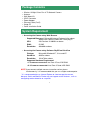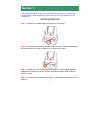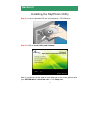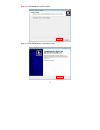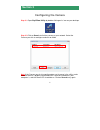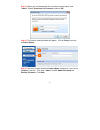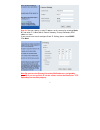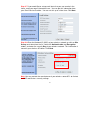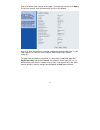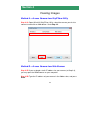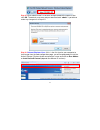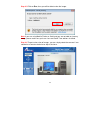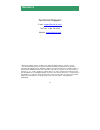- DL manuals
- Airlink101
- Webcam
- AICN1747W
- Quick Installation Manual
Airlink101 AICN1747W Quick Installation Manual
Summary of AICN1747W
Page 1
Quick installation guide skyipcam1747w wireless n night vision pan & tilt network camera model # aicn1747w ver. 1a.
Page 2: Package Contents
1 • wireless n night vision pan & tilt network camera • antenna • wall mount kit • gpio connector • power adapter • ethernet cable (cat.5) • setup cd • quick installation guide • accessing the camera using web browser - supported browsers*: microsoft® internet explorer 6.0 or above; apple safari, mo...
Page 3: Getting Started
2 this quick installation guide only provides basic instructions. For detailed information on using this product, please refer to the user’s manual on the supplied cd. Getting started step 1.1 attach the included external antenna to the camera. Step 1.2 connect one end of the ethernet cable to the i...
Page 4: Section 2
3 installing the skyipcam utility step 2.1 insert the provided cd into your computer’s cd rom drive. Step 2.2 click on install utility and software. Note: if you do not see the autorun menu pops up on the screen, please go to your cd-rom drive > ultraview folder > run “setup.Exe”. Section 2.
Page 5
4 step 2.3 click install to install the utility. Step 2.4 click finish when installation finishes..
Page 6: Configuring The Camera
5 configuring the camera step 3.1 open skyipcam utility by double clicking on its icon on your desktop. Step 3.2 click on search to find the camera on your network. Select the camera you wish to configure and click on link. Note if the camera you wish to configure does not show up in the utility, ma...
Page 7
6 step 3.3 when you are prompted for the username and password, enter “admin” for both username and password, and click ok. Step 3.4 the camera viewing window will appear. Click on setup, then click on smart wizard. Step 3.5 you may change the default camera name and enter a name for the location if...
Page 8
7 step 3.6 you can specify a static ip address to this camera by selecting static ip, and enter ip, subnet mask, default gateway, primary/secondary dns addresses here. If you are not sure how to configure static ip setting, please select dhcp. Click next. Note be sure to enter primary/secondary dns ...
Page 9
8 step 3.7 if you would like to set up email alerts that you can receive in the future, enter your email information here. You can get this information from your email service provider. You can set this up at a later time. Click next. Step 3.8 enter the network id (ssid) of your wireless network, or...
Page 10
9 step 3.9 confirm your settings at this page. If everything is correct, click apply to save the settings, then the camera will restart in 50 seconds. Step 3.10 after the camera is restarted, unplug the network cable from it. It will take around 1 or 2 minutes for the camera connecting to your wirel...
Page 11: Viewing Images
10 viewing images method a > access camera from skyipcam utility step 4.1a open airlink101 skyipcam utility, select the camera you wish to connect to and click on link button. Go to step 4.3. Method b > access camera from web browser step 4.1b if you assigned a static ip address for your camera (at ...
Page 12
11 step 4.3 enter administrator’s username and password of the camera, then click ok. The default username and password are both “admin” if you did not make any change to it at step 3.5. Step 4.4 internet explorer user: if this is the first time for your computer to view image from the web configura...
Page 13
12 step 4.5 click on run, then you will be able to view the image. Note if you are using mozilla firefox or safari and you are not able to view any image, please make sure you have java and quick time add-ons installed. Step 4.6 to get a clear view of images, you can simply rotate the camera’s lens ...
Page 14: Technical Support
13 technical support e-mail: support@airlink101.Com toll free: 1-888-746-3238 website: www.Airlink101.Com * monitoring multiple cameras simultaneously demands high performance computer system. ** theoretical maximum wireless signal rate derived from ieee standard 802.11 specifications. Actual data t...