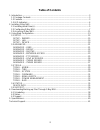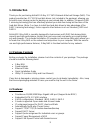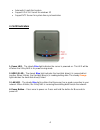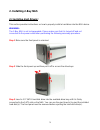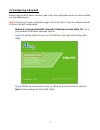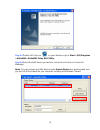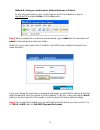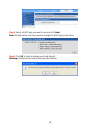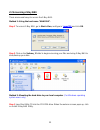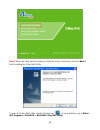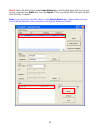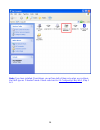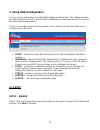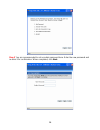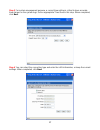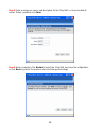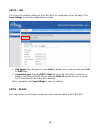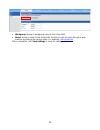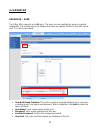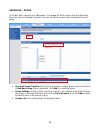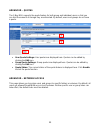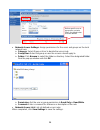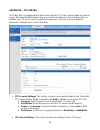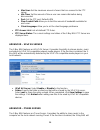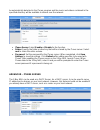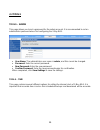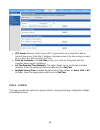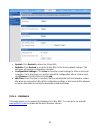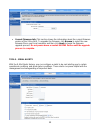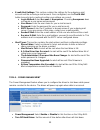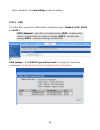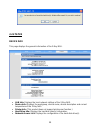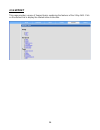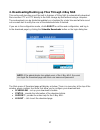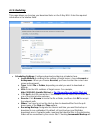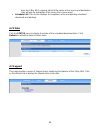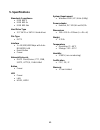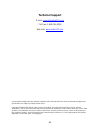- DL manuals
- Airlink101
- Network Hardware
- ANAS550
- User manual
Airlink101 ANAS550 User manual
Summary of ANAS550
Page 1
2-bay nas 3.5” sata network attached storage model # anas550 user’s manual ver. 1.0
Page 2: Table of Contents
2 table of contents 1. Introduction.......................................................................................................................... 3 1.1 package contents.......................................................................................................... 3 1.2 feature...
Page 3: 1. Introduction
3 1. Introduction thank you for purchasing airlink101 2-bay 3.5” sata network attached storage (nas). This product provides two 3.5” sata hard disk drives (not included in the package), allowing you to build a mass storage center for backing up your valued data. In addition, it supports raid 1 mirro...
Page 4
4 • automatic e-mail alert system • support upnp av server for windows xp • support ntp server for system time synchronization 1.3 led indicators 1. Power led – the steady blue light indicates the server is powered on. This led will be off when the 2-bay nas is on power saving mode. 2. Hdd 1/2 led –...
Page 5: 2. Installing 2-Bay Nas
5 2. Installing 2-bay nas 2.1 installing hard drive(s) this section provides instructions on how to properly install a hard drive into the nas device. Warning: the 2-bay nas is not hot-swappable. Please make sure that it is turned off and not connected to the power outlet when performing the followi...
Page 6
6 step 4 replace the front panel onto the server. Step 5 plug an ethernet cable to the lan port located on the rear panel, and then connect it to your switch or router. Step 6 plug the ac power adapter to the power connector located on the rear panel, and connect it to a power outlet. Step 7 press t...
Page 7
7 2.2 configuring 2-bay nas before using the nas device you may need to do some configuration which can be accessed in a few different ways. Step 1 connect to the web configuration page of the 2-bay nas. There are multiple methods to access the nas configuration. Method a: using the airlink101 2-bay...
Page 8
8 step a3 double click the icon on your desktop or go to start > (all) programs > airlink101> airlink101 2-bay nas utility. Step a4 select the nas device you want to connect to and click on connect to webpage note: if you do not see any nas device under search device box, please make sure you turn o...
Page 9
9 method b: using your web browser (internet explorer or firefox) to use your web browser, open up the browser and in the address bar type in http://anas550and press enter or hit the go button. Step 2 when prompted for a username and password, type in admin for the username and admin for the passwor...
Page 10
10 step 4 select a raid type you want to use and click next. Note: all data will be lost if you want to change the raid type in the future. Step 5 click ok to start formatting your hard drive(s). Warning: all data will be erased from the hard drive(s)..
Page 11
11 2.3 accessing 2-bay nas there are several ways to access the 2-bay nas. Method 1: using the host name “anas550”. Step 1 to access 2-bay nas, go to start > run, and type in \\anas550 andclick ok. Step 2 click on the volume_1 folder to begin accessing your files and using 2-bay nas to store/backup ...
Page 12
12 step 2 when the setup wizard comes up, follow the screen instructions and click next to finish installing the 2-bay nas utility. To open the 2-bay nas utility, double click the icon on your desktop or go to start > (all) programs > airlink101 > airlink101 2-bay nas utility..
Page 13
13 step 3 select the nas device under search device box and the disk drive you try to mount to your computer from static box, and click mount. Then, you will be able to access the disk drive from my computer. Note: if you do not see any nas device under search device box, please make sure you turn o...
Page 14
14 note: if you have installed 2 hard drives, you will see both of them only when you configure the raid type as “standard” mode. Please refer back to 2.2 configuring 2-bay nas, step 3 to 5..
Page 15: 3. Using Web Configuration
15 3. Using web configuration you can access and manage the 2-bay nas through a web browser. This chapter provides you with instructions of how to use the web configuration, and explains how to set up your 2- bay nas with the web browser. There is a menu bar at the top of the window, where contains ...
Page 16
16 step 2 you are recommended to set an admin password here. Enter the new password and re-enter it for confirmation. When completed, click next..
Page 17
17 step 3 for system management purpose, a correct time setting is critical to have accurate time stamps on the system logs. Set an appropriate time zone in this step. When completed, click next. Step 4 you can select the connection type and enter the lan information, or keep the current settings. W...
Page 18
18 step 5 enter a workgroup, name, and description for the 2-bay nas, or leave the default values. When completed, click next. Step 6 when completed, click restart to restart the 2-bay nas and save the configuration, or click back to go back the previous steps and change the settings..
Page 19
19 setup – lan the local area network settings for the 2-bay nas are configured on the lan page. Click save settings to save the configuration you make. • link speed: the lan speed is set to auto by default, but can be manually set to 100 or 1000 mbps. • connection type: selecting dhcp client will c...
Page 20
20 • workgroup: assign a workgroup name to the 2-bay nas. • name: assign a name to the 2-bay nas so that you can access it through a web browser by entering the device name. For example, http://anas550 . When completed, click save settings to save the settings..
Page 21
21 3.2 advanced advanced – user the 2-bay nas supports up to 64 users. The users can be specified by group or created individually. The created users are allowed to access the specific folders on the nas server via ftp or the local network. • user and group creation: this section contains required a...
Page 22
22 advanced – group the 2-bay nas supports up to 10 groups. To manage the nas server easily and efficiently, the users can be assigned to groups. You can set up the access rules and quotas for each group. • user and group creation: select group and enter a unique group name in the blank of add new g...
Page 23
23 advanced – quotas the 2-bay nas supports the quota feature for both group and individual users so that you can limit the amount of storage they are allocated. By default, users and groups do not have a quota. • user quota settings: user quotas are displayed here. Quotas can be edited by clicking ...
Page 24
24 • network access settings: assign permissions for the users and groups on the local network here. O category: select group or user to decide the access rule. O group/user: select the group or user the access rule will apply to. O folder: click browse to select the folder or directory. Select the ...
Page 25
25 advanced – ftp server the 2-bay nas is equipped with a built-in user-friendly ftp server, which allows the users to access the important data whether they are on the local network or at a remote location. In addition, the ftp server can be configured to allow up to 10 users to access different di...
Page 26
26 o max user: set the maximum amount of users that can connect to the ftp server. O idle time: set the amount of time a user can remain idle before being disconnected. O port: set the ftp port. Default is 21. O flow control path: allow you to limit the amount of bandwidth available for each user. O...
Page 27
27 be automatically detected in the itunes program and the music and videos contained in the specified directory will be available to stream over the network. • itunes server: select enable or disable for the function. • folder: specify the folder or directory that will be shared by the itunes serve...
Page 28
28 • dhcp server: select enable or disable for the function. O starting ip address: enter the starting ip address for the range of addresses assigned by the dhcp server. O ending ip address: enter the ending ip address for the range of addresses assigned by the dhcp server. O lease time: set the dur...
Page 29
29 3.3 tools tools – admin this page allows you to set a password for the admin account. It is recommended to set an administrator password when first configuring the 2-bay nas. • user name: the administrator user name is admin, and this cannot be changed. • password: enter the current password. • n...
Page 30
30 • ntp server: network time protocol (ntp) synchronizes your 2-bay nas with an internet time server. Enter the ip address or domain name of the time server you want to sync the 2-bay nas and click set time. • from my computer: click set time to sync your clock on 2-bay nas with the computer being ...
Page 31
31 • restart: click restart to reboot the 2-bay nas. • defaults: click restore to reset the 2-bay nas to the factory default settings. This will erase all previous configuration changes. • configuration settings: click save to save the current settings to a file on the local computer. If at a later ...
Page 32
32 • current firmware info: this section shows the information about the current firmware version of the 2-bay nas. To upgrade the firmware, click browse to select the new firmware file on your local computer and then click apply to begin the firmware upgrade process. Do not power down or restart th...
Page 33
33 • e-mail alert settings: this section contains the settings for the outgoing e-mail account and the receiving e-mail account. Once configured, use the test e-mail button to send a test e-mail and confirm your settings are correct. O login method: select account or anonymous. Choosing anonymous do...
Page 34
34 when completed, click save settings to save the settings. Tools – raid the 2-bay nas supports four different disk configuration types: standard, jbod, raid 0 and raid 1. Raid settings: click set raid type and re-format to change the current drive configuration. All data will be lost when changing...
Page 35
35 3.4 status device info this page displays the general information of the 2-bay nas. • lan info: displays the local network settings of the 2-bay nas. • device info: displays the workgroup, device name, device description and current temperature of the 2-bay nas. • printer info: (this product does...
Page 36
36 3.5 support this page provides a menu of support topics explaining the features of the 2-bay nas. Click on the desired link to display the related online instruction..
Page 37
37 4. Downloading/backing up files through 2-bay nas this section will describe one of the built in features of 2-bay nas to automatically download files via either ftp or http directly to the nas storage by itself without using a computer. These downloads can be started immediately or scheduled for...
Page 38
38 4.1 scheduling this page allows you to setup your download tasks on the 2-bay nas. Enter the required information in the relative fields. • scheduling settings: configure download and backup schedules here. O login method: according to the settings of target server, choose account or anonymous. W...
Page 39
39 have the 2-bay nas compare identical file names at the source and destination. Files will only be overwritten if the source file is more recent. • schedule list: this section displays all completed, active and pending scheduled downloads and backups. 4.2 status click the status menu to display th...
Page 40: 5. Specifications
40 5. Specifications standards compliance • ieee 802.3 • ieee 802.3u • ieee 802.3ab hard drive type • 3.5” sata or sata ii hard drives file type • ext2 interface • 1 x 10/100/1000 mbps with auto- mdi/mdix lan • reset button • power network protocols • dhcp client/server, ftp, smb, smtp, http/s, dlna...
Page 41: Technical Support
41 technical support e-mail: support@airlink101.Com toll free: 1-888-746-3238 web site: www.Airlink101.Com * actual data throughput will vary. Network conditions and environmental factors lower actual data throughput rate. Specifications are subject to change without notice. Copyright ©2008 airlink1...