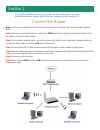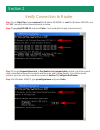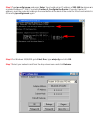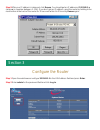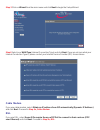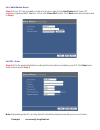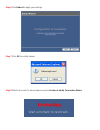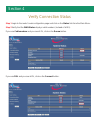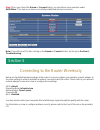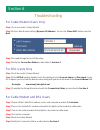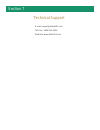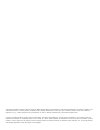- DL manuals
- Airlink101
- Wireless Router
- AR325W
- Quick Installation Manual
Airlink101 AR325W Quick Installation Manual
Summary of AR325W
Page 1
Quick installation guide model # ar325w ver. 1a 802.11g wireless router.
Page 2
Section 1 connect the router note: prior to connecting the router, be sure to power off your computer, dsl/cable modem, and the router. Step 1 connect one end of a network cable to the wan port of the router and connect the other end of the cable to the dsl/cable modem. Step 2 with another network c...
Page 3
Section 2 verify connection to router step 1 go to start, run, type command (for windows 95/98/me) or cmd (for windows 2000/xp) and click ok. You will see the command prompt as below. Step 2 type ping 192.168.1.1 and press enter. You should get four reply responses back. Step 3 if you get request ti...
Page 4
Step 5 type ipconfig/renew and press enter. You should get an ip address of 192.168.1.X (where x is a number between 2 - 254). Proceed to section 3, configure the router. If you don’t get an ip address, reset the router by holding in the reset button at the back of the router for 10 seconds while it...
Page 5
Step 8 after your ip address is released, click renew. You should get an ip address of 192.168.1.X (where x is a number between 2 - 254). If you don’t get an ip address, reset the router by holding in the reset button at the back of the router for 10 seconds while it is on and try renew again. Secti...
Page 6
Step 3 click on wizard from the main menu and click next to begin the setup wizard. Step 4 select your wan type (internet connection type) and click next. If you are not sure what your internet connection type is, please contact your internet service provider (isp) for assistance. Cable modem if you...
Page 7
For cable modem users: step 5a if your isp has provided you with a host name, enter it in the host name field. If your isp requires a registered mac address, click on the clone mac button. Click next when done and proceed to step 6 . For dsl users: step 5b fill in the applicable fields according to ...
Page 8
Step 7 click ok to confirm reboot. Step 8 wait for the router to reboot and proceed to section 4, verify connection status. Step 6 click reboot to apply your settings..
Page 9
Section 4 verify connection status step 1 login to the router’s web configuration page and click on the status link from the main menu. Step 2 verify that the wan status displays valid numbers (instead of all 0’s). If you use cable modem and you see all 0’s, click on the renew button. If you use dsl...
Page 10
Step 3 once you clicked the renew or connect button, you should see some numbers under wan status. This means you have successfully established internet connection. Note: if you still see all 0’s after clicking on the renew or connect button, try the tips in section 6, troubleshooting. Section 5 con...
Page 11
Section 6 troubleshooting for cable modem users only step 1 go to the router’s setup wizard. Step 2 at the cable modem setting (dynamic ip address), click on the clone mac button and click next. Step 3 proceed through the rest of the setup. Step 4 verify the connection status as described in section...
Page 12
Technical support e-mail: support@airlink101.Com toll free: 1-888-746-3238 web site: www.Airlink101.Com section 6 section 7.
Page 13
Copyright © 2005 airlink101. All rights reserved. Airlink101, the stylized airlink101 logo, specific product designations, and all other words and logos that are identified as trademarks and/or service marks are, unless noted otherwise, the trademarks and service marks of airlink101. All other produ...