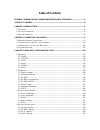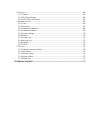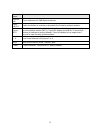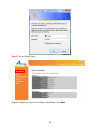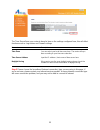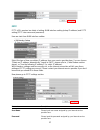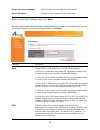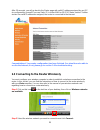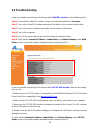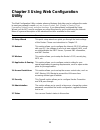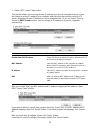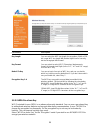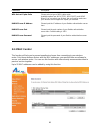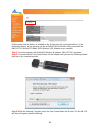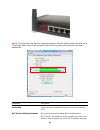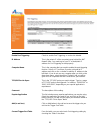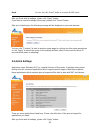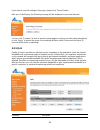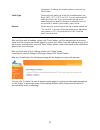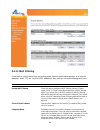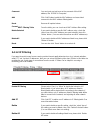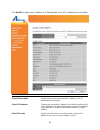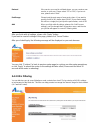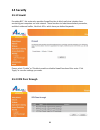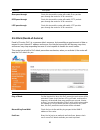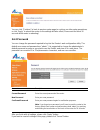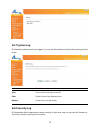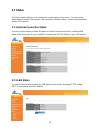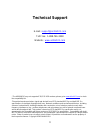- DL manuals
- Airlink101
- Wireless Router
- AR660W3G
- User Manual
Airlink101 AR660W3G User Manual
Summary of AR660W3G
Page 1
Wireless n 3g/3.5g mobile router model # ar660w3g user’s manual ver. 1a.
Page 2: Interference Statement
Federal communication commission interference statement fcc part 15 this equipment has been tested and found to comply with the limits for a class b digital device, pursuant to part 15 of fcc rules. These limits are designed to provide reasonable protection against harmful interference in a resident...
Page 3: Table of Contents
Table of contents federal communication commission interference statement ......................... 2 table of contents ............................................................................................................... 3 chapter 1 introduction ..............................................
Page 4
3.5 s ecurity ..................................................................................................................................64 3.5.1 firewall ......................................................................................................................... 64 3.5.2 vpn pas...
Page 5: Chapter 1 Introduction
6 chapter 1 introduction congratulations on your purchase of ar660w3g wireless n 3g/3.5g mobile router. This product is specifically designed for business travelers or soho needs. It provides an extended wan solution, 3g mobile usb modem card for internet surfing besides regular cable or dsl modem a...
Page 6
7 back panel led light status description power on router is powered on. On wps setup is in progress. Off wireless network is switched off. Wlan flashing wireless network is ready and wps setup is not in progress. On wan port is connected. Off wan port is not connected. Wan lnk/act flashing wan port...
Page 7
8 item name description antenna a/b these antennas are 3dbi dipole antennas. Radio on/off switch the button to activate or deactivate the router’s wireless function. Reset / wps reset the router to factory default settings (clear all settings) or start security synchronization function (wps). Press ...
Page 8
9 chapter 2 connecting the router 2.1 building network connection note: prior to connecting the router, be sure to power off your computer, dsl/cable modem(if applicable), and the router. Step 1 option 1 plug the 3g/3.5g usb modem into the usb slot on the front panel of the router. Option 2 connect ...
Page 9
10 step 3 plug the power adapter to the router and connect it to an outlet or power strip. Step 4 power on your computer. Step 5 make sure the power, wan or usb, wlan, and the lan port that the computer is connected to are lit. If not, try the above steps again. 2.2 configuring the router – setup wi...
Page 10
11 step 3 click on setup wizard. Step 4 configure the time zone settings of the router. Click next..
Page 11
12 the time zone allows your router to base its time on the settings configured here, this will affect functions such as log entries and firewall settings. Parameter description time zone you can select your local time zone here. The router will sync time according to your time zone selection. Time ...
Page 12
13 3g/3.5g click on 3g/3.5g if you are connecting to internet through a 3g usb modem. When the 3g/3.5g detailed settings come up, enter the internet connection parameters if it is required by your wireless 3g internet service provider and then click next. Note: the setting shown above is for verizon...
Page 13
14 pin code please input pin code for your umts or hsdpa or evdo connection, this is optional, and only required if your service provider asks you to do so. Apn please input the apn code assigned by your internet service provider here. User name please input user name assigned by your internet servi...
Page 14
15 dsl for dsl users, your internet type is either dynamic ip or pppoe. If you are not sure which one you have, it is suggested to select pppoe xdsl for your wan type, and if you cannot connect to the internet after the setup wizard finished, go through the setup wizard again and select cable modem....
Page 15
16 2) “connect on demand” - only connects to internet when there’s a connect attempt. 3) ‘manual’ - only connects to internet when ‘connect’ button on this page is pressed, and disconnects when ‘disconnect button is pressed. Idle time out specify the time to shutdown internet connect after no intern...
Page 16
17 pptp pptp xdsl requires two kinds of setting: wan interface setting (setup ip address) and pptp setting (pptp user name and password). Here we start from wan interface setting: select the type of how you obtain ip address from your service provider here. You can choose “obtain an ip address autom...
Page 17
18 pptp gateway please input the ip address of pptp gateway assigned by your internet service provider here. Connection id please input the connection id here, this is optional and you can leave it blank. Mtu please input the mtu value of your network connection here. If you don’t know, you can use ...
Page 18
19 parameter description user name please input user name assigned by your internet service provider here. Password please input the password assigned by your internet service provider here. L2tp gateway please input the ip address of l2tp gateway assigned by your internet service provider here. Mtu...
Page 19
20 assign login server manually check this box to choose login server by yourself. Server ip address please input the ip address of login server here. When you finish with all settings, please click next. Step 6 keep the default ssid (wireless network name) or change it to a desired name, so you can...
Page 20
21 channel number select a channel from the dropdown list of ‘channel number’ for broadcasting. You can choose any channel number you want to use, and almost all wireless clients can locate the channel you’re using automatically without any problem. However, it’s still useful to remember the channel...
Page 21
22 click ok to save the settings. Wep enter the settings below: • key length: select 64-bit or 128-bit • key format: select ascii or hex • default tx key: select key 1 • encryption key 1: if you selected 64-bit key length and ascii key format, enter 5 alphanumeric characters. If you selected 128-bit...
Page 22
23 after 30 seconds, you will go back to the status page with valid ip address assigned by you isp (or configured by yourself if you use static ip) in either wan or 3g/3.5g status section. If either section has valid ip addresses assigned, the router is connected to the internet. Congratulations! Yo...
Page 23
24 step 3 enter the security key you configured for the router (see step 8 in section 2). Click connect. Step 4 click on close. Now the wireless connection has been established successfully with the router..
Page 24
25.
Page 25: 2.4 Troubleshooting
26 2.4 troubleshooting if you have trouble connecting to the internet with cable/dsl modem , try the following steps: step 1 power off the cable/dsl modem, router, and computer and wait for 5 minutes. Step 2 turn on the cable/dsl modem and wait for the lights on the modem to settle down. Step 3 turn...
Page 26
27.
Page 27: Utility
28 chapter 3 using web configuration utility the web configuration utility contains advanced features that allow you to configure the router to meet your network’s needs such as: access control, qos (quality of service), port forwarding (virtual server) and other functions. If you have already confi...
Page 28: 3.1 Network
29 3.1 network 3.1.1 wan use the wan setting page to change your internet connection type. The wan setting page allows you to configure the internet connection type of your isp. The wan settings offer the following selections for the router’s wan port, dynamic ip, static ip, pppoe, pptp, l2tp and te...
Page 29
30 note: the setting shown above is for verizon 720 usb modem. Parameter description pin code please input pin code for your umts or hsdpa or evdo connection, this is optional, and only required if your service provider asks you to do so. Apn please input the apn code assigned by your internet servi...
Page 30
31 ¾ lan ip section parameters default description ip address 192.168.2.1 this is the router’s lan ip address (your lan clients default gateway ip address). Subnet mask 255.255.255.0 specify a subnet mask for your lan segment. 802 .1d spanning tree disable if you wish to activate 802.1d spanning tre...
Page 31
32 ¾ static dhcp lease table section this function allows you to assign a static ip address to a specific computer forever, so you don’t have to set the ip address for a computer, and still enjoy the benefit of using dhcp server. Maximum 16 static ip addresses can be assigned here. (if you set “leas...
Page 32
33 after you clicked apply, the following message will be displayed on your web browser: you can click “continue” to back to previous setup page to continue on other setup procedures, or click “apply” to reboot the router so the settings will take effect (please wait for about 30 seconds while route...
Page 33
34 you can click “continue” to back to previous setup page to continue on other setup procedures, or click “apply” to reboot the router so the settings will take effect (please wait for about 30 seconds while router is rebooting). 3.1.5 ddns ddns allows you to map the static domain name to a dynamic...
Page 34
35 after you clicked apply, the following message will be displayed on your web browser: you can click “continue” to back to previous setup page to continue on other setup procedures, or click “apply” to reboot the router so the settings will take effect (please wait for about 30 seconds while route...
Page 35: 3.2 Wireless
36 you can click “continue” to back to previous setup page to continue on other setup procedures, or click “apply” to reboot the router so the settings will take effect (please wait for about 30 seconds while router is rebooting). 3.2 wireless 3.2.1 basic settings you can set parameters that are use...
Page 36
37 clients, maximum 54mbps for 802.11g clients, and maximum 300mbps for 802.11n clients*). Ssid airlink101 this is the name of your wireless network. You can type any alphanumerical characters here, maximum 32 characters. Ssid is used to identify your own wireless router from others when there are o...
Page 37
38 parameters default description encryption you can choose disable, wep, wpa pre-share key, wpa radius for encryption mode. Enable 802.1x authentication ieee 802.1x is an authentication protocol. Every user must use a valid account to login to this access point before accessing the wireless lan. Th...
Page 38
39 parameters description key length you can select the wep key length for encryption, 64-bit or 128- bit. Larger wep key length will provide higher level of security, but the throughput will be lower. Key format you may select to select ascii characters (alphanumeric format) or hexadecimal digits (...
Page 39
40 parameters description wpa unicast cipher suite available options are: wpa (tkip), wpa2 (aes), and wpa2 mixed. You can select one of them, but you have to make sure your wireless client supports the cipher you selected. Pre-shared key format you may select passphrase (alphanumeric format) or hex ...
Page 40
41 parameters description wpa unicast cipher suite please select a type of wpa cipher suite. Available options are: wpa (tkip), wpa2 (aes), and wpa2 mixed. You can select one of them, but you have to make sure your wireless client support the cipher you selected. Radius server ip address please inpu...
Page 41
42 parameters description delete if you want to delete a specific mac address entry, check the ‘select’ box of the mac address you want to delete, then click ‘delete’ button. (you can select more than one mac addresses). Delete all if you want to delete all mac addresses listed here, please click ‘d...
Page 42
43 parameters description fragment threshold “fragment threshold” specifies the maximum size of packet during the fragmentation of data to be transmitted. The default value is 2346. Rts threshold when the packet size is smaller than the rts threshold, the wireless router will not use the rts/cts mec...
Page 43
44 broadcast essid decide if the wireless router will broadcast its own essid or not. You can hide the essid of your wireless router by selecting “disable” cts protect it is recommended to enable the protection mechanism. This mechanism can decrease the rate of data collision between 802.11b and 802...
Page 44
45 please make sure this feature is enabled on the router (see the screenshot above). In the instructions below, we are going to use the airlink101 wlan monitor utility comes with the awll6077v2 airlink101 golden 300n wireless usb adapter as an example. Step 1 go to the computer with airlink101 wire...
Page 45
46 step 4 the router will now start the handshake with the wireless adapter which will take about 30 seconds. When you see the window similar to the one below, the connection has been established. Parameters description enable wps check this box to enable wps function, uncheck it to disable wps. Wi-...
Page 46
47 here. If wireless security function has not been set, you’ll see “unconfigured”. Self pin code: this is the wps pin code of this wireless router. This code is useful when you need to build wireless connection by wps with other wps-enabled wireless devices. Ssid: the ssid of this wireless router w...
Page 47: 3.3 Application & Gaming
48 3.3 application & gaming 3.3.1 port forwarding the port forwarding allows you to re-direct a particular range of service port numbers (from the internet/wan ports) to a particular lan ip address. It helps you to host some servers behind the router nat firewall. Parameter description enable port f...
Page 48
49 delete selected if you want to delete a setting, check the ‘select’ box of the setting you want to delete, then click ‘delete selected’ button. (you can select more than one setting). Delete all if you want to delete all settings listed here, please click ‘delete all’ button. Reset you can also c...
Page 49
50 parameter description enable port triggering check to enable port triggering, or uncheck to disable. Ip address this is the private ip of the computer/server behind the nat firewall. Note: you need to give your pc a fixed/static ip address for port triggering to work properly. Computer name this ...
Page 50
51 delete selected if you want to delete a setting, check the ‘select’ box of the setting you want to delete, then click ‘delete selected’ button. (you can select more than one setting). Delete all if you want to delete all settings listed here, please click ‘delete all’ button. Reset you can also c...
Page 51
52 parameters description enable dmz check/uncheck to enable/disable dmz. Public ip you can select “dynamic ip” or “static ip” here. If you select “dynamic ip”, you have to select an internet connection session from drop down menu; if you select “static ip”, please input the ip address that you want...
Page 52
53 reset you can also click “reset” ‟ button to unselect all dmz entries. After you finish with all settings, please click “apply” button. If you want to reset all settings in this page, please click “cancel” button. After you clicked apply, the following message will be displayed on your web browse...
Page 53
54 if you want to reset all settings in this page, please click “cancel” button. After you clicked apply, the following message will be displayed on your web browser: you can click “continue” to back to previous setup page to continue on other setup procedures, or click “apply” to reboot the router ...
Page 54
55 enable qos check this box to enable qos, and uncheck this box to disable qos. Total download bandwidth you can set the limit of total download bandwidth in kbits. To disable download bandwidth limitation, input 0 here. Total upload bandwidth you can set the limit of total upload bandwidth in kbit...
Page 55
56 parameter description rule name please give a name to this qos rule (up to 15 alphanumerical characters). Bandwidth set the bandwidth limitation of this qos rule. You have to select the data direction of this rule (upload of download), and the speed of bandwidth limitation in kbps, then select th...
Page 56
57 (destination) ip address and /or port number is universal, just leave it blank. Traffic type please select the traffic type of this rule, available options are none, smtp, http, pop3, and ftp. You can select a specific traffic type for this rule, if you want to make this rule as a ip address base...
Page 57: 3.4 Access Restrictions
58 3.4 access restrictions this function allows you to configure some internet access rules for your local computers based on the ip address, applications, url or keywords. 3.4.1 access control this function allows or denies computers with specific mac address from connecting to the network; it can ...
Page 58
59 3.4.1.1 mac filtering if you want to restrict users from accessing certain internet applications/services (e.G. Internet websites, email, ftp etc.) by their mac addresses, then you can set up the filtering rules here. Parameters description enable mac filtering check this box to enable the mac fi...
Page 59
60 comment you can input any text here as the comment of this mac address, like ‘room 2a computer’. Add click “add” button to add the mac address and associated comment to the mac address filtering table. Reset remove all inputted values. Current mac filtering table from the table, you can check eac...
Page 60
61 click add pc to add a new ip address to ip filtering table, up to 20 ip addresses can be added. Parameters description client pc description please input any text to describe this ip address, up to 16 alphanumerical characters. Client pc ip address please input the starting ip address in the left...
Page 61
62 protocol if the service you need is not listed above, you can create a new service on your own. Please select tcp or udp, if you’re not sure, please select “both”. Port range please input the port range of new service here. If you want to specify port 80 to 90, please input “80-90”; if you want t...
Page 62
63 parameter description enable url filtering enable/disable url blocking. Url/keyword you can enter the full url address of a website or any keyword of certain web contents you want to block. Current url blocking table from the table, you can check each url filter setting. Delete if you want to del...
Page 63: 3.5 Security
64 3.5 security 3.5.1 firewall excepting nat, this router also provides firewall function to block malicious intruders from accessing your computers on local network. These functions include inbound attack prevention, and block outbound traffics, like block urls which have pre-defined keywords. Plea...
Page 64
65 parameter description ipsec pass through check this box and the router will enable ipsec packets pass through the router for vpn connection. Pptp pass through check this box and the router will enable pptp packets pass through the router for vpn connection l2tp pass through check this box and the...
Page 65: 3.6 Administration
66 sync flood like ping of death, you can set the threshold of when this dos prevention mechanism will be activated. 3.6 administration the administration page allows you to specify a time zone, to change the system password and to specify a remote management port, to upgrade firmware, to save/reloa...
Page 66
67 you can click “continue” to back to previous setup page to continue on other setup procedures, or click “apply” to reboot the router so the settings will take effect (please wait for about 30 seconds while router is rebooting). 3.6.2 password you can change the password required to log into the r...
Page 67
68 after you clicked apply, the following message will be displayed on your web browser: you can click “continue” to back to previous setup page to continue on other setup procedures, or click “apply” to reboot the router so the settings will take effect (please wait for about 30 seconds while route...
Page 68
69 if you want to reset all settings in this page, please click “cancel” button. After you clicked apply, the following message will be displayed on your web browser: you can click “continue” to back to previous setup page to continue on other setup procedures, or click “apply” to reboot the router ...
Page 69
70 note: never interrupt the upgrade process by closing the web browser or physically disconnect your computer from router. If the firmware you uploaded is corrupt, the firmware upgrade will fail, and you may contact airlink101 technical support for help. 3.6.5 system settings the system settings sc...
Page 70
71 3.6.7 system log all important system events are logged. You can use this function to check the event log of your router. Parameters description save save current event log to a text file. Clear delete all event logs displayed here. Refresh refresh the event log display. 3.6.8 security log all in...
Page 71
72 parameters description save save current event log to a text file. Clear delete all event logs displayed here. Refresh refresh the event log display. 3.6.9 statistics view the statistics of packets sent and received on wan, lan and wireless lan. Click refresh to display the latest information..
Page 72
73 3.6.10 upnp check the box to enable upnp feature here. After you enable the upnp feature, all client systems that support upnp, like windows xp, can discover this router automatically. There is only one option in this page, please select “enable” or “disable” to enable or disable upnp function. A...
Page 73: 3.7 Status
74 3.7 status the status section allows you to monitor the current status of your router. You can use the status page to monitor: the internet, lan connection, wireless status, and the current firmware version of the router. 3.7.1 internet connection status you can use this function to show the stat...
Page 74
75 3.7.3 wireless status you can use this function to show the wireless lan status of your router, including essid (the name of your wireless network), channel number, and security. 3.7.4 system status you can use this function to know the system information and firmware version of this router. 3.7....
Page 75
76.
Page 76: Technical Support
77 technical support e-mail: support@airlink101.Com toll free: 1-888-746-3238 website: www.Airlink101.Com * the ar660w3g may not support all 3g/3.5g usb modem, please go to www.Airlink101.Com to check the compatibility list. *theoretical maximum wireless signal rate derived from ieee standard 802.11...