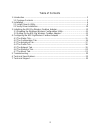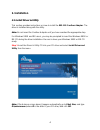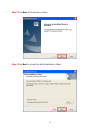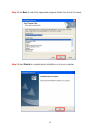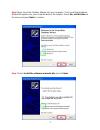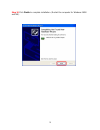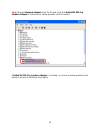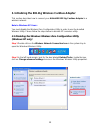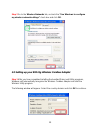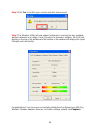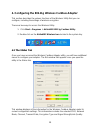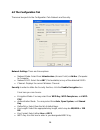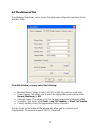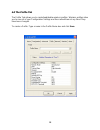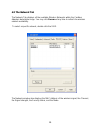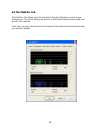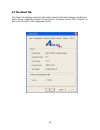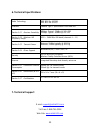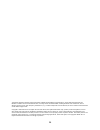- DL manuals
- Airlink101
- Adapter
- AWLC3026
- User Manual
Airlink101 AWLC3026 User Manual
Summary of AWLC3026
Page 1
Airlink101 802.11g cardbus adapter model # awlc3026 user’s manual ver. 1a.
Page 2
2 table of contents 1. Introduction ................................................................................................................. 3 1.1 package contents ................................................................................................. 3 2. Installation ..............
Page 3: 1. Introduction
3 1. Introduction thank you for purchasing the 802.11g wireless cardbus adapter. This cardbus adapter is designed to comply with ieee 802.11g wireless lan standard and is suitable for notebook computers or desktop computers with a 32-bit cardbus slot. This adapter supports 64/128-bit wep data encryp...
Page 4: 2. Installation
4 2. Installation 2.1 install driver & utility this section provides instructions on how to install the 802.11g cardbus adapter. The driver is installed along with the utility. Note: do not insert the cardbus adapter until you have reached the appropriate step. For windows 98se and me users, you may...
Page 5
5 step 2 click next at the welcome screen. Step 3 click next to accept the default destination folder..
Page 6
6 step 4 click next to select the appropriate program folder from the list of names. Step 5 select finish to complete driver installation on to your computer..
Page 7
7 step 6 now, insert the cardbus adapter into your computer. The found new hardware wizard will appear once your computer detects the adapter. Select no, not this time on the menu and press next to continue. Step 7 select install the software automatically and click next..
Page 8
8 step 8 the found new hardware wizard will now show you the list of drivers available for your cardbus adapter. Windows will automatically select the driver most suitable for the installation. Make sure the driver is highlighted and press next to continue. Step 9 click continue anyway at the window...
Page 9
9 step 10 click finish to complete installation. (restart the computer for windows 98se and me)..
Page 10
10 2.2 verify driver installation to verify if the driver has been installed successfully, please perform the following steps. Step 1 right-click on my computer from your desktop and select properties. Step 2 select the device manager tab. (for windows 2000/xp, select the hardware tab first then cli...
Page 11
11 step 3 expand network adapters from the list and verify that airlink101 802.11g cardbus adapter is listed and no yellow question mark is beside it. If airlink101 802.11g cardbus adapter is not listed, or you see a yellow question mark beside it, please re-install the driver again..
Page 12
12 3. Initializing the 802.11g wireless cardbus adapter this section describes how to connect your airlink101 802.11g cardbus adapter to a wireless network. Note to windows xp users: you must disable the wireless zero configuration utility in order to use the bundled wireless utility. Please follow ...
Page 13
13 step 2 go to the wireless networks tab, uncheck the “use windows to configure my wireless network settings” check box and click ok. 3.2 setting up your 802.11g wireless cardbus adapter step 1 after you have completed installing the bundled driver and utility programs, windows will automatically r...
Page 14
14 step 2 click yes to confirm your country selection and proceed. Step 3 the wireless utility will now appear and begin to scanning for any available wireless networks in its range. Once it connects to a wireless network, the ssid will display on the top of the window and the bottom of the window w...
Page 15
15 4. Configuring the 802.11g wireless cardbus adapter this section describes the various functions of the wireless utility that you can configure, including the settings of wireless encryption. There are two ways to access the wireless utility: 1. Click start > programs > airlink101 802.11g cardbus...
Page 16
16 4.2 the configuration tab there are two parts to the configuration tab: network and security. Network settings there are three options: • network mode: select from infrastructure (access point) or ad-hoc (computer- to-computer. • network ssid: select from any (first available) or any of the detec...
Page 17
17 4.3 the advanced tab the advanced tab allows you to access the advanced configuration functions for the wireless utility. From this window, you may select the following: • wireless mode: choose to select 802.11b or 802.11g (ad-hoc mode only). • power saving: this allows you to select the appropri...
Page 18
18 4.4 the profile tab the profile tab allows you to create/load/delete wireless profiles. Wireless profiles allow you to save all of your configuration settings and then reload them at any time if they have been changed. To create a profile: type a name in the profile name box and click save..
Page 19
19 4.5 the network tab the network tab displays all the available wireless networks within the cardbus adapters detectable range. You may click rescan at any time to refresh the wireless network availability. To select a specific network, double-click the ssid. The network window also displays the m...
Page 20
20 4.6 the statistics tab the statistics tab allows users to view their transmit performance and receive performance. The charts display the amount of information being sent/received over specific time intervals. From here, you may easily observe the amount of information being transferred over your...
Page 21
21 4.7 the about tab the about tab displays important information about the wireless adapter including the device name, regulatory domain, driver version, firmware version, mac address, as well as the wireless lan configuration utility. Article i. Technical support.
Page 22
22 5. Troubleshooting 1. How do i verify if the driver is installed correctly? To verify if the driver for the wireless adapter is installed correctly, follow the steps below. Step 1 right-click on my computer from your desktop and choose properties. Step 2 select the device manager tab. (for window...
Page 23
23 6. Technical specifications radio technology ieee 802.11g (ofdm) ieee 802.11b (dsss) interface cardbus type ii specification 32bit data bus section 1.01 receiver sensitivity 54mbps: typical - 73dbm @ 10% per 11mbps: typical - 85dbm @ 8% per section 1.02 wireless lan frequency range 2412 ~ 2484 mh...
Page 24
24 *theoretical maximum wireless signal rate based on ieee standard 802.11g specifications. Actual data throughput will vary. Network conditions and environmental factors, including volume of network traffic, building materials and construction, mix of wireless products used, radio frequency interfe...