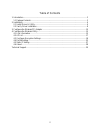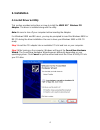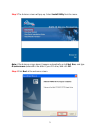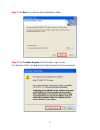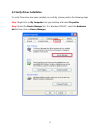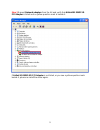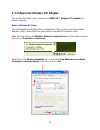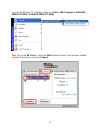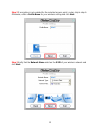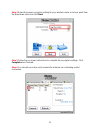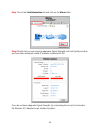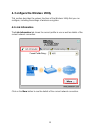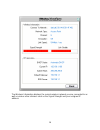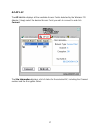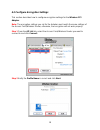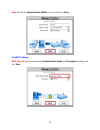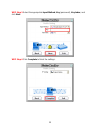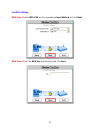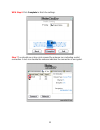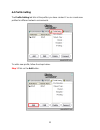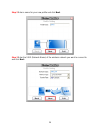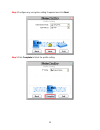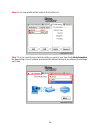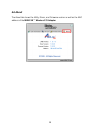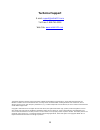- DL manuals
- Airlink101
- PCI Card
- AWLH5025
- User Manual
Airlink101 AWLH5025 User Manual
Summary of AWLH5025
Page 1
Mimo xr™ 802.11g pci adapter model # awlh5025 user’s manual ver. 1a.
Page 2
2 table of contents 1. Introduction................................................................................................................................. 3 1.1 package contents ...................................................................................................................
Page 3: 1. Introduction
3 1. Introduction thank you for purchasing the mimo xr™ wireless pci adapter. When used with other airlink101™ mimo xr™ wireless products, the wireless signal range extends farther than standard 802.11g products. This adapter supports 64/128-bit wep data encryption that protects your wireless networ...
Page 4: 2. Installation
4 2. Installation 2.1 install driver & utility this section provides instructions on how to install the mimo xr™ wireless pci adapter. The driver is installed along with the utility. Note: be sure to turn off your computer before inserting the adapter. For windows 98se and me users, you may be promp...
Page 5
5 step 3 the autorun screen will pop up. Select install utility from the menu. Note: if the autorun screen doesn’t appear automatically go to start, run, and type d:\autorun.Exe (where d is the letter of your cd drive) and click ok. Step 4 click next at the welcome screen..
Page 6
6 step 5 click next to accept the default destination folder. Step 6 click continue anyway at the windows logo screen. (for windows 2000, click yes at the digital signature not found prompt)..
Page 7
7 step 7 verify yes, i want to restart my computer now is selected and click finish to restart your computer..
Page 8
8 2.2 verify driver installation to verify if the driver has been installed successfully, please perform the following steps. Step 1 right-click on my computer from your desktop and select properties. Step 2 select the device manager tab. (for windows 2000/xp, select the hardware tab first then clic...
Page 9
9 step 3 expand network adapters from the list and verify that airlink101 mimo xr pci adapter is listed and no yellow question mark is beside it. If airlink101 mimo xr pci adapter is not listed, or you see a yellow question mark beside it, please re-install the driver again..
Page 10
10 3. Configure the wireless pci adapter this section describes how to connect your mimo xr™ wireless pci adapter to a wireless network. Note to windows xp users: you must disable the wireless zero configuration utility in order to use the bundled wireless utility. Please follow the steps below to d...
Page 11
11 to open the wireless pci adapter’s utility go to start > (all) programs > airlink101 mimo pci utility > airlink101 mimo pci utility. Step 1 go to the ap list tab, select the ssid (network name) of the wireless network you wish to connect to, and click connect..
Page 12
12 step 2 if encryption is not enabled for the selected access point / router, skip to step 6. Otherwise, enter a profile name for your wireless setting and click next. Step 3 verify that the network name matches the ssid of your wireless network and click next..
Page 13
13 step 4 select the proper encryption setting for your wireless router or access point from the drop-down menu and click next. Step 5 follow the on-screen instructions to complete the encryption settings. Click complete when finished. Step 6 you should see a blue circle around the antenna icon indi...
Page 14
14 step 7 go to the link information tab and click on the more button. Step 8 verify that you are receiving adequate signal strength and link quality and that you have been assigned a valid ip address (instead of all 0’s). If you do not have adequate signal strength, try re-orienting the access poin...
Page 15
15 4. Configure the wireless utility this section describes the various functions of the wireless utility that you can configure, including the settings of wireless encryption. 4.1 link information the link information tab shows the current profile in use as well as details of the current network co...
Page 16
16 the wireless information displays the current wireless network you are connected to as well as various other statuses such as the signal strength and your assigned ip address..
Page 17
17 4.2 ap list the ap list tab displays all the available access points detected by the wireless pci adapter. Simply select the desired access point you wish to connect to and click connect. The site information displays a list of status for the selected ap, including the channel number and the encr...
Page 18
18 4.3 configure encryption settings this section describes how to configure encryption settings for the wireless pci adapter. Note: the encryption settings you set for the adapter must match the same settings of the access point/wireless router; otherwise, the encryption will not work properly. Ste...
Page 19
19 step 3 verify the network name (ssid) is correct and click next. For wep settings: wep step 4 select the appropriate authentication mode and encryption settings and click next..
Page 20
20 wep step 5 select the appropriate input method, key (password), key index, and click next. Wep step 6 click complete to finish the settings..
Page 21
21 for wpa settings: wpa step 4 select wpa-psk and the appropriate input method and click next. Wpa step 5 enter the wpa key (passphrase) and click next..
Page 22
22 wpa step 6 click complete to finish the settings. Step 7 you should see a blue circle around the antenna icon indicating a valid connection. A lock icon beside the antenna indicates the connection is encrypted..
Page 23
23 4.4 profile setting the profile setting tab lists all the profiles you have created. You can create new profiles for different network environments. To add a new profile, follow the steps below: step 1 click on the add button..
Page 24
24 step 2 enter a name for your new profile and click next. Step 3 enter the ssid (network name) of the wireless network you want to connect to and click next..
Page 25
25 step 4 configure any encryption setting if required and click next. Step 5 click complete to finish the profile setting..
Page 26
26 step 6 your new profile will be listed in the profile list. Step 7 you can quickly select which profile you want to use from the link information tab depending on your network environments without having to reconfigure the settings each time..
Page 27
27 4.5 static ip setting to change the ip address of the wireless adapter to static ip, follow the steps below: step 1 on the last step of 4.4 profile setting, under ip setting, select new setting and click next. Step 2 select static. Step 3 enter in the information and click complete to finish the ...
Page 28
28 4.6 about the about tab shows the utility, driver, and firmware version as well as the mac address of the mimo xr™ wireless pci adapter..
Page 29: Technical Support
29 technical support e-mail: support@airlink101.Com toll free: 1-888-746-3238 web site: www.Airlink101.Com *theoretical maximum wireless signal rate based on ieee standard 802.11g specifications. Actual data throughput will vary. Network conditions and environmental factors, including volume of netw...