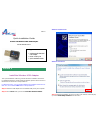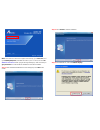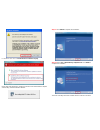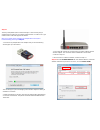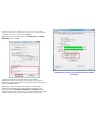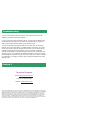Airlink101 AWLL5077 Quick Installation Manual
Quick Installation Guide
Golden 150 Wireless Mini USB Adapter
Model # AWLL5077
Install the Wireless USB Adapter
This Quick Installation Guide only provides the basic installation instructions.
For detailed instructions of other advanced features, please refer to the User’s
Manual that can be found on the provided CD.
For Macintosh users, you can find the software and installation instructions for
MAC 10.4, 10.5 under the MAC folder on the provided CD.
Step 1.1
Insert the USB adapter into an available USB port of your computer.
Step 1.2
Click Cancel when you see the Found New Hardware Wizard.
Section 1
Ver. 1.0
Package Contents:
• Golden 150 Wireless Mini
USB Adapter
• Driver & Utility CD
• Quick Installation Guide
Windows XP/2000 Users
:
Windows Vista Users
:
Step 1.3
Insert the Installation CD in the CD drive. The Autorun screen will pop
up. Select Install Utility and Driver from the menu.