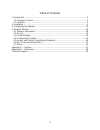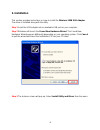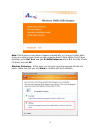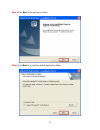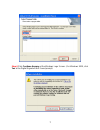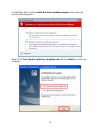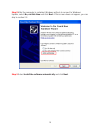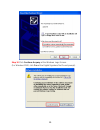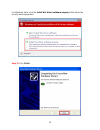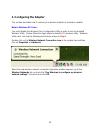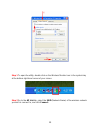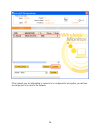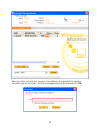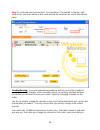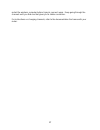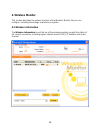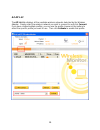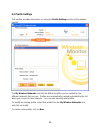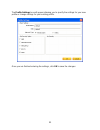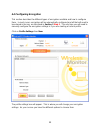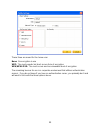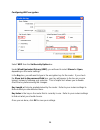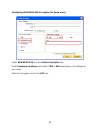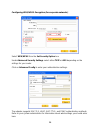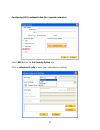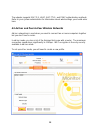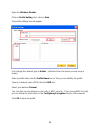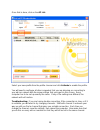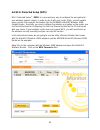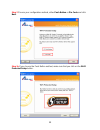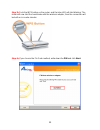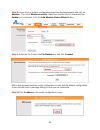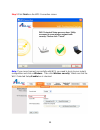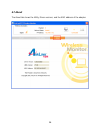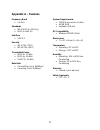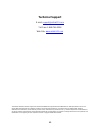- DL manuals
- Airlink101
- Adapter
- AWLL6090
- User Manual
Airlink101 AWLL6090 User Manual
Summary of AWLL6090
Page 1
Wireless 300n usb adapter model # awll6090 user’s manual rev. 1.0
Page 2
2 table of contents 1. Introduction ................................................................................................................. 3 1.1 package contents ................................................................................................. 3 1.2 features .................
Page 3: 1. Introduction
3 1. Introduction congratulations on your purchase of the wireless 300n usb adapter. Its high bandwidth combined with extended wireless coverage delivers fast and reliable connection for all of your networking applications when used with airlink101® wireless 300n gigabit router to achieve up to 300m...
Page 4: 2. Installation
4 2. Installation this section provides instructions on how to install the wireless 300n usb adapter. The driver is installed along with the utility. Step 1 insert the usb adapter into an available usb port on your computer. Step 2 windows will launch the found new hardware wizard. The found new har...
Page 5
5 note: if the autorun screen doesn’t appear automatically, or if you get a blank white screen or a white screen shows up (your computer doesn’t have adobe flash player installed), go to start, run, and type d:\utility\setup.Exe (where d is the letter of your cd drive) and click ok. Windows vista us...
Page 6
6 step 4 click next at the welcome screen. Step 5 click next to accept the default destination folder..
Page 7
7 step 6 click continue anyway at the windows logo screen. (for windows 2000, click yes at the digital signature not found prompt)..
Page 8
8 for windows vista, click the install this driver software anyway button when the security warning appears. Step 7 click yes, i want to restart my computer now and then finish to restart your computer..
Page 9
9 step 8 after the computer is restarted, windows will ask to connect to windows update, select no, not this time and click next. If this screen does not appear, you can skip to section 2.2. Step 9 select install the software automatically and click next..
Page 10
10 step 10 click continue anyway at the windows logo screen. (for windows 2000, click yes at the digital signature not found prompt)..
Page 11
11 for windows vista, click the install this driver software anyway button when the security warning appears. Step 11 click finish..
Page 12: 3. Configuring The Adapter
12 3. Configuring the adapter this section describes how to connect your wireless adapter to a wireless network. Note to windows xp users: you must disable the wireless zero configuration utility in order to use the bundled wireless utility. Please follow the steps below to disable xp’s wireless uti...
Page 13
13 step 1 to open the utility, double click on the wireless monitor icon in the system tray at the bottom right-hand corner of your screen. Step 2 go to the ap list tab, select the ssid (network name) of the wireless network you wish to connect to, and click connect..
Page 14
14 if the network you are attempting to connect to is configured for encryption, you will see an orange lock icon next to the network..
Page 15
15 when you click on it and click connect, a box will pop up requesting the wireless encryption key for the router. Enter the encryption key into the box and click ok..
Page 16
16 step 3 you should now be connected. You should see “connected” in the top, right hand corner, and there will be a blue circle around the antenna icon next to the network name. Troubleshooting: if you are experiencing problems with the connection (unable to connect, low signal strength, slow conne...
Page 17
17 restart the wireless computer before trying to connect again. Keep going through the channels until you find one that gives you a stable connection. For instructions on changing channels, refer to the documentation that came with your router..
Page 18: 4. Wireless Monitor
18 4. Wireless monitor this section describes the various functions of the wireless monitor that you can configure, including the settings of wireless encryption. 4.1 wireless information the wireless information box at the top of the window provides you with the status of the current connection, in...
Page 19
19 4.2 ap list the ap list tab displays all the available wireless networks detected by the wireless adapter. Simply select the wireless network you wish to connect to and click connect. If you have created multiple profiles, you can use the profile chooser at the bottom to select the specific profi...
Page 20
20 4.3 profile settings this section provides instructions on using the profile settings section of the wireless monitor. The my wireless networks box lists the different profiles you’ve created for the different networks that you use. Profiles are automatically created and added to this list when y...
Page 21
21 the profile settings box will appear allowing you to specify the settings for your new profile or change settings for your existing profile. Once you are finished entering the settings, click ok to save the changes..
Page 22
22 4.4 configuring encryption this section describes the different types of encryption available and how to configure them. In most cases, encryption will be automatically configured and all that will need to be entered is the key, as described in section 3 step 2 . The only time you will need to ma...
Page 23
23 these three are meant for the home user: none: no encryption in use wep: the most popular but least secure form of encryption wpa/wpa2-psk: the most secure and recommended level of encryption the remaining two are for use in a corporate environment that utilizes authentication servers. If you do ...
Page 24
24 configuring wep encryption select wep from the set security option box. Under wired equivalent privacy (wep), you will want to select shared or open, depending on the router settings. In the key box, you will want to type in the encryption key for the router. If you check the show text in the pas...
Page 25
25 configuring wpa/wpa2-psk encryption (for home users) select wpa/wpa2-psk from the set security option box. Under passphrase settings select either tkip or aes depending on the settings for your router. Enter the encryption key into the key box..
Page 26
26 configuring wpa/wpa2 encryption (for corporate networks) select wpa/wpa2 from the set security option box. Under advanced security settings select either tkip or aes depending on the settings for your router. Click on advanced config to enter your authentication settings. The adapter supports eap...
Page 27
27 configuring 802.1x authentication (for corporate networks) select 802.1x from the set security option box. Click on advanced config to enter your authentication settings..
Page 28
28 the adapter supports eap-tls, leap, eap-ttls, and peap authentication methods. Refer to your system administrator for information about what settings you should enter here. 4.5 ad-hoc and peer-to-peer wireless networks ad-hoc networking is used when you want to connect two or more computers toget...
Page 29
29 open the wireless monitor. Click on profile setting, then click on new. The profile settings box will appear. First change the network type to adhoc. (infrastructure is for when you are using a router). Enter a profile name into the profile name box so that you can identify the profile. Type in a...
Page 30
30 once that is done, click on the ap list. Select your new profile from the profile chooser and click activate to enable the profile. You will need to configure all other computers that you are planning on connecting to your ad-hoc network with the same settings that you input on this screen. Every...
Page 31
31 4.6 wi-fi protected setup (wps) wi-fi protected setup™ (wps) is a new and easy way to configure the encryption for your wireless network clients. In order to use it with your router, firstly, you will need to have a router that supports this feature, like the ar690w airlink101 wireless 300n gigab...
Page 32
32 step 2 choose your configuration method, either push button or pin code and click next. Step 3a if you choose the push button method, make sure that you click on the wi-fi protected setup button..
Page 33
33 step 3b push the wps button on the router, and the blue led will start blinking. The router will now start the handshake with the wireless adapter, then the connection will be built up in couple minutes. Step 4a if you choose the pin code method, write down the pin and click next..
Page 34
34 step 4b log in to your router’s configuration page from the web browser and click on wireless. Then click wireless security. Make sure that the wi-fi protected setup enable box is checked. Click the add wireless device wizard button. Step 4c enter the pin code in the pin number box and click conn...
Page 35
35 step 5 click finish on the wps connection screen. Note: if you cannot connect successfully with wps, you need to log in to your router’s configuration and click on wireless. Then click wireless security. Make sure that the wi-fi protected setup enable box is checked..
Page 36
36 4.7 about the about tab shows the utility, driver versions, and the macaddress of the adapter..
Page 37: Appendix A – Features
37 appendix a – features frequency band • 2.4 ghz standards • ieee 802.11b / 802.11g • 802.11n draft 2.0 interface • usb 2.0 security • wpa-psk (tkip) • wpa2-psk (aes) transmitted power • 802.11b: 17 dbm • 802.11g: 14 dbm • draft 11n: 14 dbm data rate • transmitting: up to 300mbps* • receiving: up t...
Page 38: Appendix B – Information
38 appendix b – information federal communication commission interference statement this equipment has been tested and found to comply with the limits for a class b digital device, pursuant to part 15 of the fcc rules. These limits are designed to provide reasonable protection against harmful interf...
Page 39
39 industry canada statement this device complies with rss-210 of the industry canada rules. Operation is subject to the following two conditions: 1) this device may not cause interference and 2) this device must accept any interference, including interference that may cause undesired operation of t...
Page 40: Technical Support
40 technical support e-mail: support@airlink101.Com toll free: 1-888-746-3238 web site: www.Airlink101.Com *theoretical maximum wireless signal rate derived from ieee 802.11g standard and ieee 802.11n draft specification version 2.0. Actual data throughput will vary. Network conditions and environme...