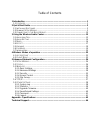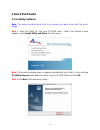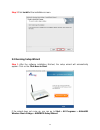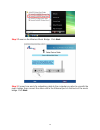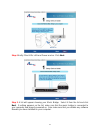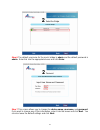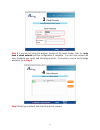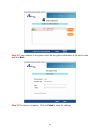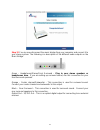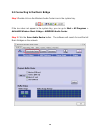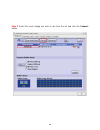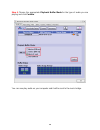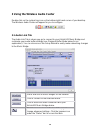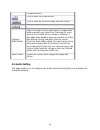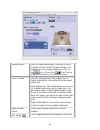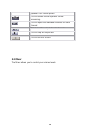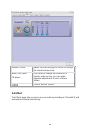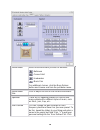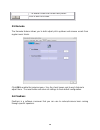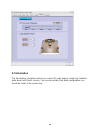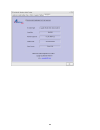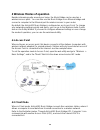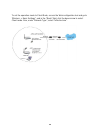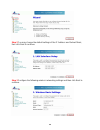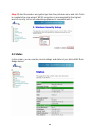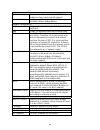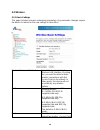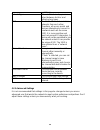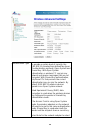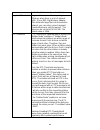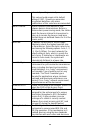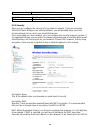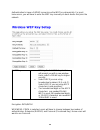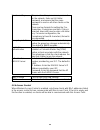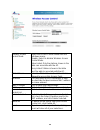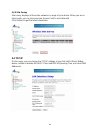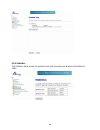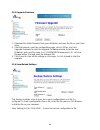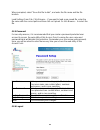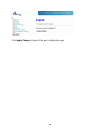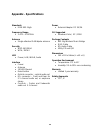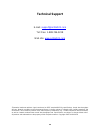- DL manuals
- Airlink101
- Network Hardware
- AWMB100
- User Manual
Airlink101 AWMB100 User Manual
Summary of AWMB100
Page 1
802.11g wireless music bridge model # awmb100 user’s manual ver. 1a.
Page 2
Table of contents 1 introduction ................................................................................................................ 1 1.1 f eatures ................................................................................................................ 1 2 quick start guide ......
Page 3: 1 Introduction
1 1 introduction the airlink101 music bridge is a network audio device and wireless access point. It allows you to stream all of your audio content from your pc to speakers in your living room or bedroom, in the glory of 5.1 surround sound. As an audio device, airlink101 music bridge is essentially ...
Page 4: 2 Quick Start Guide
2 2 quick start guide 2.1 installing software note: the setup should be done from the computer you want to use with the music bridge . Step 1 insert the utility cd into your cd-rom drive. When the autorun screen appears, select install utility and driver from the menu. Note: if the autorun window do...
Page 5
3 step 3 click install at the installation screen. 2.2 running setup wizard step 1 after the software installation finished, the setup wizard will automatically appear. Click on the click here to start. If the wizard does not come up, you can go to start > all programs > airlink101 wireless music br...
Page 6
4 step 2 power on the wireless music bridge. Click next. Step 3 connect one end of a networking cable to the computer you plan to use with the music bridge, then connect the other end to the ethernet port on the back of the music bridge. Click next..
Page 7
5 step 4 verify if the leds lan and power and on. Click next. Step 5 a list will appear showing your music bridge. Select it from the list and click next. If nothing appears on the list, make sure that the music bridge is connected to your computer and properly powered on. Also make sure that you di...
Page 8
6 step 6 the default username for the music bridge is admin and the default password is admin. Enter this into the appropriate boxes and click enter. Step 7 this screen allows you to change the device name, username, and password. If you want to change any of this information, enter it into the boxe...
Page 9
7 step 8 if you are not using the wireless function of the music bridge, click on i only have a wired network and the configuration is complete. You can now connect the music bridge to your router and start playing music. If you plan to use the music bridge wirelessly, go to step 9 . Step 9 select y...
Page 10
8 step 10 if your network is encrypted, enter the encryption information at the next screen and click next. Step 11 the setup is complete. Click on finish to save the settings..
Page 11
9 step 12 you can now disconnect the music bridge from your computer and connect it to your stereo system. The following is a description of the different audio outputs on the music bridge. Green – headphones/stereo/front surround – plug in your stereo speakers or headphones here. If you are setting...
Page 12
10 2.3 connecting to the music bridge step 1 double click on the wireless audio center icon in the system tray. If the icon does not appear in the system tray, you can go to start > all programs > airlink101 wireless music bridge > awmb100 audio center. Step 2 click the scan audio device button. The...
Page 13
11 step 3 select the music bridge you wish to use from the list and click the connect button..
Page 14
12 step 4 choose the appropriate playback buffer mode for the type of audio you are playing and click confirm. You can now play audio on your computer and it will be sent to the music bridge..
Page 15
13 3 using the wireless audio center double-click on the system tray icon on the bottom-right hand corner of your desktop. The wireless audio center will appear for you to configure. 3.1 audio link tab the audio link tab is where you go to connect to your airlink101 music bridge and customize your a...
Page 16
14 configuration tool click to open the setup wizard. Click to save the current settings from this screen. Click to exit this screen. Playback buffer mode select the length of your audio buffer. A larger audio buffer prevents your signal from “breaking up” when there is lots of traffic on your netwo...
Page 17
15 analog output here you select what type of system you have hooked up to the airlink101 music bridge. For example, if you’re using headphones, click on the icon. Click on the icon if you’re using a 6-channel (or 5.1) speaker system. S/pdif output you can choose either dolby digital live or digital...
Page 18
16 speaker test control panes. Click to enable virtual speaker shifter processing. Click to adjust the individual volumes for each channel click to test the output of each channel. Click to stop an output test. Click to exit this screen. 3.3 mixer the mixer allows you to control your volume levels..
Page 19
17 volume control adjust this knob using your mouse to change the overall volume level. Wave, sw synth, cd player if you want to change the volume for a specific audio source, you can make separate adjustments to each of these sliders. Click to exit this screen. 3.4 effect the effects page lets you ...
Page 20
18 environment select the environment you wish to emulate- : bathroom : concert hall : underwater : music pub for additional choices, click the more options button and choose one from the pull-down menu. Environment size click to adjust the size of the virtual environment. Equalizer there are 12 equ...
Page 21
19 “-” to delete current the current user preset. Click to exit this screen. 3.5 karaoke the karaoke feature allows you to both adjust pitch up/down and remove vocals from regular music tracks. Click on to enable the karaoke menu. Use the check boxes next to each feature to adjust them. The reset bu...
Page 22
20 3.7 information this tab displays information about your current 3d audio engine, sound chip, network audio driver and directx version. You can also decide if the audio configuration icon should be shown in the system tray..
Page 23
21.
Page 24
22 4 wireless modes of operation besides streaming audio around your home, the music bridge can be used as a wireless access point. You can also use the music bridge as an ethernet bridge and connect a computer to the ethernet port for wireless access to your router. By default, the airlink101 music...
Page 25
23 to set the operation mode to client mode, access the web configuration tool and go to “wireless j basic settings”, and in the “mode” field, click the down arrow to select client mode. Also, under “network type”, select “infrastructure”..
Page 26
24 5 advanced network configuration advanced networking options can be configured through the web utility. This utility can be accessed in two ways: 1. Open the wireless audio center and click on the hammer icon under the status bar (see right). 2. The second way is to open your web browser and type...
Page 27
25 step 2 you may change the default settings of the ip address and subnet mask, then click next to continue. Step 3 configure the following wireless networking settings and then click next to continue..
Page 28
26 step 4 select the wireless encryption type from the pull-down menu and click finish to complete the setup wizard. Wpa2 encryption is recommended for the highest level of security, but not all networking equipment is compatible with it. 5.2 status in this screen, you can see the current settings a...
Page 29
27 system uptime the duration of time the airlink101 music bridge has been servicing the network. Firmware version the version of the firmware installed on your airlink101 music bridge device. Wireless configuration mode there are two modes supported: access point and client band shows the wireless ...
Page 30
28 5.3 wireless 5.3.1 basic settings this page includes all major networking parameters. Any parameter changes require the device to reboot for the new settings to take effect. Disable wireless lan interface check this box to disable the wireless lan interface. By doing this, you won’t be able to ma...
Page 31
29 and client. Network type when in client mode, you can select between ad-hoc and infrastructure types. Ssid the ssid differentiates wireless networks from each other. Therefore, all access points and devices attempting to connect to a network must use the same ssid. It is case-sensitive and must n...
Page 32
30 authentication type to provide a certain level of security, the ieee 802.11 standard has defined two types of authentication methods, open system and shared key. With open system authentication, a wireless pc can join any network and receive messages that are not encrypted. With shared key authen...
Page 33
31 the authentication mode automatically. Fragment threshold fragmentation is used for improving efficiency when there is a lot of network traffic. If your 802.11g wireless adapter often transmits large files into the wireless network, you can enter a new fragment threshold value to split the packet...
Page 34
32 instead of providing a remedy. *this value should remain at its default setting of 2347. Should you encounter inconsistent data flow, only minor modifications of this value are recommended. Beacon interval beacon interval is the amount of time between beacon transmissions. Before a station enters...
Page 35
33 the network’s performance. Apply change click this button to save your settings. Reset click to discard the settings you have entered. 5.3.3 security here you can configure the security of your wireless network. If you are using the airlink101 music bridge on an existing network, you will probabl...
Page 36
34 authentication to have a radius server issue the wep key dynamically. For most home users, you will have to enter the wep key manually on each device that joins the network set wep key clicking the set wep keys button will prompt you with a new window. Here, select a 128-bit key for higher securi...
Page 37
35 pre-shared key the pre-shared-key serves as a password for the network. Enter an 8-63 letter password, and ensure that the same password is used on all other clients on the network. There are two formats for setting the pre- shared key, passphrase and hex. If hex is selected, users will have to e...
Page 38
36 wireless access control mode select the access control mode from the pull-down menu. Disable: select to disable wireless access control mode. Allow listed: only the stations shown in the table can associate with the ap. Deny listed: stations shown in the table won’t be able to associate with the ...
Page 39
37 5.3.5 site survey site survey displays all the active networks in range of your device. When you are in client mode, you can also select an access point to associate with. Click refresh to get the latest information. 5.4 tcp/ip on this page, you can change the tcp/ip settings of your airlink101 m...
Page 40
38 ip address, subnet mask, default gateway these fields can only be modified when dhcp client mode is disabled. If you are connecting to an existing network and are unsure what to enter here, ask the person that set up your network to provide these values for you. Dhcp dhcp can be used to automatic...
Page 41
39 5.5.2 statistics the statistics table shows the packets sent and received over wireless and ethernet lans..
Page 42
40 5.5.3 upgrade firmware 1. Download the latest firmware from your distributor and save the file on your hard drive. 2. Start the browser, open the configuration page, click on other, and click upgrade firmware to enter the upgrade firmware window. Enter the new firmware’s path and file name (i.E. ...
Page 43
41 when prompted, select “save this file to disk”, and enter the file name and the file location. Load settings from file: click browse… if you want to load a pre-saved file, enter the file name with the correct path and then click on upload. Or click browse… to select the file. 5.5.5 password for s...
Page 44
42 click apply change to logout of the web configuration page..
Page 45: Appendix - Specifications
43 appendix - specifications standards • ieee 802.11g/b frequency range • 2.412 ~ 2.497ghz antenna • single attached 2 dbi dipole antenna security • wep 64/128 bit • wpa / wpa2 led • power, lan, wlan, audio interface • power • antenna • 10/100 ethernet • reset button • optical connector – optical au...
Page 46: Technical Support
44 technical support e-mail: support@airlink101.Com toll free: 1-888-746-3238 web site: www.Airlink101.Com *theoretical maximum wireless signal rate based on ieee standard 802.11g specifications. Actual data throughput will vary. Network conditions and environmental factors, including volume of netw...