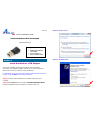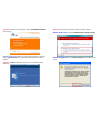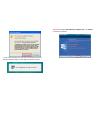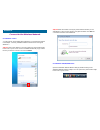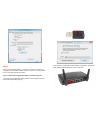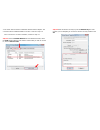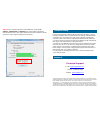Airlink101 Golden N AWLL6075 Quick Installation Manual
Quick Installation Guide
Golden N Wireless Mini USB Adapter
Model # AWLL6075
Install the Wireless USB Adapter
This Quick Installation Guide only provides the basic installation
instructions. For detailed installation instructions on advanced features,
please refer to the User’s Manual on the provided CD.
For Macintosh users, you can find the software and installation instructions
for MAC under the MAC folder on the provided CD.
Step 1.1
Insert the USB adapter into an available USB port of your
computer.
Step 1.2
Click Cancel when you see the Found New Hardware Wizard.
Insert the Installation CD in the CD drive. Continue to Step 1.3.
Section 1
Package Contents:
• Golden N Wireless Mini
USB Adapter
• Driver & Utility CD
• Quick Installation Guide
Ver. 1.2
Windows Vista/7 Users
:
Windows XP/2000 Users
: