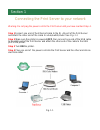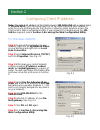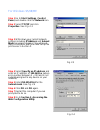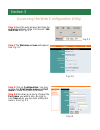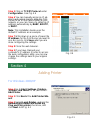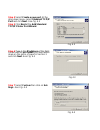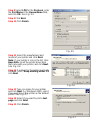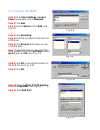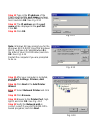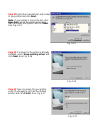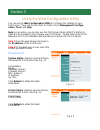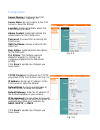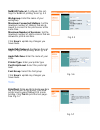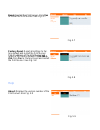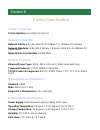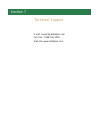Summary of APSUSB1
Page 1
Installation guide model # apsusb1.
Page 2
Step 1 connect one end of the ethernet cable to the rj-45 port of the print server and attach the other end of the cable to a hub/switch/router. See fi g. 1.1 step 2 make sure the printer is powered off, then connect one end of the usb cable to the usb port of the print server and attach the other e...
Page 3
Section 2 configuring client ip address note: the default ip address of the print server is 192.168.1.254 with a subnet mask of 255.255.255.0 the print server must be on the same subnet as your network in order for you to print through the print server. Follow the steps below to access the print ser...
Page 4
For windows 95/98/me step 1 go to start, settings, control panel, and double-click the network icon. Step 2 select tcp/ip and click properties. See fig. 2.3 fig. 2.3 step 4 select specify an ip address and enter an ip address of 192.168.1.X (where x is a number between 2 ~ 253 and is not currently a...
Page 5
Section 3 accessing the web configuration utility step 1 open the web browser and type the default ip address of the print server: 192. 168.1.254 see fig. 3.1 fig. 3.1 step 2 the welcome screen will appear. See fig. 3.2 fig. 3.2 step 3 click on configuration. You may rename the print server name and...
Page 6
Step 5 click on tcp/ip protocol under configuration. See fig. 3.4 step 6 you can manually assign an ip ad- dress and subnet mask to allow the print server to be on the same subnet as your network, or you can choose to obtain an ip address automatically by rarp, bootp, or dhcp. Fig. 3.4 note: this in...
Page 7
Step 4 select create a new port. At the drop-down menu, select standard tcp/ip port and click next. See fig. 4.2 step 5 click next at the add standard tcp/ip printer port wizard. Fig. 4.2 step 6 type in the ip address of the print server and the port name you have written down on the piece of paper ...
Page 8
Step 8 select lpr for the protocol, enter the port name in the queue name field, and click ok. See fig. 4.5 step 9 click next. Step 10 click finish. Fig. 4.5 step 11 select the manufacturer and model of your printer and click next. Note: if your printer is not on the list, click have disk, insert th...
Page 9
For windows 95/98/me step 1 go to start, settings, control panel, and double-click on network. Step 2 click add. Step 3 select client and click add. See fig. 4.8 fig. 4.8 step 4 click have disk. Step 5 insert the provided cd into the cd- rom drive. Step 6 click browse and browse to your cd-rom drive...
Page 10
Step 12 type in the ip address of the print server and the port name you have written down on the piece of paper in sec- tion 3 and click ok. See fig. 4.12 step 13 the ip address and the port name will be displayed in the port list. Click ok. Step 14 click ok. Fig. 4.12 note: windows 98 may prompt y...
Page 11
Step 21 select the manufacturer and model of your printer and click next. Note: if your printer is not on the list, click have disk, insert the printer driver disk that came with your printer, and click next. See fig. 4.15 fig. 4.15 step 22 if a driver for the printer is already installed, select ke...
Page 12
Section 5 using the web configuration utility you can use the web configuration utility to configure the settings for your print server. There are four sections to choose from: management, configu- ration, tools, and help. Step 1 open the web browser and type in the ip address of the print server. S...
Page 13
Configuration server device: configures the print server properties. See fig. 5.3 server name: assign a name to the print server or keep the default. Location: (optional) indicate where the print server is located. Admin contact: (optional) indicate the administrator for the print server. Password: ...
Page 14
Netbeui protocol: configures the set- tings for netbeui printing. See fig. 5.5 fig. 5.5 appletalk protocol: configures the set- tings for appletalk printing. See fig. 5.6 fig. 5.6 tools print test: prints an ascii test page from the print server to the printer. Your usb printer must support native d...
Page 15
Reset: restart the print server. Click yes to restart the print server. See fig. 5.7 fig. 5.7 factory reset: reset all settings to fac- tory default and restart the print server. The ip address of the print server will return to the factory default of 192.168.1. 254 click yes to factory reset and re...
Page 16
Section 6 product specifications printer connection printer interface: one usb port (ver 1.1) network connection network interface: rj-45 connector for 10base-t or 100base-tx shielded network standards: ieee 802.3 10base-t ethernet, ieee 802.3u 100base-tx fast ethernet network data transfer rate: 10...
Page 17
Section 7 technical support e-mail: support@airlinkplus.Com toll free: 1-888-746-3238 web site: www.Airlinkplus.Com.