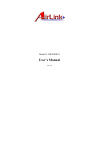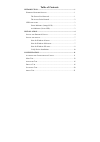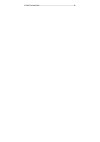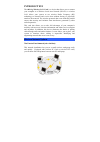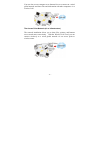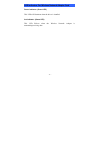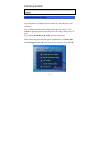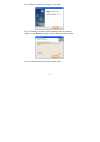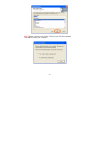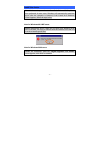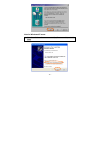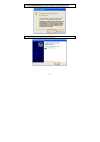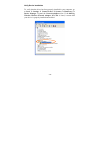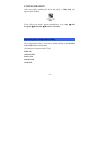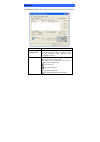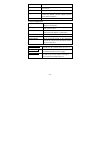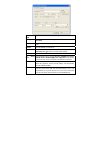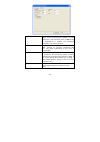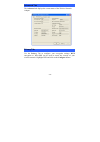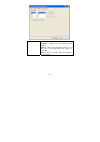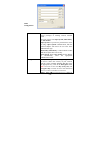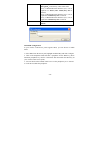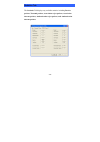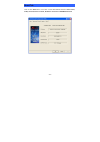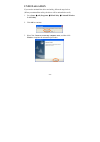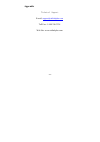Summary of AWLH3025
Page 1
Model # awlh3025 user’s manual ver. 1a.
Page 2
Regulatory statements fcc certification the united states federal communication commission (fcc) and the canadian department of communications have established certain rules governing the use of electronic equipment. Part15, class b this device complies with part 15 of fcc rules. Operation is subjec...
Page 3: Table of Contents
Table of contents introduction...................................................................................... 1 w ireless n etwork o ptions ................................................................. 1 the peer-to-peer network............................................................ ...
Page 4
Uninstallation ............................................................................... 22.
Page 5: Introduction
- 1 - introduction the 802.11g wireless lan card is a device that allows you to connect your computer to a wireless local area network (wlan). A wireless lan allows your system to use wireless radio frequency (rf) technology to transmit and receive data without having to physically attach to the net...
Page 6
- 2 - you can also use one computer as an internet server to connect to a wired global network and share files and information with other computers via a wireless lan. The access point network (a.K.A. Infrastructure) the network installation allows you to share files, printers, and internet access m...
Page 7
- 3 - led indicators for wireless network adapter card power indicator: (green led) this led will illuminate when the driver is installed. Act indicator: (green led) this led flickers when the wireless network adapter is transmitting/receiving data..
Page 8: Installation
- 4 - installation caution: be sure to power off your computer before inserting the pci adapter. Install the driver & utility step 1 insert the pci adapter into an available pci slot and turn on your computer. Step 2 windows will detect the adapter and request for a driver. Click cancel to quit the ...
Page 9
- 5 - step 4 when the welcome screen appears, click next. Step 5 click next to accept the default destination folder to install the software or click browse to manually select a different destination folder. Step 6 click next at the select program folder screen..
Page 10
- 6 - step 7 remove the driver & utility cd from your cd drive and then click ok to restart your computer..
Page 11
- 7 - install the device note: make sure the procedures in “install the driver & utility” have been performed. In most cases, windows will automatically install the driver after the computer is restarted, if the found new hardware wizard appears, follow the steps below. Note for windows 98 & me user...
Page 12
- 8 - note for windows xp users: 1. Select install the software automatically (recommended) and click next..
Page 13
- 9 - 3. Click continue anyway at the windows logo testing screen. 4. Click finish to complete the installation..
Page 14
- 10 - verify device installation to verify that the driver has been properly installed in your computer, go to start Æ settings Æ control panel Æ system (Æ hardware) Æ device manager. Expand the network adapters item. If the 802.11g wireless wireless network adapter pc card is listed, it means that...
Page 15: Configuration
- 11 - configuration after successfully installing the driver and utility, a utility icon will appear on the desktop. If the utility icon doesn’t appear automatically, go to start Æ (all) programs Æ wlanutility Æ wireless lan utility. Accessing the configuration utility the configuration utility is ...
Page 16
- 12 - main tab the main tab displays the current status of the wireless network adapter. Item description external configuration uncheck the box to use this utility to configure the wireless network adapter. Or check the box to use windows xp’s wireless zero configuration utility. Ssid the ssid is ...
Page 17
- 13 - item description mode displays the type of connection: access point or peer-to-peer. Ch displays the channel that is currently in use. Signal displays the signal strength of the connection between the wireless network adapter and the access point it connects to. Bbs id displays the mac addres...
Page 18
- 14 - preferred ssid type in the ssid of the target device you want to connect to. Bss type you can select the connection type: peer-to-peer, access point or auto mode. Tx rate you can select the data rate or set to auto mode from the pull-down menu. Channel select the channel you want to use. Powe...
Page 19
- 15 - fragment threshold you can fragment the msdu or mmpdu into smaller sizes to increasing the reliability of frame transmission. (the maximum value of 4096 means no fragmentation is needed). The throughput performance will decrease however. Rts threshold this value should remain at its default s...
Page 20
- 16 - advanced tab the advanced tab displays the current status of the wireless network adapter. Privacy tab use the privacy tab to configure your encryption settings. Wep encryption or wpa-psk can be used to ensure the security of your wireless network.Highlight wep and click on the configure butt...
Page 21
- 17 - privacy mode choose either wep or wpa mode and click configure: (note: ccx is not available for this adapter). Wep is a data security mechanism based on a 40 bit (a.K.A. 64 bit)/128 bit/256 bit shared key algorithm. Wpa is more secure than wep, and should be used if possible..
Page 22
- 18 - wep configuration authentication the authentication type defines id verification and access privileges of roaming wireless network cards. You may choose from open system, shared key, or auto switch. Open system: if your access point/wireless router is using "open system" authentication, then ...
Page 23
- 19 - keys, but only one can be used at a time. Encryption:enter the key value in this field. A key of 10 hexadecimal characters (0-9, a-f) is required if a 40-bit (a.K.A. 64-bit) key size is selected. A key of 26 hexadecimal characters (0-9, a-f) is required if a 128-bit key size is selected. A ke...
Page 24
- 20 - statistics tab the statistics tab displays any available statistics including receive packets, transmit packets, association reject packets, association timeout packets, authentication reject packets, and authentication timeout packets..
Page 25
- 21 - about tab click on the about tab to view basic version information about the os version, utility version, driver version, firmware version and eeprom version..
Page 26: Uninstallation
- 22 - uninstallation if you need to uninstall the driver and utility, follow the steps below. (when you uninstall the utility, the driver will be uninstalled as well.) 1. Go to start Æ (all) programs Æ wlanutility Æ uninstall wireless lan utility. 2. Click ok to continue. 3. Select yes, i want to r...
Page 27: Appendix
- 23 - appendix technical support e-mail: support@airlinkplus.Com toll free: 1-888-746-3238 web site: www.Airlinkplus.Com.