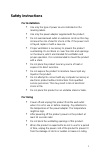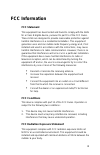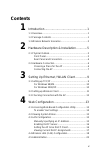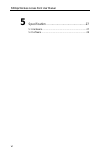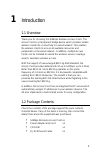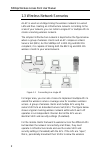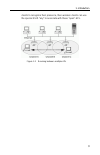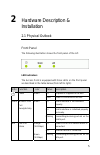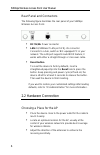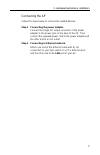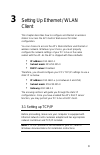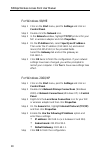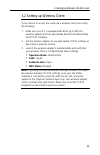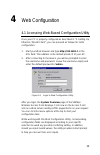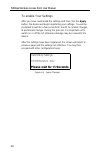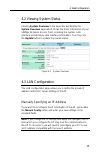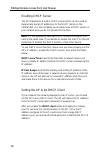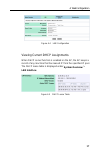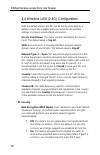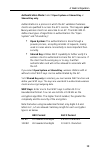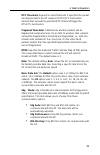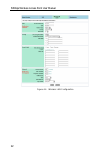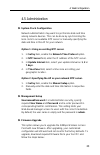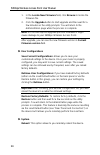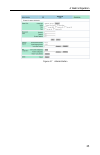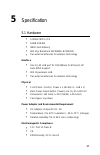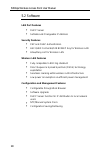- DL manuals
- Airlinkplus
- Wireless Access Point
- RT211W
- User Manual
Airlinkplus RT211W User Manual
Summary of RT211W
Page 1
54mbps wireless access point user manual.
Page 2
2003 all rights reserved. No part of this document may be reproduced or transmitted in any form or by any means, electronic or mechanical, for any purpose, without the express written permission of the seller. Disclaimer information in this document is subject to change without notice. The material ...
Page 3: Safety Instructions
I safety instructions for installation • use only the type of power source indicated on the marking labels. • use only the power adapter supplied with the product. • do not overload wall outlet or extension cords as this may increase the risk of electric shock or file. If the power cord is frayed, r...
Page 4: For Service
Ii for service do not attempt to disassemble or open covers of this unit yourself. Nor should you attempt to service the product yourself, which may void the user’s authority to operate it. Contact qualified service personnel under the following conditions: • if the power cord or plug is damaged or ...
Page 5: Fcc Information
Iii fcc information fcc statement this equipment has been tested and found to comply with the limits for a class b digital device, pursuant to part 15 of the fcc rules. These limits are designed to provide reasonable protection against harmful interference in a residential installation. This equipme...
Page 6: About This User Manual
Iv about this user manual for brevity, throughout this manual the “wireless broadband router” is referred to as “the router” or “the device” and following terms or abbreviations are used interchangeably: • access point-ap • wireless lan-wlan • ethernet network-lan-network this user manual contains i...
Page 7: Contents
V contents 1 introduction ..................................................1 1.1 overview........................................................................1 1.2 package contents .........................................................1 1.3 wireless network scenarios.............................
Page 8
54mbps wireless access point user manual vi 5 specification ..............................................27 5.1 hardware .....................................................................27 5.2 software ......................................................................28.
Page 9
1 1 introduction 1.1 overview thank you for choosing this 54mbps wireless access point. The access point is a transparent bridge device which provides mobile wireless clients the connectivity to a wired network. This enables the wireless clients to access all available resources and peripherals on t...
Page 10
54mbps wireless access point user manual 2 1.3 wireless network scenarios an ap is used as a bridge linking the wireless network to a wired lan and thus creating an infrastructure network. According to the scale of your network, you can install a single ap or multiple aps to create a roaming wireles...
Page 11
1. Introduction 3 clients to recognize their presence, then wireless clients can use the special ssid “any” to associate with these “open” aps. Figure 1-2 roaming between multiple aps.
Page 12
5 2 hardware description & installation 2.1 physical outlook front panel the following illustration shows the front panel of the ap: led indicators the access point is equipped with three leds on the front panel as described in the table below (from left to right): leds function color status descrip...
Page 13
54mbps wireless access point user manual 6 rear panel and connectors the following figure illustrates the rear panel of your 54mbps wireless access point. • dc 5v/2a: power connector • lan: 10/100baset lan port of rj-45 connector. Connects to a hub, switch or nic-equipped pc in your network. The lan...
Page 14
2. Hardware description & installation 7 connecting the ap follow the steps below to connect the related devices. Step 1 connecting the power adapter. Connect the single dc output connector of the power adapter to the power jack on the back of the ap. Then connect the supplied power cord to the powe...
Page 15
9 3 setting up ethernet / wlan client this chapter describes how to configure an ethernet or wireless station to access the ap’s built-in web server for initial configuration. You can choose to access the ap’s web interface via ethernet or wireless network. Whatever your choice, you must properly co...
Page 16
54mbps wireless access point user manual 10 for windows 98/me step 1 click on the start menu, point to settings and click on control panel. Step 2 double-click the network icon. Step 3 in the network window, highlight tcp/ip protocol for your nic or wireless adapter and click properties. Step 4 on t...
Page 17
3. Setting up ethernet / wlan client 11 3.2 setting up wireless client if you choose to access the router via a wireless client, also verify the following: 1. Make sure your pc is equipped with 802.11g or 802.11b wireless adapter and has appropriate wlan card driver/utility and tcp/ip installed. 2. ...
Page 18
54mbps wireless access point user manual 12 3.3 checking connection with the ap you can use the ping command to verify whether or not your ethernet/wireless client has successfully connected to the 54mbps wireless access point. To execute the ping command, open the dos window and ping the ip address...
Page 19
13 4 web configuration 4.1 accessing web-based configuration utility once your pc is properly configured as described in "3. Setting up ethernet / wlan client", you can proceed as follows for initial configuration: 1. Start your web browser and type http://192.168.1.1 in the url field. This address ...
Page 20
54mbps wireless access point user manual 14 to enable your settings after you have customized the settings and then click the apply button, the device will begin registering your settings. You will be prompted to wait for a few seconds for the ap to commit changes to permanent storage. During this p...
Page 21
4. Web configuration 15 4.2 viewing system status clicking system overview in the menu bar will display the system overview page which shows the basic information of your 54mbps wireless access point, including the system, lan interface and wireless lan interface information. You may click the updat...
Page 22
54mbps wireless access point user manual 16 enabling dhcp server the ap implements a built-in dhcp server which can be used to dynamically assign ip addresses to the dhcp clients on the lan/wlan. It is also probably you already have a dhcp server on your network and you do not enable this function. ...
Page 23
4. Web configuration 17 figure 4-4 lan configuration viewing current dhcp assignments when dhcp server function is enabled on the ap, the ap keeps a record of any machine that has leased ip from the specified ip pool. The dhcp lease table is displayed under system overview > lan interface: figure 4-...
Page 24
54mbps wireless access point user manual 18 4.4 wireless lan (2.4g) configuration with the default values, the ap can be easily associated by a wireless client. We suggest that you customize the wireless settings to prevent unauthorized association. Access point name: the name used for identifying t...
Page 25
4. Web configuration 19 authentication mode: select open system or shared key or shared key only. Authentication is a process in which the ap validates if wireless clients are qualified to access the ap’s service. This happens prior to any wireless client can associate to an ap. The ieee 802.11 defi...
Page 26
54mbps wireless access point user manual 20 specifing a default key to encrypt outging data aside from entering your wep keys, you should select one of the entered keys to encrypt the data before being transmitted. The ap always transmits data encrypted using this wep key. The key number (1,2,3,4) i...
Page 27
4. Web configuration 21 rts threshold: request to send threshold. It specifies the packet size beyond which the ap invokes its rts/cts mechanism. Packets that exceed the specified rts threshold trigger the rts/cts mechanism. Fragment threshold: it determines whether packets will be fragmented and at...
Page 28
54mbps wireless access point user manual 22 figure 4-6 wireless lan configuration.
Page 29
4. Web configuration 23 4.5 administration ! System clock configuration network administrators may want to synchronize date and time among network devices. This can be done by synchronizing the local clock to an available ntp server or manually specifying the date and time in this ap for your networ...
Page 30
54mbps wireless access point user manual 24 1. In the locate new firmware field, click browse to locate the firmware file. 2. Click the upgrade button to start upgrade and then wait for a few minutes as the utility prompts. You will return to the administration page while the process is complete. No...
Page 31
4. Web configuration 25 figure 4-7 administration.
Page 32
27 5 specification 5.1 hardware • 125mhz mips cpu • 16mb sdram • 4mb flash memory • 802.11g: broadcom (bcm4306, bcm2050) • two external antennas for wireless technology interface • one rj-45 lan port for 10/100base-tx ethernet; hp auto-mdix support • 802.11g wireless lan • two external antennas for ...
Page 33
54mbps wireless access point user manual 28 5.2 software lan port features • dhcp server • settable and changeable ip address security features • pap and chap authentication • ascii/hex format 64/128 bit wep key for wireless lan • allow/deny list for wireless lan wireless lan features • fully compat...