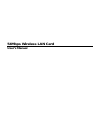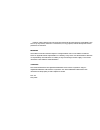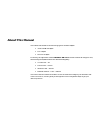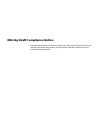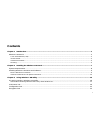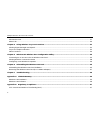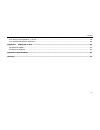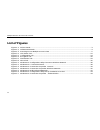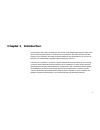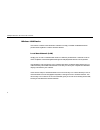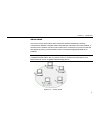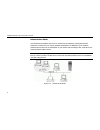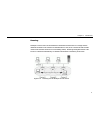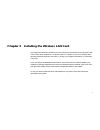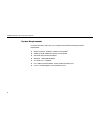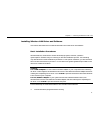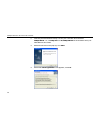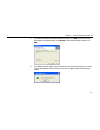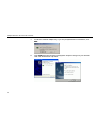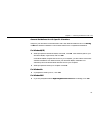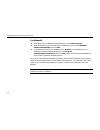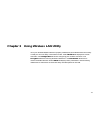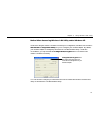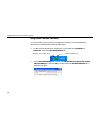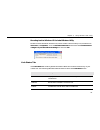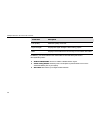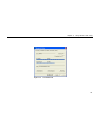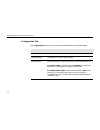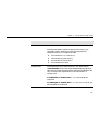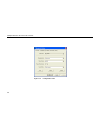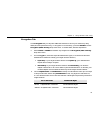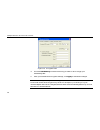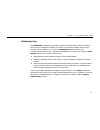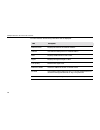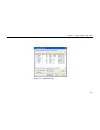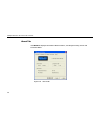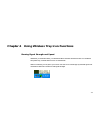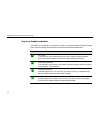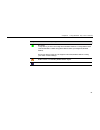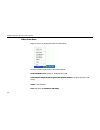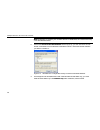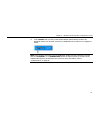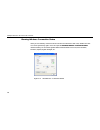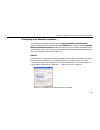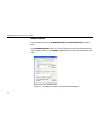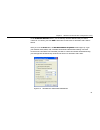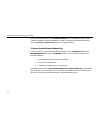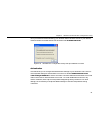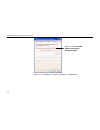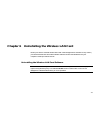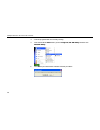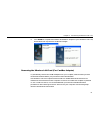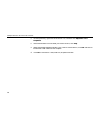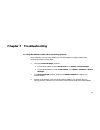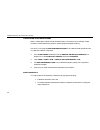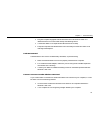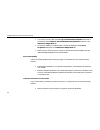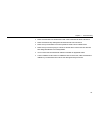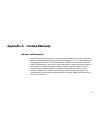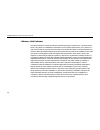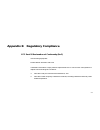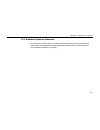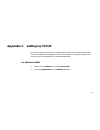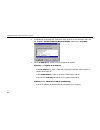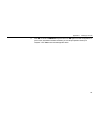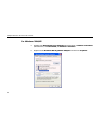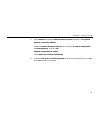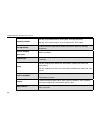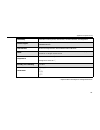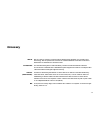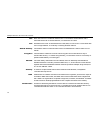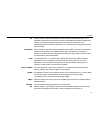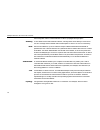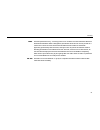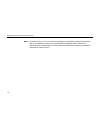- DL manuals
- Airlinkplus
- Adapter
- WLC3010
- User Manual
Airlinkplus WLC3010 User Manual
Summary of WLC3010
Page 1
54mbps wireless lan card user’s manual.
Page 2
2003 all rights reserved. No part of this document may be reproduced or transmitted in any form or by any means, electronic or mechanical, for any purpose, without the express written permission of the seller. Disclaimer information in this document is subject to change without notice. The material ...
Page 3: About This Manual
About this manual this manual was written for the following types of wireless adapter: • 32-bit cardbus adapter • pci adapter • mini pci adapter for brevity, throughout this manual wireless lan card is usedto indicate all the types. Also, the following terms/abbreviations are used interchangeably: •...
Page 4
802.11g draft compliance notice please be noted that this wireless device supports only draft-level 802.11g specification. At of the time of the release of this product, 802.11g remains in draft form, which has yet to be finalized and ratified by ieee..
Page 5: Contents
I contents chapter 1 introduction............................................................................................................................................... 1 wireless lan basics ........................................................................................................
Page 6
54mbps wireless lan card user's manual ii site monitor tab ........................................................................................................................................................ 27 about tab...............................................................................
Page 7
Contents iii fcc rules and regulations - part 15....................................................................................................................... 58 fcc radiation exposure statement ...................................................................................................
Page 8: List Of Figures
54mbps wireless lan card user's manual iv list of figures figure 1-1 ad-hoc mode .......................................................................................................................................3 figure 1-2 infrastructure mode ......................................................
Page 9: Chapter 1 Introduction
1 chapter 1 introduction this wireless lan card is an ieee 802.11g wireless lan adapter. 802.11g is the latest in the series of 802.11 specifications for wireless local area networks (wlans) and provides data transfer of up to 54 mbps. Since 802.11g draft operates on the same frequency of 2.4 ghz as...
Page 10
54mbps wireless lan card user's manual 2 wireless lan basics this section contains some wireless lan basics to help you better understand how the product work together to create a wireless network. Local area network (lan) simply put, a lan is a network that exists in a relatively limited area. A ne...
Page 11
Chapter 1 introduction 3 ad-hoc mode the ad-hoc group offers peer-to-peer connections between workstations, allowing communication between computers within range that have a wireless lan card installed. A wireless ad-hoc network can also access a wired lan’s tcp/ip service (such as e-mail and the in...
Page 12
54mbps wireless lan card user's manual 4 infrastructure mode the infrastructure network uses an ap or several aps as a gateway, linking the wireless network to a wired lan. As a result, portable workstations or desktops on your wireless network have access to all of the features of your wired lan in...
Page 13
Chapter 1 introduction 5 roaming multiple access points can be installed to extend the wireless service coverage area for seamless wireless access. Within an extended service area, all access points and wireless clients must have the same service set identity (ssid). Roaming among different access p...
Page 14
7 chapter 2 installing the wireless lan card this chapter describes the installation process of the driver and software for the wireless lan card. Proper driver installation is to allow the device to operate on your host computer while the utility software, wireless lan utility, is to help you confi...
Page 15
54mbps wireless lan card user's manual 8 system requirements to use the wireless lan card, your computer must meet the following minimum requirements: ! Pentium-class pc, 300mhz or better recommended ! 64 mb of ram, additional memory recommended ! Hard disk space at least 30 mbytes ! Windows 98(se)/...
Page 16
Chapter 2 installing the wireless lan card 9 installing wireless lan driver and software this section describes how to install the wireless lan card driver and software. Basic installation procedures windows 98, me, 2000 and xp use the same setup program; however, operation system-specific situation...
Page 17
54mbps wireless lan card user's manual 10 2. Insert the provided software utility cd into your cd-rom drive and select utility&driver. Or, run setup.Exe from d:\utility&driver of the software utility cd where d is the drive letter. 3. When the welcome screen pops up, click next. 4. When the license ...
Page 18
Chapter 2 installing the wireless lan card 11 5. To install the software to the default destination folder, click next. If you are to install the software to a different folder, click browse to select another folder, and then click next. 6. For cardbus wireless adapter only, the following screen wil...
Page 19
54mbps wireless lan card user's manual 12 7. For minipci wireless adapter only, if you are prompted with the screen below, click next. 8. Click finish when the following screen appears. Subject to the type of your wireless lan card, the windows may reboot..
Page 20
Chapter 2 installing the wireless lan card 13 general guidelines for os-specific situations subject to your windows os and wireless lan card, different situations will occur during or after the software installation. Follow these instructions to complete the installation. For windows 98(se) ! When p...
Page 21
54mbps wireless lan card user's manual 14 for windows xp ! If windows logo compatibility message appears, click continue anyway. ! When windows os pops up a dialog box requesting for driver, select install the software automatically and click next. ! If prompted for the driver. Click ok then click b...
Page 22
15 chapter 3 using wireless lan utility once your wireless adapter software is properly installed, the provided wireless lan utility is ready for use. The utility comes with five tabs. The link status tab displays the current link status. The configuration tab allows configuring your wireless connec...
Page 23
54mbps wireless lan card user's manual 16 accessing vendor’s wireless lan utility to access wireless lan utility, go to windows start menu, select programs, wlan utility, and then, wlan utility. Thewireless lan utility screen pops up with five available tabs: link status, configuration, encryption, ...
Page 24
Chapter 3 using wireless lan utility 17 notice when assessing wireless lan utility under windows xp aside from using the vendor’s wireless lan utility for configuration, windows xp includes a wireless zero configuration utility for you to configure your wireless adapter. By default, your wireless ad...
Page 25
54mbps wireless lan card user's manual 18 using vendor’s wireless lan utility to use the vendor’s wlan utility for configuration purposes, you should disable the windows xp-included wireless utility by these steps: 1. Double-click the windows xp wireless tray icon and then click properties (or advan...
Page 26
Chapter 3 using wireless lan utility 19 reverting back to windows xp-included wireless utility double-click the windows wireless icon (not the vendor’s wlan utility icon) and then click advanced (or properties). Click the wireless networks tab and check the use windows to configure my wireless netwo...
Page 27
54mbps wireless lan card user's manual 20 screen item description link quality measures quality of the link. Signal strength displays the signal strength in dbm and by graphic. State displays current status such as scanning or a successful association. In addition, you can find three icons at the bu...
Page 28
Chapter 3 using wireless lan utility 21 figure 3-1 link status tab.
Page 29
54mbps wireless lan card user's manual 22 configuration tab the configuration tab allows you to configure the parameters for the wireless adapter. Screen item description profile name name of your current settings. Operating mode infrastructure or ad-hoc (peer-to-peer). Network name specifies the na...
Page 30
Chapter 3 using wireless lan utility 23 screen item description peer-to-peer channel select the channel for your wireless network (ad-hoc mode only). Note that the available channels are different according to your geographic location. Make sure to select the legal frequency channels allowed in your...
Page 31
54mbps wireless lan card user's manual 24 figure 3-2 configuration tab.
Page 32
Chapter 3 using wireless lan utility 25 encryption tab in the encryption tab you may take additional measures to secure your network by using wep (wired equivalent privacy). If encryption is not necessary, just select disable from the encryption (wep security) drop down menu. To enable wep, take the...
Page 33
54mbps wireless lan card user's manual 26 figure 3-3 encryption tab 4. From the use wep key list select which key you want to use to encrypt your transmitting data. 5. After you finished all the encryption settings, click apply to activate the changes. Note: when setting wep keys for data encryption...
Page 34
Chapter 3 using wireless lan utility 27 site monitor tab the site monitor tab displays the general information of the wireless networks available in the air and you can select the network you want to connect with by double-clicking on the network’s name. In addition, you can use the site monitor fea...
Page 35
54mbps wireless lan card user's manual 28 for each network, the following information will be displayed: field description network name displays the name of the wireless network. Channel the channel used by the ap or wireless station. Wep displays whether wep is on or off. Signal displays the signal...
Page 36
Chapter 3 using wireless lan utility 29 figure 3-5 site monitor tab.
Page 37
54mbps wireless lan card user's manual 30 about tab the about tab displays information about the device, including the utility, driver and firmware details. Figure 3-6 about tab.
Page 38
31 chapter 4 using wireless tray icon functions viewing signal strength and speed whenever you start windows, you should be able to find the wireless monitor icon loaded in the system tray, located near the clock on the task bar. While connected, you can place your cursor over the icon to see the po...
Page 39
54mbps wireless lan card user's manual 32 tray icon graphic indication the graphic of the wireless icon changes to indicate your wireless connection quality. Possible radio connection quality and procedures to take are described in the table below: graphic radio connection quality very good. Your wi...
Page 40
Chapter 4 using wireless tray icon functions 33 graphic radio connection quality no signal. It may due to you are out of range of the wireless network or configuration errors (such as the ssid or wep encryption doesn’t match your target ap/wireless station). Move your device closer to your target ac...
Page 41
54mbps wireless lan card user's manual 34 other functions right-click the icon displays the menu as shown below: each item on the context menu is described as below: radio on/radio off: enable or disable the rf signal link status/configuration/encryption/site monitor/about: pop up the wireless lan u...
Page 42
35 chapter 5 windows xp wireless zero configuration utility windows xp provides built-in wireless zero configuration utility for wireless configuration and monitoring. You can choose to configure your wireless network via either the wireless lan utility as described in preceding section, or to use t...
Page 43
54mbps wireless lan card user's manual 36 note: depending on whether your wireless network is established, the context menu may come with different items. 2. When the connect to wireless network window pops up, you will see all the access points or wireless lan cards that are available in the air. S...
Page 44
Chapter 5 windows xpwireless zero configuration utility 37 4. Click connect, then you will join the target network and this dialog window will disappear. When your wireless connection is established, the connection icon appears as below: note: if the wireless connection can’t be established, double-...
Page 45
54mbps wireless lan card user's manual 38 viewing wireless connection status after you successfully connect to the access point or wireless lan card, double-click the icon in the system tray again. This will open the wireless network connection status window where you can see the general data of the...
Page 46
Chapter 5 windows xpwireless zero configuration utility 39 configuring your wireless properties to configure your wireless properties, open the wireless network connection status window as described above, and then click the properties button. This will open the wireless network connection propertie...
Page 47
54mbps wireless lan card user's manual 40 wireless networks this tab contains two sections: available networks and preferred networks described as below. Under available networks section, you can also see all the access points and wireless lan cards available in the air. Click refresh to update the ...
Page 48
Chapter 5 windows xpwireless zero configuration utility 41 under preferred networks section, you can add any wireless networks that you wish to connect to. To do this, just click add to add more access points or wireless lan cards to the list. After you click the add button, the wireless network pro...
Page 49
54mbps wireless lan card user's manual 42 after you add several profiles into preferred networks, you can change the order in which connection attempts to preferred networks are made. Just select the target wireless network and click move up or move down to move it to a desired position. To access c...
Page 50
Chapter 5 windows xpwireless zero configuration utility 43 once you finish the advanced setting, your wireless station will then connect to your desired network and the connected network will be listed under available networks. Figure 5-6 windows xp configuration utility-set up a network to aceess a...
Page 51
54mbps wireless lan card user's manual 44 figure 5-7 windows xp connection properties – authentication make sure to disable enable network access control using ieee 802.1x..
Page 52
45 chapter 6 uninstalling the wireless lan card should you need to uninstall the wireless lan card and application software for any reason,, you should uninstall the associated software and then remove the hardware from your computer. Please proceed as follows. Uninstalling the wireless lan card sof...
Page 53
54mbps wireless lan card user's manual 46 1. Close all programs that are currently running. 2. Click the windows start button, point to programs, wlan utility and then click uninstall utility. 3. Click ok to proceed with the software removal procedure..
Page 54
Chapter 6 uninstalling the wireless lan card 47 4. Click finish to complete the software uninstallation. Subject to your wireless lan card, the windows os may reboot to enable the changes. Removing the wireless lan card (for cardbus adapter) to permanently remove the cardbus adapter from your comput...
Page 55
54mbps wireless lan card user's manual 48 1. On the system tray, right-click the pcmcia icon, and then click adjust pc card properties. 2. Select the wireless lan card that you want to remove, click stop. 3. When the message appears that tells you it is safe to remove device, click ok and remove the...
Page 56: Chapter 7 Troubleshooting
49 chapter 7 troubleshooting to verify the wireless lan card is functioning properly. After installation you can verify whether you wireless adapter is properly installed and functioning by take out these steps: 1. Launch the device manager as below: • for windows 98/me: under control panel, click s...
Page 57
54mbps wireless lan card user's manual 50 cannot install under windows 2000 when i installing the software under windows 2000, i received the error message: “1608: unable to create installdriver instance” and the program stopped installing. This error occurs when the microsoft network client is not ...
Page 58
Chapter 7 troubleshooting 51 • plug the computer equipped with the wireless lan card into an outlet on a different branch circuit from that used by the affecting device. • consult the dealer or an experienced radio technician for help. • keep the computer with the wireless lan card away from the mic...
Page 59
54mbps wireless lan card user's manual 52 • if in ad-hoc mode, make sure the log on to windows nt domain check box is not selected in the client for microsoft networks properties dialog box in the network configuration tab. • incorrect ip address or subnet mask. Check these settings in the tcp/ip pr...
Page 60
Chapter 7 troubleshooting 53 • make sure the ssid for the wireless lan card is the same as the access point. • make sure the security settings are the same as that of access point. • make sure your wireless lan card operation mode is set to infrastructure. • make sure you are not trying to connect t...
Page 61
55 appendix a limited warranty wireless lan hardware the seller warrants to the end user (“customer”) that this hardware product will be free from defects in workmanship and materials, under normal use and service, for 1 year from the date of purchase from the seller or its authorized reseller. The ...
Page 62
54mbps wireless lan card user's manual 56 wireless lan software the seller warrants to customer that each software program licensed from it , except as noted below, will perform in substantial conformance to its program specifications, for a period of 1 year from the date of purchase from the seller...
Page 63
57 appendix b regulatory compliance fcc part 15 declaration of conformity (doc) the following equipment: product name: wireless lan card is herewith confirmed to comply with the requirements of fcc part 15 rules. The operation is subject to the following two conditions: 1. This device may not cause ...
Page 64
54mbps wireless lan card user's manual 58 fcc rules and regulations - part 15 warning: this device has been tested and found to comply with the limits for a class b digital device pursuant to part 15 of the federal communications commissions rules and regulation. These limits are designed to provide...
Page 65
Appendix b regulatory compliance 59 fcc radiation exposure statement this equipment complies with fcc radiation exposure limits set forth for an uncontrolled environment. This equipment should be installed and operated with minimum distance of 20cm between the radiator & your body..
Page 66
61 appendix c setting up tcp/ip this section contains instructions for configuring the tcp/ip protocol of the wireless lan card. The ip address policy depends on your wireless network. You should configure your tcp/ip protocol as instructed by your network administrator. For windows 98/me 1. Double-...
Page 67
54mbps wireless lan card user's manual 62 3. In thenetwork componentslist, select the tcp/ip protocol of your wireless lan card, e.G., tcp/ip ->broadcom 802.11g network adapter and then click properties. 4. On the ip address tab, choose one of the methods as required: option a: click specify an ip a...
Page 68
Appendix c setting up tcp/ip 63 5. Click ok to return to network dialog box and click ok again to finish configuration. If your tcp/ip properties have been modified, you will be prompted to restart your computer. Click yes to have new settings take effect..
Page 69
54mbps wireless lan card user's manual 64 for windows 2000/xp 1. Double-click network dial-up connections (windows 2000) or network connections (windows xp) on control panel, then network connections. 2. Right-click the broadcom 802.11g network adapter icon and click properties..
Page 70
Appendix c setting up tcp/ip 65 3. On the general tab, highlight internet protocol (tcp/ip) and then click properties. Option a: use fixed ip address. Enable the use the following ip address option. Enter the ip address, subnet mask and default gateway. Then click ok. Option b: use dynamic ip addres...
Page 71: Appendix D Specifications
67 appendix d specifications host interfaces mini pci / cardbus / pci spec. V2.2 form factor type iii b / 32bit cardbus / low profile pci chipset broadcom bcm 4306 & bcm 2050 operation voltage 3.3vdc network standards ieee 802.11b (wi-fi™) standard and ieee 802.11g draft standard (54g) modulation te...
Page 72
54mbps wireless lan card user's manual 68 operating channels 802.11b: 11 for north america, 14 for japan, 13 for europe (etsi) 802.11g: 13 for north america, 13 for europe (etsi), 13 for japan rf output power 15 dbm maximum output power (14 dbm nominal ± 1 dbm over operating temperature receiver sen...
Page 73
Appendix d specifications 69 client utility automatic location profile, site monitor, current link status, and diagnostics software support microsoft whql certified for windows xp, 2000, and me. Linux and vxworks embedded drivers. Led indicators wlan activity monitor, wlan radio status indicators sw...
Page 74: Glossary
71 glossary 802.11 802.11 refers to a family of specifications developed by the ieee for wireless lan technology. 802.11 specifies an over-the-air interface between a wireless client and a base station or between two wireless clients. Access point an internetworking device that seamlessly connects w...
Page 75
54mbps wireless lan card user's manual 72 bss basic service set. In a network where an ap is connected to wired network and is associates with a set of wireless stations, it is referred to as a bss. Ess extended service set. An extended service set (ess) is a set of two or more bsss that form a sing...
Page 76
Glossary 73 ip internet protocol. The standard protocol within tcp/ip that defines the basic unit of information passed across an internet connection by breaking down data messages into packets, routing and transporting the packets over network connections, then reassembling the packets at their des...
Page 77
54mbps wireless lan card user's manual 74 electromagnetic field is created that then is able to propagate through space. Roaming in an infrastructure mode wireless network, roaming refers to the ability to move from one ap coverage area to another without interruption in service or loss in connectiv...
Page 78
Glossary 75 wep wired equivalent privacy, a security protocol for wireless local area networks defined in the 802.11b standard. Wep is designed to provide the same level of security as that of a wired lan. Lans are more secure than wlans because lans are somewhat physically protected by their struct...
Page 79
54mbps wireless lan card user's manual 76 wep wired equivalent privacy. The optional cryptographic confidentiality algorithm specified by 802.11. The algorithm is being used to provide data confidentiality that is subjectively equivalent to the confidentiality of a wired lan medium that does not emp...