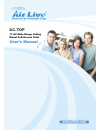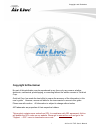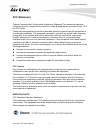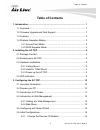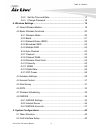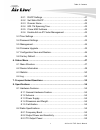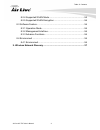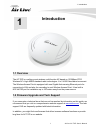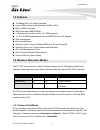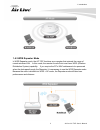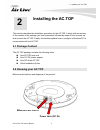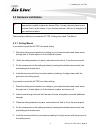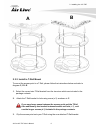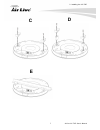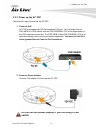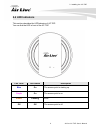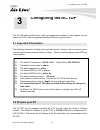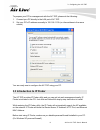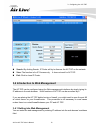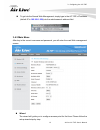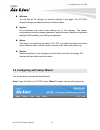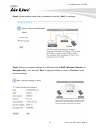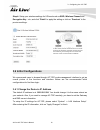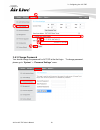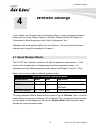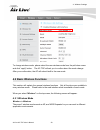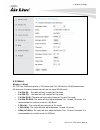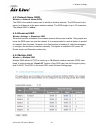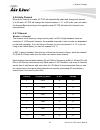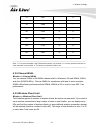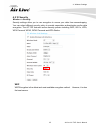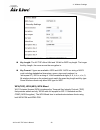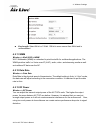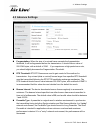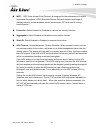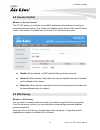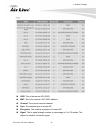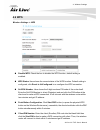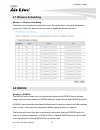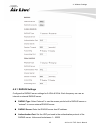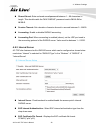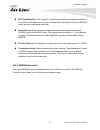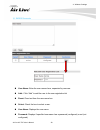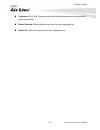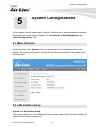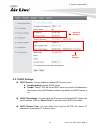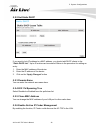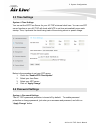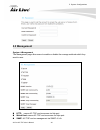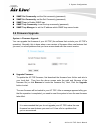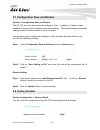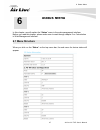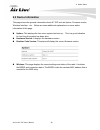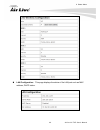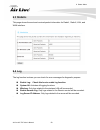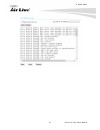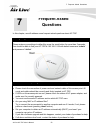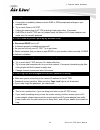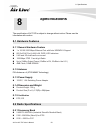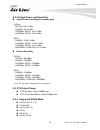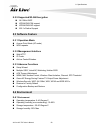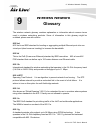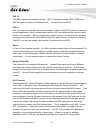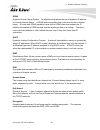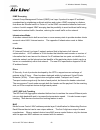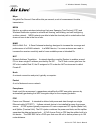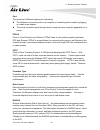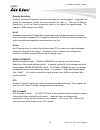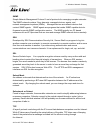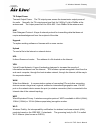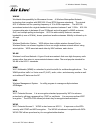- DL manuals
- AirLive
- Wireless Access Point
- AC.TOP
- User manual
AirLive AC.TOP User manual
Summary of AC.TOP
Page 1
Ac.Top 11 ac wide range ceiling mount poe access point user’s manual.
Page 2: Copyright & Disclaimer
Copyright and disclaimer copyright & disclaimer no part of this publication may be reproduced in any form or by any means, whether electronic, mechanical, photocopying, or recording without the written consent of ovislink corp. Ovislink corp. Has made the best effort to ensure the accuracy of the in...
Page 3: Fcc Statement
Copyright and disclaimer fcc statement federal communication commission interference statement this equipment has been tested and found to comply with the limits for a class b digital device, pursuant to part 15 of the fcc rules. These limits are designed to provide reasonable protection against har...
Page 4: Table Of Contents
Table of contents table of contents 1. Introduction .............................................................................................. 1 1.1 overview............................................................................................ 1 1.2 firmware upgrade and tech support .........
Page 5
Table of contents 3.6.2 set the time and date ..........................................................17 3.6.3 change password ................................................................18 4. Wireless settings ......................................................................................
Page 6
Table of contents 5.2.1 dhcp settings .....................................................................41 5.2.2 set static dhcp ...................................................................42 5.2.3 domain name ......................................................................42 5.2.4 8...
Page 7
Table of contents 8.2.4 supported wlan mode ..........................................................55 8.2.5 supported wlan encryption ..................................................56 8.3 software feature ............................................................................. 56 8.3.1 op...
Page 8: Introduction
1. Introduction 1 1. Introduction 1.1 overview the ac.Top is a ceiling mount wireless multi-function ap based on 1200mbps 2t2r wireless ac+ b/g/n mimo standard radio technologies. It is 2.4g/5g dual band concurrent. The wireless access point is equipped with one gigabit auto-sensing ethernet ports f...
Page 9: 1.3 Features
1. Introduction 1.3 features 1200mbps 802.11ac+b/g/n standard up to 23dbm output power (limited to 20dbm in eu) built-in mimo antennas 8mb flash and 64mb sdram 2 wireless multi-function modes: ap, wds repeater 1 x 10/100/1000 mbps ethernet port with ieee 802.3af poe support web management easy setup...
Page 10
1. Introduction 1.4.2 wds repeater mode in wds repeater mode, the ac.Top functions as a repeater that extends the range of remote wireless lan. In this mode, the remote access point must have wds (wireless distribution system) capability. If you require the pc’s mac addresses to be preserved when th...
Page 11: Installing The Ac.Top
2. Installing the ac.Top 2 2. Installing the ac.Top this section describes the installation procedure for the ac.Top. It starts with a summary of the content of the package you have purchased, followed by steps of how to power up and connect the ac.Top. Finally, this section explains how to configur...
Page 12: 2.3 Hardware Installation
2. Installing the ac.Top 2.3 hardware installation ※ note before you starting hardware connection, you are advised to find an appropriate location to place the access point. Usually, the best place for the access point is at the center of your wireless network, with line of straight to all your wire...
Page 13
2. Installing the ac.Top 2.3.2 install in t-rail mount to mount the access point to a t-rail, please follow the instructions below and refer to diagram c, d & e. 1. Select the correct size t-rail bracket from the two sizes which are included in the package contents. 2. Attach the t-rail bracketto ho...
Page 14
2. Installing the ac.Top c d e 7 airlive ac.Top user’s manual.
Page 15
2. Installing the ac.Top 2.3.3 power up the ac.Top there are two way to power up the ac.Top 1. Power by poe ac.Top is equipped with 802.3at compliant poe port. You can select airlive poe-48pb v2 or poe switch such as poe-gsh2004l-370 for the deployment of the poe network environment. The poe-48pb v2...
Page 16: 2.4 Led Indicators
2. Installing the ac.Top 2.4 led indicators this section describes the led behavior of ac.Top. You can find the led in front of the ac.Top. Led color led status description blue on the access point is starting up. Purple on the access point is on. Amber flashing error. Off off the access point is of...
Page 17: 3.1 Important Information
3. Configuring the ac.Top the ac.Top offers web browser (http) as management interface. In this chapter, we will explain ac.Top’s web management interface and how to get into them. 3.1 important information the following information will help you to get start quickly. However, we recommend you to re...
Page 18
3. Configuring the ac.Top to prepare your pc for management with the ac.Top, please do the following: 1. Connect your pc directly to the lan port of ac.Top 2. Set your pc’s ip address manually to 192.168.1.100 (or other address in the same subnet) you are ready now to configure the ac.Top using your...
Page 19
3. Configuring the ac.Top search: by clicking search, ip finder will try to discover the ac.Top on the network. View: the function is for ip camera only. It does not work for ac.Top. Exit: click to close ip finder. 3.4 introduction to web management the ac.Top can be configured using the web managem...
Page 20
3. Configuring the ac.Top to get into the normal web management, simply type in the ac.Top’s ip address (default ip is 192.168.1.254 ) into the web browser’s address field. 3.4.2 main menu after key in the correct username and password, you will enter the main web management screen. Wizard: the wiza...
Page 21
3. Configuring the ac.Top wireless: you will find all the settings for wireless settings in this page. The ac.Top’s wireless settings are different between wireless modes. System: all non-wireless and router mode settings are in this category. The system configurations including changing password, u...
Page 22
3. Configuring the ac.Top step2: select wireless mode that you deserved, and click “next” to continue. Step3: setup your wireless settings for 2.4g band such as ssid, wireless channel and encryption key…etc, and click “next” to apply the setting or click on “previous” to the previous settings. In th...
Page 23: 3.6 Initial Configurations
3. Configuring the ac.Top step 4: setup your wireless settings for 5g band such as ssid, wireless channel and encryption key…etc, and click “finish” to apply the setting or click on “previous” to the previous settings. 3.6 initial configurations we recommend users to browse through ac.Top’s web mana...
Page 24
3. Configuring the ac.Top 3.6.2 set the time and date it is important that you set the date and time for your ac.Top so that the system log will record the correct date and time information. Please go to “system configuration” ->time settings. We recommend you choose “enable ntp” so the time will be...
Page 25
3. Configuring the ac.Top 3.6.3 change password you should change the password for ac.Top at the first login. To change password, please go to “system” -> “password settings” menu. 5 4 3 2 1 6 airlive ac.Top user’s manual 18.
Page 26: 4.1 About Wireless Modes
4. Wireless settings in this chapter, we will explain about the wireless settings in web management interface. Please be sure to read through chapter1’s wireless operation mode and chapter 3’s “introduction to web management” and “initial configurations” first. Although router mode settings (wan por...
Page 27
4. Wireless settings to change wireless mode, please select the new wireless mode from the pull-down menu and click “apply” button. The ac.Top will ask you to confirm about the mode change. After your confirmation, the ap will reboot itself to the new mode. 4.2 basic wireless functions this section ...
Page 28
4. Wireless settings 4.2.2 band wireless -> band ac.Top has 4 different options in 2.4g band and 3 for 5g band for wlan transmission. All devices in the same network should use the same wlan mode. • 2.4 ghz (b): the radio will only connect at 11b mode. • 2.4 ghz (g): the radio will only connect at 1...
Page 29
4. Wireless settings 4.2.3 network name (ssid) wireless -> network name (ssid) the ssid is the network name used to identify a wireless network. The ssid must be the same for all devices in the same wireless network. The ssid length is up to 32 characters. The default ssid is “ airlive”. 4.2.4 broad...
Page 30
4. Wireless settings 4.2.6 auto channel when auto channel is enable, ac.Top will automatically select and change wifi channel. In 2.4g radio, ac.Top will change the channel between 1~11. In 5g radio, user can select the channel band according to the regulation and ac.Top will select the channel in t...
Page 31
4. Wireless settings 12 2467 - o 13 2472 - o 14 2484 - - 36 5180 o o 40 5200 o o 44 5220 o o 48 5240 o o 149 5745 o o 153 5765 o o 157 5785 o o 161 5805 o o 165 5825 o o ----------------------------------------------------------------------------------------------------------------------------------...
Page 32
4. Wireless settings 4.2.10 security wireless -> security security settings allow you to use encryption to secure your data from eavesdropping. You can select different security policy to provide association authentication and/or data encryption. The ac.Top features various security policies includi...
Page 33
4. Wireless settings key length: the ac.Top offers 64bit and 128 bit for wep key length. The longer the key length, the more secure the encryption is. Key format: 2 types are available: ascii and hex. Ascii is a string of ascii code including alphabetical characters, space, signs and numbers (i.E. “...
Page 34
4. Wireless settings pre-shared key format: you can select between passphrase (ascii) or hex format. Please select passphrase if you are not sure what to use. Pre-shared key: enter the password key here. Wpa radius wi-fi protected access (wpa) enterprise uses radius server as the authenticator. Wpa2...
Page 35
4. Wireless settings key length: select 64-bit or 128-bit. 128-bit is more secure than 64-bit and is recommended. 4.2.11 wmm wireless -> multi ssid ->wmm wi-fi multimedia (wmm) is a standard to prioritize traffic for multimedia applications. The wmm prioritize traffic\ on voice-over-ip (voip), audio...
Page 36: 4.3 Advance Settings
4. Wireless settings 4.3 advance settings fragmentation: when the size of a unicast frame exceeds the fragmentation threshold, it will be fragmented before the transmission. It should have a value of 256-2346 bytes, with a default of 2346. If you experience a high packet error rate, you should sligh...
Page 37
4. Wireless settings iapp: iapp (inter access point protocol) is designed for the enforcement of unique association throughout a ess (extended service set) and a secure exchange of station’s security context between current access point (ap) and new ap during handoff period. Protection: select enabl...
Page 38: 4.4 Access Control
4. Wireless settings 4.4 access control wireless -> access control the ac.Top allows you to define a list of mac addresses that are allowed or denied to access the wireless network. This function is available only for access point and ap router modes. This function is available only for access point...
Page 39
4. Wireless settings ssid: this is the remote ap’s ssid. Mac: this is the remote’s ap’s mac address. Channel: the current scanned channel type: the wireless type of remote ap. Encryption: the wireless encryption of remote ap. Signal: this is signal strength number in percentage in 0 to 100 scales. T...
Page 40: 4.6 Wps
4. Wireless settings 4.6 wps wireless settings -> wps disable wps: check the box to disable the wps function, default setting is enabled. Wps status: here shows the current status of the wps function. Default setting is configured; click reset to unconfigured to re-configure the wps connection. Self...
Page 41: 4.7 Wireless Scheduling
4. Wireless settings 4.7 wireless scheduling wireless -> wireless scheduling check the box to enable the schedule function. Set up the time to schedule the wireless access rule. Select the day and time you want to enable the wireless function. 4.8 radius wireless -> radius the radius menu allows you...
Page 42
4. Wireless settings 4.8.1 radius settings configure the radius server settings for 2.4ghz & 5ghz. Each frequency can use an internal or external radius server. Radius type: select “internal” to use the access point’s built-in radius server or “external” to use an external radius server. Radius serv...
Page 43
4. Wireless settings shared secret: enter a shared secret/password between 1 – 99 characters in length. This should match the “mac-radius” password used in iv-3-1-3-6 or iv-3-2-3. Session timeout: set a duration of session timeout in seconds between 0 – 86400. Accounting: enable or disable radius ac...
Page 44
4. Wireless settings eap certificate file: click “upload” to open a new window and select the location of an eap certificate file to use. If no certificate file is uploaded, the internal radius server will use a self-made certificate. Shared secret: enter a shared secret/password for use between the...
Page 45
4. Wireless settings user name: enter the user names here, separated by commas. Add : click “add” to add the user to the user registration list reset: clear text from the user name box. Select: check the box to select a user. User name: displays the user name. Password: displays if specified user na...
Page 46
4. Wireless settings customize: click “edit” to open a new field to set/edit a password for the specified user name (below). Delete selected: delete selected user from the user registration list. Delete all : delete all users from the user registration list. 39 airlive ac.Top user’s manual.
Page 47: 5.1 Menu Structure
5. System configurations in this chapter, we will explain about system configurations in web management interface. Please be sure to read through chapter 3’s “introduction to web management” and “ initial configurations” first. . 5.1 menu structure when you click on the “ system” menu on the top men...
Page 48
5. System configurations 5.2.1 dhcp settings dhcp service: you can enable or disable dhcp server here. Disable(default): disable dhcp server enable: the ac.Top will act as dhcp server to provide ip addresses to the clients on the lan/wireless interface. By default, the dhcp server is on. Dhcp client...
Page 49
5. System configurations 5.2.2 set static dhcp if you want to lock ip address to a mac address, you should add dhcp clients to the “ static dhcp list”. Up to 40 entries can be entered. Below is the procedure for adding an entry: 1. Enter the mac address of the device 2. Enter the ip address of the d...
Page 50: 5.3 Time Settings
5. System configurations 5.3 time settings system ->time settings you can set the ntp time server for your ac.Top’s internal clock here. You can use ntp server function so your ac.Top will check with ntp to set time automatically upon each startup. Thus, it prevents the clock losing track of time du...
Page 51: 5.5 Management
5. System configurations 5.5 management system ->management the management page allow users to enable or disable the manage methods which they want to uses. Http: means ac.Top can be access via http port watch host: means ac.Top can be access via https port. Snmp: ac.Top can be management via snmp v...
Page 52: 5.6 Firmware Upgrade
5. System configurations snmp get community: set the get community (password) snmp set community: set the set community (password) snmp trap: to enable snmp trap snmp trap community: to set the trap community (password) snmp trap manager: to set the ip address which snmp trap server locate. 5.6 firm...
Page 53: 5.8 Factory Default
5. System configurations 5.7 configuration save and restore system -> configuration save and restore the ac.Top can save and restore the settings to a file. In addition, it has the unique capability to restore only the network or wireless settings. This makes changes of wireless settings across the ...
Page 54: 6.1 Menu Structure
6. Status menu in this chapter, we will explain the “ status” menu in the web management interface. Before you read this chapter, please make sure to read through chapter 3 on “introduction to web management interface. 6.1 menu structure when you click on the “ status” on the top menu bar, the sub m...
Page 55: 6.2 Device Information
6. Status menu 6.2 device information this page shows the general information about ac.Top such as uptime, firmware version, wireless interface…etc. Below are some additional explanations on some status information of this page: uptime: this displays the time since system last boot up. This is a goo...
Page 56
6. Status menu lan configuration: this page displays the status of the lan port such as mac address, dhcp status. 49 airlive ac.Top user’s manual.
Page 57: 6.3 Statistic
6. Status menu 6.3 statistic this page shows the sent and received packet information for radio1, radio2, lan, and wan interface. 6.4 log the log function is where you can check for error messages for diagnostic purpose. Enable log: check this box to enable log function. System all: activates all lo...
Page 58
6. Status menu 51 airlive ac.Top user’s manual.
Page 59: Frequent Asked
7. Frequent asked questions in this chapter, we will address some frequent asked questions about ac.Top q: i forgot my password or the ip address of ac.Top. A: please restore your settings to default by press the reset button for more than 5 seconds. You should be able to find your ac.Top at 192.168...
Page 60
7. Frequent asked questions q: can’t get connected to ac.Top. A: a. If encryption is enabled, please re-check wep or wpa passphrase settings on your wireless client. B. Try to move closer to ac.Top. C. Unplug the power plug of ac.Top and plug it back again after 10 seconds. D. If all leds on this ac...
Page 61: 8.1 Hardware Features
8. Specifications the specification of ac.Top is subject to change without notice. Please use the information with caution. 8.1 hardware features 8.1.1 general hardware feature 1 x 10/100/1000 mbps ethernet port with auto mdi/mdi-x support 802.3af poe port (lan) lan, pwr, led indicators 2.4g and 5g ...
Page 62
8. Specifications 8.2.2 output power and sensitivity output power (excluding the antenna gain) - 2.4ghz: - 11b(11m): 20±1.5 dbm - 11g(54m): 19±1.5 dbm - 11n(20mhz, mcs7): 14±1.5 dbm - 11n(40mhz, mcs7): 13±1.5 dbm - 5ghz: - 11a(54m): 19.5±1.5 dbm - 11n(20mhz, mcs7): 16.5±1.5 dbm - 11n(40mhz, mcs7): 1...
Page 63: 8.3 Software Feature
8. Specifications 8.2.5 supported wlan encryption 64/128-bit wep wpa/wpa2-psk support wpa/wpa2-eap support 802.1x radius support 8.3 software feature 8.3.1 operation mode access point mode (ap mode) wds repeater 8.3.2 management interface web http ip finder airlive central wireless 8.3.3 advance fun...
Page 64: Wireless Network
9. Wireless network glossary the wireless network glossary contains explanation or information about common terms used in wireless networking products. Some of information in this glossary might be outdated, please use with caution. 802.3ad 802.3ad is an ieee standard for bonding or aggregating mult...
Page 65
9. Wireless network glossary 802.11i the ieee standard for wireless security. 802.11i standard includes tkip, ccmp, and aes encryption to improve wireless security. It is also know as wpa2. 802.1x 802.1x is a security standard for wired and wireless lans. In the 802.1x parlance, there are usually su...
Page 66
9. Wireless network glossary bandwidth management (bandwidth control) bandwidth management controls the transmission speed of a port, user, ip address, and application. Router can use bandwidth control to limit the internet connection speed of individual ip or application. It can also guarantee the ...
Page 67
9. Wireless network glossary ddns dynamic domain name system. An algorithm that allows the use of dynamic ip address for hosting internet server. A ddns service provides each user account with a domain name. A router with ddns capability has a built-in ddns client that updates the ip address informa...
Page 68
9. Wireless network glossary essid (ssid) the identification name of an 802.11 wireless network. Since wireless network has no physical boundary liked wired ethernet network, wireless lan needs an identifier to distinguish one network from the other. Wireless clients must know the ssid in order to a...
Page 69
9. Wireless network glossary igmp snooping internet group management protocol (igmp) is a layer 3 protocol to report ip multicast memberships to neighboring multicast switches and routers. Igmp snooping is a feature that allows an ethernet switch to "listen in" on the igmp conversation between hosts...
Page 70
9. Wireless network glossary mbps megabits per second. One million bits per second; a unit of measurement for data transmission mesh mesh is an outdoor wireless technology that uses spanning tree protocol (stp) and wireless distribution system to achieve self-forming, self-healing, and self-configur...
Page 71
9. Wireless network glossary port this word has 2 different meaning for networking. The hardware connection point on a computer or networking device used for plugging in a cable or an adapter. The virtual connection point through which a computer uses a specific application on a server. Pppoe point-...
Page 72
9. Wireless network glossary receiver sensitivity receiver sensitivity means how sensitive is the radio for receiving signal. In general; the slower the transmission speed, the more sensitive the radio is. The unit for receiver sensitivity is in db; the lower the absolute value is, the higher the si...
Page 73
9. Wireless network glossary snmp simple network management protocol. A set of protocols for managing complex networks. The snmp network contains 3 key elements: managed devices, agents, and network-management systems (nmss). Managed devices are network devices that content snmp agents. Snmp agents ...
Page 74
9. Wireless network glossary tx output power transmit output power. The tx output power means the transmission output power of the radio. Normally, the tx output power level limit for 2.4ghz 11g/b is 20dbm at the antenna end. The output power limit for 5ghz 802.11a is 30dbm at the antenna end.. Udp ...
Page 75
9. Wireless network glossary wimax worldwide interoperability for microwave access. A wireless metropolitan network technology that complies with ieee 802.16 and etsi hiperman standards. The original 802.16 standard call for operating frequency of 10 to 66ghz spectrum. The 802.16a amendment extends ...