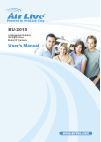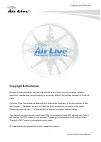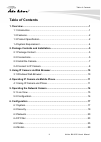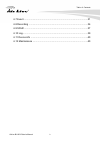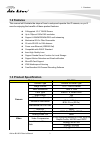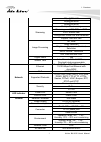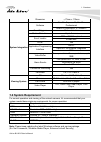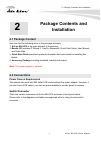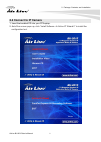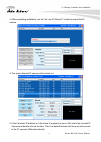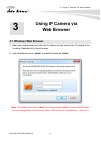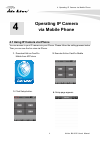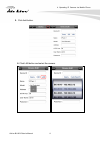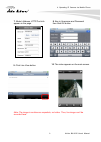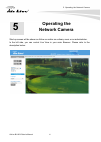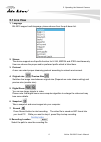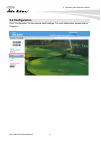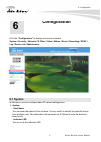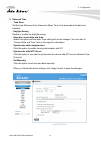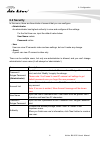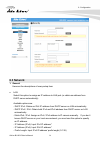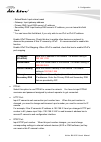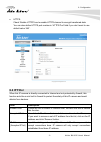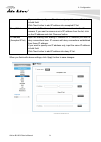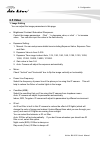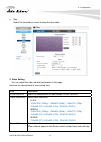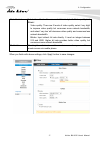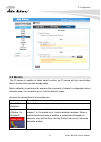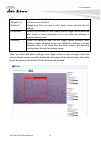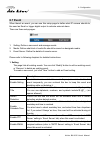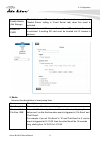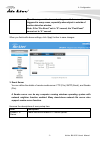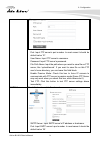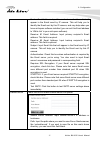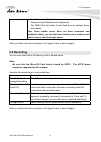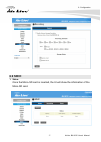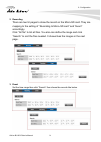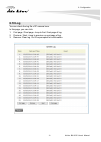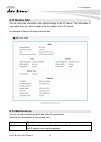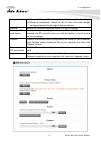- DL manuals
- AirLive
- IP Camera
- BU-2015
- User Manual
AirLive BU-2015 User Manual
Summary of BU-2015
Page 1
User’s manual 2-megapixel outdoor ir nightvision bullet ip camera bu-2015.
Page 2: Copyright & Disclaimer
Copyright and disclaimer i airlive bu-2015 user’s manual copyright & disclaimer no part of this publication may be reproduced in any form or by any means, whether electronic, mechanical, photocopying, or recording without the written consent of ovislink corp. Ovislink corp. Has made the best effort ...
Page 3
Copyright and disclaimer airlive bu-2015 user’s manual ii fcc statement federal communication commission interference statement this equipment has been tested and found to comply with the limits for a class b digital device, pursuant to part 15 of the fcc rules. These limits are designed to provide ...
Page 4: Table of Contents
Table of contents airlive bu-2015 user’s manual iii table of contents 1. Overview .....................................................................................................1 1.1 introduction ..........................................................................................1 1.2 fe...
Page 5
Table of contents airlive bu-2015 user’s manual iv 6.7 event..................................................................................................31 6.8 recording ..........................................................................................36 6.9 sdhc...........................
Page 6: Overview
1. Overview airlive bu-2015 user’s manual 1 1 1. Overview this user’s manual explains how to operate this camera from a computer. Users should read this manual completely and carefully before operate the device. 1.1 introduction airlive bu-2015 is a high-level 2-megapixel network camera which is des...
Page 7: 1.2 Features
1. Overview airlive bu-2015 user’s manual 2 1.2 features this manual will illustrate the steps of how to setup and operate this ip camera, so you’ll soon be enjoying the benefits of these product features: z 2-megapixel 1/2.5” cmos sensor z up to 30fps at 1920x1080 resolution z support h.264/mpeg4/m...
Page 8
1. Overview airlive bu-2015 user’s manual 3 30fps@720x480 30fps@640x480 30fps@320x240 multi-profile streaming streaming over udp, tcp, or http 3gpp mobile view configurable frame rate and bandwidth streaming support cbr and vbr ae, awb noise reduction brightness, sharpness, contrast, saturation mirr...
Page 9: 1.4 System Requirement
1. Overview airlive bu-2015 user’s manual 4 dimension φ 73mm x 112mm campro express 64, campro professional software search & installation- ip wizard ii event triggers motion detection motion detection up to 3 zones ftp or nas file upload event handler e-mail alter upnp yes onvif open api for softwa...
Page 10: Package Contents and
2. Package contents and installation airlive bu-2015 user’s manual 5 2 2. Package contents and installation 2.1 package content user can find the following items in the package as below: 1. Airlive bu-2015 is the main element of the product. 2. Bundle cd includes ip wizard ii, campro express64, quic...
Page 11
2. Package contents and installation airlive bu-2015 user’s manual 6 1. Rj45 lan socket: connect to hub / switch / poe switch / pc. This ethernet port built n-way protocol can detect or negotiate the transmission speed of the network automatically. Please use category 5 cable to connect the network ...
Page 12: 2.3 Install The Camera
2. Package contents and installation airlive bu-2015 user’s manual 7 2.3 install the camera install the camera in lan/wan: 1. Plug an ethernet cable into the camera connect an ethernet cable to the lan socket and attach it into the network. 2. Connect the external power supply to camera by power ada...
Page 13: 2.4 Connect to Ip Camera
2. Package contents and installation airlive bu-2015 user’s manual 8 2.4 connect to ip camera 1. Insert the bundled cd into your pc/laptop. 2.A uto run screen pops up, click “install software Æ airlive ip wizard ii” to install the configuration tool..
Page 14
2. Package contents and installation airlive bu-2015 user’s manual 9 3. After completing installation, run the “air live ip wizard ii” to start to search the ip camera. 4. The entire detected ip camera will be listed out. 5. If the camera’s ip address is in the same ip segment as your lan, select th...
Page 15: Using Ip Camera Via
3. Using ip camera via web browser airlive bu-2015 user’s manual 10 3 3. Using ip camera via web browser 3.1 windows web browser 1. Open your web browser and enter the ip address or host name of the ip camera in the location / address field of your browser. 2. Use the default account “admin” and def...
Page 16: Operating Ip Camera
4. Operating ip camera via mobile phone airlive bu-2015 user’s manual 11 4.1 using ip camera via iphone you can access to your ip camera via your iphone. Please follow the setting process below. Then you can see the live view via iphone. 4 4. Operating ip camera via mobile phone 2. Execute airlive c...
Page 17
4. Operating ip camera via mobile phone airlive bu-2015 user’s manual 12 5. Click add button. 6. Click lan button and select the camera..
Page 18
4. Operating ip camera via mobile phone airlive bu-2015 user’s manual 13 8. Key-in username and password then click ok button. 7. Model, address, http port info appear on the page. 10. The video appears on the main screen. 9. Click live view button. Note: the image is continuous snapshots, not video...
Page 19: Operating The
5. Operating the network camera airlive bu-2015 user’s manual 14 5 5. Operating the network camera start-up screen will be shown as follow no matter an ordinary users or an administrator. In the left side, you can control live view in your main browser. Please refer to the description below:.
Page 20: 5.1 Live View
5. Operating the network camera airlive bu-2015 user’s manual 15 5.1 live view 1. Language bu-2015 support multi-language, please choose from the pull-down list. 2. Stream the device supports multi-profile function for h.264, mepg4 and jpeg simultaneously. User can choose the proper and/or preferred...
Page 21: 5.2 Configuration
5. Operating the network camera airlive bu-2015 user’s manual 16 5.2 configuration click “configuration” for the camera detail settings. For more information, please refer to chapter 6..
Page 22: 6.1 System
6. Configuration airlive bu-2015 user’s manual 17 click the “configuration” to display sub-menus included: system / security / network / ip filter / video / motion / event / recording / sdhc / log / device info / maintenance 6.1 system in this menu, you can configure basic ip camera settings here. 1...
Page 23
6. Configuration airlive bu-2015 user’s manual 18 2. Date and time - time zone set the time difference from greenwich mean time in the area where the device is installed. - daylight saving disable or enable the daylight saving. - keep the current date and time: select this option and the date / time...
Page 24: 6.2 Security
6. Configuration airlive bu-2015 user’s manual 19 6.2 security in this menu, there are three kinds of account that you can configure. - administrator an administrator has highest authority to view and configure all the settings. For the first time use, input the default value below: user name: admin...
Page 25: 6.3 Network
6. Configuration airlive bu-2015 user’s manual 20 6.3 network 1. General here are the descriptions of every setup item: z lan: select this option to assign an ip address to lan port (or obtain an address from dhcp server automatically). Available options are: - dhcp ipv4: obtain an ipv4 ip address f...
Page 26
6. Configuration airlive bu-2015 user’s manual 21 - subnet mask: input subnet mask - gateway: input gateway address - primary dns: input dns server’s ip address - secondary dns: input backup dns server’s ip address, you can leave this field blank. * you can leave this field blank, if you only wish t...
Page 27
6. Configuration airlive bu-2015 user’s manual 22 z rtp data port: input rtp data port number here. When you finish with above settings, click ‘apply’ button to save changes. 2. Advanced you can setup advanced network settings in this page. This page is intended for advanced settings only, and this ...
Page 28: 6.4 Ip Filter
6. Configuration airlive bu-2015 user’s manual 23 z https: check ‘enable https’ box to enable https channel to encrypt transferred data. You can also define https port number in ‘https port’ field if you don’t want to use default value ‘443’. 6.4 ip filter when this ip camera is directly connected t...
Page 29
6. Configuration airlive bu-2015 user’s manual 24 if you want to specify one ip address only, input the same ip address in both field. Click ‘new’ button to add ip address into accepted ip list. Deny ip list here lists all ip address that cannot build connections to this ip camera. If you want to re...
Page 30: 6.5 Video
6. Configuration airlive bu-2015 user’s manual 25 6.5 video 1. Image setting you can adjust the image parameters in this page. Z brightness /contrast /saturation /sharpness: control the image parameters. Click ‘ ‘ to decrease value, or click ‘ + ‘ to increase value. You can also input the value in ...
Page 31
6. Configuration airlive bu-2015 user’s manual 26 z day: select the time that you want to keep the day mode. 2. Video setting you can adjust the video transfer parameters in this page. Here are the descriptions of every setup item: item description h.264 /mpeg4 select the compression of main stream:...
Page 32
6. Configuration airlive bu-2015 user’s manual 27 rate control select video bit rate. You can control bit rate by both ‘video quality’ and ‘bitrate’: ‐ video quality: there are 5 levels of video quality, select ‘very high’ to improve video quality but consumes more network bandwidth, and select ‘ver...
Page 33
6. Configuration airlive bu-2015 user’s manual 28 3. Overlay you can adjust the video overlay parameters in this page. Here are the descriptions of every setup item: item description enable time stamp check this box to enable overlaying time stamp on video. Remove the background color of the text (f...
Page 34: 6.6 Motion
6. Configuration airlive bu-2015 user’s manual 29 6.6 motion this ip camera is capable to detect object’s motion, so ip camera will only record when there’s motion and save disk storage space. Motion detection is performed by examine the movement of objects in rectangular motion detection area. You ...
Page 35
6. Configuration airlive bu-2015 user’s manual 30 title (window 1 to window 3) input characters in title field to change motion detection area’s title text so you can identify it. Please note that you have to click ‘apply’ button and the text will change. Percentage select the percentage of pixel ch...
Page 36: 6.7 Event
6. Configuration airlive bu-2015 user’s manual 31 6.7 event when there’s an event, you can use this setup page to define what ip camera should do, like send an email or trigger digital output to activate external alarm. There are three setup pages: 1. Setting: define a new event and manage events. 2...
Page 37
6. Configuration airlive bu-2015 user’s manual 32 check this box and ip camera will save file on samba server (refer to ‘samba server’ setting in ‘event server’ tab) when this event is activated. Enable samba (net storage) check this box and ip camera will save file on sd card when this event is act...
Page 38
6. Configuration airlive bu-2015 user’s manual 33 tips: you may want to know what happened before event is triggered in many cases, especially when object is outside of motion detection window. Note: if the “pre event” set to “0” second, the “post event” cannot set to “0” second. When you finish wit...
Page 39
6. Configuration airlive bu-2015 user’s manual 34 ‐ ftp server: input ftp server’s ip address or hostname. ‐ port: input ftp server’s port number. In most cases it should be default value ‘21’. ‐ user name: input ftp server’s username. ‐ password: input ftp server’s password. ‐ file path name: input...
Page 40
6. Configuration airlive bu-2015 user’s manual 35 ‐ sender email address: input the sender’s email address that will appear in the email send by ip camera. This will help you to identify the email sent by this ip camera, and may help when you have anti-spam software installed (you can set this email...
Page 41: 6.8 Recording
6. Configuration airlive bu-2015 user’s manual 36 ‐ user name: input samba server’s username. ‐ password: input samba server’s password. ‐ test smb: click this button to test samba server settings above immediately. Tips: some samba server does not have username and password check, you can just inpu...
Page 42: 6.9 Sdhc
6. Configuration airlive bu-2015 user’s manual 37 6.9 sdhc 1. Status once the micro-sd card is inserted, the ui will show the information of the micro-sd card..
Page 43
6. Configuration airlive bu-2015 user’s manual 38 2. Recording there are two ui pages to show the record on the micro-sd card. They are mapping to the setting of “recording to micro-sd card” and “event” accordingly. Click “all file” to list all files. You also can define the range and click “search”...
Page 44: 6.10 Log
6. Configuration airlive bu-2015 user’s manual 39 6.10 log you can check the log file of ip camera here. In this page, you can click: 1. First page / final page: jump to first / final page of log. 2. Previous / next: jump to previous or next page of log. 3. Remove: clear log. You’ll be prompted for ...
Page 45: 6.11 Device Info
6. Configuration airlive bu-2015 user’s manual 40 6.11 device info you can check the information and network settings of this ip camera. This information is very useful when you need to repair or fix the problem of this ip camera. An example of device info page looks like this: 6.12 maintenance you ...
Page 46
6. Configuration airlive bu-2015 user’s manual 41 factory reset (1) clear all settings of ip camera and reset to factory default setting. (2) reset all parameters, except for the ip, time zone and daylight saving parameters to the original factory settings backup backup ip camera’s setting and save ...