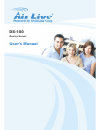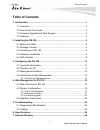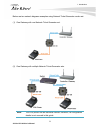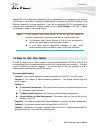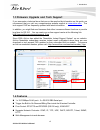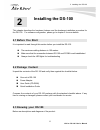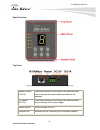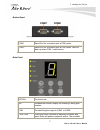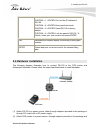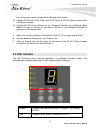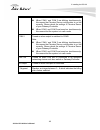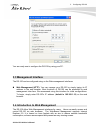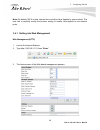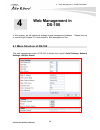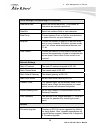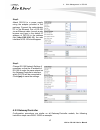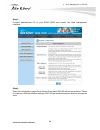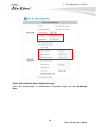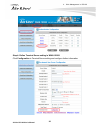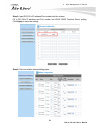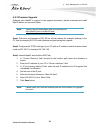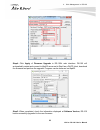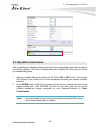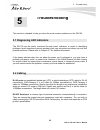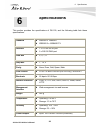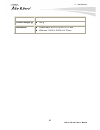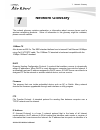- DL manuals
- AirLive
- Telephone Accessories
- DS-100
- User Manual
AirLive DS-100 User Manual
Summary of DS-100
Page 1
Ds-100 device server user’s manual.
Page 2: Copyright & Disclaimer
Copyright and disclaimer airlive ds-100 user’s manual copyright & disclaimer no part of this publication may be reproduced in any form or by any means, whether electronic, mechanical, photocopying, or recording without the written consent of ovislink corp. Ovislink corp. Has made the best effort to ...
Page 3
Copyright and disclaimer airlive ds-100 user’s manual federal communications commission (fcc) statement this equipment has been tested and found to comply with the limits for a class b computing device pursuant to subpart j of part 15 of fcc rules, which are designed to provide reasonable protection...
Page 4: Table of Contents
Table of contents i airlive ds-100 user’s manual table of contents 1. Introduction ................................................................................................1 1.1 overview..............................................................................................1 1.2 how to ...
Page 5: Introduction
1. Introduction 1 a irlive ds-100 user’s manual 1 1. Introduction 1.1 overview whether you are “operating a wireless hotspot service for generating revenue” or “providing free but controlled wireless internet access to guests”, it would be handy to both the operators and the wireless users if the ac...
Page 6
1. Introduction airlive ds-100 user’s manual 2 below are two network diagrams examples using network ticket generator combo set. (1) one gateway with one network ticket generator set. (2) one gateway with multiple network ticket-generator sets. Note: the pos printer has an individual manual, therefo...
Page 7: 1.2 How to Use This Guide
1. Introduction 3 a irlive ds-100 user’s manual though ds-100 is specifically designed to for on-demand account generation and operate pos printers, it can also be deployed independently to connect other rs232 devices to an ethernet network for remote operation. If you will be deploying ds-100 indep...
Page 8: 1.4 Features
1. Introduction airlive ds-100 user’s manual 4 1.3 firmware upgrade and tech support if you encounter a technical issue that can not be resolved by information on this guide, we recommend that you visit our comprehensive website support at www.Airlive.Com . The tech support faq are frequently update...
Page 9: Installing The Ds-100
2. Installing the ds-100 5 airlive ds-100 user’s manual 2 2. Installing the ds-100 this chapter describes the hardware features and the hardware installation procedure for the ds-100. For software configuration, please go to chapter 3 for more details. 2.1 before you start it is important to read th...
Page 10
2. Installing the ds-100 airlive ds-100 user’s manual 6 panel overview top panel adapter socket (12v/1a) the power socket for connecting to an external power source through the power adapter provided in the package. Dc socket (dc12v) the power socket for connecting to an external power source throug...
Page 11
2. Installing the ds-100 7 airlive ds-100 user’s manual bottom panel com 1 serial port for connection with a pos printer. Com 2 serial port for connection with a pos printer. Used for back up when com 1 malfunctions. Main panel option for future use. Inc increase the numeric display for selecting a ...
Page 12: 2.4 Hardware Installation
2. Installing the ds-100 airlive ds-100 user’s manual 8 combinations are as follows: funtion + 1 + enter: print out the ip address of ds-100. Funtion + 8 + enter: enter panel test mode. Funtion + 9 + enter: reset ds-100 to factory default. Funtion + 0 + enter: lock the panel of ds-100. To unlock, se...
Page 13: 2.5 Led Indicator
2. Installing the ds-100 9 airlive ds-100 user’s manual turn on the power switch situated on the left side of the device. (3) connect pos printer to the com1 port of ds-100 by a rs-232 cable provided within pos printer package. (4) connect ds-100 to the lan port of your gateway/controller by an ethe...
Page 14
2. Installing the ds-100 airlive ds-100 user’s manual 10 note: when com 1 and com 2 are blinking simultaneously, this means that terminal server configuration is not set correctly. Please check the settings in terminal server of your gateway/controller. When com 1 and com 2 are turned on simultaneou...
Page 15: 3.1 Important Information
3. Configuring ds-100 11 airlive ds-100 user’s manual ds-100 is designed specifically to operate in conjunction with all gateways/controllers. If you are not using default settings, before connecting ds-100 to your gateway/controller, some configurations steps are required. The configuration instruc...
Page 16: 3.3 Management Interface
3. Configuring ds-100 airlive ds-100 user’s manual 12 you are ready now to configure the ds-100 by using your pc. 3.3 management interface the ds-100 can be configured using on the web management interfaces. Web management (http): you can manage your ds-100 by simply typing its ip address in the web...
Page 17
3. Configuring ds-100 13 airlive ds-100 user’s manual note: by default, ie5.0 or later version does not allow java applets to open sockets. The user has to explicitly modify the browser setting to enable java applets to use network ports. 3.4.1 getting into web management web management (http) 1. La...
Page 18: 4.1 Menu Structure of Ds-100
4. Web management in snmp-gsh2404l airlive ds-100 user’s manual 14 in this chapter, we will explain all settings in web management interface. Please be sure to read through chapter 3’s “introduction to web management” first. 4.1 menu structure of ds-100 the web management menu of ds-100 is divided i...
Page 19
4. Web management in ds-100 15 airlive ds-100 user’s manual serial settings (corresponding to pos printer) data baud rate select the desired baud rate. (the number of characters per second transferred) data bits select the number of bits in each character. Data parity choose between even or odd for ...
Page 20: 4.2 System Configuration
4. Web management in ds-100 airlive ds-100 user’s manual 16 restart click apply to restart ds-100 device. Reset to factory default click apply to reset ds-100 to factory default settings. Status software version the current software version running on ds-100. 4.2 system configuration ds-100 is desig...
Page 21
4. Web management in ds-100 17 airlive ds-100 user’s manual step2: attach ds-100 to a power supply using the adapter provided in the package. Connect the administrator pc to the ethernet port of ds-100 via an ethernet cable. Launch a web browser and type in the default ip address of ds-100 in the ad...
Page 22
4. Web management in ds-100 airlive ds-100 user’s manual 18 step1: connect administrator pc to your wias-1200g and access the web management interface. Step2: enter the configuration page of the service zone which ds-100 will be connected to. Check to make sure that the network settings of ds-100 ar...
Page 23
4. Web management in ds-100 19 airlive ds-100 user’s manual step3: enter authentication configuration page enter user authentication Æ authentication configuration page, and click on-demand user..
Page 24
4. Web management in ds-100 airlive ds-100 user’s manual 20 step 4: define terminal server setting in wias-1200g click configuration in terminal server setting and configure further information.
Page 25
4. Web management in ds-100 21 airlive ds-100 user’s manual step 5: input ds-100’s ip address/port number into the column fill in ds-100’s ip address and port number into wias-1200g terminal server setting. Click apply to save the setting. Step 6: edit and enable desired billing plans..
Page 26
4. Web management in ds-100 airlive ds-100 user’s manual 22 4.2.3 firmware upgrade software tools tftpd32 is required in the upgrade procedure, please download and install tftpd32 before you proceed further. Note: tftpd32 can be downloaded from the following link: http://tftpd32.Jounin.Net/tftpd32.H...
Page 27
4. Web management in ds-100 23 airlive ds-100 user’s manual step4: click apply of firmware upgrade in ds-100’s web interface. Ds-100 will automatically restart and connect to tftpd32 server set in step3 as a dhcp client, download the firmware and perform the upgrade. Progress can be observed on tftp...
Page 28: 4.3 Operation Instructions
4. Web management in ds-100 airlive ds-100 user’s manual 24 4.3 operation instructions after completing the hardware setup and the devices are physically connected, the system is ready for operation. This section will describe how to operate ds-100 to print out tickets for enabled billing plans. 1. ...
Page 29: 5.2 Cabling
5. Troubleshooting 25 airlive ds-100 user’s manual this section is intended to help you solve the most common problems on the ds-100. 5.1 diagnosing led indicators the ds-100 can be easily monitored through panel indicators to assist in identifying problems, which describes common problems you may e...
Page 30: Specifications
6. Specifications airlive ds-100 user’s manual 26 this section provides the specifications of ds-100, and the following table lists these specifications. Standard z ieee802.3 10base-t z ieee802.3u 100base-tx interface z 1 x 10/100/ rj-45 port z 2 x rs-232 db-9 port data bits z 5, 6, 7, 8 stop bits z...
Page 31
6. Specifications 27 airlive ds-100 user’s manual z output: 12v / 1a produce weight (g) z 580 g dimensions z without ears: 90.00 x 109.39 x 31.27 mm z with ears: 116.00 x 109.39 x 31.27 mm.
Page 32: Network Glossary
7. Network glossary airlive ds-100 user’s manual 28 the network glossary contains explanation or information about common terms used in wireless networking products. Some of information in this glossary might be outdated, please use with caution. 100base-tx also known as 802.3u. The ieee standard de...
Page 33
7. Network glossary 29 airlive ds-100 user’s manual particular network on the internet and an identifier of the particular device (which can be a server or a workstation) within that network. The new ipv6 specification supports 128-bit ip address format. Packet a unit of data sent over a network. Su...