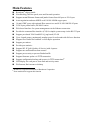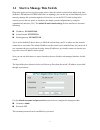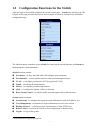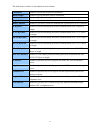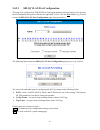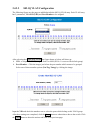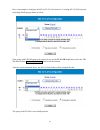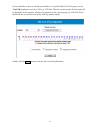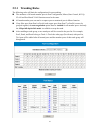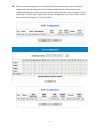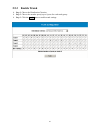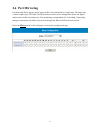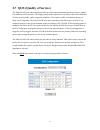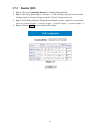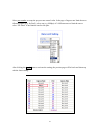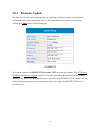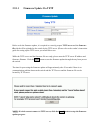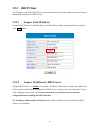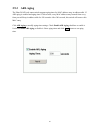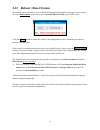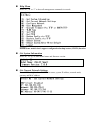- DL manuals
- AirLive
- Switch
- ETHER-GSH2416W
- User Manual
AirLive ETHER-GSH2416W User Manual
Summary of ETHER-GSH2416W
Page 1
1 user’s manual ether-gsh2416w pure gigabit web managed switch.
Page 2
2 table of content 1 introduction................................................................................................................................. 4 1.1 start to manage this switch...................................................................................... 6 1.2 configurati...
Page 3
3 2.9.3 arl aging ......................................................................................................... 50 2.10 user management ..................................................................................................... 51 2.11 backup / restore ............................
Page 4: 1 Introduction
4 1 introduction the ether-2416w web smart switch is a high performance web-smart layer 2 switch that provides users with switched 16 mini-gbic fiberports and8 10/100/1000mbps copper ports for building up ethernet network. This is specially designed for the use at the environment that needs high-den...
Page 5: Main Features
5 main features broadcom ® chipset inside non-blocking, full-line speed, store-and-forward operation support normal ethernet frames and jumbo frames from 64 bytes to 9216 bytes auto-negotiation and auto-mdix on all 10/100/1000m copper ports 16 mini-gbic ports with optional fiber transceivers and 8 1...
Page 6
6 1.1 start to manage this switch plug-in the power source to power-up the switch. After the switch is powered-on and in ready state (both the led indicators power and diag are lighting), you can use any in-band ethernet port to remotely manage this system through the web browser, or use the rs-232 ...
Page 7
7 1.2 configuration functions for the switch after the login is successfully validated, the switch’s home page – system page will show up. The left part on the page provides the function menus (shown as below) to activate to the individual configuration page. The function menus contain two parts: sw...
Page 8: 2 Configurations
8 2 configurations 2.1 port status this page provides the current link status for all ports. You can select the port status menu to activate this page and to refresh the current port status. This page provides the following information: port – to specifyaport on the switch link status – to show the ...
Page 9: 2.2 Port Configuration
9 2.2 port configuration if you need to do the port configuration, just select one desired port by clicking the port number in the port status page. Then the port configuration page (shown as below) for the selected port (e.G. Port3) will be opened: the following parameters will be provided and conf...
Page 10
10 note: only full duplex mode is supported in 1gbps link speed. For copper medium, this system doesn’t support 1gbps link speed in force mode; for fiber medium, only the 1gbps link speed is supported, but either auto or force mode can be set to build up the link. Flow control – to enable/disable fl...
Page 11: 2.3 Port Statistics
11 2.3 port statistics port statistics function will let you to see the tx/rx packets through each port. Clear counters button will clear all packet counters to 0. Refresh button will get port statistics again. You can check each port statistics more precisely. Just click the port number to see the ...
Page 12
12 the table shown as below is description for each column. Unicastpkts number of good unicast packets transmitted. Multicastpkts number of good multicast packets transmitted. Broadcastpkts number of good broadcast packets transmitted. Single collision number of packets in which the transmission exp...
Page 13: 2.4 Vlan
13 2.4 vlan vlan function provides the capability of creating virtual lan groups for network group management, security and performance considerations. The main purpose of setting vlan is to limit the traffic only flow within the port members which belong to the same vlan group. The traffic includin...
Page 14
14 2.4.1 port-based vlan configuration the port-based vlan divides the ports into different virtual lan domain groups. After setting the port -based vlan, the different vlan groups can’t access each other. Like the different real lan can’t access each other. Before starting this configuration, it is...
Page 15: 2.4.1.1
15 2.4.1.1 add port-based vlan groups to add a port-based vlan group, select the “create new vlan” in vlan no dropdown of the port-based vlan configuration page shown as below: after selecting the create new vlan in the dropdown, the page will be changed like this: in the above page, vlan no will au...
Page 16
16 below is the example page when user sets port1-12 to the vlan group2 after clicking the create button. Now there is a vlan group no.2 created with the member port1-12. While the group no.2 is created, all the members in group no.1 are removed to availably operate the vlan function..
Page 17: 2.4.1.2
17 2.4.1.2 delete port-based vlan groups to delete a port-based vlan group, just select a desired group (e.G. No.2) to be removed and click the remove this vlan button to do the deletion. After pressing the remove this vlan button and this action is confirmed, the result is in the following figure. ...
Page 18: 2.4.1.3
18 2.4.1.3 edit port-based vlan groups to edit the current port-based vlan group, first select the existing group (e.G. Group no.3 with members from port9 to port12) you want to edit (to add port7 & port8 as members) and click the apply button to activate the setting. The following figure shows the ...
Page 19
19 2.4.2 802.1q vlan configuration ieee 802.1q (tag-based) vlan can add or strip 802.1q tag depending on the requirements of the individual transmitting port. It is required to click the vlan menu item to set the vlan type to ieee 802.1q vlan in vlan configuration page before doing the advanced conf...
Page 20: 2.4.2.1
20 2.4.2.1 802.1q vlan port configuration this page is to configure port vid (pvid) for untag port members and some ingress rules per port basis to manipulate the packets related to the tag-based vlan. Click the port number (e.G. Port10) to enter the 802.1q vlan port configuration page (shown as bel...
Page 21: 2.4.2.2
21 2.4.2.2 802.1q vlan configuration the following figures are the pages to add/delete/edit the 802.1q vlan entry. Each vlan entry has 2 parameters, vlan id (vid) and port member to be assigned. After selecting the create new vlan, the figure shown as below will show up: ¾ vid – a unique vlan id, ra...
Page 22
22 here is an example to configure the 802.1q vlan. Now there are 5 existing 802.1q vlan groups (including default group) shown as below. If the group with vid 200 wants to be removed, just use the vlan id dropdown to select the vid 200 then click the remove this vlan button to do the deletion. Afte...
Page 23
23 if you would like to show or edit the port members of a specified 802.1q vlan group, use the vlan id dropdown to specify a vid (e.G. Vid 300). Then the current settings for this group will be displayed. At this moment, edit the port members for the current group (e.G. Vid 300): port17 and port18 ...
Page 24: 2.5 Trunk
24 2.5 trunk the ether-2416w web smart switch supports mac-based trunking, which allows more than one port to be grouped together as a single link connection between two switch devices. This is also useful for switch-to-server and switch-to-router applications. The ether-2416w web smart switch allow...
Page 25: 2.5.1 Trunking Rules
25 2.5.1 trunking rules the following rules will limit the configurations for port trunking: the attributes of all trunk member ports in port configuration, mirror, rate control, 802.1q vlan and port-based vlan functions must be the same. All trunk member ports can not be a capture port or monitored...
Page 26
26 when the enabled trunk group is set to disabled, all trunk member ports will be released to ordinary ports and their functions can be configured individually. At that moment, their configuration attributes will be retained to the last settings while they were be member ports of trunk group. The f...
Page 27
27 2.5.2 get/refresh the latest trunk settings click the trunk menu on the web page, the latest trunk settings on the switch will be displayed. This is also the page to configure the trunk function..
Page 28: 2.5.3 Enable Trunk
28 2.5.3 enable trunk ¾ step 1: choose the distribution criterion. ¾ step 2: choose the member port(s) up to 8 ports for each trunk group. ¾ step 3: click the apply button to enable trunk settings..
Page 29
29 2.5.4 modify trunk settings ¾ step 1: choose the distribution criterion. ¾ step 2: choose the member port(s) up to 8 ports for each trunk group. ¾ step 3: click the apply button to modify trunk settings..
Page 30: 2.5.5 Disable Trunk
30 2.5.5 disable trunk ¾ step 1: click the not trunking. ¾ step 2: click the apply button to disable trunk..
Page 31: 2.6 Port Mirroring
31 2.6 port mirroring port mirroring allows ingress and/or egress traffics to be monitored by a single port. The single port is mirror capture port. The ether-2416w web smart switch can be configured to mirror the ingress and/or egress traffics of another port. Port monitoring is independent of l2 s...
Page 32
32 2.6.1 get/refresh the latest mirror settings click the mirror menu on the web page, the latest mirror settings on the switch will be displayed. This is also the page to configure port mirroring function. The following parameters are required to be set: mirroring options – there are four options f...
Page 33: 2.6.2 Enable Mirror
33 2.6.2 enable mirror ¾ step 1: choose mirror option to be mirror all frames. ¾ step 2: choose the monitored port to be port16. ¾ step 3: choose the capture port to be port8. ¾ step 4: click the apply button to enable mirroring settings..
Page 34
34 2.6.3 modify mirror settings ¾ step 1: change mirror option to be mirror outgoing frames. ¾ step 2: change the monitored port to be port3 ¾ step 3: change the capture port to be port22. ¾ step 4: click the apply button to modify mirroring settings..
Page 35: 2.6.4 Disable Mirror
35 2.6.4 disable mirror ¾ step 1: choose mirror option to be disable mirror. ¾ step 2: click the apply button to disable mirroring..
Page 36
36 2.7 qos (quality of service) the ether-2416w web smart switch provides up to four internal transmit queues per port to support four different traffic priorities. The high-priority traffic experiences less delay in the switch than that of lower priority traffic under congested conditions. For sens...
Page 37
37 2.7.1 get/refresh the latest qos settings click the qos menu on the web page, the latest qos settings on the switch will be displayed. This is also the page to configure qos. The following parameters are provided to be set: scheduling method ¾ strict priority – to set this switch to transmit pack...
Page 38: 2.7.2 Enable Qos
38 2.7.2 enable qos ¾ step 1: choose the scheduling method (ex: weighted round robin). ¾ step 2: set priority/queue map (ex: priority1, 2, 3 and 4 belong to queue0, priority4 and 5 belong to queue1, priority6 belong to queue2, priority7 belong to queue4). ¾ step 3: if scheduling method is weighted r...
Page 39: 2.7.3 Modify Qos Settings
39 2.7.3 modify qos settings ¾ step 1: change the scheduling method to be strict priority. ¾ step 2: change the priority/queue map (ex: prirotiy0 belong to queue3, priority1, 2 and 3 belong to queue2, priority4, 5 and 6 belong to queue1, and priority7 belongs to queue0). ¾ step 3: click the apply bu...
Page 40: 2.8.1 Rate Control
40 2.8 rate and storm control to fulfill more efficient system performance, ether-2416w web smart switch provides rate and storm control to limit the per-port traffic rate and to globally suppress the storm from unknown or broadcast frames received to the system. 2.8.1 rate control this system suppo...
Page 41
41 select port number to setup the per-port rate control value. In the page of ingress rate limit shown as following figure (e.G. For port2), select one (e.G. 8mbps) of 14 different rates to limit the rate or select “no limit” to un-limit the rate for this port. After clicking the apply button to ac...
Page 42: 2.8.2 Storm Control
42 2.8.2 storm control in the rate limit and storm control page, the hyperlink (e.G. Disabled) on the row with storm control field shows the current setting of this function. This function will globally affect to all ports in the system. Just click this hyperlink to configure the setting. In the sto...
Page 43
43 storm control rate – this field provides 13 different control rates from 1fps (frames per second) to 15,000fps. This dropdown will be disabled while the storm control type is disabled. After selecting the storm control type and rate, click the apply button to activate the settings for this functi...
Page 44
44.
Page 45: 2.9 System Setup
45 2.9 system setup system setup page provides the management information to the switch. This page shown as below can be activated by clicking the system setup menu under the system section. The following parameters can be configured / displayed: model name – the model name of this switch (read-only...
Page 46: 2.9.1 Firmware Update
46 2.9.1 firmware update the ether-2416w web smart switch provides the capability of firmware update for new features, customized requests and system fault recovery. This page shown as below can be activated by clicking the update link in system setup page. This system supports both bootp/tftp and p...
Page 47: 2.9.1.1
47 2.9.1.1 firmware update via tftp before to do the firmware update, it is required to correctly prepare tftp server and the firmware file which will be uploaded to the switch by the tftp server. (please refer to the vendor’s instruction guide for setting up the tftp server you would like to use. W...
Page 48: 2.9.1.2
48 2.9.1.2 firmware update via bootp/tftp before to do the firmware update, it is required to correctly prepare bootp/tftp server and the firmware file which will be uploaded to the switch by the tftp server. (please refer to the vendor’s instruction guide for setting up the tftp server you would li...
Page 49: 2.9.2 Dhcp Client
49 2.9.2 dhcp client the ip address of the ether-2416w web smart switch could be statically assigned by manual entry or dynamically assigned by a dhcp server. 2.9.2.1 assign a fixed ip address change dhcp client to be disabled. Enter a fixed ip address, subnet mask and gateway, and then click apply ...
Page 50: 2.9.3 Arl Aging
50 2.9.3 arl aging the ether-2416w web smart switch supports aging timer for mac address entry in address table. If arl aging is enabled and aging time is 300 seconds, every mac address entry learned from every front port will keep in address table for 300 seconds. After 300 seconds, this switch wil...
Page 51: 2.10 User Management
51 2.10 user management user management is to maintain the username and password for login validation to access to the switch. Currently this switch provides only one login account for configuration management. Just click the user management menu to activate the user management page shown as below: ...
Page 52: 2.11 Backup / Restore
52 2.11 backup / restore ♣ except the username/password, all configurations including the optional ip/netmask/gateway can be backed up to or restored from the tftp server if server ip and filename are assigned. Click the backup/restore menu item to open the backup/restore configurations via tftp pag...
Page 53
53 2.12 reboot / reset system this switch can be rebooted or reset to default configurations through the web page for your request. Go to the reboot/reset menu item to open the reboot/reset system page for this action. Click the reboot button to reboot this system. The configurations will be retaine...
Page 54
54 2.13 command line interface (cli) in addition to the web management, the ether-2416w web smart switch also provides a serial interface (rs-232) as a console port on the rear panel to manage switch for system setup, user management, reset system and firmware update through the command line interfa...
Page 55
55 help menu press “h”, “h” or “?” to show all management commands in console. Note: some models don’t support configuration backup/restore (cb/cr) function. Get system information press “ig” or “ig” to show model name and firmware version. Get current network settings press “ng” or “ng” to show dhc...
Page 56
56 configure network press “ns” or “ns” to configure system network. If user wants to assign this system an ip address by dhcp server, please enter “y” or “y” to start dhcp progress right now. If user wants to assign this system a fixed ip address manually, please enter “n” or “n” to abort dhcp prog...
Page 57
57 vlan type press “vt” or “vt” to get current vlan type or set to different type. If selected vlan type is successfully changed from one to the other, the message “vlan type is updated!” will be shown up. If selected vlan type is the same as before or entry is invalid, this action won’t be executed...
Page 58
58 upgrade firmware via tftp or bootp/tftp press “uf” or “uf” to start firmware upgrade progress via tftp server. Choose “1” to update firmware via tftp. Enter tftp server ip address and firmware filename. Choose “2” to update firmware via bootp/tftp. After the ether-2416w web smart switch is starti...
Page 59
59 configuration restore via tftp press “cr” or “cr” to restore configurations from tftp server. The tftp server ip address and configuration filename need to be assigned properly. Ip/netmask/gateway is an option to be restored to the current system or not. After this process is successfully finishe...
Page 60: 3 Specifications
60 3 specifications standards compliance ieee 802.3 10baset ethernet ieee 802.3u 100basetx fast ethernet ieee 802.3ab 1000base gigabit ethernet ieee 802.3x flow control both on half and full duplex ieee 802.1q tag-based vlan interfaces 8 1000basetx rj-45 connector ports, 16 mini-gbic ports 1 rs-232 ...
Page 61
61 power input: 100-240vac, 50/60hz power consumption: 40 watts max. Dimensions 440mm (w) × 184mm (d) × 44mm (h) weight 2.3 kg electromagnetic emissions: class a fcc, ce, vcci, c-tick safety cb.