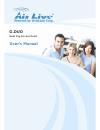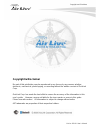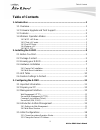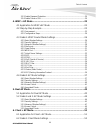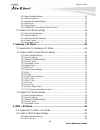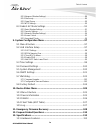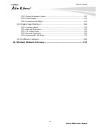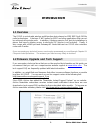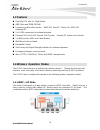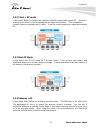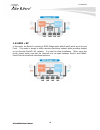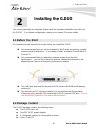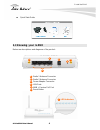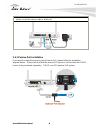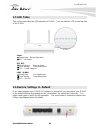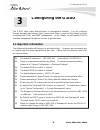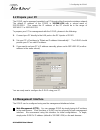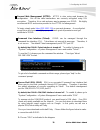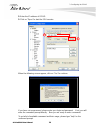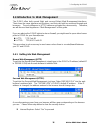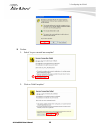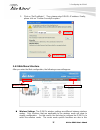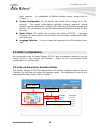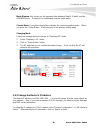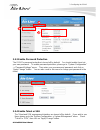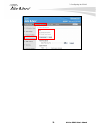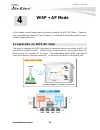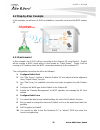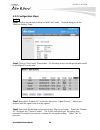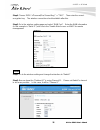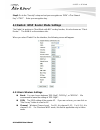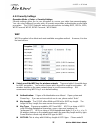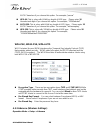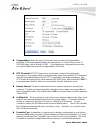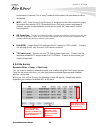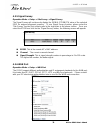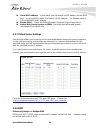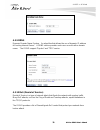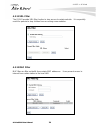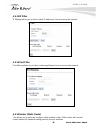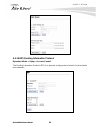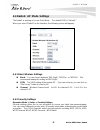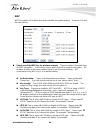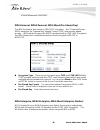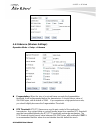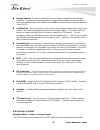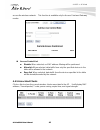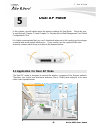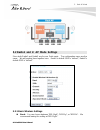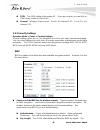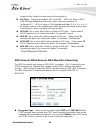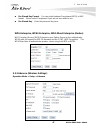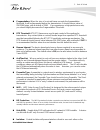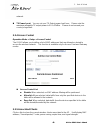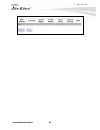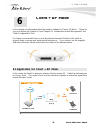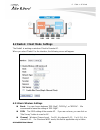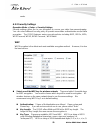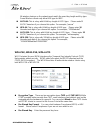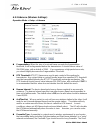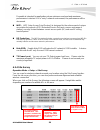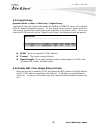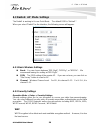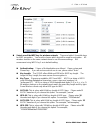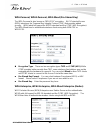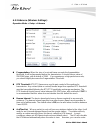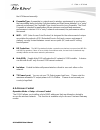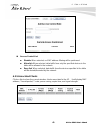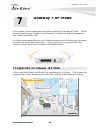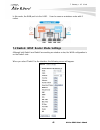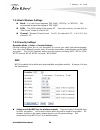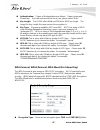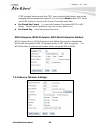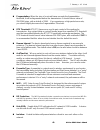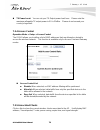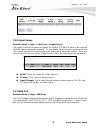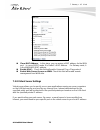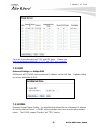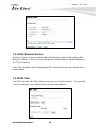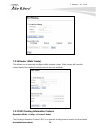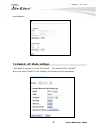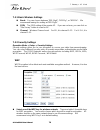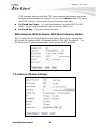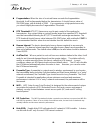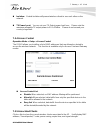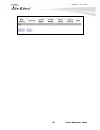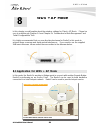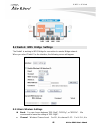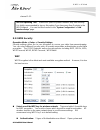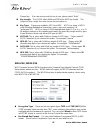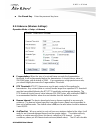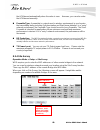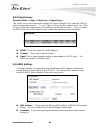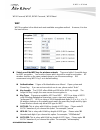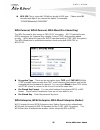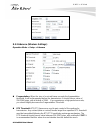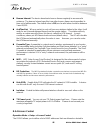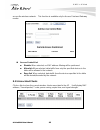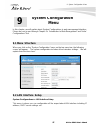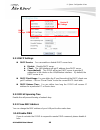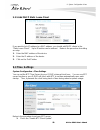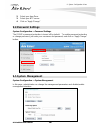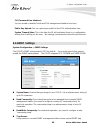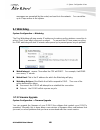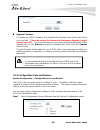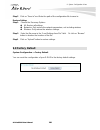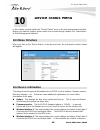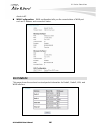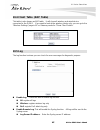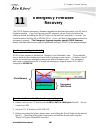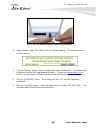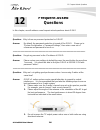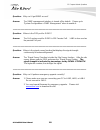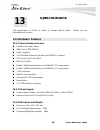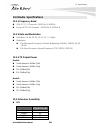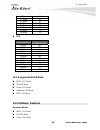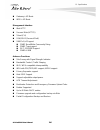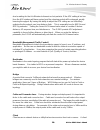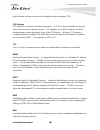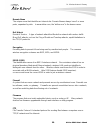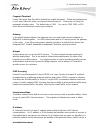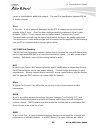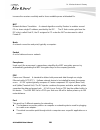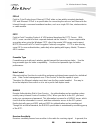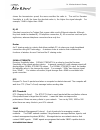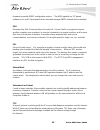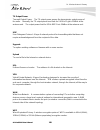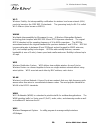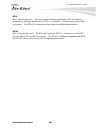- DL manuals
- AirLive
- Wireless Access Point
- G.DUO
- User Manual
AirLive G.DUO User Manual
Summary of G.DUO
Page 1
G.Duo dual 11g access point user’s manual.
Page 2: Copyright & Disclaimer
Copyright and disclaimer airlive g.Duo user’s manual copyright & disclaimer no part of this publication may be reproduced in any form or by any means, whether electronic, mechanical, photocopying, or recording without the written consent of ovislink corp. Ovislink corp. Has made the best effort to e...
Page 4: Table of Contents
Table of contents i airlive g.Duo user’s manual table of contents 1. Introduction ................................................................................................1 1.1 overview ..............................................................................................1 1.2 firmwar...
Page 5
Table of contents airlive g.Duo user’s manual ii 3.5.3 enable password protection..................................................................................... 20 3.5.4 enable telnet or ssh ............................................................................................... 20 4. W...
Page 6
Table of contents iii airlive g.Duo user’s manual 6.2.1 basic wireless settings ............................................................................................ 52 6.2.2 security settings .......................................................................................................
Page 7
Table of contents airlive g.Duo user’s manual iv 8.2.3 advance (wireless settings) .................................................................................... 88 8.2.4 site survey ..................................................................................................................
Page 8
Table of contents v airlive g.Duo user’s manual 13.1.1 general hardware feature ................................................................................... 113 13.2.1 power supply ....................................................................................................... 113 13.2...
Page 10: Introduction
1. Introduction 1 a irlive g.Duo user’s manual 1 1. Introduction 1.1 overview the g.Duo is a dual radio wireless multi-function device based on ieee 802.11g/b 2.4ghz radio technologies. It features 2 wifi radios for wisp and other applications that can not be achieved using single radio. In addition...
Page 11: 1.3 Features
1. Introduction airlive g.Duo user’s manual 2 1.3 features dual 11g cpu with 2 x 11g/b radios 4mb flash and 32mb sdram 5 wireless multi-function modes: wisp+ap, dual ap, client + ap, wds+ap, gateway+ap 2 x r-sma connectors for external antenna. passive poe port for 12v passive poe system. ...
Page 12
1. Introduction 3 a irlive g.Duo user’s manual 1.4.2 client + ap mode in this mode, radio1 is working as a wireless client to connect with remote ap. Radio2 is working as an access point to redistribute the signal from radio1. This combination creates a wireless repeater with 2 radios. It can be use...
Page 13
1. Introduction airlive g.Duo user’s manual 4 1.4.5 wds + ap in this mode, the radio1 is working in wds bridge mode while radio2 works as an access point. This mode is design to build a wireless backbone network while providing hotspot access through radio2’s ap network. It is ideal for hotel instal...
Page 14: Installing The G.Duo
2. Install the g.Duo 5 airlive g.Duo user’s manual 2 2. Installing the g.Duo this section describes the hardware features and the hardware installation procedure for the g.Duo. For software configuration, please go to chapter 3 for more details. 2.1 before you start it is important to read through t...
Page 15: 2.3 Knowing Your G.Duo
2. Install the g.Duo airlive g.Duo user’s manual 6 quick start guide 2.3 knowing your g.Duo below are descriptions and diagrams of the product: radio 1 antenna connector radio 2 antenna connector power adapter connector lan ports wan + passive poe port reset button 1 2 3 4 5 6 1 2 3 4 5 6 7 led indi...
Page 16: 2.4 Hardware Installation
2. Install the g.Duo 7 airlive g.Duo user’s manual 2.4 hardware installation .1. Please install the antennas by turning clock wise into the rf1 and rf2 antenna connectors 2. Now connect the power adapter to the g.Duo 3. Connect the ethernet cable to one of the lan port and the other end to your pc..
Page 17
2. Install the g.Duo airlive g.Duo user’s manual 8 4. If you are using g.Duo in gateway mode to share your xdsl or cable modem connection, please connect the internet cable to “wan port”. 2.4.1 passive poe installation if you want to supply the power by using passive poe, please follow the installat...
Page 18
2. Install the g.Duo 9 airlive g.Duo user’s manual 2.4.2 wall mount installation 1. The holes for the wall mount screw are on the underside of the case. Please measure the distance between the holes. Then install 2 screws in the desire location with the measured distance apart from each other. Pleas...
Page 19: 2.5 Led Table
2. Install the g.Duo airlive g.Duo user’s manual 10 2.5 led table this section describes the led behavior of g.Duo. You can find the led on the top side of the g.Duo. Power steady blue – normal operation off – no power rf1, rf2 slow flashing : radio is active fast flashing: transmitting data off: ra...
Page 20: 3.1 Important Information
3. Configuring the g.Duo 11 airlive g.Duo user’s manual the g.Duo offers many different types of management interface. You can configure through standard web browser (http), secured web (https), command line (telnet), secured command shell (ssh), and snmp management. In this chapter, we will explain...
Page 21: 3.2 Prepare Your Pc
3. Configuring the g.Duo airlive g.Duo user’s manual 12 3.2 prepare your pc the g.Duo can be managed remotely by a pc through either the wired or wireless network. The default ip address of the g.Duo is 192.168.1.254 with a subnet mask of 255.255.255.0. This means the ip address of the pc should be ...
Page 22
3. Configuring the g.Duo 13 airlive g.Duo user’s manual secured web management (https): https is also using web browser for configuration. But all the data transactions are securely encrypted using ssl encryption. Therefore, it is a safe and easy way to manage your g.Duo. We highly recommend wisp an...
Page 23
3. Configuring the g.Duo airlive g.Duo user’s manual 14 2. Enter the ip address of g.Duo 3. Click on “open” to start the ssh session. When the following screen appear, click on “yes” to continue if you have set up password, please enter your login and password. If not, you will enter the command pro...
Page 24
3. Configuring the g.Duo 15 airlive g.Duo user’s manual 3.4 introduction to web management the g.Duo offers both normal (http) and secured (https) web management interfaces. Their share the same interface and functions, and they can both be accessed through web browsers. The only difference is https...
Page 25
3. Configuring the g.Duo airlive g.Duo user’s manual 16 firefox: 1. Select “or you can add an exception” 2. Click on “add exception” 2 1.
Page 26
3. Configuring the g.Duo 17 airlive g.Duo user’s manual 3. Click on “get certificate”. Then, please enter g.Duo’s ip address. Finally, please click on “confirm security exception.” 3.4.2 web menu structure after you enter the web configuration, the following screen will appear: wireless settings: ...
Page 27
3. Configuring the g.Duo airlive g.Duo user’s manual 18 menu category. For explanation of different wireless modes, please refer to chapter 1. system configuration: all non-wireless and router mode settings are in this category. The system configurations including changing password, upload firmwar...
Page 28
3. Configuring the g.Duo 19 airlive g.Duo user’s manual mode diagram: this shows you the operation flow between radio1, radio2, and the lan/wan ports. It helps you to understand how the mode works. Current mode: the active setup button indicates the current operation mode. When you press the “setup ...
Page 29
3. Configuring the g.Duo airlive g.Duo user’s manual 20 3.5.3 enable password protection the g.Duo’s password protection is turned off by default. You should enable it and set your own password. To enable password protection, please go to “system configuration” -> “password settings” menu. Then ente...
Page 30
3. Configuring the g.Duo 21 airlive g.Duo user’s manual.
Page 31: Wisp + Ap Mode
4. Wisp + ap mode airlive g.Duo user’s manual 22 in this chapter, we will explain about the wireless settings for wisp+ap mode. Please be sure to read through chapter 1.4 and chapter 3’s “introduction to web management” and “initial configurations” first. 4.1 application for wisp+ap mode this mode i...
Page 32: 4.2 Step-By-Step Example
4. Wisp + ap mode 23 airlive g.Duo user’s manual 4.2 step-by-step example in this example, we will use a g.Duo to establish a connection service to the wisp outdoor ap 4.2.1 environment in this example, the g.Duo will be connecting to the outdoor ap using radio1. Radio1 will be running in wisp mode ...
Page 33
4. Wisp + ap mode airlive g.Duo user’s manual 24 4.2.2 configuration steps radio1 step1: click on the wireless settings on wisp+ap mode. It should bring you to the “wireless setting” page. Step2: click on “site survey” setup button. The following screen should appear with results of available aps in...
Page 34
4. Wisp + ap mode 25 airlive g.Duo user’s manual step4: choose “wpa”->”personal(pre shared key)” -> “tkip”. Then enter the correct encryption key. The wireless connection should establish after this. Step5: go to the wireless setting page and select “wan port”. Enter the wan information (in this exa...
Page 35
4. Wisp + ap mode airlive g.Duo user’s manual 26 step3: go to the “security” setup and set your encryption as “wpa”->”pre-shared key”->”tkip”. Enter your encryption key. . 4.3 radio1: wisp router mode settings the radio1 is working in client mode with nat routing function, it is also known as “clien...
Page 36
4. Wisp + ap mode 27 airlive g.Duo user’s manual 4.3.2 security settings operation mode -> setup -> security settings security settings allow you to use encryption to secure your data from eavesdropping. You can select different security policy to provide association authentication and/or data encry...
Page 37
4. Wisp + ap mode airlive g.Duo user’s manual 28 ascii characters if you choose this option. For example, “passw” hex-64: this is a key with 64-bit key length of hex type. Please enter 10 hexadecimal digits if you choose this option. For example, “12345abcdef” ascii-128: this is a key with 64-bi...
Page 38
4. Wisp + ap mode 29 airlive g.Duo user’s manual fragmentation: when the size of a unicast frame exceeds the fragmentation threshold, it will be fragmented before the transmission. It should have a value of 256-2346 bytes, with a default of 2346. If you experience a high packet error rate, you sho...
Page 39
4. Wisp + ap mode airlive g.Duo user’s manual 30 performance is desired. If in a "noisy" network environment, the performance will be decreased. iapp: iapp (inter access point protocol) is designed for the enforcement of unique association throughout a ess (extended service set) and a secure excha...
Page 40
4. Wisp + ap mode 31 airlive g.Duo user’s manual 4.3.5 signal survey operation mode -> setup -> site survey -> signal survey the signal survey will continuously display the signal strength value of the selected ssid for antenna alignment purpose. To use signal survey function, please enter the “site...
Page 41
4. Wisp + ap mode airlive g.Duo user’s manual 32 clone mac address: in this place, you can assign a mac address for the wan port. In case of wisp mode, it is radio1’s mac address. For gatway mode, it is the wan/lan1 mac address. enable upnp: check this field will enable universal plug n play pro...
Page 42
4. Wisp + ap mode 33 airlive g.Duo user’s manual 4.3.9 ddns dynamic domain name system. An algorithm that allows the use of dynamic ip address for hosting internet server. A ddns service provides each user account with a domain name. The g.Duo support “dyndns” and “tzo” service. 4.3.10 dos (denial o...
Page 43
4. Wisp + ap mode airlive g.Duo user’s manual 34 4.3.11 url filter the g.Duo provide url filter function to stop access to certain website. It is especially useful for parents to stop children from accessing some websites. 4.3.12 mac filter mac filter can filter out traffic from certain mac addresse...
Page 44
4. Wisp + ap mode 35 airlive g.Duo user’s manual 4.3.13 ip filter ip filtering allows you to block certain ip addresses from accessing the network. 4.3.14 port filter port filtering allows you to block certain applications from accessing the network. 4.3.15 router (static route) this allows you to m...
Page 45
4. Wisp + ap mode airlive g.Duo user’s manual 36 4.3.16 rip (routing information protocol operation mode -> setup -> access control the routing information protocol (rip) is a dynamic routing protocol used in local and wide area networks.
Page 46
4. Wisp + ap mode 37 airlive g.Duo user’s manual 4.4 radio2: ap mode settings the radio2 is working in access point mode. The default ssid is “airlive2”. When you select “radio2” as the interface, the following screen will appear: 4.4.1 basic wireless settings band: you can choose between “802.11g...
Page 47
4. Wisp + ap mode airlive g.Duo user’s manual 38 wep wep encryption is the oldest and most available encryption method. However, it is also the least secure. select one of the wep key for wireless network: there are total of 4 possible keys for wep encryption. You need to choose which key will be ...
Page 48
4. Wisp + ap mode 39 airlive g.Duo user’s manual “1234567890abcdef1234567890” wpa-personal, wpa2-personal, wpa-mixed (pre-shared key) the wpa personal is also known as “wpa-psk” encryption. Wi-fi protected access (wpa) introduces the temporal key integrity protocol (tkip) that provides added securit...
Page 49
4. Wisp + ap mode airlive g.Duo user’s manual 40 4.4.3 advance (wireless settings) operation mode -> setup -> advance fragmentation: when the size of a unicast frame exceeds the fragmentation threshold, it will be fragmented before the transmission. It should have a value of 256-2346 bytes, with a...
Page 50
4. Wisp + ap mode 41 airlive g.Duo user’s manual beacon interval: the device broadcasts beacon frames regularly to announce its existence. The beacon interval specifies how often beacon frames are transmitted in time unit of milliseconds. The default value is 100, and a valid value should be betwe...
Page 51
4. Wisp + ap mode airlive g.Duo user’s manual 42 access the wireless network. This function is available only for access point and gateway modes. access control list disable: when selected, no mac address filtering will be performed. Allow list: when selected, data traffic from only the specified ...
Page 52: Dual Ap Mode
5. Dual ap mode 43 airlive g.Duo user’s manual in this chapter, we will explain about the wireless settings for dual mode. Please be sure to read through chapter 1.4 and chapter 3’s “introduction to web management” and “initial configurations” first. It is highly recommended that you use 2 direction...
Page 53
5. Dual ap mode airlive g.Duo user’s manual 44 5.2 radio1 and 2: ap mode settings since both radio1 and radio2 are access point mode. The configuration menu are the same. We will explain them together here. Radio1’s default ssid is “airlive1”, radio2’s default ssid is “airlive2”. 5.2.1 basic wireles...
Page 54
5. Dual ap mode 45 airlive g.Duo user’s manual ssid: the ssid setting of the remote ap. If you are not sure, you can click on “site survey” button to scan for ap. channel: wireless channel used. For eu, it is channel 1~13. For u.S.A., it is channel 1~11. 5.2.2 security settings operation mode ->...
Page 55
5. Dual ap mode airlive g.Duo user’s manual 46 longer the key length, the more secure the encryption is. key type: 2 types are available: ascii and hex. Ascii is a string of ascii code including alphabetical characters, space, signs and numbers (i.E. “airlivepass12”). Hex is a string of 16-bit hex...
Page 56
5. Dual ap mode 47 airlive g.Duo user’s manual pre-shared key format: you can select between passphrase(ascii) or hex format. Please select passphrase if you are not sure what to use. Pre-shared key: enter the password key here.. Wpa-enterprise, wpa2-enterprise, wpa-mixed enterprise (radius) wi-fi p...
Page 57
5. Dual ap mode airlive g.Duo user’s manual 48 fragmentation: when the size of a unicast frame exceeds the fragmentation threshold, it will be fragmented before the transmission. It should have a value of 256-2346 bytes, with a default of 2346. If you experience a high packet error rate, you shoul...
Page 58
5. Dual ap mode 49 airlive g.Duo user’s manual network. tx power level: you can set your tx output power level here. Please note the maximum allowable tx output power in eu is 20dbm. Please do not exceed your country’s legal limit. 5.2.4 access control operation mode -> setup -> access control the...
Page 59
5. Dual ap mode airlive g.Duo user’s manual 50
Page 60: Client + Ap Mode
6. Client + ap mode 51 airlive g.Duo user’s manual in this chapter, we will explain about the wireless settings for client + ap mode. Please be sure to read through chapter 1.4 and chapter 3’s “introduction to web management” and “initial configurations” first. It is highly recommended that you use ...
Page 61
6. Client + ap mode airlive g.Duo user’s manual 52 6.2 radio1: client mode settings the radio1 is working as wireless client to remote ap. When you select “radio1” as the interface, the following screen will appear. 6.2.1 basic wireless settings band: you can choose between “802.11g/b”, “802.11g”,...
Page 62
6. Client + ap mode 53 airlive g.Duo user’s manual mode. 6.2.2 security settings operation mode -> setup -> security settings security settings allow you to use encryption to secure your data from eavesdropping. You can select different security policy to provide association authentication and/or da...
Page 63
6. Client + ap mode airlive g.Duo user’s manual 54 all wireless devices on the network must match the exact key length and key type. Some wireless clients only allow hex type for wep. ascii-64: this is a key with 64-bit key length of ascii type. Please enter 5 ascii characters if you choose this o...
Page 64
6. Client + ap mode 55 airlive g.Duo user’s manual 6.2.3 advance (wireless settings) operation mode -> setup -> advance fragmentation: when the size of a unicast frame exceeds the fragmentation threshold, it will be fragmented before the transmission. It should have a value of 256-2346 bytes, with...
Page 65
6. Client + ap mode airlive g.Duo user’s manual 56 preamble is intended for applications where minimum overhead and maximum performance is desired. If in a "noisy" network environment, the performance will be decreased. iapp: iapp (inter access point protocol) is designed for the enforcement of un...
Page 66
6. Client + ap mode 57 airlive g.Duo user’s manual 6.2.5 signal survey operation mode -> setup -> site survey -> signal survey the signal survey will continuously display the signal strength value of the selected ssid for antenna alignment purpose. To use signal survey function, please enter the “si...
Page 67
6. Client + ap mode airlive g.Duo user’s manual 58 6.3 radio2: ap mode settings the radio2 is working in access point mode. The default ssid is “airlive2”. When you select “radio2” as the interface, the following screen will appear: 6.3.1 basic wireless settings band: you can choose between “802.1...
Page 68
6. Client + ap mode 59 airlive g.Duo user’s manual select one of the wep key for wireless network: there are total of 4 possible keys for wep encryption. You need to choose which key will be used for encryption.All wireless devices on the same network have to use the same settings. We recommend us...
Page 69
6. Client + ap mode airlive g.Duo user’s manual 60 wpa-personal, wpa2-personal, wpa-mixed (pre-shared key) the wpa personal is also known as “wpa-psk” encryption. Wi-fi protected access (wpa) introduces the temporal key integrity protocol (tkip) that provides added security. Wpa2 adds full support f...
Page 70
6. Client + ap mode 61 airlive g.Duo user’s manual 6.3.3 advance (wireless settings) operation mode -> setup -> advance fragmentation: when the size of a unicast frame exceeds the fragmentation threshold, it will be fragmented before the transmission. It should have a value of 256-2346 bytes, with...
Page 71
6. Client + ap mode airlive g.Duo user’s manual 62 the acktimeout manually. preamble type: a preamble is a signal used in wireless environment to synchronize the transmitting timing including synchronization and start frame delimiter. In a "noisy" network environment, the preamble type should be s...
Page 72
6. Client + ap mode 63 airlive g.Duo user’s manual access control list disable: when selected, no mac address filtering will be performed. Allow list: when selected, data traffic from only the specified devices in the table will be allowed in the network. Deny list: when selected, data traffic fro...
Page 73: Gateway + Ap Mode
7. Gateway + ap mode airlive g.Duo user’s manual 64 in this chapter, we will explain about the wireless settings for gateway+ap mode. Please be sure to read through chapter 1.4 and chapter 3’s “introduction to web management” and “initial configurations” first. It is highly recommended that you use ...
Page 74
7. Gateway + ap mode 65 airlive g.Duo user’s manual in this mode, the wan port is in the lan1. It can be seen as a wireless router with 2 radios. 7.2 radio1: wisp router mode settings although both radio1 and radio2 are working as wireless router, the wan configuration is on the radio1 side.. When y...
Page 75
7. Gateway + ap mode airlive g.Duo user’s manual 66 7.2.1 basic wireless settings band: you can choose between “802.11g/b”, “802.11g”, or “802.11b”. We recommend to leave the setting at “802.11g/b”. ssid: the ssid setting of the remote ap. If you are not sure, you can click on “site survey” butt...
Page 76
7. Gateway + ap mode 67 airlive g.Duo user’s manual authentication: 2 types of authentication are offered. Open system and shared key. If you are not sure which one to use, please select “auto”. key length: the g.Duo offers 64bit and 128 bit for wep key length. The longer the key length, the mor...
Page 77
7. Gateway + ap mode airlive g.Duo user’s manual 68 ccmp provides better security than tkip, some wireless client stations may not be equipped with the hardware to support it. You can select mixed to allow tkip clients and ccmp clients to connect to the access point at the same time. Pre-shared key ...
Page 78
7. Gateway + ap mode 69 airlive g.Duo user’s manual fragmentation: when the size of a unicast frame exceeds the fragmentation threshold, it will be fragmented before the transmission. It should have a value of 256-2346 bytes, with a default of 2346. If you experience a high packet error rate, you ...
Page 79
7. Gateway + ap mode airlive g.Duo user’s manual 70 tx power level: you can set your tx output power level here. Please note the maximum allowable tx output power in eu is 20dbm. Please do not exceed your country’s legal limit. 7.2.4 access control operation mode -> setup -> access control the g.D...
Page 80
7. Gateway + ap mode 71 airlive g.Duo user’s manual 7.2.6 signal survey operation mode -> setup -> site survey -> signal survey the signal survey will continuously display the signal strength value of the selected ssid for antenna alignment purpose. To use signal survey function, please enter the “s...
Page 81
7. Gateway + ap mode airlive g.Duo user’s manual 72 clone mac address: in this place, you can assign a mac address for the wan port. In case of wisp mode, it is radio1’s mac address. For gatway mode, it is the wan/lan1 mac address. enable upnp: check this field will enable universal plug n play ...
Page 82
7. Gateway + ap mode 73 airlive g.Duo user’s manual for a list of most frequent used tcp and udp ports. Please visit http://en.Wikipedia.Org/wiki/list_of_tcp_and_udp_port_numbers 7.2.9 dmz advanced settings >> multiple dmz dmz opens all tcp/udp ports to particular ip address on the lan side. It allo...
Page 83
7. Gateway + ap mode airlive g.Duo user’s manual 74 7.2.11 dos (denial of service) denial of service is a type of network attack that floods the network with useless traffic. Many dos attacks, such as the ping of death and teardrop attacks, exploit limitations in the tcp/ip protocols. The g.Duo prov...
Page 84
7. Gateway + ap mode 75 airlive g.Duo user’s manual 7.2.13 mac filter mac filter can filter out traffic from certain mac addresses. It can prevent access to internet from certain station in the local lan. 7.2.14 ip filter ip filtering allows you to block certain ip addresses from accessing the netwo...
Page 85
7. Gateway + ap mode airlive g.Duo user’s manual 76 7.2.16 router (static route) this allows you to manually configure static network routes. Static routes will override routes learned by standard routing protocol discover methods. 7.2.17 rip (routing information protocol operation mode -> setup -> ...
Page 86
7. Gateway + ap mode 77 airlive g.Duo user’s manual area networks 7.3 radio2: ap mode settings the radio2 is working in access point mode. The default ssid is “airlive2”. When you select “radio2” as the interface, the following screen will appear:.
Page 87
7. Gateway + ap mode airlive g.Duo user’s manual 78 7.3.1 basic wireless settings band: you can choose between “802.11g/b”, “802.11g”, or “802.11b”. We recommend leaving the setting at “802.11g/b”. ssid: the ssid setting of the remote ap. If you are not sure, you can click on “site survey” butto...
Page 88
7. Gateway + ap mode 79 airlive g.Duo user’s manual authentication: 2 types of authentication are offered. Open system and shared key. If you are not sure which one to use, please select “auto”. key length: the g.Duo offers 64bit and 128 bit for wep key length. The longer the key length, the mor...
Page 89
7. Gateway + ap mode airlive g.Duo user’s manual 80 ccmp provides better security than tkip, some wireless client stations may not be equipped with the hardware to support it. You can select mixed to allow tkip clients and ccmp clients to connect to the access point at the same time. Pre-shared key ...
Page 90
7. Gateway + ap mode 81 airlive g.Duo user’s manual fragmentation: when the size of a unicast frame exceeds the fragmentation threshold, it will be fragmented before the transmission. It should have a value of 256-2346 bytes, with a default of 2346. If you experience a high packet error rate, you ...
Page 91
7. Gateway + ap mode airlive g.Duo user’s manual 82 isolation: enable isolation will prevent wireless clients to see each other on the network. tx power level: you can set your tx output power level here. Please note the maximum allowable tx output power in eu is 20dbm. Please do not exceed your...
Page 92
7. Gateway + ap mode 83 airlive g.Duo user’s manual.
Page 93: Wds + Ap Mode
8. Wds + ap mode airlive g.Duo user’s manual 84 in this chapter, we will explain about the wireless settings for client + ap mode. Please be sure to read through chapter 1.4 and chapter 3’s “introduction to web management” and “initial configurations” first. It is highly recommended that you use dir...
Page 94
8. Wds + ap mode 85 airlive g.Duo user’s manual 8.2 radio1: wds bridge settings the radio1 is working in wds bridge for connection to remote bridge network. When you select “radio1” as the interface, the following screen will appear. 8.2.1 basic wireless settings band: you can choose between “802....
Page 95
8. Wds + ap mode airlive g.Duo user’s manual 86 channel 1~11. 802.11d spanning tree: enable this option to prevent network loop from forming. It is highly recommended to turn on this option if you have more than 2 entries in the wds network. You can find this function in the “ system configuration”-...
Page 96
8. Wds + ap mode 87 airlive g.Duo user’s manual shared key. If you are not sure which one to use, please select “auto”. key length: the g.Duo offers 64bit and 128 bit for wep key length. The longer the key length, the more secure the encryption is. key type: 2 types are available: ascii and hex....
Page 97
8. Wds + ap mode airlive g.Duo user’s manual 88 pre-shared key: enter the password key here.. 8.2.3 advance (wireless settings) operation mode -> setup -> advance fragmentation: when the size of a unicast frame exceeds the fragmentation threshold, it will be fragmented before the transmission. It ...
Page 98
8. Wds + ap mode 89 airlive g.Duo user’s manual the acktimeout automatically when the value is zero. However, you can also enter the acktimeout manually. preamble type: a preamble is a signal used in wireless environment to synchronize the transmitting timing including synchronization and start fr...
Page 99
8. Wds + ap mode airlive g.Duo user’s manual 90 8.2.5 signal survey operation mode -> setup -> site survey -> signal survey the signal survey will continuously display the signal strength of the selected ssid for antenna alignment purpose. To use signal survey function, please enter the “site survey...
Page 100
8. Wds + ap mode 91 airlive g.Duo user’s manual 8.3 radio2: ap mode settings the radio2 is working in access point mode. The default ssid is “airlive2”. When you select “radio2” as the interface, the following screen will appear: 8.3.1 basic wireless settings band: you can choose between “802.11g/...
Page 101
8. Wds + ap mode airlive g.Duo user’s manual 92 wpa personal, wpa2, wpa2 personal , wpa mixed. Wep wep encryption is the oldest and most available encryption method. However, it is also the least secure. select one of the wep key for wireless network: there are total of 4 possible keys for wep enc...
Page 102
8. Wds + ap mode 93 airlive g.Duo user’s manual hex-128: this is a key with 128-bit key length of hex type. Please enter 26 hexadecimal digits if you choose this option. For example, “1234567890abcdef1234567890” wpa-personal, wpa2-personal, wpa-mixed (pre-shared key) the wpa personal is also known...
Page 103
8. Wds + ap mode airlive g.Duo user’s manual 94 8.3.3 advance (wireless settings) operation mode -> setup -> advance fragmentation: when the size of a unicast frame exceeds the fragmentation threshold, it will be fragmented before the transmission. It should have a value of 256-2346 bytes, with a ...
Page 104
8. Wds + ap mode 95 airlive g.Duo user’s manual beacon interval: the device broadcasts beacon frames regularly to announce its existence. The beacon interval specifies how often beacon frames are transmitted in time unit of milliseconds. The default value is 100, and a valid value should be betwee...
Page 105
8. Wds + ap mode airlive g.Duo user’s manual 96 access the wireless network. This function is available only for access point and gateway modes. access control list disable: when selected, no mac address filtering will be performed. Allow list: when selected, data traffic from only the specified d...
Page 106: 9.1 Menu Structure
9. System configuration menu 97 airlive g.Duo user’s manual in this chapter, we will explain about system configurations in web management interface. Please be sure to read through chapter 3’s “introduction to web management” and “initial configurations” first. . 9.1 menu structure when you click on...
Page 107
9. System configuration menu airlive g.Duo user’s manual 98 9.2.1 dhcp settings dhcp service: you can enable or disable dhcp server here. Z disable: disable dhcp server z client: the lan interface will get ip address from dhcp server z server(default); the g.Duo will act as dhcp server to provide ...
Page 108: 9.3 Time Settings
9. System configuration menu 99 airlive g.Duo user’s manual 9.2.5 add dhcp static lease client if you want to lock ip address to a mac address, you should add dhcp clients to the “static lease client”. Up to 40 entries can be entered. Below is the procedure for adding an entry: 1. Enter the mac addr...
Page 109: 9.4 Password Settings
9. System configuration menu airlive g.Duo user’s manual 100 2. Select your time zone 3. Select your ntp server 4. Click on “apply change” 9.4 password settings system configuration -> password settings the g.Duo’s password protection is turned off by default. To enable password protection or change...
Page 110: 9.6 Snmp Settings
9. System configuration menu 101 airlive g.Duo user’s manual cli (command line interface): you can enable or disable telnet and ssh management interface from here. Public key upload: you can upload your public for the ssh authentication here. System timeout value: this is the time the ap will wait w...
Page 111: 9.7 Watchdog
9. System configuration menu airlive g.Duo user’s manual 102 messages are generated (by the router) and sent to in the network. You can define up to 3 trap servers in the system. 9.7 watchdog system configuration -> watchdog the ping watchdog will ping remote ip addresses to make sure the wireless c...
Page 112
9. System configuration menu 103 airlive g.Duo user’s manual upgrade firmware: to update the g.Duo firmware, first download the firmware from airlive web site to your local disk. Please do not use the firmware for emergency upgrade, it might damage your ap!. Then from the above screen enter the pa...
Page 113: 9.8 Factory Default
9. System configuration menu airlive g.Duo user’s manual 104 step 2 click on “save to” and enter the path of the configuration file to save-to. Restore setting: step 1: choose the recovery options all: restore all settings networks: only restore the network parameters, not including wireless w...
Page 114: 10.1 Menu Structure
10. Device status menu 105 airlive g.Duo user’s manual in this chapter, we will explain the “device status” menu in the web management interface. Before you read this chapter, please make sure to read through chapter 3 on “introduction to web management interface. 10.1 menu structure when you click ...
Page 115: 10.3 Statistic
10. Device status menu airlive g.Duo user’s manual 106 clients in ap wan configuration: wan configuration tells you the current status of wan port such as ip address and connection status. 10.3 statistic this page shows the sent and received packet information for radio1, radio2, lan, and wan inte...
Page 116: 10.5 Log
10. Device status menu 107 airlive g.Duo user’s manual 10.4 client table (arp table) this table is also known as arp table. It will show all wireless and wired device connected to the g.Duo. If you want to look at the wireless clients only, you can go to the “wireless settings” page in ap or gateway...
Page 117: 11.
11. Emergency firmware recovery airlive g.Duo user’s manual 108 the g.Duo features emergency firmware upgrade function that can restore your ap from a firmware crashed. If you can’t access your ap anymore, please first try to restore the setting to default by holding the reset button (in the back) f...
Page 118
11. Emergency firmware recovery 109 airlive g.Duo user’s manual fig 1-2 : press and hold the reset button while plugging in the power. 6. Open a browser; type “192.168.1.6” for the website address. The following screen should show up 7. Click the “browse” button, select and open the correct firmware...
Page 119: 12.
12. Frequent asked questions airlive g.Duo user’s manual 110 in this chapter, we will address some frequent asked questions about g.Duo question : why is there no password protection for g.Duo? Answer: by default, the password protection is turned off for g.Duo. Please go to “system configuration ->...
Page 120
12. Frequent asked questions 111 airlive g.Duo user’s manual ==================================================================== question : when i wan to use “site survey” tool to connect with a ap that has no encryption, why does the g.Duo report “encryption type mismatch!” and ask me to configure...
Page 121
12. Frequent asked questions airlive g.Duo user’s manual 112 question : why can’t i get snmp access? Answer: the snmp management interface is turned off by default. Please go to “system configuration-> snmp management” menu to enable it. ==============================================================...
Page 122: 13.1 Hardware Features
13. Specifications 113 airlive g.Duo user’s manual the specification of g.Duo is subject to change without notice. Please use the information with caution. 13.1 hardware features 13.1.1 general hardware feature realtek dual 11g/b chipset 4mb flash, 32mb sdram rohs compliant 4 10/100 mbps eth...
Page 123: 13.2 Radio Specifications
13. Specifications airlive g.Duo user’s manual 114 13.2 radio specifications 13.2.1 frequency band usa (fcc) 11 channels: 2.412ghz~2.462ghz europe (etsi) 13 channels : 2.412ghz~2.472ghz d 13.2.3 rate and modulation data rate: 54, 48, 36, 24, 18,11, 5.5, 2, 1 mbps modulation 11g orthogonal frequency ...
Page 124: 13.3 Software Features
13. Specifications 115 airlive g.Duo user’s manual 9 mbps -86 11 mbps -85 12 mbps -85 18 mbps -84 24 mbps -80 36 mbps -78 48 mbps -73 54 mbps -72 rf2 data rate signal strength (db) 1 mbps -90 2 mbps -88.5 5.5 mbps -88 6 mbps -83 9 mbps -83 11 mbps -84 12 mbps -83 18 mbps -82 24 mbps -81 36 mbps -7...
Page 125
13. Specifications airlive g.Duo user’s manual 116 gateway + ap mode wds + ap mode management interface web http secured web (https) telnet (cli) ssh/ssh2 (secured shell) snmp v1/v2 support snmp read/write community string snmp trap support rfc-1213 mib support snmpv2 mib advan...
Page 126: 14.
14. Wireless network glossary 117 airlive g.Duo user’s manual the wireless network glossary contains explanation or information about common terms used in wireless networking products. Some of information in this glossary might be outdated, please use with caution. 802.3ad 802.3ad is an ieee standar...
Page 127
14. Wireless network glossary airlive g.Duo user’s manual 118 802.11g a standard provides a throughput up to 54 mbps using ofdm technology. It also operates in the 2.4 ghz frequency band as 802.11b. 802.11g devices are backward compatible with 802.11b devices. 802.11i the ieee standard for wireless ...
Page 128
14. Wireless network glossary 119 airlive g.Duo user’s manual due to waiting for the ack window to timeout on lost packets. If the ack setting is too low then the ack window will have expired and the returning packet will be dropped, greatly lowering throughput. By having the ability to adjust the a...
Page 129
14. Wireless network glossary airlive g.Duo user’s manual 120 device means end user device such as wireless cards or wireless cpe. Cpe devices cpe stands for customer premises equipment. A cpe is a device installed on the end user's side to receive network services. For example, on an adsl network, ...
Page 130
14. Wireless network glossary 121 airlive g.Duo user’s manual domain name the unique name that identifies an internet site. Domain names always have 2 or more parts, separated by dots. In www.Airlive.Com, the "airlive.Com" is the doman name. Dos attack denial of service. A type of network attack tha...
Page 131
14. Wireless network glossary airlive g.Duo user’s manual 122 fragment threshold frame size larger than this will be divided into smaller fragment. If there are interferences in your area, lower this value can improve the performance. If there are not, keep this parameter at higher value. The defaul...
Page 132
14. Wireless network glossary 123 airlive g.Duo user’s manual server or a workstation) within that network. The new ipv6 specification supports 128-bit ip address format. Ipsec ip security. A set of protocols developed by the ietf to support secure exchange of packets at the ip layer. Ipsec has been...
Page 133
14. Wireless network glossary airlive g.Duo user’s manual 124 increase the receiver sensitivity and to focus available power at intended rx. Nat network address translation. A network algorithm used by routers to enables several pcs to share single ip address provided by the isp. The ip that a route...
Page 134
14. Wireless network glossary 125 airlive g.Duo user’s manual pppoe point-to- point protocol over ethernet. Pppoe relies on two widely accepted standards: ppp and ethernet. Pppoe is a specification for connecting the users on an ethernet to the internet through a common broadband medium, such as a s...
Page 135
14. Wireless network glossary airlive g.Duo user’s manual 126 slower the transmission speed, the more sensitive the radio is. The unit for receiver sensitivity is in db; the lower the absolute value is, the higher the signal strength. For example, -50db is higher than -80db. Rj-45 standard connector...
Page 136
14. Wireless network glossary 127 airlive g.Duo user’s manual firmware to provide snmp configuration service. The nms typically is a pc based software such as hp openview that can view and manage snmp network device remotely. Ssh developed by ssh communications security ltd., secure shell is a progr...
Page 137
14. Wireless network glossary airlive g.Duo user’s manual 128 tx output power transmit output power. The tx output power means the transmission output power of the radio. Normally, the tx output power level limit for 2.4ghz 11g/b is 20dbm at the antenna end. The output power limit for 5ghz 802.11a i...
Page 138
14. Wireless network glossary 129 airlive g.Duo user’s manual wi-fi wireless fidelity. An interoperability certification for wireless local area network (lan) products based on the ieee 802.11 standards. The governing body for wi-fi is called wi-fi alliance (also known as weca). Wimax worldwide inte...
Page 139
14. Wireless network glossary airlive g.Duo user’s manual 130 wpa wi-fi protected access. It is an encryption standard proposed by wifi for advance protection by utilizing a password key (tkip) or certificate. It is more secure than wep encryption. The wpa-psk utilizes pre-share key for encryption/a...