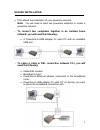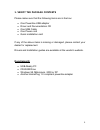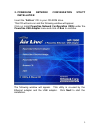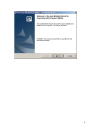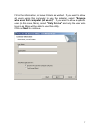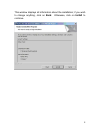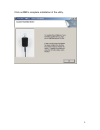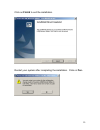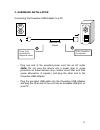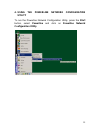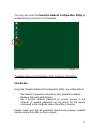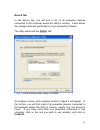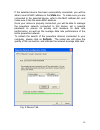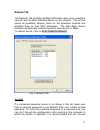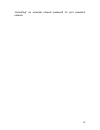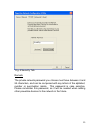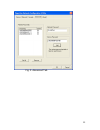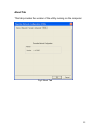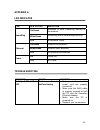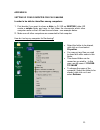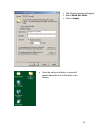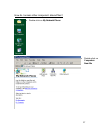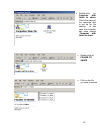Summary of HP-1000
Page 1
User’s manual hp-1000 powerline usb adapter.
Page 2
Before installation • plan ahead the installation of your powerline network. Note: you will need at least two powerline adapters to create a powerline network. – to connect two computers together in an isolated home network, you will need the following: • a powerline-to-usb adapter for each pc with ...
Page 3
Installation overview 1. Verify the package content. 2. Insert the “driver and documentation cd” into the cd-rom drive to install powerline network configuration utility and the usb driver. (the usb driver is automatically installed why installing the powerline network configuration utility) 3. Hard...
Page 4
1. Verify the package contents please make sure that the following items are in the box: • one powerline usb adapter • driver and documentation cd • one usb cable • one power cord • quick installation card if any of the above items is missing or damaged, please contact your dealer for replacement. D...
Page 5
2. Powerline network configuration utility installation insert the “airlive” cd in your cd-rom drive. This cd will auto-run and the following window will appear. Click on install powerline network configuration utility under the powerline usb adapter menu and click on run to continue. The following ...
Page 6
6.
Page 7
Fill in the information, or leave it blank as wished. If you want to allow all users using this computer to use the adapter, select “anyone who uses this computer (all users)” . If you want to allow a specific user (in this case, mina), select “only for me” and only the user who logs in as mina will...
Page 8
This window displays all information about the installation; if you wish to change anything, click on back. Otherwise, click on install to continue. 8.
Page 9
Click on ok to complete installation of the utility. 9.
Page 10
Click on finish to exit the installation. Restart your system after completing the installation. Click on yes. 10
Page 11
3. Hardware installation connecting the powerline usb adapter to a pc 2 power cord connection to the power socket powerline usb adapter 1 ▌▌ ▌▌ usb connection to computer – plug one end of the provided power cord into an ac outlet (note: do not plug the device into a power strip or surge protectors ...
Page 12
4. Using the powerline network configuration utility to run the powerline network configuration utility, press the start button, select powerline and click on powerline network configuration utility . 12.
Page 13
You may also start the powerline network configuration utility by double-clicking on its icon on the desktop. Powerline network configuration utility features’ description introduction using the powerline network configuration utility, you will be able to: – see details of powerline devices on your ...
Page 14
Running the utility to start using the utility, double click on the powerline network configuration utility icon on your desktop. The utility has 5 different tabs to access the different screens options available: device, network, security, advanced and about. The following sections will explain eac...
Page 15
Device tab in the device tag, you will see a list of all powerline devices connected to the computer where the utility is running. It also shows the average data rate performance of your powerline network. The utility starts with the device tab. Fig. 1 initial window when utility is started an analy...
Page 16
If the selected device has been successfully connected, you will be able to see its mac address in the state box. To make sure you are connected to the selected device, refer to the mac address list, and make sure it has the same mac address. Once your device is properly connected, you will be able ...
Page 17
Network tab the network tab provides detailed information about your powerline network and for each individual device on the network. The list box shows all powerline devices found on the powerline network and identifies them by their mac addresses. The data rate column indicates the data rate measu...
Page 18
“homeplug” as universal network password for your powerline network. 18.
Page 19
Security tab by default, all powerline devices use “homeplug” as a network password. In the security tab, you can change this network password to a private password of your choice and apply it to the powerline device connected to the computer where the utility is running. To restore the default pass...
Page 20
Fig. 4 security tab remark: the private network password you choose must have between 4 and 24 characters, and can be composed with any letters of the alphabet, number or punctuation marks. This password is case sensitive. Please remember this password, as it will be needed when adding other powerli...
Page 21
Advanced tab in the advanced tab, you will be able to set up a network password remotely on other powerline devices through the powerline. First, type the private network password you have chosen for your powerline network in the network password text box. Second, you must find the device password o...
Page 22
Fig. 5 advanced tab 22.
Page 23
About tab this tab provides the version of the utility running on the computer. Fig.6 about tab 23.
Page 24
Appendix a led indicator led led status indication on/green detection of other homeplug devices in the network. Blink/green homeplug data is transmitting/receiving. Homeplug off no network traffic. On/green ethernet link detected. Blink/green ethernet traffic detected. Ethernet off no ethernet link ...
Page 25
Appendix b setting up your computer for file sharing in order to be able to share files among computers: 1. First decide if you want to share a drive i.E d:/ or an existing folder or create a unique folder and copy to that folder the documents which other computer users on the lan can see and share ...
Page 26
• the following window will appear. • select share this folder • click on apply • once the setting is effective, a hand will appear below the icon of the folder to be shared. 26.
Page 27
How do i access other computers’ shared files? • double-click on my network places • double-click on computers near me 27.
Page 28
• double-click on computer with folder to share. This is the name of the computer that is set up for file sharing. In this case the computer has been named “computer with folder to share” • double-click on folder to share • click on the file you wish to access 28.
Page 29
Setting up internet access sharing in order to share internet access in your network, you need the following: • cable/dsl modem connected to the internet or any other high speed internet access via rj45 or usb port. • ethernet router connected to the modem • powerline ethernet adapter connected to a...