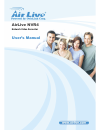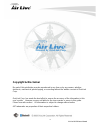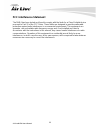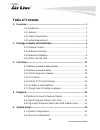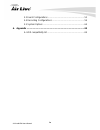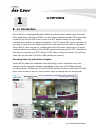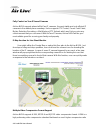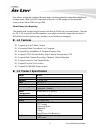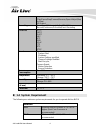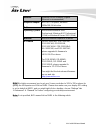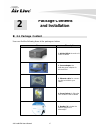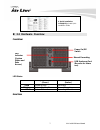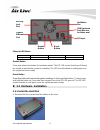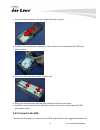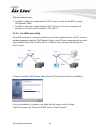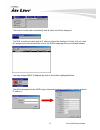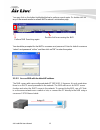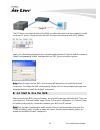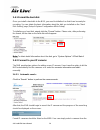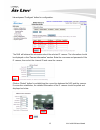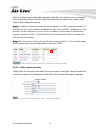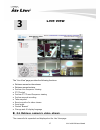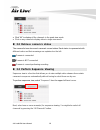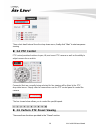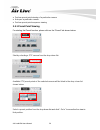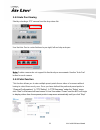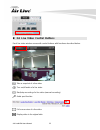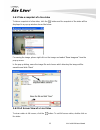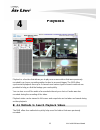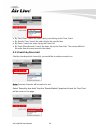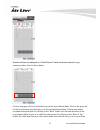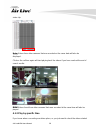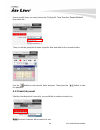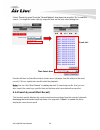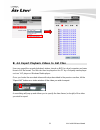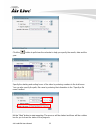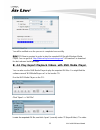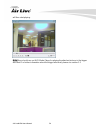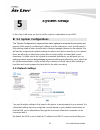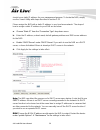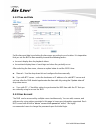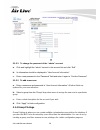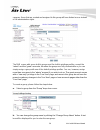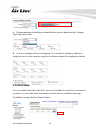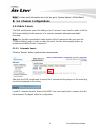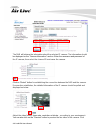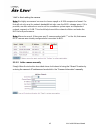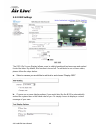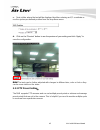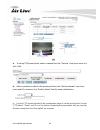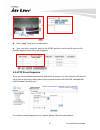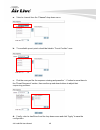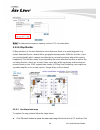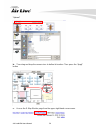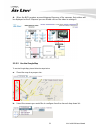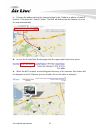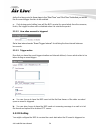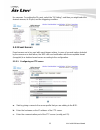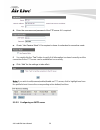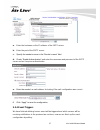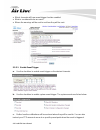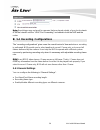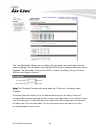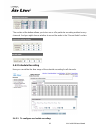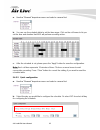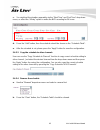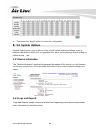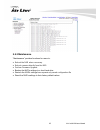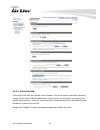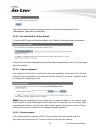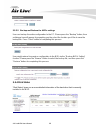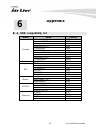- DL manuals
- AirLive
- Network Hardware
- NVR4
- User Manual
AirLive NVR4 User Manual
Summary of NVR4
Page 1
Airlive nvr4 network video recorder user’s manual.
Page 2: Copyright & Disclaimer
I airlive nvr4 user’s manual copyright & disclaimer no part of this publication may be reproduced in any form or by any means, whether electronic, mechanical, photocopying, or recording without the written consent of ovislink corp. Ovislink corp. Has made the best effort to ensure the accuracy of th...
Page 3: Fcc Interference Statement
Airlive nvr4 user’s manual ii fcc interference statement the nvr4 has been tested and found to comply with the limits for a class b digital device pursuant to part 15 of the fcc rules. These limits are designed to provide reasonable protection against radio interference in a commercial environment. ...
Page 4: Table Of Contents
Iii airlive nvr4 user’s manual table of contents 1. Overview ................................................................................................ 1 1.1 introduction ............................................................................ 1 1.2 features ..................................
Page 5
Airlive nvr4 user’s manual iv 5.3 event configurations ........................................................... 53 5.4 recording configurations .................................................... 59 5.5 system options ................................................................... 64 6. Appe...
Page 6: Overview
Airlive nvr4 user’s manual 1 1 1. Overview 1.1 introduction airlive nvr4 is a lightweight network video recorder for home, retailer store and small office applications; with airlive nvr4, you don’t have to prepare another pc for your daily monitoring job. Airlive nvr4 can connect up to 4 ip-based ...
Page 7
Airlive nvr4 user’s manual 2 fully control on your ip-based cameras airlive nvr4 supports almost all aircam ip cameras, the most stable and cost-efficient ip cameras in the market place nowadays. It also supports ptz control, preset point patrol, motion detection recording, e-mail alert and ftp uplo...
Page 8: 1.2 Features
Airlive nvr4 user’s manual 3 than others, drastically reducing file sizes and conserving valuable network bandwidth and storage space. With up to 90% reduction in file size, a 1 mb image can be drastically reduced to as low as 10kb using h.264. Smart phone live browsing the mobile view function let ...
Page 9
Airlive nvr4 user’s manual 4 playback control (play/pause/stop/forward/reverse/speed adjust/step by step) avi export recording more than 200 hours (with 2 x 1tb hdd) manual/continuous/schedule/event recording protocols http smtp dhcp arp ntp dns upnp ftp rtp rtsp event system evens: system start shu...
Page 10
Airlive nvr4 user’s manual 5 network minimum 10/100 ethernet (gigabit ethernet is recommended) graphics adapter agp or pci-express, minimum 1024×768, 16 bit colors software operating system microsoft® windows® 2000 professional, windows® xp professional (32 bit) or windows® server 2003 (32 bit) brow...
Page 11: Package Contents
Airlive nvr4 user’s manual 6 2.1 package content user can find the following items in the package as below: item descriptions 1. Airlive nvr4: the main unit of airlive nvr4 2. Power adapter: the dedicate power adapter for airlive nvr4 3. Ethernet cable: for connect the airlive nvr4 to your switch....
Page 12
Airlive nvr4 user’s manual 7 6. Quick installation guide(qig): printed quick installation guide 2.2 hardware overview front view: led status system status (green) data access (amber) solid system ready recording blinking system shutting down manual recording off system off recording off rare view:...
Page 13
Airlive nvr4 user’s manual 8 ethernet led status led status green yellow green & yellow speed 10 mbps 1000 mbps 100 mbps restart button press and release the button for hardware restart. The os led should should go off during the restart to indicate the system is restarting. The led should indicate ...
Page 14
Airlive nvr4 user’s manual 9 push the inner enclosure out, and remove the outer chassis. Install the first hard drive by placing it in the enclosure and connecting the sata plus power cables. Mount the drive with two screws on each side. Attach the thermal probe with the tape provided to the first h...
Page 15
Airlive nvr4 user’s manual 10 different network setup: the nvr is placed in a network with a dhcp server: connect to the nvr by using “nvr search” utility the nvr is placed in a network without dhcp server (or you are connecting to it directly): access nvr with its default ip: 192.168.1.1 2.3.2.1 us...
Page 16
Airlive nvr4 user’s manual 11 the search should start automatically and its status should be displayed: the nvr should be located and its ip address should be displayed: double-click on it and the program should automatically access the nvr’s web page from your default browser you may change nvr’s i...
Page 17
Airlive nvr4 user’s manual 12 you may click on the button highlighted below to perform search again. Or double-click on any of the search results to access nvr’s web ad- ministration page you should be prompted for the nvr’s username and password. Enter its default username “admin” and password “air...
Page 18
Airlive nvr4 user’s manual 13 the pc that is connected directly to the nvr (or within the same local area network) should receive an ip from it. Simply access the nvr from your web browser with its ip address again, you should be prompted for the username and password. Enter its default username “ad...
Page 19
Airlive nvr4 user’s manual 14 2.4.1 format the hard disk once you install a hard disk to the nvr, you need to initialize it so that it can be ready for recording. You can obtain the basic information about the disk you installed on the “hard disk setting ” page (setupsystem configurationdisk setup...
Page 20
Airlive nvr4 user’s manual 15 list and press “configure” button for configuration. The nvr will retrieve the information about the selected ip camera. The information should be displayed on the “camera information” section. Enter the username and password of the ip camera, then select the channel id...
Page 21
Airlive nvr4 user’s manual 16 en g lish use r’ s man u al adjust the video format, fr ame rate, resolution or bitrate… according to your environment. You can also click on the “preview” button to preview the live video of the camera. Click “add” to finish adding the camera. Note: we highly recommend...
Page 22: 3.1
Airlive nvr4 user’s manual 17 the “live view” page provides the following functions: retrieve camera’s video stream retrieve camera’s status perform live sequence viewing ptz control perform ptz preset sequence viewing perform manual recording take snapshot receive audio of a video stream send audio...
Page 23: 3.2
Airlive nvr4 user’s manual 18 click “all” to display all the channels in the quad-view mode click on any camera to display video in single-view mode 3.2 retrieve camera’s status the camera list can show each camera’s current status. Each status is represented with different colors and their meanin...
Page 24: 3.4 Ptz Control
Airlive nvr4 user’s manual 19 then select dwell interval from the drop-down menu, f inally click “start” to start sequence viewing 3.4 ptz control ptz control provides functions to pan, tilt, and zoom ptz camera as well as the ability to adjust camera focus and iris camera(s) that are currently be...
Page 25
Airlive nvr4 user’s manual 20 perform preset point viewing of a particular camera auto pan a particular camera perform preset point sequence viewing 3.5.1 preset point viewing for starting the preset function, please click on the “preset” tab shown below: start by selecting a ptz camera from the dro...
Page 26
Airlive nvr4 user’s manual 21 3.5.2 auto pan viewing start by selecting a ptz camera from the drop-down list: use the auto pan to control buttons to pan right, left and stop auto pan note: certain cameras do not support bi-directional pan movem ents. Use the “auto pan” button for such camera 3.5.3 p...
Page 27
Airlive nvr4 user’s manual 22 3.6 live video control buttons each live video window comes with control buttons with functions described below: take a snapshot of a live video turn on/off audio of a live video start/stop recording of a live video (manual recording) audio post function full screen v...
Page 28
Airlive nvr4 user’s manual 23 3.6.1 take a snapshot of a live video to take a snapshot of a live video, click the button and the snapshot of the video will be displayed in a pop up window shown like below for saving the image, please right click on the image and select “save image as” from the pop-u...
Page 29
Airlive nvr4 user’s manual 24 3.6.3 turn on/off audio of a live video you can retrieve audio from a particular camera. Simply click the button. The button will show in different color once the audio is turned on ( ). Click on it again to turn off audio. 3.6.4 start/stop recording of a live video you...
Page 30: Playback
Airlive nvr4 user’s manual 25 playback is a function that allows you to play one or more videos that were previously recorded by a chosen recording method or due to an event trigger. The nvr offers synchronized playback from up to 4 channels and various types of search methods are provided to help y...
Page 31
Airlive nvr4 user’s manual 26 by time chart: search the video clip by just clicking on the time chart. By specific time: search the video clip by the specific time. By event: search the video clip by the event list. By event (most recent): search the video clip by the event list. The events will lis...
Page 32
Airlive nvr4 user’s manual 27 results will then be displayed in a “date/channel” table and boxes marked in gray represent videos found in those dates: click on any gray cell box should direct you to the hour/channel table. Click on the gray cell on the hour/channel should direct you to the minute/ch...
Page 33
Airlive nvr4 user’s manual 28 video clip. Note: videos from other cameras that are recorded on the same date will also be displayed. Click on the cell box again will start playing back the videos if you have reached the end of search results: note: videos found from other cameras that were recorded ...
Page 34
Airlive nvr4 user’s manual 29 from a specific time, you may choose the “by specific time” from the “search method” drop-down list. Then you will be prompted to enter a specific time and date for the recorded video. Use the button to select month, date, and year. Then press the button to start the pl...
Page 35
Airlive nvr4 user’s manual 30 sel ect “search by event” from the “search method” drop-down list and click “go” to start the search. You might the video clips by a specific time via the time select dialog box: results will then be listed like what is shown above (displays from the oldest to the most ...
Page 36
Airlive nvr4 user’s manual 31 4.2 export playback videos to avi files user can export the recorded playback videos stored on nvr to a local computer and save them in avi file format. The files can then be played on the pc by a 3rd party media player such as vlc player or windows media player. Once...
Page 37
Airlive nvr4 user’s manual 32 click the button to pull down the calendar to help you specify the month, date and the year specify the starting and ending hours of the video by entering numbers in the text boxes. You can also specify the path, file name by entering the information in the “specify a f...
Page 38
Airlive nvr4 user’s manual 33 you will be notified once the process is completed successfully. Note: ffdshow is required in order to play the exported avi file with windows media player. You can get it at “ http://ffdshow-tryout.Sourceforge.Net/ ”“download” to download the last released install pac...
Page 39
Airlive nvr4 user’s manual 34 will then start playing. Note: user should use our nvr media player for playing the attached pictures in the trigger alert mail. For further information about the trigger alert mail, please see section 5.3.
Page 40: System Setup
Airlive nvr4 user’s manual 35 in this chap, it will show you how to set the system configuration for your nvr. 5.1 system configurations the “system configurations” page provides users options to setup the device quickly and properly. After properly configuring all settings in all the sub-pages, u...
Page 41
Airlive nvr4 user’s manual 36 should use a static ip address for your management purpose. To locate the nvr, simply use the search utility with steps described in section 2.3.2 please assign the nvr with a static ip address in your local area network. The steps of how to assign a static ip address t...
Page 42
Airlive nvr4 user’s manual 37 5.1.2 time and date set the time and date by selecting the time zone according to your location. It is imperative that you set the nvr ’s time correctly to avoid the following errors: incorrect display time for playback videos. Inconsistent display time of event logs an...
Page 43
Airlive nvr4 user’s manual 38 5.1.3.1 to change the password of the “admin” account: a. Click and highlight the “admin” account in the account list and click “edit”. B. I ts information should be displayed in “user account information”. C. Enter a new password in the “password” field and enter it ag...
Page 44
Airlive nvr4 user’s manual 39 cameras. Users that are created and assigned to this group will have limited access instead of full administration rights. The nvr comes with seven built-in groups and five built-in privilege profiles, except the “admin” and the “guest” accounts; the other five groups a...
Page 45
Airlive nvr4 user’s manual 40 c. Choose what type of privilege you would like this group to have from the “privilege type” drop-down menu. D. Its access privilege will then be displayed. You can alter its settings by allowing or denying access to other cameras using the checkboxes instead of accepti...
Page 46
Airlive nvr4 user’s manual 41 note: to obtain detail information about the disk, go to “system options”“disk status” 5.2 channel configurations 5.2.1 add a camera the nvr provides two options for adding a new ip camera. Users have the option to let the nvr automatically find the cameras or to ent...
Page 47
Airlive nvr4 user’s manual 42 the nvr will retrieve the information about the selected ip camera. The information should be displayed on the “camera information” section. Enter the username and password of the ip camera, then select the channel id and name the camera. Click on “detect” button for es...
Page 48
Airlive nvr4 user’s manual 43 en g lish use r’ s man u al “add” to finish adding the camera. Note: we highly recommend our user to choose mpeg4 or h.264 compression format. For that will not only save the network bandwidth but also save the nvr ’s storage space. If it is possible, we also advised ou...
Page 49
Airlive nvr4 user’s manual 44 5.2.2 osd settings the osd (on screen display) allows users to add informational text message and embed it onto the video. By default, this function is turned off. To add texts to one or more video, please follow the steps below: a. Select a camera you would like to add...
Page 50
Airlive nvr4 user’s manual 45 c. Next, define where the text will be displayed by either entering an x/y coordinate or use the system pre-defined position from the drop-down menu. D. Click on the “preview” button to see the preview of your setting and click “apply” to save the configuration. Note: t...
Page 51
Airlive nvr4 user’s manual 46 a. To set up ptz preset points, select a camera from the “camera” drop-down menu and click “add”. B. Select a position number for the preset point from the “position number” drop-down menu and fill in a name in the “position name” field for easier identification. C. Use...
Page 52
Airlive nvr4 user’s manual 47 d. Click “apply” to save the configuration. E. User can select a specific point as the home position, and a specific point as the reaction against some event was triggered. 5.2.4 ptz preset sequence once you have multiple preset points defined for a camera, it is conven...
Page 53
Airlive nvr4 user’s manual 48 a. Select a channel from the “channel” drop-down menu. B. The available preset points sho uld be listed in “preset position” area. C. Pick the ones you like for sequence viewing and press the “->” button to move them to the “preset sequence” section, then use the up and...
Page 54
Airlive nvr4 user’s manual 49 note: to start preset sequence viewing, section 3.5.1 for instructions 5.2.5 e-map monitor e-map monitor is a function that alerts users whenever there is an event triggered (e.G. Motion detected) from a camera with a geographical perspective. With this function, users ...
Page 55
Airlive nvr4 user’s manual 50 “upload” b. Then drag and drop the camera icon to define its location. Then press the “apply” button c. Access the e-map monitor page from the upper-right hand corner menu..
Page 56
Airlive nvr4 user’s manual 51 d. When the nvr receives an event triggered from any of the cameras, their videos will be displayed on the e-map and you can double-click on the video to enlarge it. 5.2.5.2 use the google map to use the google map, please follow the steps below: a. Zoom the map to a pr...
Page 57
Airlive nvr4 user’s manual 52 c. Entering the address where the camera located in the “address or places of interest” text box. Then press the “search” button. The nvr will find and pin the camera’s icon on the map automatically. D. Access the google map monitor page from the upper-right hand corner...
Page 58
Airlive nvr4 user’s manual 53 5.3 event configurations the “event configurations” section allows users to define conditions that constitute an event, its corresponding trigger action and when it will be triggered. Such setting can reduce the management overhead and notify the administrator only wh...
Page 59
Airlive nvr4 user’s manual 54 define the time period in those days in the “start time” and “end time” fields that you would like the event trigger function to be enabled. C. Only during period define here will the nvr receive the event alerts from the cameras, that is, the trigger function will be d...
Page 60
Airlive nvr4 user’s manual 55 the cameras. For setting the di event, select the “di setting”, and then you might select the desired camera, its di port, and the triggering condition. 5.3.3 event servers event servers are to be used with event trigger actions. In case of unusual motion detected by th...
Page 61
Airlive nvr4 user’s manual 56 d. Enter the username and password of the ftp server if it’s required. E. Check “use passive mode” if it’s required or leave it unchecked to use active mode. F. You might click the “test” button to verify if all information is entered correctly and the connection to the...
Page 62
Airlive nvr4 user’s manual 57 a. Enter the hostname or the ip address of the smtp server. B. Enter the port of the smtp server. C. Specify the sender’s name in the “sender’s name” field. D. Check “enable authentication” and enter the username and password of the smtp server and as it requires authen...
Page 63
Airlive nvr4 user’s manual 58 which channels will have event trigger function enabled. What is considered to be an event? Where the warnings will be sent to and how they will be sent. 5.3.3.1 enable event trigger a. Use the checkbox to enable event trigger on the desired channels. B. Use the checkbo...
Page 64
Airlive nvr4 user’s manual 59 note: event trigger may not work for cameras that are placed outside of your local network or on the internet until the “upnp port forwarding” is enabled in both the nvr and the router. 5.4 recording configurations the “recording configurations” gives users the overal...
Page 65
Airlive nvr4 user’s manual 60 the “recording buffer” allows user to configure the “pre-alarm” and “post- alarm” time for event recordings. The “pre-alarm” time sets the nvr to record in advance when an event is triggered. The “post-alarm” time sets the nvr to continue recording for a period of time ...
Page 66
Airlive nvr4 user’s manual 61 the section at the bottom allows you to turn on or off a particular recording method on any channels. And you might choose whether to record the audio in the “record audio” section. 5.4.2 schedule recording here you can define the time range of the schedule recording fo...
Page 67
Airlive nvr4 user’s manual 62 a. Use the “channel” drop-down menu and select a camera first. B. You can use the schedule table to set the time range. Click on the cell boxes to let you set the time and duration that nvr will perform recording action. C. After the schedule is set, please press the “a...
Page 68
Airlive nvr4 user’s manual 63 c. You might set the duration separately via the “start time” and “end time” drop-down menu, or select the “all day” option to make the nvr recording for 24 hours. D. Press the “add” button, then the schedule should be shown on the “schedule table”. E. After the schedul...
Page 69
Airlive nvr4 user’s manual 64 c. Then press the “apply” button for save the configuration. 5.5 system options system options gives users a glance of the overall system status and allows users to perform maintenance tasks such as upgrading firm- ware, restore/backup device settings or reboot device...
Page 70
Airlive nvr4 user’s manual 65 5.5.3 maintenance “maintenance” provides functions for users to: reboot the nvr when necessary reboot cameras directly from the nvr perform firmware upgrade backup the nvr’s settings to a local hard drive restore the nvr’s settings from a previously saved configuration ...
Page 71
Airlive nvr4 user’s manual 66 5.5.3.1 reboot the nvr reboot the nvr after you upload a new firmware. You would need to manually reboot the system for the new firmware to take effect. Such process would prevent a recording from getting interrupted be- cause the system would not automatically reboot i...
Page 72
Airlive nvr4 user’s manual 67 the restart process should be displayed and you should be prompted back to the “maintenance” page after it is complete. 5.5.3.2 reset the nvr to factory default to reset the nvr back to its factory default, click “default” button and begin the process: the process shoul...
Page 73
Airlive nvr4 user’s manual 68 5.5.3.5 backup and restore the nvr’s settings user can backup the entire configuration to the pc. Please press the “backup” button, then a dialogue box will appear for prompting you the select the location you ’d like to save the backup file. Press “save” button for com...
Page 74: Appendix
Airlive nvr4 user’s manual 69 a. Hdd compatibility list brand model capacity seagate barracuda 7200.7 40g barracuda 7200.9 160g st3320620as 320g barracuda 7200.10 500g st3750330as 750g st3750330sv 750g barracuda 7200.10 750g barracuda 7200.11 750g barracuda 7200.11 1500g st31500341as 1500g toshiba...