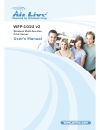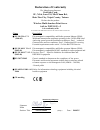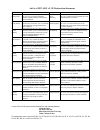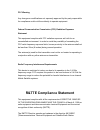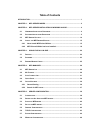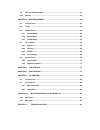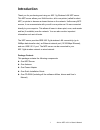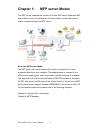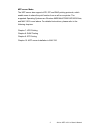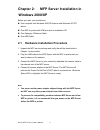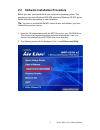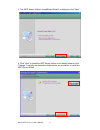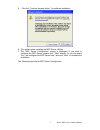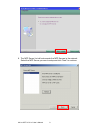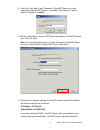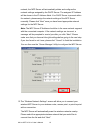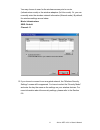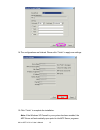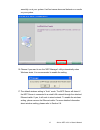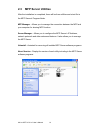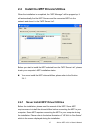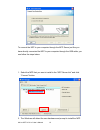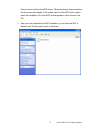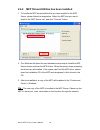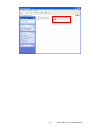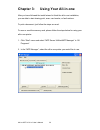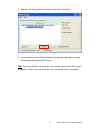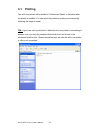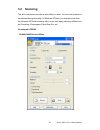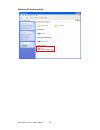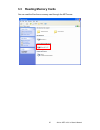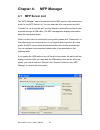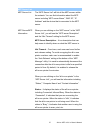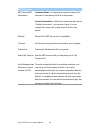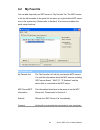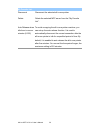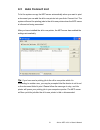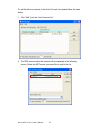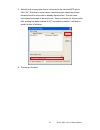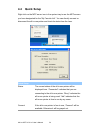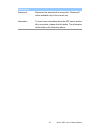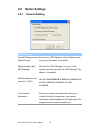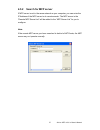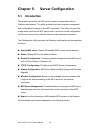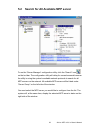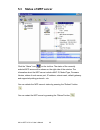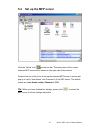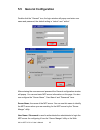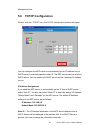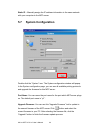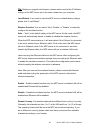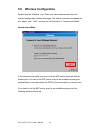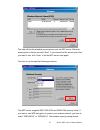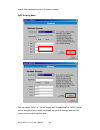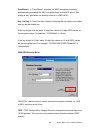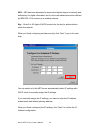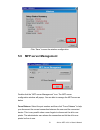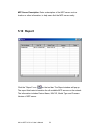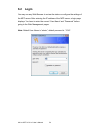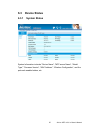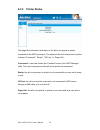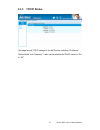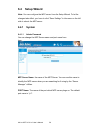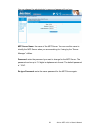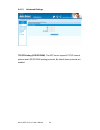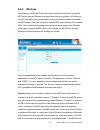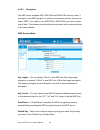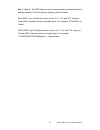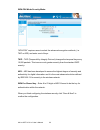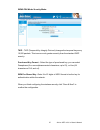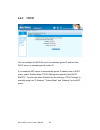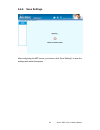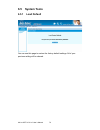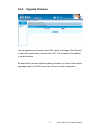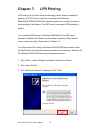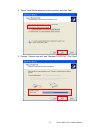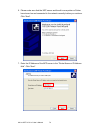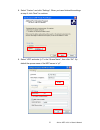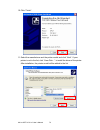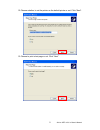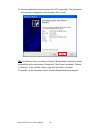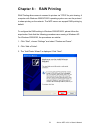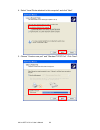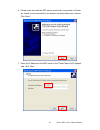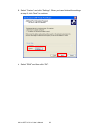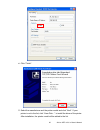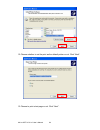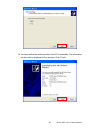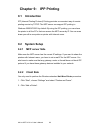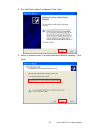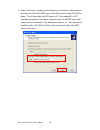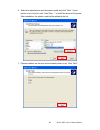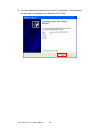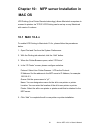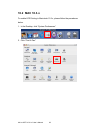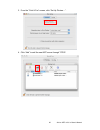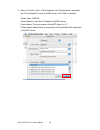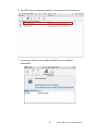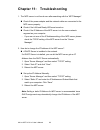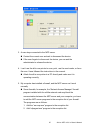- DL manuals
- AirLive
- Server
- WFP-101UV2
- User Manual
AirLive WFP-101UV2 User Manual
Summary of WFP-101UV2
Page 1
Wfp-101u v2 wireless multi-function print server user’s manual.
Page 2: Declaration of Conformity
Clause description ■ en 300 328 v1.7.1 electromagnetic compatibility and radio spectrum matters (erm); (2006-05) wideband transmission equipment operating in the 2.4ghz ism band and using spread spectrum modulation techniques; part 1:technical characteristics and test conditions part2:harmonized en ...
Page 3
Airlive wfp-101u v2 ce declaration statement country declaration country declaration cs Česky [czech] ovislink corp. Tímto prohlašuje, že tento airlive wfp-101u v2 je ve shodě se základními požadavky a dalšími příslušnými ustanoveními směrnice 1999/5/es. Lt lietuvių [lithuanian] Šiuo ovislink corp. ...
Page 4: Interference Statement
Copyright ©2007/2008 this company. All rights reserved. No part of this publication may be reproduced, transmitted, transcribed, stored in a retrieval system, or translated into any language or computer language, in any form or by any means, electronic, mechanical, magnetic, optical, chemical, manua...
Page 5: R&tte Compliance Statement
Fcc warning any changes or modifications not expressly approved by the party responsible for compliance could void the authority to operate equipment. Federal communication commission (fcc) radiation exposure statement this equipment complies with fcc radiation exposure set forth for an uncontrolled...
Page 6
Equipment) as of april 8, 2000. Safety this equipment is designed with the utmost care for the safety of those who install and use it. However, special attention must be paid to the dangers of electric shock and static electricity when working with electrical equipment. All guidelines of this and of...
Page 7: Table of Contents
Table of contents introduction ....................................................................................................................... 1 chapter 1: mfp server modes ................................................................................... 2 chapter 2: mfp server installatio...
Page 8
5.9 mfp server m anagement ..................................................................................... 51 5.10 r eport ................................................................................................................... 52 chapter 6: web management .............................
Page 9: Introduction
1 airlive wfp-101u v2 user’s manual introduction thank you for purchasing and using our 802.11g wireless lan mfp server. This mfp server allows your multi-function, all-in-one printer (called for short: mfp) or printer to become a shared device on the network. Unlike many mfp servers, it can communi...
Page 10: Chapter 1:
Chapter 1: mfp server modes this mfp server supports two modes: all-in-one mfp server mode and mfp server mode. Users can choose one of these modes to share all-in-one or printer functions through the mfp server. All-in-one mfp server mode: the mfp server can communicate with an all-in-one printer a...
Page 11
3 airlive wfp-101u v2 user’s manual mfp server mode: the mfp server also supports lpr, ipp and raw printing protocols, which enable users to share the print function from an all-in-one printer. The supported operating systems are windows 98se/me/nt/2000/xp/2003/vista, and mac os 9.X and above. For d...
Page 12: Chapter 2:
Airlive wfp-101u v2 user’s manual 4 chapter 2: mfp server installation in windows 2000/xp before you start, you should have: one computer with windows 2000 sp4 above and windows xp sp1 above one mfp or printer with usb port and an installation cd one category 5 ethernet cable one usb cable 2.1 hardw...
Page 13
2.2 software installation procedure before you start, you should check your computer’s operating system. This program can be run in windows 2000 sp4 above and windows xp sp1 above. Please follow the steps below to start installation. Tip: you have to uninstall all the mfp server drivers and utilitie...
Page 14
3. The “mfp server utilities - installshield wizard” is displayed, click "next". Airlive wfp-101u v2 user’s manual 6 4. Click “next” to install the mfp server utilities in the default folder or click “change” to specify the destination folder where you would like to install the mfp server utilities..
Page 15
5. Click the” continue anyway button “ for software installation 6. The system starts installing the mfp server utilities. 7. The “mfp server configuration” screen is displayed. If you want to configure the mfp server, please click “”next” directly. Or you can select “no, i will configure the mfp se...
Page 16
Airlive wfp-101u v2 user’s manual 8 8. The mfp server list will auto search the mfp servers in the network. Select the mfp server you wan to setup and click “next” to continue..
Page 17
9. Enter the “user name” and “password” of the mfp server you have selected to login the mfp server. The default “user name” is “admin”; default “password” is “airlive.” 10. Set the “alias name” and the “mfp server description” to the mfp server here. Click on “next”. Note: you can define the locati...
Page 18
Network, the mfp server will automatically obtain and configure the network settings assigned by the dhcp server. The assigned ip address will be shown in the ip address fields. If no dhcp server is present within the network, please assign the network settings of the mfp server manually. Please cli...
Page 19
You may choose to scan for the wireless access point or router (infrastructure mode) or the wireless adapters (ad hoc mode). Or, you can manually enter the wireless network information (manual mode). By default, the wireless settings are as below. Mode: infrastructure ssid: default channel: 11 13. I...
Page 20
14. The configurations are finished. Please click “finish” to apply new settings. 15. Click “finish” to complete the installation. Note: if the windows xp firewall in your system has been enabled, the mfp server will automatically open ports for the mfp server programs airlive wfp-101u v2 user’s man...
Page 21
Smoothly run in your system. It will not cause abnormal behaviors or unsafe on your system. 16. Choose if you want to run the “mfp manager” utility automatically when windows starts. It is recommended to enable the setting. 17. The default wireless setting is “auto” mode. The mfp server will detect ...
Page 22: 2.3 Mfp
2.3 mfp server utilities after the installation is completed, there will be three utilities and a text file in the mfp server’s program folder. Mfp manager – allows you to manage the connection between the mfp and your computer for sharing mfp function. Server manager – allows you to configure the m...
Page 23
2.4 install the mfp drivers/utilities when the installation is completed, the “mfp manager” will be popped up. It will automatically find the mfp servers and the connected mfps in the network and show it in the “mfp server list”. Before you start to install the mfp selected from the “mfp server list...
Page 24
To connect the mfp to your computer through the mfp server just like you have directly connected the mfp to your computer through the usb cable, you can follow the steps below. 1. Select the mfp that you wan to install in the “mfp server list” and click “connect” button. 2. The windows will detect t...
Page 25
Server drivers and then the mfp drivers. When the system stops prompting, the drivers are all installed. If the system can’t find the mfp driver, please insert the installation cd of the mfp and designated to find drivers in the cd. 3. After you have completed the mfp installation, you will see the ...
Page 26
2.4.2 mfp drivers/utilities has been installed 1. To bundle the mfp drivers/utilities that you have installed to the mfp server, please follow the steps below. Select the mfp that you wan to install in the “mfp server list” and click “connect” button. 2. The windows will detect the new hardware and ...
Page 27
19 airlive wfp-101u v2 user’s manual.
Page 28: Chapter 3:
Chapter 3: using your all-in-one after you have followed the install wizard to finish the all-in-one installation, you are able to start sharing print, scan, card reader, or fax functions. To print a document, just follow the steps as usual. To scan or read the memory card, please follow the steps b...
Page 29
3. Click the “connect” button to connect to the all-in-one printer. 4. You are able to use the all-in-one printer for printing, scanning or reading the memory card over the mfp server. Tip: if you have finished using the all-in-one printer, please click “disconnect” to release it. Other users can’t ...
Page 30: 3.1 Printing
3.1 printing the all-in-one printer will be added to “printers and faxes” in windows after the printer is installed. You can select the printer for printing a document by following the steps as usual. Tip: if you have sent a print job to it while the all-in-one printer is connecting to another user,...
Page 31: 3.2 Scanning
3.2 scanning the all-in-one printer provides a scan utility for users. You can scan pictures or documents through the utility. In windows xp/vista, you can also scan from the windows xp/vista scanning utility or use third party scanning utilities such as photoshop, photoimpact, paint shop pro, etc. ...
Page 32
Windows xp scanning utility airlive wfp-101u v2 user’s manual 24.
Page 33: 3.3 Reading Memory Cards
3.3 reading memory cards you can read the files from a memory card through the mfp server. 25 airlive wfp-101u v2 user’s manual.
Page 34: Chapter 4:
Chapter 4: mfp manager 4.1 mfp server list the “mfp manager” can automatically find the mfp server in the network and show it in the mfp server list. You can select an all-in-one printer and click “connect” to use the printer as if you had directly connected the printer to your computer through a us...
Page 35
27 airlive wfp-101u v2 user’s manual mfp server list mfp server list the “mfp server list” will list all the mfp servers within the network. You can find information about the mfp server including “mfp server name”, “mac id”, “ip address” and the device that is connected to the mfp server. Mfp serve...
Page 36
Airlive wfp-101u v2 user’s manual 28 mfp server list mfp server/mfp information computer name – it display the computer name of the user who is connecting to the all-in-one printer. Contact information – when the current user has set his “contact information”, you can see it here. You can contact th...
Page 37: 4.2 My
4.2 my favorite you can add frequently use mfp server to “my favorite” list. The mfp servers in the list will be added to the quick link list when you right click the mfp server icon in the system tray. Please refer to section 4.4 to know more about the quick setup functions. My favorite list my fav...
Page 38
Airlive wfp-101u v2 user’s manual 30 my favorite list disconnect disconnect the selected all-in-one printer. Delete delete the selected mfp server from the “my favorite list”. Auto release when idle time is over xx minutes (5-255) to avoid occupying the all-in-one printer overtime, you can set-up th...
Page 39: 4.3 Auto Connect List
4.3 auto connect list to let the system occupy the mfp server automatically when you want to print a document you can add the all-in-one printer into your auto connect list. The system will send the printing jobs to the all-in-one printer when the mfp server is idle and not being connected. After yo...
Page 40
To add the all-in-one printer to the auto connect list, please follow the steps below. 1. Click “add” from the “auto connect list”. 2. The mfp servers within the network will be displayed in the following screen. Select the mfp server you would like to add to the list. Airlive wfp-101u v2 user’s man...
Page 41
3. Select the all-in-one printer that is connected to the selected mfp server. Click “ok”. Note that in some cases, new printing jobs cannot be printed because the all-in-one printer is already disconnected. This will cause unformatted messages to be printed out. “keep connecting for 30 second(s) af...
Page 42: 4.4 Quick
4.4 quick setup right click on the mfp server icon in the system tray to see the mfp servers you have designated for the “my favorite list”. You can directly connect or disconnect the all-in-one printer and check its status from the here. Quick setup status the current status of the all-in-one print...
Page 43
35 airlive wfp-101u v2 user’s manual quick setup disconnect disconnect the selected all-in-one printer. “disconnect” will be available only for the current user. Information to check more information about the mfp server and the all-in-one printer, please click this button. The information will be l...
Page 44: 4.5 Option
4.5 option settings 4.5.1 general setting general setting run mfp manager when windows starts execute the “mfp manager” when windows starts every time. By default, it is enabled. Minimized when start mfp manager minimize the “mfp manager” to an icon in the system tray when you start the “mfp manager...
Page 45
4.5.2 search for mfp server if mfp server is not in the same network as your computer, you can enter the ip address of the mfp server to do remote search. The mfp server in the “remote mfp server list” will be added to the “mfp server list” for you to configure. Note: if the remote mfp server you ha...
Page 46: Chapter 5:
Airlive wfp-101u v2 user’s manual 38 chapter 5: server configuration 5.1 introduction this chapter introduces the mfp server’s system configuration utility in windows environment. This utility provides the most complete management and configuration functions on the mfp server side. This utility only...
Page 47
5.2 search for all available mfp server to run the “server manager” configuration utility, click the “search” icon on the tool bar. The configuration utility will delay for several seconds because the utility is using the system’s available network protocols to search for all mfp servers on the netw...
Page 48: 5.3 Status of Mfp Server
5.3 status of mfp server click the “status” icon on the tool bar. The status of the currently selected mfp server will be shown on the right side of the window. The information about the mfp server includes mac id, model type, firmware version, status of each server port, ip address, subnet mask, de...
Page 49
5.4 set up the mfp server click the “setup” icon on the tool bar. The setup items of the current selected mfp server will be shown on the right side of the window. Double click one of the icons to set up the selected mfp server. A screen will pop up to verify “user name” and “password” of the mfp se...
Page 50: 5.5 General
5.5 general configuration double-click the “general” icon, the login window will popup and enter user name and password, the default setting is ‘’admin’’ and ‘’airlive’’. After entering the username and password the general configuration window will popup. You can see basic mfp server information on...
Page 51: 5.6 Tcp/ip
Management tool. 5.6 tcp/ip configuration double -click the “tcp/ip” icon, the tcp/ip configuration window will popup. You can configure the mfp server to automatically get an ip address from a dhcp server or manually specify a static ip. The mfp server also has a built-in dhcp server. You can enabl...
Page 52
Static ip – manually assign the ip address information in the same network with your computer to the mfp server. 5.7 system configuration double-click the “system” icon. The system configuration window will popup. In the system configuration page, you can see all available printing protocols and upg...
Page 53
45 airlive wfp-101u v2 user’s manual tip: before you upgrade the firmware, please make sure that the ip address settings of the mfp server are in the same network as your computer. Load default: if you want to reset the mfp server to default factory settings, please click “load default”. Wireless fu...
Page 54: 5.8 Wireless
5.8 wireless configuration double-click the “wireless” icon. Enter user name and password then the wireless configuration window will popup. The default username and password are ‘’admin’’ and ‘’1234’’, and you are into the steps of ‘’infrastructure mode”. Infrastructure mode: in the infrastructure ...
Page 55
The table will list the available access points near the mfp server. Select an access point in the list and click “next”. If you cannot find the access point that you want to use, click “scan” to let the mfp server scan again. 47 airlive wfp-101u v2 user’s manual you have to go through the following...
Page 56
Match other wireless devices in the same network. Wep security mode: you can select “64 bit” or “128 bit” length and “hexadecimal” or “ascii” format for the encryption key. Longer key length can provide stronger security but worse communication performance. Airlive wfp-101u v2 user’s manual 48.
Page 57
Passphrase – a “passphrase” simplifies the wep encryption process by automatically generating the wep encryption keys for the mfp server. This setting is only valid when the security mode is in “wep(hex)”. Key 1 to key 4 – enter four key values by following the rules below and select one key as the ...
Page 58
Aes – aes has been developed to ensure the highest degree of security and authenticity for digital information and it is the most advanced solution defined by ieee 802.11i for security in a wireless network. Key – enter 8 to 63 digits of ascii format to be the key for authentication within the netwo...
Page 59: 5.9 Mfp
Click “save” to save the wireless configuration. 51 airlive wfp-101u v2 user’s manual 5.9 mfp server management double-click the “mfp server management” icon. The mfp server configuration window will popup. You are able to manage the mfp server as below. Force release: select the port number and the...
Page 60: 5.10 Report
Mfp server description: enter a description of the mfp server such as location or other information, to help users find the mfp server easily. 5.10 report click the “report” icon on the tool bar. The report window will pop up. The report lists basic information the all available mfp servers on the n...
Page 61: Chapter 6:
53 airlive wfp-101u v2 user’s manual chapter 6: web management 6.1 introduction the mfp server can be configured and managed on the web. Through the local area network, or even the internet, the administrator can easily configure and manage mfp server’s various main functions in a browser. Simply en...
Page 62: 6.2 Login
6.2 login you may use any web browser to review the status or configure the settings of the mfp server. After entering the ip address of the mfp server, a login page displays. You have to enter the correct “user name” and “password” before going to the web management pages. Note: default user name i...
Page 63: 6.3 Device
6.3 device status 6.3.1 system status system information includes “device name”, “mfp server name”, “model type”, “firmware version”, “mac address”, “wireless configuration”, and the protocols enabled status, etc. 55 airlive wfp-101u v2 user’s manual.
Page 64: 6.3.2 Printer
6.3.2 printer status this page lists information and status of the all-in-one printer or printer connected to the mfp server port. The status of the all-in-one printer or printer includes “connected”, ”ready”, “off line” or “paper out”. Connected: a user has clicked the “connect” button in the “mfp ...
Page 65: 6.3.3 Tcp/ip
6.3.3 tcp/ip status this page lists all tcp/ip settings of the mfp server including “ip address”, “subnet mask” and “gateway”. It also can tell whether the dhcp server is “on” or “off”. 57 airlive wfp-101u v2 user’s manual.
Page 66: 6.4 Setup
6.4 setup wizard note: you can configure the mfp server from the setup wizard. To let the changes take effect, you have to click “save settings” in the menu on the left side to reboot the mfp server. 6.4.1 system 6.4.1.1 admin password you can change the mfp server name and port name from here. Mfp ...
Page 67
You can change the administrator’s name and password from here. Mfp server name: the name of the mfp server. You can use this name to identify the mfp server when you are searching for if using by the “server manager” utilities. Password: enter the password you want to change for the mfp server. The...
Page 68
6.4.1.2 advanced settings tcp/ip printing (lpr/ipp/raw): the mfp server supports tcp/ip network protocol and lpr/ipp/raw printing protocols. By default these protocols are enabled. Airlive wfp-101u v2 user’s manual 60
Page 69: 6.4.2 Wireless
6.4.2 wireless if you want to use the mfp server through a wireless lan, please set up the mfp server through ethernet first and make sure your wireless lan setting is correct. After setting the wireless lan, unplug the ethernet cable and restart the mfp server. Then you can start to use the mfp ser...
Page 70
Airlive wfp-101u v2 user’s manual 62 is connected to an active network by ethernet cable when starting up, the mfp server will run in ethernet mode. If the mfp server is not connected to an active network by ethernet cable when starting up, the mfp server will run in wireless lan mode. The mfp serve...
Page 71
6.4.2.1 site survey you can use this “site survey” function to search for available access points in your location. In the list is the information for all available access points or wireless stations, including ssid, bssid, channel, type, encryption and signal strength. You can select one wireless d...
Page 72
6.4.2.2 encryption this mfp server supports wep, wpa-psk and wpa2-psk security mode. If you want to use wep encryption to protect your wireless network, you have to select “wep”. If you want to use wpa-psk or wpa2-psk, you have to select one of them. The wireless security setting should match other ...
Page 73
65 airlive wfp-101u v2 user’s manual key 1 – key 4 – the wep keys are used to encrypt data transmitted within the wireless network. Fill the text box by following the rules below. 64-bit wep: input 10-digit hex values (in the "a-f", "a-f" and "0-9" range) or 5-digit ascii characters as the encryptio...
Page 74
Wpa-psk mode security mode: “wpa-psk” requires users to select the advanced encryption methods, (i.E. Tkip or aes) and enter a set of keys. Tkip –tkip (temporal key integrity protocol) changes the temporal key every 10,000 packets. This insures much greater security than the standard wep security. A...
Page 75
Wpa2-psk mode security mode: tkip –tkip (temporal key integrity protocol) changes the temporal key every 10,000 packets. This insures much greater security than the standard wep security. Pre-shared key format – select the type of pre-shared key, you can select passphrase (8 or more alphanumerical c...
Page 76: 6.4.3 Tcp/ip
6.4.3 tcp/ip you can configure the mfp server to automatically get an ip address from dhcp server or manually specify a static ip. If you need the mfp server to automatically get an ip address from a dhcp server, select “enable obtain tcp/ip settings automatically (use dhcp/ bootp)”. You also can se...
Page 77: 6.4.4 Save
6.4.4 save settings after configuring the mfp server, you have to click “save settings” to save the settings and restart the system. 69 airlive wfp-101u v2 user’s manual.
Page 78: 6.5 System
6.5 system tools 6.5.1 load default you can use this page to restore the factory default settings. All of your previous setting will be cleared. Airlive wfp-101u v2 user’s manual 70
Page 79: 6.5.2 Upgrade
6.5.2 upgrade firmware you can upgrade new firmware for this mfp server in this page. Click “browse” to select the new firmware, and then click “ok”. The firmware will be updated in several minutes. Be aware that if you have started upgrading firmware, you have to follow all the upgrading steps or t...
Page 80: Chapter 7:
Chapter 7: lpr printing lpr printing (line printer remote technology) allows users to connect to printers via tcp/ip for print sharing. A computer with windows 98se/me/nt/2000/xp/2003/vista operating system can use this protocol to share printing in the network. The mfp server can support lpr printi...
Page 81
4. Select “local printer attached to this computer” and click “next”. 5. Choose “create a new port” and “standard tcp/ip port”. Click “next”. 73 airlive wfp-101u v2 user’s manual.
Page 82
6. Please make sure that the mfp server and the all-in-one printer or printer have turned on and connected to the network correctly before you continue. Click “next”. 7. Enter the ip address of the mfp server in the “printer name or ip address field”. Click “next”. Airlive wfp-101u v2 user’s manual ...
Page 83
8. Select “custom” and click “settings”. When you have finished the settings at step 9, click “next” to continue. 9. Select “lpr” and enter “p1” in the “queue name”, then click “ok”. By default the queue name of the mfp server is “p1”. 75 airlive wfp-101u v2 user’s manual.
Page 84
10. Click “finish”. 11. Select the manufacturer and the printer model and click “next”. If your printer is not in the list, click “have disk…” to install the driver of the printer. After installation, the printer model will be added to the list. Airlive wfp-101u v2 user’s manual 76.
Page 85
12. Choose whether to set the printer as the default printer or not. Click “next”. 13. Choose to print a test page or not. Click “next”. 77 airlive wfp-101u v2 user’s manual.
Page 86
14. You have added the network printer to the pc successfully. The information for the printer is displayed in the windows. Click “finish”. Tip: in windows vista, you have to close the “bi-directional” function for better compatibility with some printers. Please click “start” menu and select “printe...
Page 87
Chapter 8 : raw printing raw printing allows users to connect to printers via tcp/ip for print sharing. A computer with windows 2000/xp/2003 operating system can use the protocol to share printing on the network. The mfp server can support raw printing by default. To configure the raw setting in win...
Page 88
4. Select “local printer attached to this computer” and click “next”. 5. Choose “create a new port” and “standard tcp/ip port”. Click “next”. Airlive wfp-101u v2 user’s manual 80
Page 89
6. Please make sure that the mfp server and the all-in-one printer or printer are turned on and connected to the network correctly before you continue. Click “next”. 7. Enter the ip address of the mfp server in the “printer name or ip address” field. Click “next”. 81 airlive wfp-101u v2 user’s manua...
Page 90
8. Select “custom” and click “settings”. When you have finished the settings at step 9, click “next” to continue. 9. Select “raw” and then click “ok”. Airlive wfp-101u v2 user’s manual 82.
Page 91
83 airlive wfp-101u v2 user’s manual 10. Click “finish”. 11. Select the manufacturer and the printer model and click “next”. If your printer is not in the list, click “have disk…” to install the driver of the printer. After installation, the printer model will be added to the list..
Page 92
Airlive wfp-101u v2 user’s manual 84 12. Choose whether to set the print as the default printer or not. Click “next”. 13. Choose to print a test page or not. Click “next”..
Page 93
85 airlive wfp-101u v2 user’s manual 14. You have added the network printer to the pc successfully. The information for the printer is displayed in the windows. Click “finish”..
Page 94: Chapter 9: Ipp Printing
Airlive wfp-101u v2 user’s manual 86 chapter 9: ipp printing 9.1 introduction ipp (internet printing protocol) printing provides a convenient way of remote printing service by tcp/ip. The mfp server can support ipp printing in windows 2000/xp/2003 by default. By using the ipp printing, you can share...
Page 95
3. The “add printer wizard” is displayed. Click “next”. 4. Select “a network printer, or a printer attached to another computer”. Click “next”. 87 airlive wfp-101u v2 user’s manual.
Page 96
5. Select “connect to a printer on the internet or on a home or office network” and enter the url of the mfp server. The url format is “http://ip:631/port name”. The ip should be the mfp server’s ip. The number 631 is ipp standard port number. Port name is the port name of the mfp server that your p...
Page 97
6. Select the manufacturer and the printer model and click “next”. If your printer is not in the list, click “have disk…” to install the driver of the printer. After installation, the printer model will be added to the list. 7. Choose whether set the print as the default printer or not. Click “next”...
Page 98
8. You have added the network printer to the pc successfully. The information for the printer is displayed in the windows. Click “finish”. Airlive wfp-101u v2 user’s manual 90
Page 99: Mac Os
91 airlive wfp-101u v2 user’s manual chapter 10: mfp server installation in mac os lpr printing (line printer remote technology) allows macintosh computers to connect to printers via tcp/ip. Lpr printing can be set up on any macintosh with version 9.X above. 10.1 mac 10.4.X to enable lpr printing in...
Page 100: 10.2 Mac 10.3.X
10.2 mac 10.3.X to enable lpr printing in macintosh 10.3.X, please follow the procedures below. 1. In the desktop, click “system preferences”. Airlive wfp-101u v2 user’s manual 92 2. Click “print & fax”..
Page 101
3. From the “print & fax” screen, click “set up printers…”. 4. Click “add” to add the new mfp server through tcp/ip. 93 airlive wfp-101u v2 user’s manual.
Page 102
5. Enter the “printer type”, “printer address” and “queue name” and select the “printer model” to set up the mfp server. Click “add” to continue. Printer type: lpd/lpr printer address: input the ip address of the mfp server queue name: the queue name of the mfp server is “p1”. Printer model: select ...
Page 103
6. The mfp server is installed completely. You can see it in the “printer list”. 7. You can print a file to check whether the mfp server is installed successfully. 95 airlive wfp-101u v2 user’s manual.
Page 104
Airlive wfp-101u v2 user’s manual 96 chapter 11: troubleshooting 1. The mfp server is not found even after searching with the “mfp manager”. Check if the power adapter and the network cable are connected to the mfp server properly. Check if the lan and ready leds are turned on. Check if the ip addre...
Page 105
3. A user stays connected to the mfp server. Contact the current user and ask to disconnect the device. If the user forgets to disconnect the device, you can ask the administrator to release the device. 4. I can’t use the all-in-one printer to scan, print, use the card reader, or fax a file even i h...
Page 106
Airlive wfp-101u v2 user’s manual 98 6. When i use lpr, ipp or raw printing, i am not able to print to the all-in-one printer or printer. Check if the all-in-one printer is “idle” but not being connected. Printing from all pcs connected to the mfp server will be performed when the mfp server is not ...