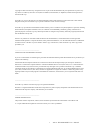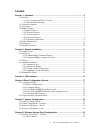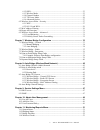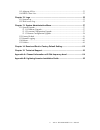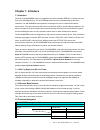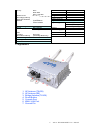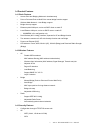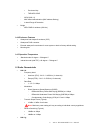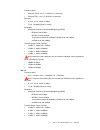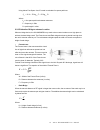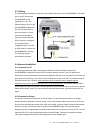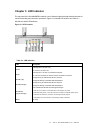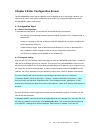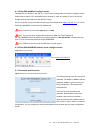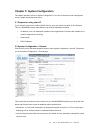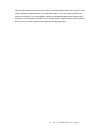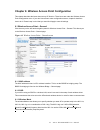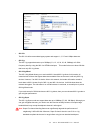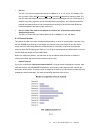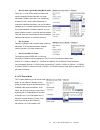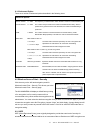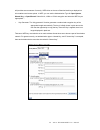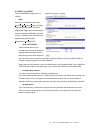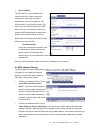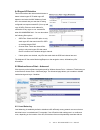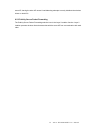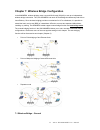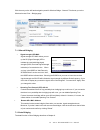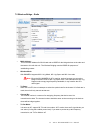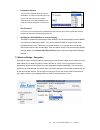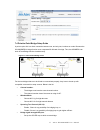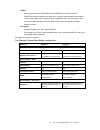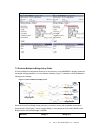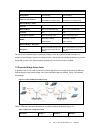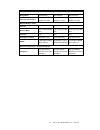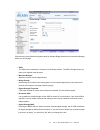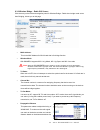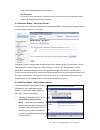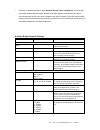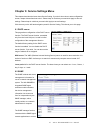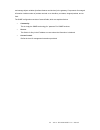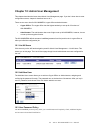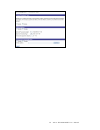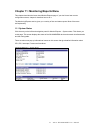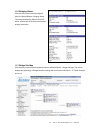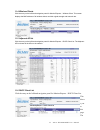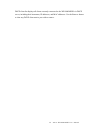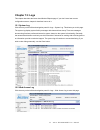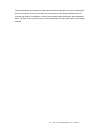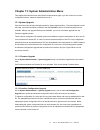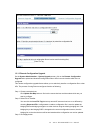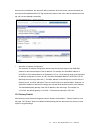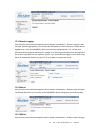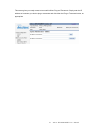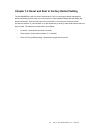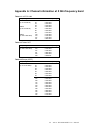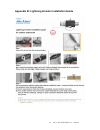- DL manuals
- AirLive
- Network Hardware
- WH-9000MESH
- User Manual
AirLive WH-9000MESH User Manual
Summary of WH-9000MESH
Page 1
Wh-9000mesh dual-band mesh ap/bridge user’s manual.
Page 2
Copyright © 2005 ovislink corp. All rights reserved. No part of this documentation may be reproduced in any form or by any means or to make any derivative work (such as translation, transformation, or adaptation) without written permission from ovislink corp. Ovislink corp. Reserves the right to rev...
Page 3: Content
Content chapter 1: introduce ................................................................................................ 5 1.1 introduce....................................................................................................................... 5 1.1.1 802.11g super and 802.11a turbo...
Page 4
6.1.2 ssid ................................................................................................................ 23 6.1.3 wireless mode................................................................................................. 23 6.1.4 channel number ...................................
Page 5
11.5 adjacent ap list ....................................................................................................... 53 11.6 dhcp client list ..................................................................................................... 53 chapter 12: logs ..............................
Page 6: Chapter 1: Introduce
Chapter 1: introduce 1.1 introduce the airlive wh-9000mesh product is ruggedized and wall-mountable ieee 802.11 wireless access point (ap) and bridge device. The ap and bridge mode can work simultaneously by dual radio interfaces. The wh-9000mesh serial products are designed for use in industrial an...
Page 7
None wireless clients static wep adjacent ap list security 802.11i and wpa dhcp client list wireless vlan logs mac address filtering system log rogue ap detection web access log load balance system administration firmware upgrade advance client isolation local configuration upgrade wireless bridge s...
Page 8
1.4 product features 1.4.1 basic features y access point and bridging mode work simultaneously y point to point and point to multi-point manual bridge function support y wireless mesh network – auto bridge, support y bridge site map support y ethernet uplink wan port, can be as dhcp client or static...
Page 9
Pre-shared key tkip/aes-ccmp - wpa2 (802.11i) - mac based authentication (mac address filtering) - in band rouge ap detection y bridge - aes-ccmp for wireless (128 bits) 1.4.4 enclosure features y waterproof and dustproof enclosure (ip67) y waterproof rj45 connector y external waterproof reset butto...
Page 10
- frequency band: y american (fcc): 2.412 ~ 2.462ghz (11 channels) y europe (etsi): 2.412 ~ 2.462ghz (13 channels) - data rate: y 6, 9, 12, 18, 24, 36,48, 54 mbps y 72, 96, 108 mbps (super g mode) - modulation: y orthogonal frequency divisional multiplexing (ofdm) bpsk at 6 and 9 mbps qpsk at 12 and...
Page 11
Note: maximum power setting will vary according to individual country regulations. - receive sensitivity (typical): ! -84dbm at 6mbps -70dbm at 48mbps -68dbm at 54mbps 1.6 package list y access point y 2 attachable 5dbi omni-directional antennas y 1 power injector with power cord y 15m cat5 cable wi...
Page 12
Chapter 2: system installation the manual deals only and specifically with the single device as a unit. The purpose of this chapter is the description of the device and its identifiable parts so that the user is sufficiently familiar to interact with the physical unit. Preliminary setup information ...
Page 13
Using below free space loss formula to calculate free space path loss d f l p 10 10 log 20 log 20 6 . 96 + + = where l p = free space path loss between antennas f = frequency in ghz d = path length in miles 2.2.2 estimation bridge’s antenna location when as bridge device, the wh-9000mesh may need to...
Page 14
2.3 cabling the following figure illustration shows the external cable connectors on the wh-9000mesh. The wan port is used to connect the wh-9000mesh to the organization’s lan. The ethernet cable is run from the wh-9000mesh wan port to the power injector which is then connected to a power source and...
Page 15
To comply with fcc rf exposure compliance requirements, the antennas used with the wh-9000mesh must be installs with a minimum separation distance of 20 cm from all people and must not to be co-located or operated in conjunction with any other antenna or transmitter. Installation should be accomplis...
Page 16
Step2: mounting the mounting kits to post by u-ring, screw and nut. Step3: mounting the unit to mounting kits by screw. Airlive wh-9000-mesh user’s manual 15.
Page 17: Chapter 3: Led Indicator
Chapter 3: led indicator the top panel of the wh-9000mesh contains a set of indicator lights that help describe the state of various networking and connection operations. Figure 3-1 illustrate led location and table 3-1 describe the detail led definition figure 3-1 led location table 3-1: led defini...
Page 18
Chapter 4 enter configuration screen the wh-9000mesh comes with the capability to be configured as an ap and bridge. However, you need to know how to enter system configuration environment. This chapter describes how to enter wh-9000mesh system setup screen. 4.1 configuration steps 4.1.1 before conf...
Page 19
4.1.3 enter wh- 9000mesh configure screen the default ip of lan port is 192.168.15.1. This ip can be change after you enter the configure screen. Please refer to section 5.5 to understand how to change ip. After you change ip, the ip of lan will change as the first one that your new dhcp ip range. O...
Page 20
4.2 forget username, password and ip how can you do if you had changed username, password and ip but you forget it? You can find there is a reset button at front plane. Press this button over 8 seconds, the unit will go back as factory default setting. The username and password will back to “airlive...
Page 21
Chapter 5: system configuration the chapter describes how to do system configuration. If you don’t know how to enter configuration screen, chapter 4 describes how to do it. 5.1 prepare for using static ip if your network environment is without dhcp function, then you need to use static ip for wan po...
Page 22
Y system time: you can manual key in the time and day, or get them automatically from ntp server. The 9000mesh serial products are with rtc chip to keep date and time data. It can keep system date and time data for 5 days. Y login banner: when you are satisfied with your changes, click apply. 5.3 sy...
Page 23
This set up the default numbers for the four octets for a possible private lan function for the ap. It also allows changing the default numbers for the lan subnet mask. The local lan port provides local access for configuration. It is not advisable to change the private lan address while doing the i...
Page 24
Chapter 6: wireless access point configuration this chapter describes the items about set up ap function. Those items are under the wireless access point configuration menu. If you don’t know how to enter configuration screen, chapter 4 describes how to do it. Please keep in mind that you need click...
Page 25
Y 802.11b: the 802.11b will accommodate legacy system and support 1, 2, 5.5 and 11mbps data rate. Y 802.11g: the 802.11g support data rates up to 54mbps (6, 9, 12, 18, 24, 36, 48, 54mbps) at 2.4ghz frequency band by using the 802.11a ofdm techniques. This mode limits use to those wlans that have onl...
Page 26
Y 802.11a the 802.11a mode can support data rate up to 54mbps (6, 9, 12, 18, 24, 36, 48, 54mbps). The 802.11a uses 5-ghz unii (unlicensed national information infrastructure) frequency band. The use of 5-ghz unii frequency band provides some distinct advantages over the 2.4ghz band. In addition to p...
Page 27
Y 802.11b, 802.11g and 802.11b/g mixed mode there are 11 (13 for etsi) channel numbers that may be assigned. Because the 802.11b signal bandwidth is 22mhz, there are 3 non-overlapping channels for 802.11b at 2.4ghz ism band. To reduce the interference problem, you may be able to establish up to 3 wi...
Page 28
6.1.6 advanced option there are a number of advanced options described in the following chart: advanced options beacon interval 0 ~ 4095 the frequency in milliseconds in which the 802.11 beacon is transmitted by ap rts threshold 0 ~ 3000 the number of bytes used for the rts/cts handshake boundary. W...
Page 29
Still provides some measure of security. Wep relies on the use of identical static keys deployed on client stations and access points. In wep, you can set the authentication type for open system, shared key, or open/shared. Select 64.Bit, 128bit or 152.Bit encryption and enter the wep key as appropr...
Page 30
6.2.2 802.11i and wpa the wh-9000mesh supports 802.11i (wpa2) y wpa wpa (wi-fi protected access) uses temporal key integrity protocol (tkip) to improved data encryption. Wpa was designed to enable use of wireless legacy systems employing wep while improving security. In addition, user authentication...
Page 31
Y 802.11i (wpa2) the ieee 802.11i is a new standard that enhances the 802.11 mac security and authentication by stronger encryption, authentication, and key management. The wpa2 and 802.11i are virtually identical. The wpa2 is the wi-fi alliance base on the ieee 802.11i and runs a certification prog...
Page 32
6.4 rogue ap detection this function allows the network administrator to detect in band rogue ap. Enable rogue ap detection and enter the mac address of each ap in the network that you want the ap being configured to accept as trusted ap (you may a up to 20 aps). Enter an email address for notificat...
Page 33
Same ap, leaving the other ap unused. Load balancing attempts to evenly distribute the wireless clients on both aps. 6.5.2 publicly secure packet forwarding the publicly secure packet forwarding selection item is the layer 2 isolation function. Layer 2 isolation prevents wireless clients that associ...
Page 34
Chapter 7: wireless bridge configuration in the 9000mesh, wireless bridging uses a second wlan card (wlan2) to set up an independent wireless bridge connection. Thus, the 9000mesh can work ap and bridge simultaneously and with no loss efficiency. Since wireless bridging provides a mechanism for ap t...
Page 35
Click the entry on the left hand navigation panel for wireless bridge - general. This directs you to the wireless access point – bridging page. 7.1.1 manual bridging y signal strength led mac: signal strength led mac allows you set up the ss (signal strength) led to indicate the received bridge sign...
Page 36
7.2 wireless bridge – radio y mac address: this is the mac address for wlan card and as bssid for the bridge devices at the other end that want to link with this unit. The wireless bridging uses the bssid for purposes of establishing contact. Y wireless mode: wh-9000mesh supports 802.11 b/g mixed, 8...
Page 37
Y propagation distance this parameter relates to adjust the timing of wlan mac. To make sure the radio signal can reach to the device at other end, set the distance based on the distance between this bridge and furthest bridge that is connected to it y rts threshold this function uses for the rts/ct...
Page 38
7.4 point-to-point bridge setup guide a point-to-point link is a direct connection between tow, and only two, locations or nodes. Because the wh-9000mesh’s bridge function uses a separate wlan card for bridge. Thus, the 9000mesh can work ap and bridge function simultaneously. Figure 7-1 point-to-poi...
Page 39
Y bssid: - entering remote bridge’s mac address at the bssid field of “add remote ap’s bssid/note” section. Although it is option item, entering a note that defines the location of the remote bridge may be helpful for your management lots of remote bridges. After you key in bssid and note, clock the...
Page 40
7.5 point-to-multipoint bridge setup guide a point-to-multipoint configuration allows you to set up three or more 9000mesh in bridging mode and accomplish bridging between 3 or more locations wirelessly. Figure 7-3 illustrates a point-to-multipoint topology as an example figure 7-3 point-to-multipoi...
Page 41
Wireless bridge - general bridge mode manual bridge manual bridge spanning tree protocol enable (or disable if no bridging loop) enable (or disable if no bridging loop) wireless bridge - radio channel 4 4 wireless mode 802.11g (for high data rate) 802.11g (for high data rate) tx power auto auto prop...
Page 42
Wireless configuration - general bridge mode manual bridge manual bridge manual bridge spanning tree protocol enable (disable if no loop) enable disable if no loop) enable disable if no loop) wireless bridge - radio channel 4 4 4 wireless mode 802.11g (for high data rate) 802.11g (for high data rate...
Page 43
Chapter 8: auto bridge (wireless mesh network) this chapter describes the feature of 9000mesh, auto-forming wireless bridging. If you don’t know how to enter configuration screen, chapter 4 describes how to do it. Please keep in mind that you need click apply to save all settings. 8.1 auto bridge wi...
Page 44
Click the entry on the left hand navigation panel for wireless bridge-general and choose auto bridging, directs you to this page. Y ssid: the ssid can be treated as a nickname of auto bridge network. The ssid of bridges those you want to link together need be same. Y max auto bridges: maximum number...
Page 45
8.3.2 wireless bridge – radio gui screen click the entry on the left hand navigation panel for wireless bridge - radio when bridge mode set as auto bridging, directs you to this page y mac address: this is the mac address for wlan card that is for bridge function. Y wireless mode: wh-9000mesh suppor...
Page 46
Bridge and furthest bridge that is connected to it y rts threshold this function uses for the rts/cts handshake boundary. When a packet size is greater than the rts threshold, the rts/cts handshaking is performed 8.3.3 wireless bridge – encryption screen click the entry on the left hand navigation p...
Page 47
Y if filtering is enabled and filter type is “allow aii except those listed below”, those devices with a mac address which has been entered in the mac address listing will not be able to communicate with the ap.In this case, navigate to the report: wireless clients and copy the mac address of any wi...
Page 48
Chapter 9: service settings menu this chapter describes the items about service setting. If you don’t know how to enter configuration screen, chapter 4 describes how to do it. Please keep in mind that you need click apply to save all settings. Please keep in mind that you need click apply to save al...
Page 49
And manage object variables (interface features and devices) in the gateway. Components of managed information include number of packets received on an interface, port status, dropped packets, and so forth. The snmp configuration consists of several fields, which are explained below: y community: th...
Page 50
Chapter 10: admin user management this chapter describes the items about admin user management page. If you don’t know how to enter configuration screen, chapter 4 describes how to do it. There are two user roles for wh-9000mesh, crypto officer and administrator. Y crypto officer: the crypto officer...
Page 51
Airlive wh-9000-mesh user’s manual 50
Page 52
Chapter 11: monitoring/reports menu this chapter describes the items about monitor/reports page. If you don’t know how to enter configuration screen, chapter 4 describes how to do it. The monitoring/reports section gives you a variety of lists and status reports. Most of there are self-explanatory. ...
Page 53
11.2 bridging status click the entry on the left hand navigation panel for monitor/reports –bridging status. This screen displays the ethernet port stp status, wireless port stp status, and wireless bridging information. 11.3 bridge site map click the entry on the left hand navigation panel for moni...
Page 54
11.4 wireless clients click the entry on the left hand navigation panel for monitor/reports – wireless client. This screen displays the mac address of all wireless clients and their signal strength and transmit rate. 11.5 adjacent ap list click the entry on the left hand navigation panel for monitor...
Page 55
Dhcp client list displays all clients currently connected to the wh-9000mesh via dhcp server, including their hostnames, ip addresses, and mac addresses. Use the remove button to clear any dchp client entries you wish to remove. Airlive wh-9000-mesh user’s manual 54.
Page 56: Chapter 12: Logs
Chapter 12: logs this chapter describes the items about monitor/reports page. If you don’t know how to enter configuration screen, chapter 4 describes how to do it. 12.1 system log click the entry on the left hand navigation panel for logs – system log. This directs you to this page. The system log ...
Page 57
This screen displays system facility messages with date and time stamp for any actions involving web access. For example, this log records when you set encryption mode, change operating mode, etc., using the web browser. It establishes a running record regarding what actions were performed and by wh...
Page 58
Chapter 13: system administration menu this chapter describes the items about system administration page. If you don’t know how to enter configuration screen, chapter 4 describes how to do it. 13.1 system upgrade click the entry on the left hand navigation panel for system administration – firmware ...
Page 59
13.1.3 remote configuration upgrade on the system administration – system upgrade screen, click on the remote configuration upgrade tab to upload and download configuration files to aps in remote location which are not configured. This remote configuration upgrade feature allows you to selectively t...
Page 60
Once the file is transferred, the remote ap will be rebooted. Once the remote units are rebooted, the site map can be updated and the file tag will show the status of the units. If the tab matches the local tag, the unit was updated successfully. Y automatic ip address configuration the automatic ip...
Page 61
13.3 remote logging click the entry on the left hand navigation panel for system administration – remote logging to enter this page. Remote logging allows you to forward the syslog data from each machine to a central remote logging server. In the wh-9000mesh, this function uses the syslogd daemon. Y...
Page 62
This screen gives you ready access to two useful utilities: ping and traceroute. Simply enter the ip address or hostname you wish to ping or traceroute and click either the ping or traceroute button, as appropriate. Airlive wh-9000-mesh user’s manual 61.
Page 63
Chapter 14: reset and rest to factory default setting the wh-9000mesh is with two kind of reset behavior. One is reset system without changing any preset functionality and the other one is reset system to factory default settings that will change any preset functionality. There are two ways to do re...
Page 64
Chapter 15: technical support manufacturer’s statement the wh-9000mesh is provided with warranty. It is not desired or expected that the user open the device. If malfunction is experienced and all external causes are eliminated, the user should return the unit to the manufacturer and replace it with...
Page 65
Appendix a: channel information at 5 ghz frequency band table 6-1: us fcc unii frequency band channel no. Carrier frequency 36 5.180 ghz 40 5.200 ghz 44 5.220 ghz unii 1 (5.15~5.25 ghz) 48 5.240 ghz 52 5.260 ghz 56 5.280 ghz 60 5.300 ghz unii 2 (5.25~5.35 ghz) 64 5.320 ghz 149 5.745 ghz 153 5.765 gh...
Page 66
Appendix b: lightning arrestor installation guide airlive wh-9000-mesh user’s manual 65.