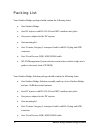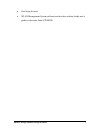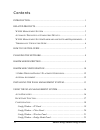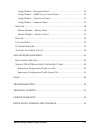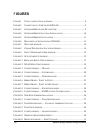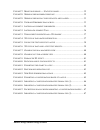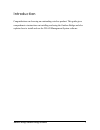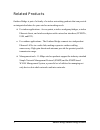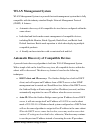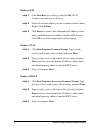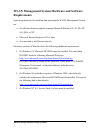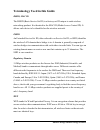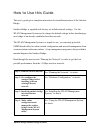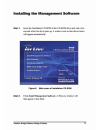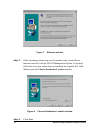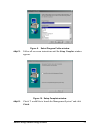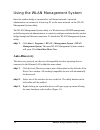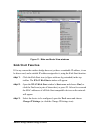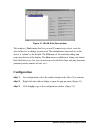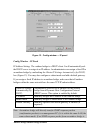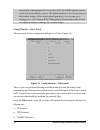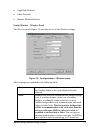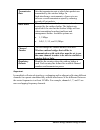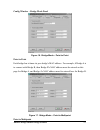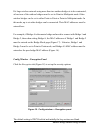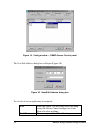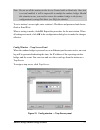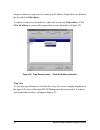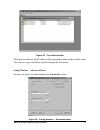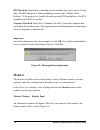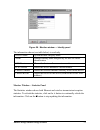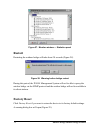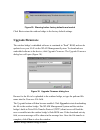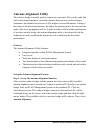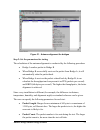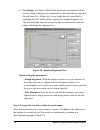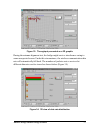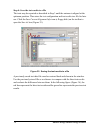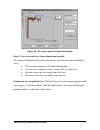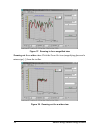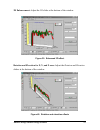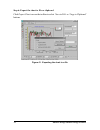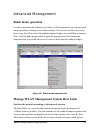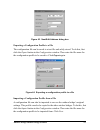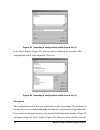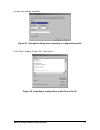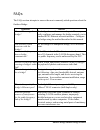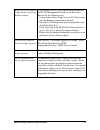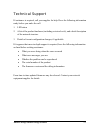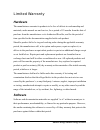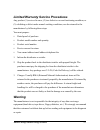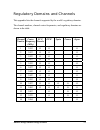- DL manuals
- AirLive
- Network Hardware
- WHB-1100
- User Manual
AirLive WHB-1100 User Manual
Summary of WHB-1100
Page 1
User’s manual outdoor bridge whb-1100, whb-1120, whb-1130 & whb-5800
Page 2
Outdoor bridge/outdoor bridge solution ii.
Page 3
Trademarks all names mentioned in this document are trademarks or registered trademarks of their respective owners. The manufacturer provides this document “as is,” without warranty of any kind, neither expressed nor implied, including, but not limited to, warranty of fitness for the particular purp...
Page 4
Packing list your outdoor bridge package should contain the following items: • one outdoor bridge • one dc injector with rj-45 lan and odu (outdoor unit) jacks • one power adapter for the dc injector • one mounting kit • one 25-meter category 5 waterproof cable with rj-45 plug and odu connector • on...
Page 5
• one surge arrester • wlan management system software and wireless outdoor bridge user’s guide in electronic form (cd-rom) outdoor bridge/outdoor bridge solution v.
Page 6
Contents introduction.................................................................................................... 1 related products.......................................................................................... 2 wlan m anagement s ystem .............................................
Page 7
Config window – encryption panel ............................................................... 24 config window – snmp access control panel ............................................. 25 config window – trap server panel.............................................................. 27 config win...
Page 8: Figures
Figures f igure 1. T ypical application scenario ........................................................... 8 f igure 2. C onnection to lan or lan/wlan................................................ 8 f igure 3. O utdoor b ridge and dc injector ................................................... 9...
Page 9
F igure 27. M onitor window — s tatistics panel ............................................ 32 f igure 28. W arning before bridge restart .................................................... 32 f igure 29. W arning before factory defaults are loaded ........................... 33 f igure 30. U pgra...
Page 11
Introduction congratulations on choosing an outstanding wireless product. This guide gives comprehensive instructions on installing and using the outdoor bridge and also explains how to install and use the wlan management system software. Outdoor bridge/outdoor bridge solution 1.
Page 12
Related products outdoor bridge is part of a family of wireless networking products that can provide an integrated solution for your wireless networking needs. • for indoor applications: access points, wireless workgroup bridges, wireless ethernet clients, and wireless adapters with various bus inte...
Page 13: Wlan Management System
Wlan management system wlan management system is a powerful network management system that is fully compatible with the industry-standard simple network management protocol (snmp). It features: • automatic discovery of all compatible devices that are configured within the same subnet . • individual ...
Page 14
Windows 95/98 step 1. Click start/run, type winipcfg, and click ok. The ip configuration dialog box will open. Step 2. Select the network adapter you use to connect to the outdoor bridge. Click release. Step 3. Click renew to retrieve new information (ip address, subnet mask, and default gateway add...
Page 15: Requirements
Wlan management system hardware and software requirements system requirements for installing and operating the wlan management system are: • an x86-based microcomputer running microsoft windows 95, 98, me, nt 4.0, 2000, or xp • microsoft internet explorer 4.01 or later • a connection to an ethernet ...
Page 16
Terminology used in this guide bssid, mac id the bssid (basic service set id) is a factory-set id unique to each wireless networking product. It is identical to the mac id (media access control id). It allows each device to be identified on the wireless network. Essid an extended service set id (oft...
Page 17
How to use this guide this user’s guide gives complete instructions for installation and use of the outdoor bridge. Outdoor bridge is supplied with factory set default network settings. Use the wlan management system tool to change the default settings before introducing a new bridge to an already-e...
Page 18
Planning the network the wireless outdoor bridge is used to connect two separate networks via radio waves. A typical application is shown below. Figure 1. Typical application scenario the bridge connects to your existing wired or wired/wireless local area network as shown below (figure 2). Figure 2....
Page 19
Hardware description figure 3. Outdoor bridge and dc injector outdoor bridge/outdoor bridge solution 9.
Page 21
Pre-configuration can be carried out through wlan management system. As long as the outdoor bridge and the management station are on the same physical ethernet lan, wlan management system’s kick start function will find the outdoor bridge and let you set basic parameters. Make connections as follows...
Page 22: Antenna Alignment
11-mbps wireless product placement guidelines a few tips to mention that are particularly significant in a radio wave communications system: 1. Radio waves reflect or refract from buildings, walls, metal furniture, or other objects. This could result in performance degradation due to the fluctuation...
Page 24
Figure 7. Welcome window step 3. Older operating systems may need to update some system files to function correctly with the wlan management system. If required, follow the on-screen instructions to download the required file. Click next to open the choose destination location window. Figure 8. Choo...
Page 25
Figure 9. Select program folder window step 5. Follow all on-screen instructions until the setup complete window appears. Figure 10. Setup complete window step 6. Check “i would like to launch the management system” and click finish. Outdoor bridge/outdoor bridge solution 15.
Page 26: Auto-Discovery
Using the wlan management system once the outdoor bridge is connected to an ethernet network, a network administrator can connect to it from any pc on the same network via the wlan management system utility. The wlan management system utility is a windows-based snmp management tool allowing network ...
Page 27: Kick Start Function
Figure 11. Main and hosts view windows kick start function if for any reason the outdoor bridge does not yet have a reachable ip address, it can be discovered, and a suitable ip address assigned to it, using the kick start function. Step 1. Click the kick start icon (a figure with one leg extended) ...
Page 28: Configuration
Figure 12. Wlan kick start window this window’s tools menu also lets you test ip connectivity, reboot, reset the selected device, or change its password. The administrator password set on the device is “admin” as the default. The edit menu is for manually adding and removing devices in the display. ...
Page 29
Figure 13. Config window — ip panel config window – ip panel ip address setting: the outdoor bridge is a dhcp client. It will automatically ask the dhcp server to assign it an ip address. An administrator can assign a fixed ip to an outdoor bridge by unchecking the obtain ip settings automatically (...
Page 30
Destined for a management pc on another lan, the snmp response packet needs to be forwarded by routers. The default gateway is the closest router to the outdoor bridge. If the correct default gateway is set, you can use a manager (i.E. A pc running wlan management system) physically located in a dif...
Page 31
• appletalk protocol • other protocols • internet multicast frames config window – wireless panel the wireless panel (figure 15) provides access to the wireless settings. Figure 15. Config window — wireless panel these settings are explained in the following table. Name assigns the outdoor bridge a ...
Page 32
Transmission rate sets the transmission rate at which data packets are transmitted by the outdoor bridge. In high-interference environments , a lower rate can increase overall transmission speed by reducing resends of lost packets. Basic rates this value determines the basic rates used and reported ...
Page 33
Config window – bridge mode panel figure 16. Bridge mode – point to point point to point each bridge has to know its peer bridge’s mac address. For example, if bridge a is to connect with bridge b, then bridge b’s mac address must be entered on this page for bridge a, and bridge a’s mac address must...
Page 34
If a large wireless network using more than two outdoor bridges is to be constructed, at least one of the outdoor bridges must be set to point-to-multipoint mode. Other outdoor bridges can be set to either point-to-point or point-to-multipoint mode. In this mode, up to six other bridges can be conne...
Page 35
The pull-down method box lists two options: • wep: disable - disable data encryption • wep: enable - enable data encryption if enabled data encryption, there are two options in the pull-down key length box: • 64-bit wep - enable use of 64-bit wep • 128-bit wep - enable use of 128-bit wep key generat...
Page 36
Figure 19. Config window — snmp access control panel the new/edit address dialog box will open (figure 20). Figure 20. New/edit address dialog box two levels of access rights may be assigned: read read-only rights. The user may read everything except the access control settings, but is not allowed t...
Page 37
Note: do not set all the stations in the access control table to read only. Once this is set and enabled, it will be impossible to modify the outdoor bridge. Should this situation occur, you need to restore the outdoor bridge to the factory configuration by using kick start (see faqs for details). T...
Page 38
Assign a station as a trap server by entering its ip address. Right-click on a blank in the list and click edit address. To remove a trap server from the list, right-click it and click clear address. Click clear all address to remove all assigned trap servers from the list (figure 22). Figure 22. Tr...
Page 39
Figure 23. Trap view window the log shows the time, the ip address of the reporting outdoor bridge, and the event. You can save, open, and delete log files through the file menu. Config window – advanced panel you may set packet size thresholds in the advanced section. Figure 24. Config window — adv...
Page 40: Monitor
Rts threshold: transmitters contending for the medium may not be aware of each other. The rts (request to send) mechanism can solve this “hidden node problem”. If the packet size if smaller than the present rts threshold size, the rts mechanism will not be enabled. Fragment threshold: in the 802.11 ...
Page 41
Figure 26. Monitor window — identity panel the information shown (see table below) is read-only. Device name system default category name name human-friendly name assigned by the user for easier identification s/w version shows the device software version number h/w version shows the device hardware...
Page 42: Restart
Figure 27. Monitor window — statistics panel restart restarting the outdoor bridge will take about 30 seconds (figure 28). Figure 28. Warning before bridge restart during this period, the wlan management system will not be able to query the outdoor bridge via the snmp protocol and the outdoor bridge...
Page 43: Upgrade Firmware
Figure 29. Warning before factory defaults are loaded click yes to return the outdoor bridge to the factory default settings. Upgrade firmware the outdoor bridge’s embedded software is contained in “flash” rom, and can be updated over your lan via the wlan management system. To download new embedded...
Page 44: Antenna Alignment Utility
Antenna alignment utility the wireless bridge is usually used to connect two separate lans via the radio link with a directional antenna to extend the distance between two wireless bridges. Sometimes the distance between two lans might be several kilometers. Owing to the nature of the directional an...
Page 45
Figure 31. Antenna alignment for bridges step 2: set the parameters for testing the calculation of the antenna alignment is conducted by the following procedure: • bridge a sends a packet to bridge b • when bridge b successfully receives the packet from bridge a, it will automatically echo the packe...
Page 46
• peer bridge: in a point to multi-point application environment, all the wireless bridges configured to communicate with each other are shown in the pull-down peer bridge box. A peer bridge has to be specified by indicating its mac address before starting the antenna alignment test. The selected br...
Page 47
Figure 33. Throughput presented as a 3d graphic during the antenna alignment test, the bridge might receive interference owing to some unexpected reason. Under this circumstance , the wireless communication data rate will automatically fall back. The numbers of packets sent or received at different ...
Page 48
Step 4: save the test results to a file the tests may be repeated as described in step 3 until the antenna is aligned at the optimum position. Then store the test configuration and test results in a file for later use. Click the save current alignment info icon (a floppy disk) on the toolbar to open...
Page 49
Figure 36. 3d view of past and latest test results step 5: view test results as a three-dimensional graphic the antenna alignment utility allows the user to view the test results in multiple ways: • 2d (two-dimensional) or 3d (three-dimensional) • zoom in for a magnified view or zoom out for a wider...
Page 50
Figure 37. Zooming in for a magnified view zooming out for a wider view: click the zoom out icon (magnifying glass and a minus sign [-]) from the toolbar. Figure 38. Zooming out for a wider view outdoor bridge/outdoor bridge solution 40
Page 51
3d enhancement: adjust the 3d slider at the bottom of the window. Figure 39. Enhanced 3d effect rotation and elevation for x, y, and z axes: adjust the rotation and elevation sliders at the bottom of the window. Figure 40. Rotation and elevation effects outdoor bridge/outdoor bridge solution 41.
Page 52
Step 6: export the chart to file or clipboard click export chart icon on the toolbar to select ‘save to file’ or ‘copy to clipboard’ buttons. Figure 41. Exporting the chart to a file outdoor bridge/outdoor bridge solution 42.
Page 53: Batch Mode Operation
Advanced management batch mode operation in order to maximize the efficiency of wireless lan management, you can use batch mode operation to manage your outdoor bridges. You can sort wireless devices by device type first. Then select the multiple outdoor bridges you would like to manage. Next, click...
Page 54
Create host table via automatic discovery click the automatic discovery icon to find all compatible devices. Select the desired outdoor bridges (for example, those located in building a). Click the right mouse button to open the pop-up menu. Choose export host table to save the host table to a file ...
Page 55
Figure 43. New/edit address dialog box exporting a configuration profile to a file the configuration file can be saved to a text file and safely stored. To do this, first click the export button in the configuration window. Then enter the file name for the configuration profile to be saved to. Click...
Page 56
Figure 45. Importing a configuration profile from a file (1) in the step 2 display (figure 46), you can select or uncheck the sessions of the configuration profile to be imported. Click next. Figure 46. Importing a configuration profile from a file (2) encryption the configuration profile does not c...
Page 57
Security key settings manually. Figure 47. Encryption dialog when importing a configuration profile in the step 3 display (figure 48), click import. Figure 48. Importing a configuration profile from a file (3) outdoor bridge/outdoor bridge solution 47.
Page 58
Faqs the faqs section attempts to answer the most commonly asked questions about the outdoor bridge. Question answer how can i manage the bridge? The bridge does not have a console port. You may easily configure and manage the bridge remotely via its standard rj-45 ethernet network interface. Config...
Page 59
How do i set the outdoor bridge back to its factory default settings? You can apply factory reset option from the menu of the wlan management system or use kick start function by the following way: 1. Connect the outdoor bridge to your pc. Please make sure the ethernet connection is normal. 2. Open ...
Page 60
Troubleshooting this section provides you with some troubleshooting info should you encounter installation or operation problems on outdoor bridges. If the problems still cannot be remedied after going through the troubleshooting section, check the faqs on page 48 of this manual. If your problems st...
Page 61
Technical support if assistance is required, call your supplier for help. Have the following information ready before you make the call. 1. Led status 2. A list of the product hardware (including revision levels), and a brief description of the network structure 3. Details of recent configuration ch...
Page 62: Hardware
Limited warranty hardware the manufacturer warrants its products to be free of defects in workmanship and materials, under normal use and service, for a period of 12 months from the date of purchase from the manufacturer or its authorized reseller, and for the period of time specified in the documen...
Page 63: Warning
Limited warranty service procedures any product (1) received in error, (2) in a defective or non-functioning condition, or (3) exhibiting a defect under normal working conditions, can be returned to the manufacturer by following these steps: you must prepare: dated proof of purchase product model nu...
Page 64: Return For Credit
Service after warranty period after the warranty period expires, all products can be repaired for a reasonable service charge. The shipping charges to and from the manufacturer’s facility will be borne by the purchaser. Return for credit in the case of a doa (dead on arrival) or a shipping error, a ...
Page 65
Outdoor bridge/outdoor bridge solution 55 regulatory domains and channels this appendix lists the channels supported by the world’s regulatory domains. The channel numbers, channel center frequencies, and regulatory domains are shown in the table. Channel number center frequency (mhz) fcc/ canada et...