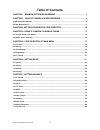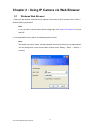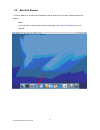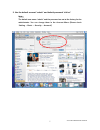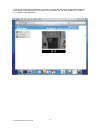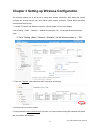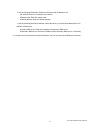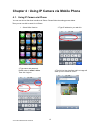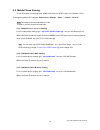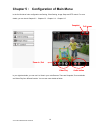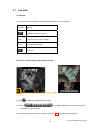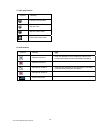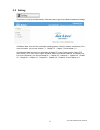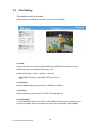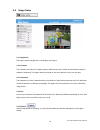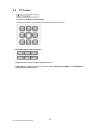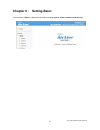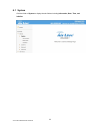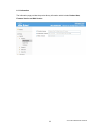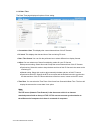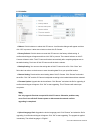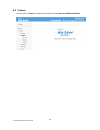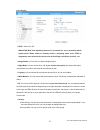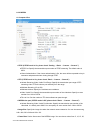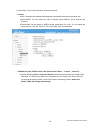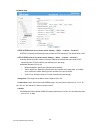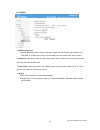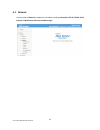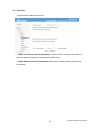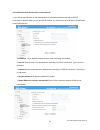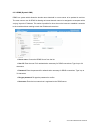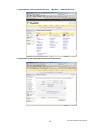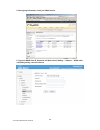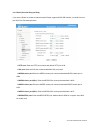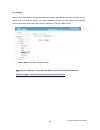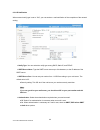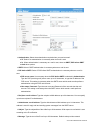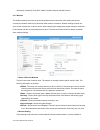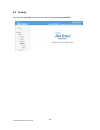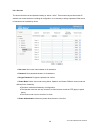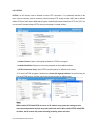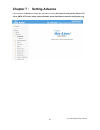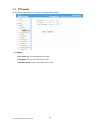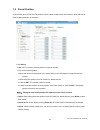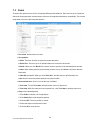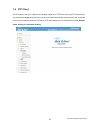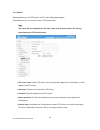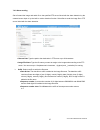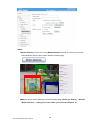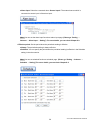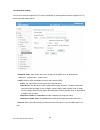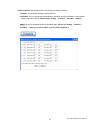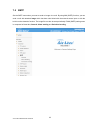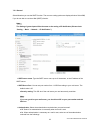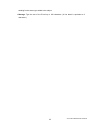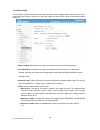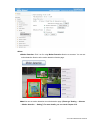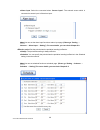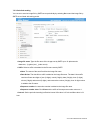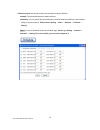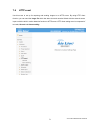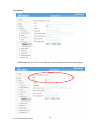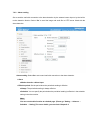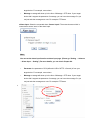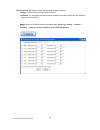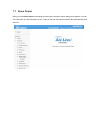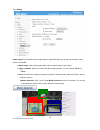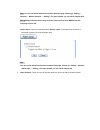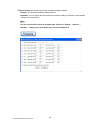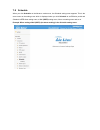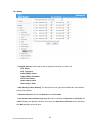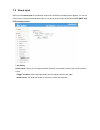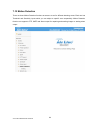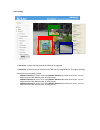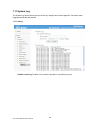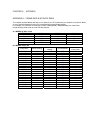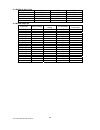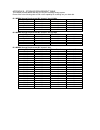- DL manuals
- AirLive
- IP Camera
- WL-2600CAM
- User Manual
AirLive WL-2600CAM User Manual
Summary of WL-2600CAM
Page 1
Wl-2600cam wireless pan-tilt night vision ip camera user’s manual.
Page 2
Airlive wl-2600cam user’s manual 1 before you use this product this airlive product has been designed with safety in mind. However, if not used properly electrical products can cause fires which may lead to serious body injury. To avoid such accidents, be sure to heed the following. Legal caution vi...
Page 3: Table of Contents
Airlive wl-2600cam user’s manual 2 table of contents chapter 1 : minimum system requirement……………………………………... …..3 chapter 2 : using ip camera via web browser……………………………………4 2.1windows web browser............................................................................................................
Page 4
Airlive wl-2600cam user’s manual 3 chapter 1 : minimum system requirement we strongly recommend your computers follow our minimum requirements in order to use this ip-camera normally. If computer level is lower than this, it might cause some problems. Item requirements cpu pentium 4 1600mhz (or equi...
Page 5
Airlive wl-2600cam user’s manual 4 chapter 2 : using ip camera via web browser 2.1 windows web browser 1. Start your web browser, and enter the ip address or host name of the ip camera in the location / address field of your browser. Note : if you only want to view the video without setting page, en...
Page 6
Airlive wl-2600cam user’s manual 5 3. The monitor image will be displayed in your browser. In the far left side of main configuration are setting, client setting, and image setup and pt control. For more details, you can check chapter 6.2、chapter 6.3、chapter 6.4 and chapter 6.5..
Page 7
Airlive wl-2600cam user’s manual 6 2.2 mac web browser 1. Click the safari icon, and enter the ip address of the ip camera in the location / address field of your browser. Note : if you only want to view the video without setting page, enter “ http:///index2.Htm ” as your web url..
Page 8
Airlive wl-2600cam user’s manual 7 2. Use the default account “admin” and default password “airlive”. Note : the default user name “admin” and the password are set at the factory for the administrator. You can change them in the account menu (please check “setting → basic → security → account”).
Page 9
Airlive wl-2600cam user’s manual 8 3. The monitor image will be displayed in your browser. In the far left side of main configuration are setting, client setting, and image setup and pt control. For more details, you can check chapter 6.2、chapter 6.3、chapter 6.4 and chapter 6.5..
Page 10
Airlive wl-2600cam user’s manual 9 chapter 3 setting up wireless configuration the wireless network has to be set up by using cable network connection. After setting the camera correctly, the wireless function can work without cable network connection. Please follow the setting process below step by...
Page 11
Airlive wl-2600cam user’s manual 10 6. Choose the option of obtain an ip address automatically (dhcp). 7. Choose the option of obtain dns server address automatically..
Page 12
Airlive wl-2600cam user’s manual 11 ¾ use the following ip address: select this when the fixed ip address is set. Z ip address: enter the ip address of the device. Z subnet mask: enter the subnet mask. Z default gateway: enter the default gateway. ¾ use the following dns server address: select this ...
Page 13
Airlive wl-2600cam user’s manual 12 chapter 4 : using ip camera via mobile phone 4.1. Using ip camera via iphone you can use airlive web user interface via iphone. Please follow the setting process below. Then you can use airlive web ui via iphone. 1. Select safari function 2. Type ip address in you...
Page 14
Airlive wl-2600cam user’s manual 13 4.2. Mobile phone viewing to use ip cameras via mobile phones, please make sure your rtsp is set to “on” (default is “on”). To change the settings of ip cameras, please check “settings → basic → camera→ general.” 4.2.1. 3g mobile phone streaming viewing for 3g mob...
Page 15
Airlive wl-2600cam user’s manual 14 chapter 5 : configuration of main menu in the far left side of main configuration are setting, client setting, image setup and ptz control. For more details, you can check chapter 6.2、chapter 6.3、chapter 6.4.、chapter 6.5. In your right hand side, you can use live ...
Page 16
Airlive wl-2600cam user’s manual 15 5.1 live view a. Snapshot you can capture a still image shot by the camera and save it in your computer. B. Zoom in / out the image via the monitor window z click to display the digital zoom in window. Z pull the to adjust the digital zoom range, and it will be sh...
Page 17
Airlive wl-2600cam user’s manual 16 c. Video play buttons symbols meaning pause the current video play the video stop the current video record the current video d. Audio buttons symbols meaning note speakers turned on mean the speakers of your computer are turned on to transmit the sounds from the c...
Page 18
Airlive wl-2600cam user’s manual 17 5.2 setting this function is only for the administrator. Click this button to get into the basic and advance settings menu. Click basic folder, there are four sub-folders including system, camera, network, and security. Fore more information, you can see chapter 7...
Page 19
Airlive wl-2600cam user’s manual 18 5.3 client setting this function is only for the client. Click this button to control mode, view size, protocol, and video buffer. 5.3.1 mode click the pull-down box to choose between mpeg4 and mjpeg video compression mode. Mjpeg streaming is unavailable if rtsp m...
Page 20
Airlive wl-2600cam user’s manual 19 5.4 image setup you can use the tool bar to optimize video brightness, contrast, saturation and hue. 5.4.1 brightness the higher value the brightness is, the brighter the image is. 5.4.2 contrast the contrast is a measure of a display system, defined as the ratio ...
Page 21
Airlive wl-2600cam user’s manual 20 5.5 pt control 5.5.1 pan / tilt / home control buttons click the arrow button of the direction you want the ip camera to move. 5.5.2 other camera control functions preset: move the camera toward the preset direction. Patrol: before you start this function, you nee...
Page 22
Airlive wl-2600cam user’s manual 21 chapter 6 : setting-basic click the folder of basic to display the sub folders including system, camera, network, and security..
Page 23
Airlive wl-2600cam user’s manual 22 6.1 system click the folder of system to display the sub-folders including information, date / time, and initialize..
Page 24
Airlive wl-2600cam user’s manual 23 6.1.1 information the information page provides the product factory information which includes product name, firmware version and web version..
Page 25
Airlive wl-2600cam user’s manual 24 6.1.2 date / time the date/ time page displays all options of time setting. ¾ current date / time: this displays the current date and time of this ip camera. ¾ pc clock: this displays the date and time of the monitoring pc clock. ¾ date / time format: you can clic...
Page 26
Airlive wl-2600cam user’s manual 25 6.1.3 initialize ¾ reboot: click this bottom to reboot this ip camera. A confirmation dialogue will appear and then click “ok” to process. It takes two minutes to reboot this ip camera. ¾ factory default: click this bottom to reset this ip camera to the factory de...
Page 27
Airlive wl-2600cam user’s manual 26 6.2 camera click the folder of camera to display the sub folders including general, mpeg4 and mjpeg..
Page 28
Airlive wl-2600cam user’s manual 27 6.2.1 general ¾ rtsp : switch on / off note: rtsp (real time streaming protocol) is a protocol for use in streaming media system which allows clients to remotely control a streaming video server. Rtsp is supports by most of the media clients such as real player, q...
Page 29
Airlive wl-2600cam user’s manual 28 6.2.2 mpeg4 a. Computer view ¾ rtsp (if rtsp mode is on, please check “setting → basic → camera → general ”) z rtsp port: specify the transmission port number of rtsp streaming. The default value is 8554. Z viewer authentication: if the viewer authentication is on...
Page 30
Airlive wl-2600cam user’s manual 29 25, and 30 fps. The unit “fps” stands for “frames per second”. ¾ quality: z auto: the quality and bitratee will be adjusted automatically according to the frame rate. Z fixed quality: you can select the value of quality among medium, good, delicate and excellent. ...
Page 31
Airlive wl-2600cam user’s manual 30 b. Mobile view ¾ rtsp (if rtsp mode is on, please check “setting → basic → camera → general”) z rtsp port: specify the transmission port number of rtsp streaming. The default value is 554. ¾ rtp (if rtsp mode is on, please check “setting → basic → camera → general...
Page 32
Airlive wl-2600cam user’s manual 31 6.2.3 mjpeg ¾ mjpeg viewer port: z unicast streaming video / audio port number: specify the transmission port number of the video data. It is initially set to 8070. You can specify an even number from 1024 to 65534. ¾ image size: specify the image size when the ne...
Page 33
Airlive wl-2600cam user’s manual 32 6.3 network click the folder of network to display the sub folders including information, pppoe, ddns, upnp, bonjour, ip notification, wireless and messenger..
Page 34
Airlive wl-2600cam user’s manual 33 6.3.1 information display the mac address of the device. ¾ obtain an ip address automatically (dhcp): if a dhcp server is installed on the network, to select this while the ip address is assigned by the dhcp server. ¾ obtain dns server address automatically: selec...
Page 35
Airlive wl-2600cam user’s manual 34 ¾ use the following ip address: select this whenthe fixed ip address is set. Z ip address: enter the ip address of the device. Z subnet mask: enter the subnet mask. Z default gateway: enter the default gateway. ¾ use the following dns server address: select this w...
Page 36
Airlive wl-2600cam user’s manual 35 6.3.2 pppoe (point-to-point protocol over ethernet) if your isp provides dynamic ip withauthentication by username and password, type all pppoe information in this part. When you use the pppoe function, you need to turn on the ddns or ip notification function at s...
Page 37
Airlive wl-2600cam user’s manual 36 ¾ use the following dns server address: select this when you set the fixed address as the ip address of dns server. Z primary dns server: enter the ip address of the primary dns server. Z secondary dns server: enter the ip address of the secondary dns server. Note...
Page 38
Airlive wl-2600cam user’s manual 37 6.3.3 ddns (dynamic dns) ddns is a system which allows the domain name data held in a name server to be updated in real time. The most common use for ddns is allowing an internet domain name to be assigned to a computer with a varying / dynamic ip address. This ma...
Page 39
Airlive wl-2600cam user’s manual 38 note : how to apply ddns username and host name?? You can apply ddns username and host name by the following steps: 1. Login http://www.Dyndns.Org , click the create account 2. Input all information and follow step by step with dyndns ..
Page 40
Airlive wl-2600cam user’s manual 39 3. Login with new account and click account → my hosts → add host services 4. Type domain in the hostname field and select sub-domain.
Page 41
Airlive wl-2600cam user’s manual 40 5. After typing information, check your ddns service. 6. Type your ddns user id, password and host name in setting → network → ddns. After completing setting, reboot ip camera..
Page 42
Airlive wl-2600cam user’s manual 41 6.3.4 upnp (universal plug and play) if you have a routerto access to internet and the router supports upnp igd function, you need to turn on the upnp port forwarding function. ¾ http port: enter the http port number and default http port is 80. ¾ ssl port: enter ...
Page 43
Airlive wl-2600cam user’s manual 42 note : upnp (universal plug and play): upnp is a set of computer network protocol. It allows devices to connect seamlessly and simplify the implementation of networks in the home and corporate environments. The device supports upnp which is enabled by default. The...
Page 44
Airlive wl-2600cam user’s manual 43 6.3.5 bonjour bonjour, also known as zero-configuration networking, enables automatic discovery of computers, devices, and services on ip networks. Bonjour uses industry standard ip protocols to allow devices to automatically discover each other without the need t...
Page 45
Airlive wl-2600cam user’s manual 44 6.3.6 ip notification when network notify type is set to “on”, you can send an e-mail notification of the completion of the network setting. ¾ notify type: you can select the notify type among dhcp, static ip, and pppoe. ¾ smtp server name:type the smtp server nam...
Page 46
Airlive wl-2600cam user’s manual 45 ¾ authentication:select the authentication required when you send an email. Z off: select if no authentication is necessary when an email is sent. Z on: when authentication is necessary an e-mail is sent, there are smpt, pop before smpt or both three options. ¾ sm...
Page 47
Airlive wl-2600cam user’s manual 46 information including ip, port, mac, model, firmware version and web version. 6.3.7 wireless the wireless network has to be set up by using cable network connection. After setting the camera correctly, the wireless function can work with cable network connection. ...
Page 48
Airlive wl-2600cam user’s manual 47 enable wireless encryption apart from identifying the wireless network. Z ip address – this displays blank, 0.0.0.0 or ip address. When it is blank, the camera doesn’t establish physical link with access point yet. The 0.0.0.0 means that physical link was establis...
Page 49
Airlive wl-2600cam user’s manual 48 6.4 security click the folder of security to display the sub folders including account and https..
Page 50
Airlive wl-2600cam user’s manual 49 6.4.1 account the device fault account and password setting is “admin / airlive”. That means everyone who knows ip address can access the device including all configuration. It is necessary to assign a password if the device is intended to be accessed by others. ¾...
Page 51
Airlive wl-2600cam user’s manual 50 6.4.2 https https is a uri scheme used to indicate a secure http connection. It is syntactically identical to the http:// scheme normally used for accessing resources using http. Using an https: //url/ with a different default tcp port (443) and an additional encr...
Page 52
Airlive wl-2600cam user’s manual 51 chapter 7 : setting-advance click the folder of advance to display the sub folders including pt control, preset position, patrol, ftp client, smtp, http event, alarm output, schedule, alarm input, motion detection and system log..
Page 53
Airlive wl-2600cam user’s manual 52 7.1 pt control in this section, it provides pan, tilt, auto pan speed control setting. 7.1.1 setting ¾ pan speed: use it to move bar from 0 to 100. ¾ tilt speed: use it to move bar from 0 to 100. ¾ auto pan speed: use it to move bar from 0 to 100..
Page 54
Airlive wl-2600cam user’s manual 53 7.2 preset position in this section, up to 32 pan and tilt positions can be saved, as well as the home position, which the device faces to when the power is turned on. 7.2.1 setting ¾ set: use it to save the camera position to a preset number. Carry out the follow...
Page 55
Airlive wl-2600cam user’s manual 54 7.3 patrol there are four patrol tours to set for composing different preset positions. Each one lists up to 8 positions which can be programmed, and the camera moves to the programmed positions sequentially. The camera stops when it moves to the last preset posit...
Page 56
Airlive wl-2600cam user’s manual 55 7.4 ftp client use this menu to set up for capturing and sending images to an ftp server. By using ftp client function, you can send the image which has been shot and recorded linked with the external sensor input or with the built-in motion detection function to ...
Page 57
Airlive wl-2600cam user’s manual 56 7.4.1 general select on when you use ftp function. The ftp client setting page appears. Select off, when you do not wish to use the ftp client function. Note: the frame rate and operability on the main viewer may decrease while a file is being transmitted by the f...
Page 58
Airlive wl-2600cam user’s manual 57 7.4.2 alarm sending set to forward the image and audio file to the specified ftp server linked with the alarm detection by the external sensor input or by the built-in motion detection function. Select on to send the image file to ftp server linked with the alarm ...
Page 59
Airlive wl-2600cam user’s manual 58 ¾ alarm z motion detection: click it on for using motion detection function as a sensor. You can set motion detection function at the motion detection function page. Note: you can set motion detection at motion detection page. (please go “setting → advance →motion...
Page 60
Airlive wl-2600cam user’s manual 59 z alarm input: select the connected alarm. Sensor input1: the external sensor which is connected to sensor input1 of the alarm input. Note: you can set the alarm input function at alarm input page. (please go “setting → advance → alarm input → setting”). For more ...
Page 61
Airlive wl-2600cam user’s manual 60 7.4.3 periodical sending you can set to send an image file to ftp server periodically by selecting on to send the image file to ftp server linked with setting period. ¾ image file name: type the file name of the image sent by smtp up to 10 alphanumeric characters,...
Page 62
Airlive wl-2600cam user’s manual 61 ¾ effective period:set the period when the periodical sending is effective. Z always: the periodical sending is always effective. Z schedule:you can specify the period when the periodical sending is effective in the schedule setting in the other section. Please ch...
Page 63
Airlive wl-2600cam user’s manual 62 7.5 smtp set the smtp menu when you want to send an image via e-mail. By using mail (smtp) function, you can send a mail with attached image which has been shot linked with the external sensor input or with the built-in motion detection function. The image file ca...
Page 64
Airlive wl-2600cam user’s manual 63 7.5.1 general select on when you use the smtp function. The common setting options are displayed below. Select off, if you do not wish to use the e-mail (smtp) function. Note : the setting of general part will be the same as the setting of ip notification (please ...
Page 65
Airlive wl-2600cam user’s manual 64 ¾ authentication: select the authentication required when you send an email. Z off: select if no authentication is necessary when an email is sent. Z on: when authentication is necessary an e-mail is sent, select one of the authentication methods from the followin...
Page 66
Airlive wl-2600cam user’s manual 65 standing for the sensor type added to the subject. ¾ message: type the text of the e-mail up to 384 characters. (a line break is equivalent to 2 characters.).
Page 67
Airlive wl-2600cam user’s manual 66 7.5.2 alarm sending set to send the mail with connection to the alarm detection by the external sensor input or by the built-in motion detection function.Select on to send the image and file to smtp server linked with the alarm detection. ¾ alarm sending: select o...
Page 68
Airlive wl-2600cam user’s manual 67 ¾ alarm z motion detection:click it on for using motion detection function as a sensor. You can set motion detection function at the motion detection function page. Note: you can set motion detection at motion detection page. (please go “setting → advance → motion...
Page 69
Airlive wl-2600cam user’s manual 68 z alarm input: select the connected alarm. Sensor input1: the external sensor which is connected to sensor input1 of the alarm input. Note: you can set the alarm input function at alarm input page. (please go “setting → advance → alarm input → setting”). For more ...
Page 70
Airlive wl-2600cam user’s manual 69 7.5.3 periodical sending you can set to send an image file by smtp server periodically by selecting on to send the image file by smtp server linked with setting period. ¾ image file name: type the file name of the image sent by smtp up to 10 alphanumeric character...
Page 71
Airlive wl-2600cam user’s manual 70 ¾ effective period: set the period when the periodical sending is effective. Z always:the periodical sending is always effective. Z schedule: you can specify the period when the periodical sending is effective in the schedule setting in the other section. Please c...
Page 72
Airlive wl-2600cam user’s manual 71 7.6 http event use this menu to set up for capturing and sending images to an http server. By using http client function, you can send the image file which has been shot and recorded linked with the external sensor input or with the built-in motion detection funct...
Page 73
Airlive wl-2600cam user’s manual 72 7.6.1 general ¾ http event: set up the http server url, port, user id, password, and proxy server settings. For example: url: 192.168.1.7/cgi-bin/operator/ptzset note: the setting of url should be the same as cgi.
Page 74
7.6.2 alarm sending set to send the mail with connection to the alarm detection by the external sensor input or by the built-in motion detection function. Select “on“ to send the image and audio file to http server linked with the alarm detection. Alarm sending: select on to set to send mail with co...
Page 75
Airlive wl-2600cam user’s manual 74 ¾ alarm z motion detection:click it on for using motion detection function as a sensor. You can set motion detection function at the motion detection function page. Note: you can set motion detection at motion detection page. (please go “setting → advance → motion...
Page 76
Target device. For example, move=down. 9 message: message will show up in the form of message = ptz down. If your target device didn’t support the parameter of message, you can’t see the message. So you can just take the message as a note. For example: ptz down. Z alarm input: select the connected a...
Page 77
Airlive wl-2600cam user’s manual 76 effective period: set the period when the periodical sending is effective. Z always:the periodical sending is always effective. Z schedule: you can specify the period when the periodical sending is effective in the schedule setting in the other section. Note: you ...
Page 78
7.7 alarm output when you click alarm output on the advance mode menu, the alarm output setting menu appears. You can set in this menu to control the alarm out of i / o port on the rear of the device linked to the alarm detection and the timer..
Page 79
Airlive wl-2600cam user’s manual 78 7.7.1 setting alarm output: to activate the alarm output function, select on. When you do not use the alarm output function, select off. ¾ digital output: select high signal output and low signal output as your alarm. ¾ trigger condition: select the mode of the al...
Page 80
Note: you can set motion detection at motion detection page. (please go “setting → advance → motion detection → setting”). For more details, you can check chapter 8.10. Note:motion detection works only when the video mode is set to mpeg4 and the cropping is set to off. Z alarm input: select the conn...
Page 81
Airlive wl-2600cam user’s manual 80 ¾ effective period: set the period when the periodical sending is effective. Z always: the periodical sending is always effective. Z schedule: you can specify the period when the periodical sending is effective in the schedule setting in the other section. Note: y...
Page 82
7.8 schedule when you click schedule on the advance mode menu, the schedule setting menu appears. This is the same menu as the setting menu which is displayed when you click schedule to set effective period and schedule in ftp client setting menu, e-mail (smtp) setting menu, alarm out setting menu a...
Page 83
Airlive wl-2600cam user’s manual 82 7.8.1 setting ¾ schedule selection: select the list box to specify the schedule you want to set. Z ftp -alarm z ftp - periodical z e-mail (smtp) -alarm z e-mail (smtp) -periodical z http event -alarm z alarm output- alarm z alarm output- timer ¾ mon (monday) to su...
Page 84
7.9 alarm input when you click alarm input on the advance mode menu, the alarm input setting menu appears. You can set in this menu to control the external alarm input of i / o port on the rear of the device linked to ftp, smtp, and http sending function. 7.9.1 setting sensor input 1:click it on for...
Page 85
Airlive wl-2600cam user’s manual 84 7.10 motion detection there are three motion detection functions as sensors to set for different detecting zones. Each one has threshold and sensitivity inputs which you can adjust to specific zone sequentially. Motion detection function can support to ftp, smtp a...
Page 86
7.10.1 setting ¾ threshold:it means the extent which the alarm will be triggered. ¾ sensitivity: it means that how often the sensor will scan the image different. The higher sensitivity it is and the more frequently it scans. Z motion detection 1:click it on for using motion detection 1 function as ...
Page 87
Airlive wl-2600cam user’s manual 86 7.11 system log the system log function allows users to review any changes and events happened. The system starts logging automatically after started. 7.11.1 setting ¾ enable remote log: enables user to send the log data to a specified log server..
Page 88
Chapter 8 : appendix appendix a – frame rate & bit rate table this chapter provides tables that help you to optimize your ip camera with your network environment. Base on your network upload environment to choose the best image-quality setting. For example, if the network environment is adsl 256kb(u...
Page 89
Airlive wl-2600cam user’s manual 88 a.3 mjpeg @ 15fps / kbps quality 640*480 320*240 160*120 excellent 4000 1500 600 detailed 2400 900 400 good 1600 650 300 standard 1300 500 240 medium 900 350 170 a.4 mjpeg / kbps, fps image-size quality setting frame-rate setting current bitrate current frame-rate...
Page 90
Appendix b – storage requirement table this chapter provides tables that help you set your recording storage system. Please refer to the following table to find out the capability for recording into your hard disk. B.1 mpeg4 storage requirement gb / channel / day @ 30fps quality 640*480 320*240 160*...