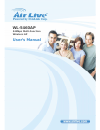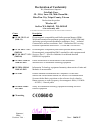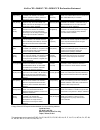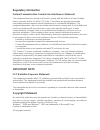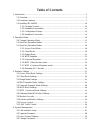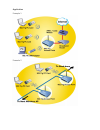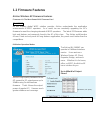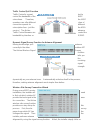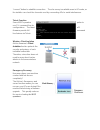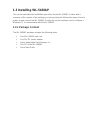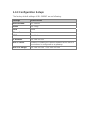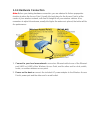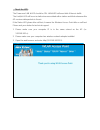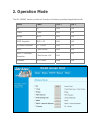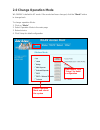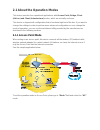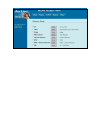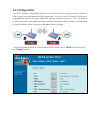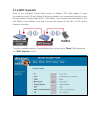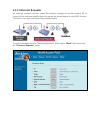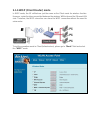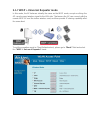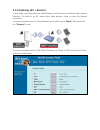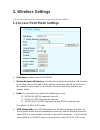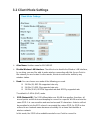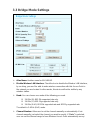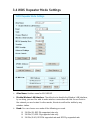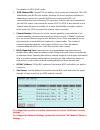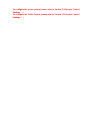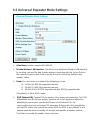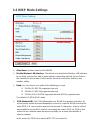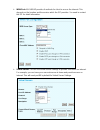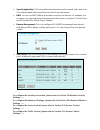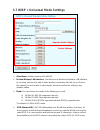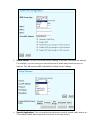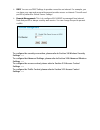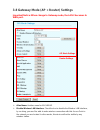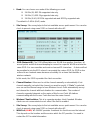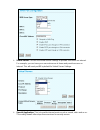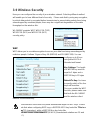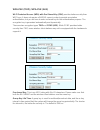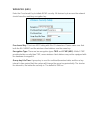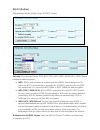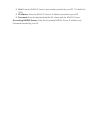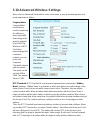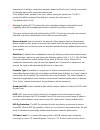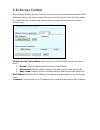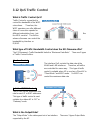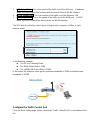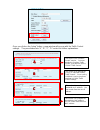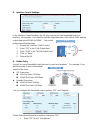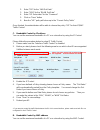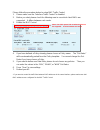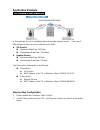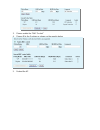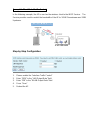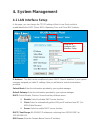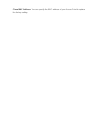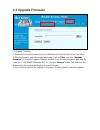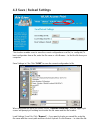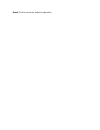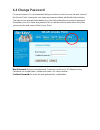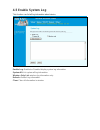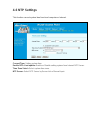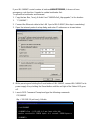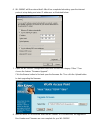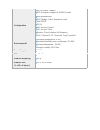- DL manuals
- AirLive
- Wireless Access Point
- WL-5460AP
- User Manual
AirLive WL-5460AP User Manual
Summary of WL-5460AP
Page 1
Wl-5460ap 54mbps multi-function wireless ap user’s manual.
Page 2: Declaration of Conformity
Declaration of conformity we, manufacturer/importer declare that the product wireless ap is in conformity with in accordance with 89/336 eec-emc directive and 1999/5 ec-r & tte directive clause description electromagnetic compatibility and radio spectrum matters (erm); essential requirements under a...
Page 3
Airlive wl-5460ap / wl-5450ap ce declaration statement country declaration country declaration cs Česky [czech] ovislink corp. Tímto prohlašuje, že tento airlive wl-5460ap / wl-5450ap je ve shodě se základními požadavky a dalšími příslušnými ustanoveními směrnice 1999/5/es. Lt lietuvių [lithuanian] ...
Page 4: Regulatory Information
Regulatory information federal communication commission interference statement this equipment has been tested and found to comply with the limits for a class b digital device, pursuant to part 15 of the fcc rules. These limits are designed to provide reasonable protection against harmful interferenc...
Page 5: Table of Contents
Table of contents 1. Introduction .................................................................................................................................... 5 1.1 overview .........................................................................................................................
Page 6
4.5 enable system log .......................................................................................................... 73 4.6 ntp settings ..................................................................................................................... 74 5 system recovery ...............
Page 7: 1. Introduction
1. Introduction 1.1 overview airlive wl-5460ap is an ieee802.11b/g compliant 11 mbps & 54 mbps ethernet wireless access point. The wireless access point is equipped with two 10/100 m auto-sensing ethernet ports for connecting to lan and also for cascading to next wireless access point. Airlive wl-54...
Page 8
Application example 1 example 2.
Page 9: 1.2 Firmware Features
1.2 firmware features airlive wireless ap firmware features firmware e11: the most powerful ap firmware ever! Wl-5460ap as the leading global wisp solution provider, airlive understands the application environments of wisp operators. As a result, we are constantly upgrading our ap’s firmware to meet...
Page 10
Traffic control qos function traffic control is a great tool to control the bandwidth of the wisp subscribers. Therefore, the wisp operators can offer different class of connection speeds for different subscription fees - just like the adsl service! The airlive advance traffic control firmware can c...
Page 11
“connect” button to establish connection. The site survey is available even in ap mode, so the installer can check the channels used by surrounding aps to avoid interferences. Telnet function some wisp operators prefer to use cli command line for configurations. The latest e11 firmware provide full ...
Page 12: 1.3 Installing Wl-5460Ap
1.3 installing wl-5460ap this section describes the installation procedure for the wl-5460ap. It starts with a summary of the content of the package you have purchased, followed by steps of how to power up and connect the wl-5460ap. Finally, this section explains how to configure a windows pc to com...
Page 13: 1.3.2 Hardware Presentation
1.3.2 hardware presentation led # display color indication 1 power green lights on when the device is powered. 2 status red lights on when the device is booting, lights off after boot successfully. 3 link/act green lights on when any one client connected. Blinking when sending or receiving data. 4 w...
Page 14
Item # function description a power adaptor 12v 1a power supply adaptor delivered with product. B lan1 lan port c lan2 lan port 2 or wan port(gateway mode only) d (factory) reset press over 3 seconds to reboot this device. Press for over 10 seconds to restore factory settings. Performing the factory...
Page 15: 1.3.3 Configuration Setups
1.3.3 configuration setups the factory default settings of wl-5460ap are as following: settings default value device name wl-5460ap radio 802.11b/g ssid airlive channel 11 wep disabled ip address 192.168.100.252 dhcp server disabled. Available and default enabled when each of the wireless is configu...
Page 16: 1.3.4 Hardware Connection
1.3.4 hardware connection note: before you starting hardware connection, you are advised to find an appropriate location to place the access point. Usually, the best place for the access point is at the center of your wireless network, with line of straight to all your wireless stations. Also, remem...
Page 17
.check the led: the power and lan # led should be on. Lan# led will even blink if there is traffic. The link/act led will be on in static when associated with a station and blink whenever this ap receives data packets in the air. If the status led glows after self-test, it means the wireless access ...
Page 18: 2. Operation Mode
2. Operation mode the wl-5460ap device provides all 8 modes of wireless operational applications with: mode radio lan 1 lan 2 ap ap lan lan client client lan lan bridge wds lan lan wds repeater wds + ap lan lan universal repeater ap + client lan lan wisp client router lan lan wisp + universal repeat...
Page 19: 2.0 Change Operation Mode
2.0 change operation mode wl-5460ap is default in ap mode. If the mode had been changed, click the “mode” button to change back. To change operation mode: 1. Click on “mode“ 2. Select operation mode in the main page 3. Reboot device 4. Click setup for detail configuration select operation mode and r...
Page 20: 2.1.1 Access Point Mode
2.1 about the operation modes this device provides four operational applications with access point, bridge, client (ad-hoc) and client (infrastructure) modes, which are mutually exclusive. This device is shipped with configuration that is functional right out of the box. If you want to change the se...
Page 22: 2.1.2 Client Mode
2.1.2 client mode if set to client (infrastructure) mode, this device can work like a wireless station when it’s connected to a computer so that the computer can send packets from wired end to wireless interface. Refer to the illustration below. This station (ap1 plus the connected computer 1) can a...
Page 23: 2.1.3 Bridge Mode
2.1.3 bridge mode the wds (wireless distributed system) function let this access point acts as a wireless lan access point and repeater at the same time. Users can use this feature to build up a large wireless network in a large space like airports, hotels and schools …etc. This feature is also usef...
Page 24: 2.1.4 Wds Repeater
2.1.4 wds repeater refer to the illustration below. While acting as bridges, ap1 (with station 1 being associated to) and ap2 (with station 2 being associated) can communicate with each other through wireless interface (with wds). Thus station 1 can communicate with station 2 and both station 1 and ...
Page 25: 2.1.5 Universal Repeater
2.1.5 universal repeater an universal repeater can also extend the wireless coverage of another wireless ap or router. But the universal repeater does not require the remote device to have wds function. Therefore, it can work with almost any wireless device. To set the operation mode to client (infr...
Page 26
2.1.6 wisp (client router) mode in wisp mode, the ap will behave just the same as the client mode for wireless function. However, router functions are added between the wireless wan side and the ethernet lan side. Therefore, the wisp subscriber can share the wisp connection without the need for extr...
Page 27
2.1.7 wisp + universal repeater mode in this mode, the ap behaves virtually the same as the wisp mode, except one thing: the ap can also send wireless signal to the lan side. That means the ap can connect with the remote wisp ap and the indoor wireless card, and then provide ip sharing capability al...
Page 28: 2.1.8 Gateway (Ap + Router)
2.1.8 gateway (ap + router) in this mode, router functions are added between one ethernet port and the other network interface. The radio is an ap mode which allow wireless client to share the internet connection. To set the operation mode to client (infrastructure), please go to “mode” field and se...
Page 29: 3. Wireless Settings
3. Wireless settings this section guides you to configure the mode of the radio interface. 3.1 access point mode settings ¾ alias name: another name for wl-5460ap. ¾ disable wireless lan interface: check the box to disable the wireless lan interface, by so doing, you won’t be able to make wireless c...
Page 30
Referred to as a network name because essentially it is a name that identifies a wireless network. In this mode, the ssid is provided for client connection. ¾ channel number: allow user to set the channel manually or automatically. If set channel manually, just select the channel you want to specify...
Page 31: 3.2 Client Mode Settings
3.2 client mode settings ¾ alias name: another name for wl-5460ap. ¾ disable wireless lan interface: check the box to disable the wireless lan interface, by so doing, you won’t be able to make wireless connection with this access point in the network you are located. In other words, this device will...
Page 32
¾ channel number: allow user to set the channel manually or automatically. If set channel manually, just select the channel you want to specify. If “auto” is selected, user can set the channel range to have wireless access point automatically survey and choose the channel with best situation for com...
Page 33: 3.3 Bridge Mode Settings
3.3 bridge mode settings ¾ alias name: another name for wl-5460ap. ¾ disable wireless lan interface: check the box to disable the wireless lan interface, by so doing, you won’t be able to make wireless connection with this access point in the network you are located. In other words, this device will...
Page 34
And choose the channel with best situation for communication. The number of channels supported depends on the region of this access point. All stations communicating with the access point must use the same channel. ¾ 802.1d spanning tree: spanning tree is to prevent bridge loop when there are multip...
Page 35
3.4 wds repeater mode settings ¾ alias name: another name for wl-5460ap. ¾ disable wireless lan interface: check the box to disable the wireless lan interface, by so doing, you won’t be able to make wireless connection with this access point in the network you are located. In other words, this devic...
Page 36
The default is 2.4ghz (b+g) mode. ¾ ssid (network id): provide ssid for wireless client survey and connection. The ssid differentiates one wlan from another; therefore, all access points and all devices attempting to connect to a specific wlan must use the same ssid. It is case-sensitive and must no...
Page 37
To configure the access control, please refer to section 3.11 access control settings …… to configure the traffic control, please refer to section 3.12 access control settings …….
Page 38
3.5 universal repeater mode settings ¾ alias name: another name for wl-5460ap. ¾ disable wireless lan interface: check the box to disable the wireless lan interface, by so doing, you won’t be able to make wireless connection with this access point in the network you are located. In other words, this...
Page 39
¾ channel number: allow user to set the channel manually or automatically. If set channel manually, just select the channel you want to specify. If “auto” is selected, user can set the channel range to have wireless access point automatically survey and choose the channel with best situation for com...
Page 40: 3.6 Wisp Mode Settings
3.6 wisp mode settings ¾ alias name: another name for wl-5460ap. ¾ disable wireless lan interface: check the box to disable the wireless lan interface, by so doing, you won’t be able to make wireless connection with this access point in the network you are located. In other words, this device will n...
Page 41
¾ wan port: wl-5460ap provides 4 methods for client to access the internet. This depends on the location and the service which the isp provides. You need to contact the isp for detail information. ¾ virtual server: you can use virtual server settings to provide connection on internet. For example, y...
Page 42
¾ special application: this is to enable internet service such as sound, video and so on. The routing firewall often stops these services for security reason. ¾ dmz: you can use dmz settings to provide connection on internet. For example, you can have your own web server at home and provide access o...
Page 43
3.7 wisp + universal mode settings ¾ alias name: another name for wl-5460ap. ¾ disable wireless lan interface: check the box to disable the wireless lan interface, by so doing, you won’t be able to make wireless connection with this access point in the network you are located. In other words, this d...
Page 44
Referred to as a network name because essentially it is a name that identifies a wireless network. In this mode, the ssid is the remote wisp cpe to connect to. ¾ site survey: site survey helps to find out available access point around. You can also check to prevent using same ssid or channel with ot...
Page 45
¾ virtual server: you can use virtual server settings to provide connection on internet. For example, you can have your own web server at home and provide access on internet. This will need port 80 by default for virtual server settings. ¾ special application: this is to enable internet service such...
Page 46
¾ dmz: you can use dmz settings to provide connection on internet. For example, you can have your own web server at home and provide access on internet. This will need port 80 by default for virtual server settings. ¾ remote management: this is to configure wl-5460ap be managed from internet. Note t...
Page 47
3.8 gateway mode (ap + router) settings important notice: when change to gateway mode, the lan 2 becomes to wan port. ¾ alias name: another name for wl-5460ap. ¾ disable wireless lan interface: check the box to disable the wireless lan interface, by so doing, you won’t be able to make wireless conne...
Page 48
¾ band: you can choose one mode of the following you need. ~ 2.4ghz (b): 802.11b supported rate only. ~ 2.4ghz (g): 802.11g supported rate only. ~ 2.4ghz (b+g): 802.11b supported rate and 802.11g supported rate. The default is 2.4ghz (b+g) mode. ¾ site survey: site survey helps to find out available...
Page 49
¾ virtual server: you can use virtual server settings to provide connection on internet. For example, you can have your own web server at home and provide access on internet. This will need port 80 by default for virtual server settings. ¾ special application: this is to enable internet service such...
Page 50
¾ dmz: you can use dmz settings to provide connection on internet. For example, you can have your own web server at home and provide access on internet. This will need port 80 by default for virtual server settings. ¾ remote management: this is to configure wl-5460ap be managed from internet. Note t...
Page 51: 3.9 Wireless Security
3.9 wireless security here you can configure the security of your wireless network. Selecting different method will enable you to have different level of security. Please note that by using any encryption, by which data packet is encrypted before transmission to prevent data packets from being eaves...
Page 52
Wpa-psk (tkip) / wpa-psk (aes) wi-fi protected access (wpa) with pre-shared key (psk) provides better security than wep keys. It does not require a radius server in order to provide association authentication, but you do have to enter a shared key for the authentication purpose. The encryption key i...
Page 53
Wpa2-psk (aes) enter the pre-shared key to initiate wpa2 security. All devices try to access the network should have the matching encryption key. Pre-shared key: this is an ascii string with 8 to 63 characters. Please make sure that both the wl-5460ap and the wireless client stations use the same ke...
Page 54
802.1x (radius) authentication by the remote server (radius server). Security: you can select none, wep, wpa (tkip), wpa (aes), wpa2 (aes), wpa2 mixed method for data encryption. ~ wep: 802.1x authentication is enabled and the radius server will proceed to check the 802.1x authentication, and make t...
Page 55
~ port: enter the radius server’s port number provided by your isp. The default is 1812. ~ ip address: enter the radius server’s ip address provided by your isp. ~ password: enter the password that the ap shares with the radius server. Accounting radius server: enter the accounting radius server ip ...
Page 56
3.10 advanced wireless settings when click on advanced setup button under client mode, a pop-up window appears and show parameter as follow: fragmentation: fragmentation mechanism is used for improving the efficiency when high traffic flows along in the wireless network. If your 802.11g wireless lan...
Page 57
Transmission. It will also confirm the requestor station that the access point has reserved it for the time-frame of the requested transmission. If the “hidden node” problem is an issue, please specify the packet size. The rts mechanism will be activated if the data size exceeds the value you set.. ...
Page 58
Select a level to make sure that the output power measured at the antenna end will not exceed the legal limit in your country. Enable watchdog: check and enable this watch dog function. Watch interval: setup the interval time for watch dog function between 1 to 60 mins. Watch host: enter the watch d...
Page 59: 3.11 Access Control
3.11 access control when enable wireless access control is checked, only those clients whose wireless mac addresses listed in the access control list can access this access point. If the list contains no entries with this function being enabled, then no clients will be able to access this access poi...
Page 60: 3.12 Qos Traffic Control
3.12 qos traffic control what is traffic control qos? Traffic control is a great tool to control the bandwidth of the wisp subscribers. Therefore, the wisp operators can offer different class of connection speeds for different subscription fees - just like the adsl service! The airlive advance firmw...
Page 61
1. Lan output rate: this is the speed of the traffic out of the lan port. In gateway mode, the lan output rate includes both the wired lan and wlan interface. 2. Wlan output rate: this is the speed of the traffic out of the wireless lan 3. Wan output rate: this is the speed of the traffic out of the...
Page 62
Once you click on the “setup” button, a new window will pop-up with the traffic control settings. They are divided into “a”, “b”, “c”, “d” section for further explanations. This section is the “interface control” session. You must disable the “interface traffic control” if you want to use the “ip/ma...
Page 63
A. Interface control settings: in the interface control settings, the ap only controls the total bandwidth limit of an interface. For example, if you want to limit the output data rate of the lan to 512k and the output data rate of wlan to 1024k. You should perform the following steps: 1. Enable the...
Page 64
2. Enter “512” for the “lan out rate” 3. Enter “1024” for the “wlan out rate” 4. Enter “vip subscriber” for the “comment” 5. Click on “save” button 6. Now the “vip” policy will show up in the “current policy table” once finished, the administrator will be able to choose the policy “vip” for their ip...
Page 65
Please follow the procedure below to setup mac traffic control 1. Please make sure the “interface traffic control” is disabled 2. Before you start, please check the following area to see which client macs are supported. It differs between each mode. 3. Enable the mac control 4. If you have defined a...
Page 66: Application Example
Application example example1: ap mode traffic control in this example, the ap is installed outdoor to provide internet service. There are 2 different type of internet service offered by the wisp: z vip service: upstream data rate: 512 kbps downstream data rate: 1024 kbps z regular service: ups...
Page 67
3. Please enable the “mac control” 4. Please fill in the 2 entries as shown on the graphic below 5. Reboot the ap.
Page 68
Example2: client mode traffic control in the following example, the ap is used as the wireless client to the wisp service. The service provider need to restrict the bandwidth of the ap to 1024k downstream and 128k upstream. Step-by-step configuration 1. Please enable the “interface traffic control” ...
Page 69: 4. System Management
4. System management 4.1 lan interface setup in this page, you can change the tcp/ip settings of this access point; select to enable/disable the dhcp client, 802.1d spanning tree, and clone mac address. Ip address: this field can be modified only when dhcp client is disabled. If your system manager ...
Page 70
Clone mac address: you can specify the mac address of your access point to replace the factory setting..
Page 71: 4.2 Upgrade Firmware
4.2 upgrade firmware to upgrade firmware: 1. Download the latest firmware from your distributor and save the file on the hard drive. 2. Start the browser, open the configuration page, click on other, and click “upgrade firmware” to enter the upgrade firmware window. Enter the new firmware’s path and...
Page 72: 4.3 Save / Reload Settings
4.3 save / reload settings this function enables users to save the current configurations as a file (i.E. Config.Dat) to load configuration from a file, enter the file name or click browse… to find the file from your computer. Save settings to file: click “save” to save the current configuration to ...
Page 73
Reset: click to restore the default configuration..
Page 74: 4.4 Change Password
4.4 change password for secure reason, it is recommended that you set the account to access the web server of this access point. Leaving the user name and password blank will disable the protection. The login screen prompts immediately once you finish setting the account and password. Remember your ...
Page 75: 4.5 Enable System Log
4.5 enable system log this function can list all log information about device. Enable log: enabled or disabled display system log information. System all: list system all log information. Wireless only list: wireless log information only. Refresh: refresh log information. Clear: clear all informatio...
Page 76: 4.6 Ntp Settings
4.6 ntp settings this function can set system time from local computer or internet. Current time: setting system time enable ntp client update: enable or disable setting system from internet ntp server. Time zone select: select system time zone. Ntp server: select ntp server by server list or manual...
Page 77: 5 System Recovery
5 system recovery wl-5460ap provides the system recovery emergency code function that can restore the machine after firmware crashed. Please check if your wl-5460ap's serial number is e5460ap70500001 or later. If it is, it has emergency code function. Otherwise, it doesn't. Once you make sure it has...
Page 78
If your wl-5460ap's serial number is before e5460ap70500001, it does not have emergency code function. It needs to update bootloader first. To upload the bootloader and firmware: 1. Copy the two files, “boot_v14a.Bin” and “5460apv2e9_httpupgrade”, to the location 1. “c:\5460ap”: 2. Connect the ether...
Page 79
6. Wl-5460ap will then reboot itself. After it has completed rebooting, open the internet protocol setup dialog and enter ip addresses as illustrated below: 7. Open the wl-5460ap configuration menu and choose the category ‘other’. Then choose the feature “firmware upgrade”. Click the browse button t...
Page 80: 6. Specification
6. Specification feature ap, bridge, client, repeater functions wisp client router mode wisp + universal repeater mode detachable antenna, 2 lan ports 802.1x, wpa, wpa2 and web mgt. Tx power regulation in 4 levels watchdog function use ping wireless client isolation (e8 firmware) ack timeout adjustm...
Page 81
802.1x radius support wpa enterprise support in ap/wds mode configuration web management wds (bridge, client, repeater) mode hide essid 802.1x mac access control mac access table wireless client isolation (e8 firmware) ssid, channel, rts threshold, frag threshold environmental operating temperature:...