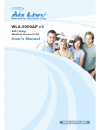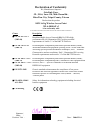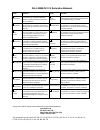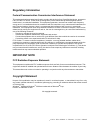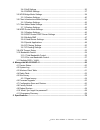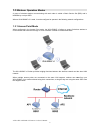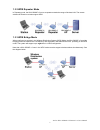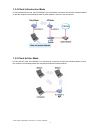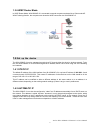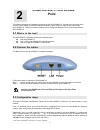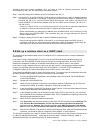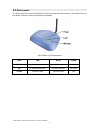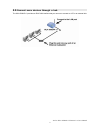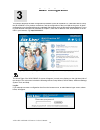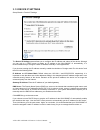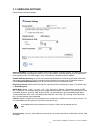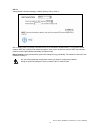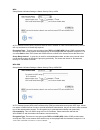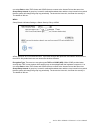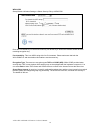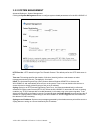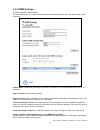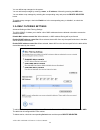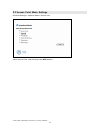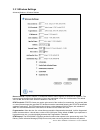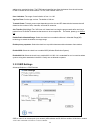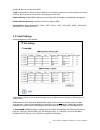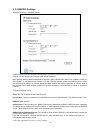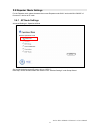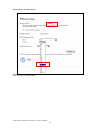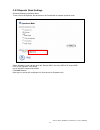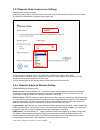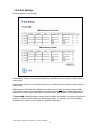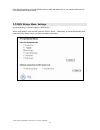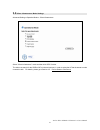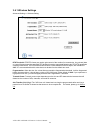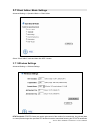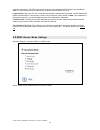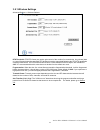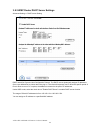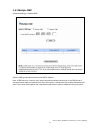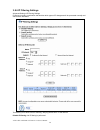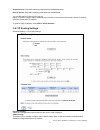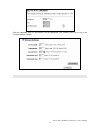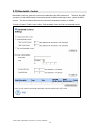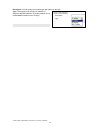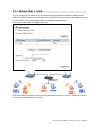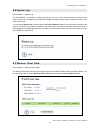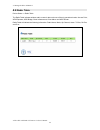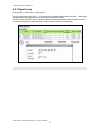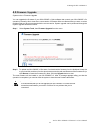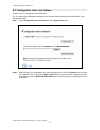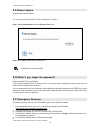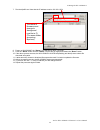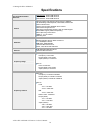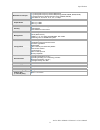- DL manuals
- AirLive
- Wireless Access Point
- WLA-5000AP
- User manual
AirLive WLA-5000AP User manual
Summary of WLA-5000AP
Page 1
Wla-5000ap v3 802.11a/b/g wireless access point user’s manual.
Page 2: Declaration of Conformity
Declaration of conformity we, manufacturer/importer declare that the product 802.11a/b/g wireless access point wla-5000ap v3 is in conformity with in accordance with 89/336 eec-emc directive and 1999/5 ec-r & tte directive clause description broadband radio access network(bran); 5ghz high performanc...
Page 3
Wla-5000apv3 ce declaration statement country declaration country declaration cs Česky [czech] ovislink corp. Tímto prohlašuje, že tento wla-5000apv3 je ve shodě se základními požadavky a dalšími příslušnými ustanoveními směrnice 1999/5/es. Lt lietuvių [lithuanian] iuo ovislink corp. Deklaruoja, kad...
Page 4: Regulatory Information
Airlive wla-5000ap v3 firmware 2.X user’s manual 1 regulatory information federal communication commission interference statement this equipment has been tested and found to comply with the limits for a class b digital device, pursuant to part 15 of the fcc rules. These limits are designed to provid...
Page 5: Table of Contents
Airlive wla-5000ap v3 firmware 2.X user’s manual 2 table of contents 1. Introduction....................................................................................................................1 1.1 overview.........................................................................................
Page 6
Airlive wla-5000ap v3 firmware 2.X user’s manual 3 3.4.5 qos settings .............................................................................................36 3.4.6 radius settings .......................................................................................37 3.5 wds bridge mode se...
Page 7: Introduction
Airlive wla-5000ap v3 firmware 2.X user’s manual 1 1 1. Introduction 1.1 overview note: for simplicity throughout this document, wla-5000ap v3 firmware 2.X will simply be referred to as wla-5000ap v3. The wla-5000ap v3 is a wireless access-point based on ieee 802.11a/g 5-ghz and 2.4-ghz radio techno...
Page 8: 1.3
Airlive wla-5000ap v3 firmware 2.X user’s manual 2 1.3 wireless operation modes a group of wireless stations communicating with each other is called a basic service set (bss) and is identified by a unique ssid. When a wla-5000ap v3 is used, it can be configured to operate in the following network co...
Page 9
Airlive wla-5000ap v3 firmware 2.X user’s manual 3 1.3.2 wds repeater mode in repeater mode, the wla-5000ap v3 set as a repeater extends the range of wireless lan. The remote wireless ap/router must also support wds. 1.3.3 wds bridge mode when configured to operate in the wireless distribution syste...
Page 10
Airlive wla-5000ap v3 firmware 2.X user’s manual 4 1.3.4 client infrastructure mode in client infrastructure mode, the wla-5000ap v3 is connected to a computer and acts like a wireless station, so that the computer can wirelessly access the other network’s services, such as internet. 1.3.5 client ad...
Page 11: 1.4
Airlive wla-5000ap v3 firmware 2.X user’s manual 5 1.3.6 wisp router mode in wisp router mode, wla-5000ap v3 is connected to several computers and acts like a client mode ap. With ip sharing function, the computers can share the wisp connection via wla-5000ap v3. 1.4 set up the device the wla-5000ap...
Page 12: Point
Airlive wla-5000ap v3 firmware 2.X user’s manual 6 2 2. Install the 802.11 a/g access point this section describes the installation procedure for the wla-5000ap v3. It starts with a summary of the content of the package you have purchased, followed by steps of how to power up and connect the wla-500...
Page 13: 2.4
Airlive wla-5000ap v3 firmware 2.X user’s manual 7 therefore, during the system installation time, you need to build an isolated environment with the wla-5000ap v3 and a pc, and then perform the following steps: step 1. Manually change the ip address of the pc to become 192.168.1.3. Step 2. Connect ...
Page 14: 2.5
Airlive wla-5000ap v3 firmware 2.X user’s manual 8 2.5 front panel the leds on the front of the wla-5000ap v3 reflect the operational status of the unit. The status of the lan, the wlan, and power can be monitored from this display. Wla-5000ap v3 led descriptions label lan wlan power solid link is a...
Page 15: 2.6
Airlive wla-5000ap v3 firmware 2.X user’s manual 9 2.6 connect more devices through a hub the wla-5000ap v3 provides an rj45 lan interface that you can use to connect to a pc or an external hub..
Page 16: Basic Configuration
Airlive wla-5000ap v3 firmware 2.X user’s manual 10 this section describes the basic configuration procedure for the wla-5000ap v3. It describes how to set up the wla-5000ap v3 for wireless connections, and the configuration of the local lan environment. All basic configurations may be effected thro...
Page 17: 3.1
Airlive wla-5000ap v3 firmware 2.X user’s manual 11 if you are logging on for the first time, you should use the factory default setting “airlive”. The password is always displayed as a string of wildcards or dots. Click the log on button to start the configuration session. 3.1 setup wizard the setu...
Page 18
Airlive wla-5000ap v3 firmware 2.X user’s manual 12 3.1.2 device ip settings setup wizard>> device ip settings the device ip settings screen allows you to configure the ip address and subnet of the device. Although you can rely on a dhcp server to assign an ip address to the wla-5000ap v3 automatica...
Page 19
Airlive wla-5000ap v3 firmware 2.X user’s manual 13 3.1.3 wireless settings setup wizard>>wireless settings network id (ssid): the ssid is the network name used to identify a wireless network. The ssid must be the same for all devices in the wireless network (i.E. In the same bss). Several access po...
Page 20
Airlive wla-5000ap v3 firmware 2.X user’s manual 14 wep setup wizard>>wireless settings >>select security policy>>wep wep allows you to use data encryption to secure your data from being eavesdropped by malicious people. It allows 3 types of key: 64 (wep64), 128 (wep128), and 152 (wep152) bits. You ...
Page 21
Airlive wla-5000ap v3 firmware 2.X user’s manual 15 802.1x setup wizard>>wireless settings >>select security policy>>802.1x 802.1x allows users to leverage a radius server to do association authentications. You can also enable dynamic wep key (128 bit) to have data encryption. Here you do not have t...
Page 22
Airlive wla-5000ap v3 firmware 2.X user’s manual 16 wpa setup wizard>>wireless settings >>select security policy>>wpa wi-fi protected access (wpa) requires a radius server available in order to do authentication (same as 802.1x), thus there is no shared key required. Encryption type: there are two e...
Page 23
Airlive wla-5000ap v3 firmware 2.X user’s manual 17 can select both to allow tkip clients and ccmp clients to connect to the access point at the same time. Group rekey interval: a group key is used for multicast/broadcast data, and the re-key interval is time period that the system will change the g...
Page 24
Airlive wla-5000ap v3 firmware 2.X user’s manual 18 wpa2-psk setup wizard>>wireless settings >>select security policy>>wpa2-psk enter the pre-shared key to initiate wpa security. All devices try to access the network should have the matching encryption key. Pre-shared key: this is an ascii string wi...
Page 25
Airlive wla-5000ap v3 firmware 2.X user’s manual 19 wpa-auto setup wizard>>wireless settings >>select security policy>>wpa-auto encryption type: there are two encryption types tkip and ccmp (aes). While ccmp provides better security than tkip, some wireless client stations may not be equipped with t...
Page 26: 3.2
Airlive wla-5000ap v3 firmware 2.X user’s manual 20 wpa-psk-auto setup wizard>>wireless settings >>select security policy>>wpa-psk-auto wpa-psk-auto tries to authenticate wireless clients using wpa-psk or wpa2-psk. Pre-shared key: this is an ascii string with 8 to 63 characters. Please make sure tha...
Page 27
Airlive wla-5000ap v3 firmware 2.X user’s manual 21 3.2.1 password settings advanced settings>> password settings the default factory password is “password”. To change the password, press the password settings button to enter the password settings screen; then enter the current password followed by ...
Page 28
Airlive wla-5000ap v3 firmware 2.X user’s manual 22 3.2.2 system management advanced settings>> system management clicking the system management button to configure system related parameters to for the wla-5000ap v3. Http port no.: http stands for hyper text transfer protocol.The default port for th...
Page 29
Airlive wla-5000ap v3 firmware 2.X user’s manual 23 3.2.3 snmp settings advanced settings>>snmp settings this screen allows you to configure snmp parameters including the system name, the location and contact information. System name: a name that you assign to your 802.11a+g router. It is an alphanu...
Page 30
Airlive wla-5000ap v3 firmware 2.X user’s manual 24 you can define trap managers in the system. You can add a trap manager by entering a name, an ip address, followed by pressing the add button. You can delete a trap manager by selecting the corresponding entry and press the delete selected button. ...
Page 31
Airlive wla-5000ap v3 firmware 2.X user’s manual 25 3.2.5 operational mode the wla-5000ap v3 can be configured to operate in one of the following modes as mentioned previously in chapter 1: (1) access point (2) wds repeater (3) wds bridge (4) client infrastructure (5) client adhoc (6) wisp router.
Page 32: 3.3
Airlive wla-5000ap v3 firmware 2.X user’s manual 26 3.3 access point mode settings advanced settings>> operation mode>> access point select “access point” mode and then press apply button..
Page 33
Airlive wla-5000ap v3 firmware 2.X user’s manual 27 3.3.1 wireless settings advanced setting>> wireless settings beacon interval: the wla-5000ap v3 broadcasts beacon frames regularly to announce its existence. The beacon interval specifies how often beacon frames are transmitted in time unit of mill...
Page 34
Airlive wla-5000ap v3 firmware 2.X user’s manual 28 waiting to be received by them. The dtim interval specifies how often the beacon frame should contain dtims. It should have a value between 1 to 255, with a default value of 3. User limitation: the range of user limitation is from 1 to 100. Age out...
Page 35
Airlive wla-5000ap v3 firmware 2.X user’s manual 29 specific wlan must use the same ssid. Vlan: vlan stands for virtual local area network. It is a technique allows one or more physical lan routers or aps to deliver packets as if they were a single physical router or ap. Diffserv marking: enable dif...
Page 36
Airlive wla-5000ap v3 firmware 2.X user’s manual 30 3.3.4 radius settings advanced settings >> radius setting radius servers provide centralized authentication services to wireless clients. Two radius servers can be defined: one acts as a primary, and the other acts as a backup. Mac address filterin...
Page 37: 3.4
Airlive wla-5000ap v3 firmware 2.X user’s manual 31 3.4 repeater mode settings for the repeater node, please be aware that current repeater mode only works with wla-5000ap v3 firmware 2.X device as ap node. 3.4.1 ap node settings advanced settings>> operational mode set up first the device as an ap ...
Page 38
Airlive wla-5000ap v3 firmware 2.X user’s manual 32 setup wizard>>wireless settings select the wlan mode and channel of your choice click on “apply” to finish setup..
Page 39
Airlive wla-5000ap v3 firmware 2.X user’s manual 33 3.4.2 repeater node settings advanced settings>>operation mode to set a device as repeater, the device has to be first defined as repeater operation mode. Select “repeater” mode and then enter the “remote ssid”, this is the ssid of ap node’s ssid. ...
Page 40
Airlive wla-5000ap v3 firmware 2.X user’s manual 34 3.4.3 repeater node local service settings setup wizard>>wireless settings in the setup wizard, select the wlan mode, in this case, only the wlan mode and ssid can be modified, the channel will automatically readjusted as the upper node. Set the ss...
Page 41
Airlive wla-5000ap v3 firmware 2.X user’s manual 35 user limitation: the range of user limitation is from 1 to 100. Age out timer: set the age out time. The default is 300 sec. Transmit power: transmit power output depends upon the size and rf characteristics because that will determine the number o...
Page 42
Airlive wla-5000ap v3 firmware 2.X user’s manual 36 3.4.5 qos settings advanced setting >> qos settings qos stands for quality of service which attempts to provide different levels of quality to different types of network traffic. Qos stands for quality of service which attempts to provide different...
Page 43
Airlive wla-5000ap v3 firmware 2.X user’s manual 37 3.4.6 radius settings advanced setting >> radius settings radius servers provide centralized authentication services to wireless clients. Two radius servers can be defined: one acts as a primary, and the other acts as a backup. Mac address filterin...
Page 44: 3.5
Airlive wla-5000ap v3 firmware 2.X user’s manual 38 enter the information for a second radius server in case that there are 2 on your network which you are using authenticate wireless clients. ` 3.5 wds bridge mode settings advanced setting >> operation mode>> wds bridge select “wds bridge” mode and...
Page 45
Airlive wla-5000ap v3 firmware 2.X user’s manual 39 to use mac registration mode wds, please select the “pure mac mode” radial button. When configured as a wds bridge pure mac mode, you need to further configure the name and mac address of its peer wds devices..
Page 46
Airlive wla-5000ap v3 firmware 2.X user’s manual 40 3.5.1 wireless settings advanced setting >> wireless setting rts threshold: rts/cts frames are used to gain control of the medium for transmission. Any unicast (data or control) frames larger than specified rts threshold must be transmitted followi...
Page 47: 3.6
Airlive wla-5000ap v3 firmware 2.X user’s manual 41 3.6 client infrastructure mode settings advanced setting>>operation mode>> client infrastructure select “client infrastructure” mode and then click apply button. The client can search for the ssids of aps in the environment, in order to select the ...
Page 48
Airlive wla-5000ap v3 firmware 2.X user’s manual 42 3.6.1 wireless settings advanced setting >> wireless setting rts threshold: rts/cts frames are used to gain control of the medium for transmission. Any unicast (data or control) frames larger than specified rts threshold must be transmitted followi...
Page 49: 3.7
Airlive wla-5000ap v3 firmware 2.X user’s manual 43 3.7 client adhoc mode settings advanced setting >> operation mode >> client adhoc select “client adhoc” mode and then click apply button. 3.7.1 wireless settings advanced setting >> wireless settings rts threshold: rts/cts frames are used to gain c...
Page 50: 3.8
Airlive wla-5000ap v3 firmware 2.X user’s manual 44 exchange mechanism. The rts threshold should have a value between 256-2347 bytes, with a default of 2347. It is recommended that this value does not deviate from the default too much. Fragmentation: when the size of a unicast frame exceeds the frag...
Page 51
Airlive wla-5000ap v3 firmware 2.X user’s manual 45 3.8.1 wireless settings advanced setting >> wireless settings rts threshold: rts/cts frames are used to gain control of the medium for transmission. Any unicast (data or control) frames larger than specified rts threshold must be transmitted follow...
Page 52
Airlive wla-5000ap v3 firmware 2.X user’s manual 46 3.8.2 wisp router dhcp server settings advanced setting >> dhcp server setting dhcp stands for dynamic host configuration protocol. The dhcp server dynamically assigns ip addresses (from a pre-defined list) to clients when they log on. The client w...
Page 53
Airlive wla-5000ap v3 firmware 2.X user’s manual 47 3.8.3 multiple dmz advanced settings >> multiple dmz select a dmz type and then enter the local dmz ip address. Note: a dmz server is a common term used to describe the default virtual server. If the dmz server is selected, internet traffic not des...
Page 54
Airlive wla-5000ap v3 firmware 2.X user’s manual 48 3.8.4 virtual server settings advanced settings >> virtual setting this allows you to specify one or more applications running on server computers on the lan that may be accessed by any internet user. Internet data destined for the specified public...
Page 55
Airlive wla-5000ap v3 firmware 2.X user’s manual 49 3.8.5 special applications advanced setting >> special applications some internet application such as instant messaging or games in particular use groups of ports, and are not easy to work behind a firewall. To work well with these special applicat...
Page 56
Airlive wla-5000ap v3 firmware 2.X user’s manual 50 3.8.6 ip filtering settings advanced setting>>ip filtering settings ip filtering is simply a mechanism that decides which types of ip datagrams will be processed normally and which will be discarded. This allows you to define rules for allowing / d...
Page 57
Airlive wla-5000ap v3 firmware 2.X user’s manual 51 grant ip access: data traffic satisfying rules below are allowed/forwarded. Deny ip access: data traffic satisfying rules below are denied/filtered. You can also define ip filtering rule, such as: name; ip protocol; apply to either outbound to the ...
Page 58: 3.9
Airlive wla-5000ap v3 firmware 2.X user’s manual 52 ip routing table: to delete a static route from the table, select the route and click delete selected. Note: changes to the routing table will take effect immediately. 3.9 ack timeout setup ack timeout (11a)/ (11g)/: the "ack time-out" determines h...
Page 59
Airlive wla-5000ap v3 firmware 2.X user’s manual 53 enter the calculated value of “acktimeout” into the appropriate “ack timeout” field (11a or 11g) in the “wireless settings” window..
Page 60: 3.10
Airlive wla-5000ap v3 firmware 2.X user’s manual 54 3.10 bandwidth control bandwidth control is a great tool to control the bandwidth of the wisp subscribers. Therefore, the wisp operators can offer different class of connection speeds for different subscription fees - just like the adsl service! Th...
Page 61
Airlive wla-5000ap v3 firmware 2.X user’s manual 55 3.10.1 total bandwidth control the total bandwidth controls the data rate at either wired or wireless interface. The following example limit the download bandwidth to 1024kbps and uplink to 512kbps example1: 3 wireless clients share downlink and up...
Page 62
Airlive wla-5000ap v3 firmware 2.X user’s manual 56 example2: 3 wired clients share downlink and uplink bandwidth. Internet 512k 1024k in this example, total uplink bandwidth of the 3 clients is limited to 512kbps and the total download bandwidth of the 3 clients is limited to 1024kbps..
Page 63
Airlive wla-5000ap v3 firmware 2.X user’s manual 57 3.10.2 per user bandwidth control internet 512k 1024k 2048k 4096k 1024k 4096k routing ip address control 192.168.1.37 mac address control 00:1b:fc:da:4c:56 ip segment control 192.168.1.200~220 lan wan note that this option could be enabled in wisp ...
Page 64
Airlive wla-5000ap v3 firmware 2.X user’s manual 58 description: you can preset your control type and named on the type. Type: three types to be selected: ip address, ip segment and mac address. Ip segment allows you to set bandwidth limitation on an ip range..
Page 65: 3.11
Airlive wla-5000ap v3 firmware 2.X user’s manual 59 3.11 multiple ssid + vlan you can configure up to 4 ssids on your access point and assign different configuration settings to each ssid. All the ssids are active at the same time; that is, client devices can associate to the access point using any ...
Page 66: Manage The Wla-5000Ap V3
4. Manage the wla-5000ap v3 airlive wla-5000ap v3 firmware 2.X user’s manual 60 4 4. Manage the wla-5000ap v3 this chapter covers other management aspects of your wla-5000ap v3: check device information view system log wireless client table radio table site survey upgrade firmware save or restore co...
Page 67: 4.2
4. Manage the wla-5000ap v3 airlive wla-5000ap v3 firmware 2.X user’s manual 61 4.2 system log device status >> system log the wla-5000ap v3 maintains a system log that you can use to track events that have occurred in the system. Such event messages can sometimes be helpful in determining the cause...
Page 68: 4.4
4. Manage the wla-5000ap v3 airlive wla-5000ap v3 firmware 2.X user’s manual 62 4.4 radio table device status >> radio table the radio table indicates wireless radio counters’ data under one of the six operational modes: access point; wds repeater; wds bridge; client infrastructure, client adhoc and...
Page 69: 4.5
4. Manage the wla-5000ap v3 airlive wla-5000ap v3 firmware 2.X user’s manual 63 4.5 site survey device status >> site survey the site survey table shows the wireless access point and ad hoc stations in your environment detected by the 802.11 a/g access point. You can click the refresh button to get ...
Page 70
4. Manage the wla-5000ap v3 airlive wla-5000ap v3 firmware 2.X user’s manual 64 4.5.1 signal survey device status >> site survey >> signal survey this is a unique feature from airlive. It provides real-time signal strength between two nodes. Better signal strength means better alignment results, whi...
Page 71: 4.6
4. Manage the wla-5000ap v3 airlive wla-5000ap v3 firmware 2.X user’s manual 65 4.6 firmware upgrade system tools >> firmware upgrade you can upgrade the firmware of your wla-5000ap v3 (the software that controls your wla-5000ap v3’s operation). Normally, this is done when a new version of firmware ...
Page 72: 4.7
4. Manage the wla-5000ap v3 airlive wla-5000ap v3 firmware 2.X user’s manual 66 4.7 configuration save and restore system tools >> configuration save and restore you can save system configuration settings to a file, and later download it back to the wla-5000ap v3 by following the steps. Step 1 selec...
Page 73: 4.8
4. Manage the wla-5000ap v3 airlive wla-5000ap v3 firmware 2.X user’s manual 67 4.8 factory default system tools >> factory default you can reset the configuration of your wla-5000ap v3 to the factory default settings. To do it: step 1 select factory default from the system tools menu. Step 2 click ...
Page 74: 4.9
4. Manage the wla-5000ap v3 airlive wla-5000ap v3 firmware 2.X user’s manual 68 4.9 reboot system system tools>>reboot system you can reset your wla-5000ap v3 from the browser. To reset it: step 1 select reboot system from the system tools menu. Step 2 click yes to reboot the wla-5000ap v3. Rebootin...
Page 75
4. Manage the wla-5000ap v3 airlive wla-5000ap v3 firmware 2.X user’s manual 69 7. Run the tftpd32.Exe. Note that the ip address must be 192.168.1.254. 8. Power on wla-5000ap, the “status” led will light on after 3 seconds. 9. Push the “reset” button until the “status” led off and on again and relea...
Page 76: Specifications
4. Manage the wla-5000ap v3 airlive wla-5000ap v3 firmware 2.X user’s manual 70 5. Specifications recommended outdoor antennas wae-5014pa : 5ghz 14dbi antenna wae-5018pa : 5ghz 18dbi antenna wae-5023pa : 5ghz 23dbi antenna feature atheros superg and supera mode support for 108mbps* ap, wds bridge, w...
Page 77
Specifications airlive wla-5000ap v3 firmware 2.X user’s manual 71 modulation technique 11a orthogonal frequency division multiplexing 11g orthogonal frequency division multiplexing (64qam, 6qam, qpsk, bpsk) 11b direct sequence spread spectrum (cck, dqpsk, dbpsk) data rate: 54, 48, 36, 24, 18,11, 5....