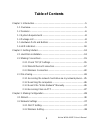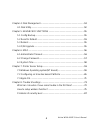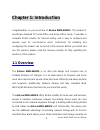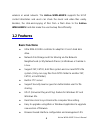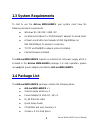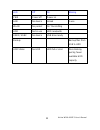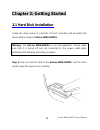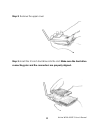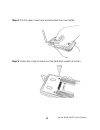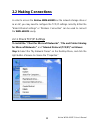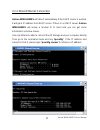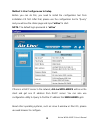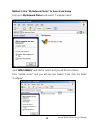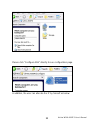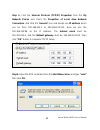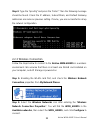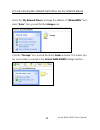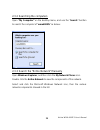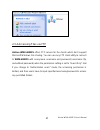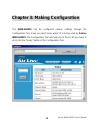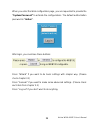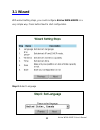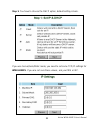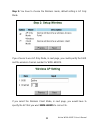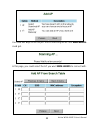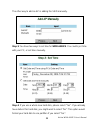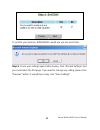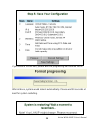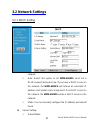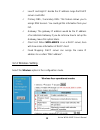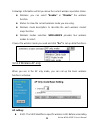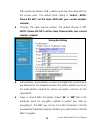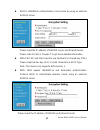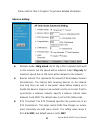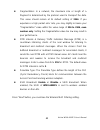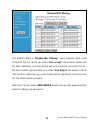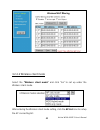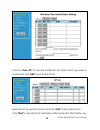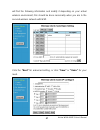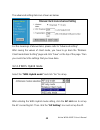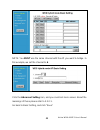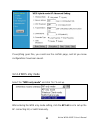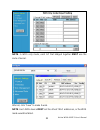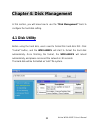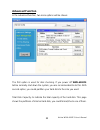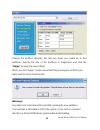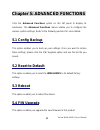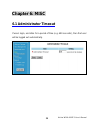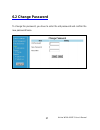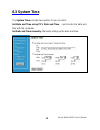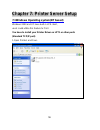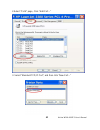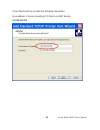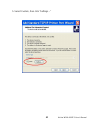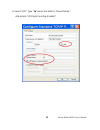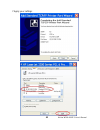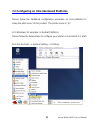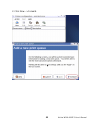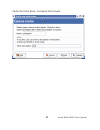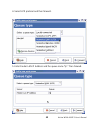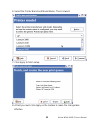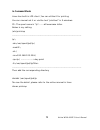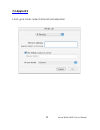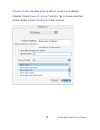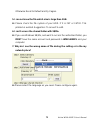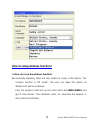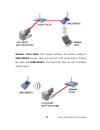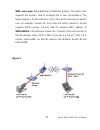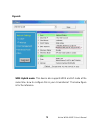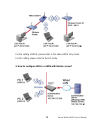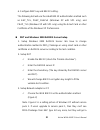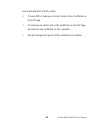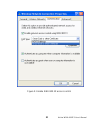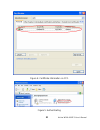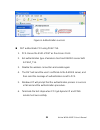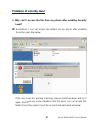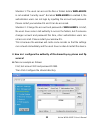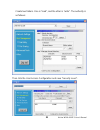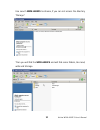- DL manuals
- AirLive
- Wireless Access Point
- WMU-6000FS
- User Manual
AirLive WMU-6000FS User Manual
Summary of WMU-6000FS
Page 1
1 user’s manual portable wireless ap storage wmu-6000fs.
Page 2
Airlive wmu-6000fs user’s manual 2 copyright the contents of this publication may not be reproduced in any part or as a whole, stored, transcribed in an information retrieval system, translated into any language, or transmitted in any form or by any means, mechanical, magnetic, electronic, optical, ...
Page 3: Table of Contents
Airlive wmu-6000fs user’s manual 3 table of contents chapter 1: introduction.............................................................................................5 1.1 overview.....................................................................................................5 1.2 features ....
Page 4
Airlive wmu-6000fs user’s manual 4 chapter 4: disk management................................................................................52 4.1 disk utility.................................................................................................52 chapter 5: advanced functions .............
Page 5: 1.1 Overview
Airlive wmu-6000fs user’s manual 5 c c c h h h a a a p p p t t t e e e r r r 1 1 1 : : : i i i n n n t t t r r r o o o d d d u u u c c c t t t i i i o o o n n n congratulations on your purchase of airlive wmu-6000fs. This product is specifically designed for small office and home office needs. It pr...
Page 6: 1.2 Features
Airlive wmu-6000fs user’s manual 6 wireless or wired network. The airlive wmu-6000fs supports the upnp content directories and users can share the music and video files easily. Besides, the click-and-copying of files from a flash drive to the airlive wmu-6000fs hard disk make the user backup files e...
Page 7: Usb Device
Airlive wmu-6000fs user’s manual 7 independent, easy-to-use for consumer installation. Usb device z built-in usb2.0 host to connect to usb mass storage device, like usb flash drive, usb hard drive, etc... Z easy to button: offer the button to copy folders and files form usb device to hdd. Wireless f...
Page 8: 1.3 System Requirements
Airlive wmu-6000fs user’s manual 8 1.3 system requirements to start to use the airlive wmu-6000fs, your system must have the following minimum requirements: z windows 95 / 98 / me / 2000 / xp. Z an ethernet (10baset or 10/100 baset) adapter for wired client. Z at least one wlan client adapter of 802...
Page 9
1.5 hardware ports and buttons ports description power 5v/3a power inlet usb1 / usb2 the ports where you can connect to any usb storage. Lan automatically mdi/mdix lan port can sense the cable type when connecting to ethernet-enabled computer, network of hub, switch or router airlive wmu-6000fs user...
Page 10: 1.6 Led Indicators
Buttons description shutdown press the button for 4 seconds to shut down the whole system before power-off. Backup press the button over 4 seconds to copy data from usb device to hdd. Reset press the buttons of “shutdown” and “backup” simultaneously over 6 seconds to reset the system to the factory ...
Page 11
Airlive wmu-6000fs user’s manual 11 led off on blinking pwr power off power on lan no device linked in use wlan no packet on transmitting hdd not in use hdd read/write usb1 / usb2 no device usb drive ready backup backup files from usb to hdd hdd status no hdd hdd full or error more blinking quickly,...
Page 12: 2.1 Hard Disk Installation
Airlive wmu-6000fs user’s manual 12 c c c h h h a a a p p p t t t e e e r r r 2 2 2 : : : g g g e e e t t t t t t i i i n n n g g g s s s t t t a a a r r r t t t e e e d d d 2.1 hard disk installation follow the steps below to insert the 2.5-inch hard disk and assemble the device before using the ai...
Page 13
Step 2: remove the upper cover step 3: insert the 2.5-inch hard drive into the slot. Make sure the hard drive connecting pins and the connectors are properly aligned. Airlive wmu-6000fs user’s manual 13.
Page 14
Step 4: put the upper cover back and assemble the cover tightly. Step 5: fasten the screw to make sure the hard drive would not loosen. Airlive wmu-6000fs user’s manual 14.
Page 15: 2.2 Making Connections
2.2 making connections in order to access the airlive wmu-6000fs as the network storage drive or as an ap, you may need to configure the tcp/ip settings correctly. Either the “wired ethernet settings” or “wireless connection” can be used to connect the wmu-6000fs easily. 2.2.1 check tcp/ip settings ...
Page 16
Step 2: choose the “properties” of local area connection. Step 3: check the “client for microsoft networks”, “file and printer sharing for microsoft networks”, and “internet protocol (tcp/ip)” are installed or not. If not, please install those communication protocols. If you use other operating syst...
Page 17
2.2.2 wired ethernet connection airlive wmu-6000fs will detect automatically if the dhcp server is existed, it will get a ip address form dhcp server. If there is no dhcp server, airlive wmu-6000fs will assign a random ip to client and you can get some information as below shown. Use one ethernet ca...
Page 18
Method 1: use configure.Exe to setup before you can do this, you need to install the configuration tool from installation cd first. After that, please use the configuration tool to “query” and you will see the status page and input “airlive” to start. Note. The default login password is “airlive” if...
Page 19
Method 2: use “my network places” to search and setup first, go to my network places and search “computer name”. Input “wmu-6000fs” and start to search and you will find one device. Click “samba server” and you will see two folders. Then click the folder “configure”. Airlive wmu-6000fs user’s manual...
Page 20
Please click “configure.Html” directly to see configuration page. In addition, the user can allocate the ip by himself as below: airlive wmu-6000fs user’s manual 20
Page 21
Step 1: find the internet protocol (tcp/ip) properties from the my network places and check the properties of local area network connection. And click the “general” icon and assign one ip address which can be from 192.168.123.1 to 192.168.123.253. Here we use the 192.168.123.88 as the ip address. Th...
Page 22
Step 3: type the “ipconfig” and press the “enter”. Then the following message should be found. Check the ip address, subnet mask, and default gateway addresses are same as previous setting. If same, you are successful to set up the network configuration. 2.2.3 wireless connection follow the steps be...
Page 23
Otherwise, if you can’t find wmu_6000fs, please refresh network list again. After clicking the “configure” icon, the network name (ssid) is supposed to be airlive. Step 3: open the dos command from the start menu->run. Type “cmd” in the open folder, then click ok to enter the dos environment. Step 4...
Page 24: 2.3 File Sharing
Then the following message should be found. Check the ip address, subnet mask, and default gateway address are same as previous settings. If same, you are successful to set up the network configuration. Warning: we strongly recommended that you enable wireless encryption feature or add acl rules on ...
Page 25
2.3.1 accessing the network hard drive via my network places select the “my network places” and type the address of “\\wmu6000fs” and press “enter”, then you will find the storage icon. Click the “storage” icon, and will find the c folder as below. This means you are successfully connected to the ai...
Page 26
2.3.2 searching the computers open “my computer” on the desktop menu, and use the “search” function to search the computer of “wmu6000fs” as below: 2.3.3 search the “entire network” manually open windows explorer, and then click the my network places icon. Double click the entire network to view the...
Page 27
2.3.4 accessing files via ftp airlive wmu-6000fs offers ftp service for the clients which don’t support microsoft windows file sharing. You can use any ftp client utility to connect to wmu-6000fs with anonymous username and password (username: ftp, and without password) when the permission setting i...
Page 28
Airlive wmu-6000fs user’s manual 28 c c c h h h a a a p p p t t t e e e r r r 3 3 3 : : : m m m a a a k k k i i i n n n g g g c c c o o o n n n f f f i i i g g g u u u r r r a a a t t t i i i o o o n n n the wmu-6000fs can be configured various settings through the configuration tool. Even you don’t...
Page 29
Airlive wmu-6000fs user’s manual 29 hen you enter the web configuration page, you are requested to provide the w “system password” to activate the configurations. The default authorization password is “airlive”. Fter login, you could see these buttons: a ress “wizard” if you want to do basic setting...
Page 30: .1 Wizard
Airlive wmu-6000fs user’s manual 30 .1 wizard 3 ith wizard setting steps, you could configure airlive wmu-6000fs in a w very simple way. Press button next to start configuration. Tep 0: select language s.
Page 31
Airlive wmu-6000fs user’s manual 31 step 1: you have to choose the dhcp option, default setting is auto. If you use server/auto/static mode, you need to set some tcp/ip settings for wmu-6000fs. If you are not sure these values, ask your mis or isp..
Page 32
Airlive wmu-6000fs user’s manual 32 step 2: you have to choose the wireless mode, default setting is ap only mode. If you choose to use ap only mode, in next page, you could specify the ssid and the wireless channel number for wmu-6000fs. If you select the wireless client mode, in next page, you wou...
Page 33
You have two ways to do this job. One is searching the ap that wmu-6000fs could get. In this page, you could select the ap you want wmu-6000fs to connect with. Airlive wmu-6000fs user’s manual 33.
Page 34
Airlive wmu-6000fs user’s manual 34 the other way to add an ap is adding the ssid manually. Step 3: you have two ways to set time for wmu-6000fs. You could sync time with your pc, or set time manually. Step 4: if you use a whole new hard disk, please select “yes”. If you already have data in this ha...
Page 35
To confirm your decision, wmu6000fs would ask you one more time. Step 5: check your settings again before saving. Click “discard settings” and you could return the first page. If you want to change any setting, please click “previous” button. If everything is okay, click “save settings”. Airlive wmu...
Page 36
If you need to format disk, please wait the progressing bar become 100%. After all done, system would reboot automatically. Please wait 30 seconds at least for system restarting. Airlive wmu-6000fs user’s manual 36.
Page 37: 3.2 Network Settings
3.2 network settings 3.2.1 dhcp setting the various dhcp settings. Z ip settings: default machine ip is 192.168.123.254. This ip address must be unique to your network. You can change if necessary. This setting is only used for dhcp server mode, and static ip mode. Z dchp mode: the default mode is “...
Page 38
Airlive wmu-6000fs user’s manual 38 ld offer. 9 ve this option blank. W some information of dhcp client. Server can assign the same ip address”. 3.2.2 wireles 9 low ip and high ip: decide the ip address range that dhcp server cou 9 primary dns / secondary dns: this feature allows you to assign dns s...
Page 39
Airlive wmu-6000fs user’s manual 39 eless operation status. Z wireless: you can select “enable” or “disable” the wireless function. Z status: to show the current wireless mode you are using. Z wireless mode description: to describe the each wireless mode’s major function. Z wireless modes selection:...
Page 40
Airlive wmu-6000fs user’s manual 40 point. The default ssid setting is “airlive”. Note: please do not set the same ssid with your current wireless network. Z channel: the radio channel number. The default channel is “6”. Note: please do not set the same channel with your current wireless network. Wi...
Page 41
Airlive wmu-6000fs user’s manual 41 z 802.1x: ieee802.1x authentication can be done by using an external radius server. Please input the ip address of radius server and shared secret. Z vice only supports wpa version 1. Please refer to faq in chapter 7 to get more detailed information. Wpa-psk: ap a...
Page 42
Airlive wmu-6000fs user’s manual 42 please refer to faq in chapter 7 to get more detailed information. Advance setting: wireless mode: 11b/g mixed can let 11g or 11b computers both exist on the network, b z ut the speed will be reduced. Select 11g only for maximum speed, but no 11b users will be all...
Page 43
Airlive wmu-6000fs user’s manual 43 ion: in a network, the maximum size or length of a fragment is determined by the protocol used to transport the data. This value should remain at its default setting of 2346. If you experience a high packet error rate, you may slightly increase your "fragmentation...
Page 44
Fault setting is “disable mac the de filtering”, every wireless client could co ct the mac the othe t”, the wireless clients w ap, the fter press “save” button, wmu-6000fs would show you this page about the nne to this ap. When you select “all accept”, the wireless clients with addresses you enter b...
Page 45
3.2.2.2 wireless client mode select the “wireless client mode” and click “go” to set up under the wireless client mode. After entering the wireless client mode setting, click the ap list icon to set up the ap connecting list. Airlive wmu-6000fs user’s manual 45.
Page 46
Click the “scan ap” to scan the existing ap list. Select the ap you want to e ap list. Connect and click “add” to set up th he ap information. After clicking the “mod” button, you select the ap you want to connect and click “add” to set up the ap list. Click “mod” to specify t airlive wmu-6000fs use...
Page 47
Airlive wmu-6000fs user’s manual 47 will find the following information and modify it depending on your actual wireless environment; this should be done necessarily when you are in the secured wireless network with wep. Click the “next” for advanced setting, or click “save” or “undo” for your need..
Page 48
The advanced setting items are shown as below: for the meanings of above items, please refer to “advanced setting”. After saving the values of client mode, you have to go back the “wireless client mode basic setting” page and click “save” on the top of the page. Then you could check the settings tha...
Page 49
Note: you must use the same channel with the ap you want to bridge. In is example, we set the channel to 6. Th lick the advanced setting icon, and you could set more values. About the c meanings of these please refer to 3.2.2.1. Go back to basic setting, and click “save”. Airlive wmu-6000fs user’s m...
Page 50
Everything goes fine, you could see the confirm page, and let you know 3.2.2.4 wds only mode if configurations have been saved. Select the “wds only mode” and click “go” to set up. After entering the wds only mode setting, click the ap list icon to set up the ap connecting list, or add it manually. ...
Page 51
Note: in wds only mode, each ap that bridged together must use the same channel. After all, click “save” to make it work. Note: each wds device must set the others’ mac addresses, or the wds mode would be failed. Airlive wmu-6000fs user’s manual 51.
Page 52: 4.1 Disk Utility
C c c h h h a a a p p p t t t e e e r r r 4 4 4 : : : d d d i i i s s s k k k m m m a a a n n n a a a g g g e e e m m m e e e n n n t t t in this section, you will know how to use the “disk management” tools to configure the hard disk setting. 4.1 disk utility before using the hard disk, users need ...
Page 53: Advanced Function
Advanced function in the advanced function, two more options will be shown: the first option is used for disk checking. If you power off wmu-6000fs before normally shut down the system, you are recommended to do this. With second option, you could partition your hard disk to the size you want. Total...
Page 54
Change the partition capacity: this tool can make you create up to four partitions. Specify the size of the partitions in megabytes and click the “apply” to apply the new settings. When you click “apply”, system would alert this message to confirm if you really want to do the format action. Warnings...
Page 55: 5.1 Config Backup
Airlive wmu-6000fs user’s manual 55 c c c h h h a a a p p p t t t e e e r r r 5 5 5 : : : a a a d d d v v v a a a n n n c c c e e e d d d f f f u u u n n n c c c t t t i i i o o o n n n s s s click the advanced functions option on the left panel to display its submenus. The advanced functions menus ...
Page 56: 6.1 Administrator Timeout
Airlive wmu-6000fs user’s manual 56 c c c h h h a a a p p p t t t e e e r r r 6 6 6 : : : m m m i i i s s s c c c 6.1 administrator timeout if users login, and idles for a period of time (e.G. 600 seconds), then that user will be logged out automatically..
Page 57: 6.2 Change Password
Airlive wmu-6000fs user’s manual 57 6.2 change password old password and confirm the assword twice. To change the password, you have to enter the new p.
Page 58: .3 System Time
Airlive wmu-6000fs user’s manual 58 .3 system time 6 he system time provides two options for you to select. Set date and time using pc’s date and time: synchronize the date and anually: manually setting up the date and time. T time with the computer. Set date and time m.
Page 59
59 c c c h h h a a a p p p t t t e e e r r r 7 7 7 : : : p p p r r r i i i n n n t t t e e e r r r s s s e e e r r r v v v e e e r r r s s s e e e t t t u u u p p p 7.1windows operating system(nt based) windows 2000 and xp have built-in lpr client, users could utilize this feature to print. (standar...
Page 60
2.Select “ports” page, click “add port…” 3. Select “standard tcp/ip port”, and then click “new port…” airlive wmu-6000fs user’s manual 60
Page 61
Airlive wmu-6000fs user’s manual 61 n type address of server providing lpd that is our nat device: 192.168.123.254 4.Click next and then provide the following informatio :.
Page 62
5. Select custom, then click “settings…” airlive wmu-6000fs user’s manual 62.
Page 63
Airlive wmu-6000fs user’s manual 63 in “queue name:” and enable “lpr byte counting enabled”. 6. Select “lpr”, type ” lp“ lowercase letter.
Page 64
Airlive wmu-6000fs user’s manual 64 7.Apply your settings.
Page 65: 7.2 Configuring O
7.2 configuring o airlive wmu-6000fs user’s manual 65 n unix-like based platforms please ion procedure on unix platforms to etup the print server of this product. The printer name is “lp.” x-windows, for example, in redhat platforms, please follow the below steps to configure your printer on red hat...
Page 66
2. Click new---> forward. Airlive wmu-6000fs user’s manual 66.
Page 67
Airlive wmu-6000fs user’s manual 67 omments then forward. 3.Enter the pinter name, c.
Page 68
4. Select lpd protocol and then forward. Airlive wmu-6000fs user’s manual 68 5. Enter router lan ip address and the queue name "lp". Then forward..
Page 69
Airlive wmu-6000fs user’s manual 69 e. Then forward. 6. Select the printer brand and model nam 7. Click apply to finish setup. 8. At last you must click apply on the toolbox to make the change take effective..
Page 70
Airlive wmu-6000fs user’s manual 70 linux has built-in lpr client ,you can utilize it for printing. You can manual set it or via the tool "printtool" in x-windows. Ps: the spool name is "lp"------all lowercase letter. Below is my setting. /etc/printcap -----------------------------------------------...
Page 71: 7.3 Apple Os
7.3 apple os 1.First, go to printer center (printer list) and add printer airlive wmu-6000fs user’s manual 71.
Page 72
Airlive wmu-6000fs user’s manual 72 setup printer ip address (router lan ip address). .Disable “ default queue of server .” and fill in ‘ lp ‘ in queue name item. 2.Choose ip print and 3 4.Printer model: choose “ general ” or printer as below..
Page 73
Airlive wmu-6000fs user’s manual 73 c c c h h h a a a p p p t t t e e e r r r 8 8 8 : : : t t t r r r o o o u u u b b b l l l e e e s s s h h h o o o o o o t t t i i i n n n g g g s s s what can i do when i have some trouble in the first time? 1. How do i make the client to connect the wmu-6000fs? A...
Page 74
Airlive wmu-6000fs user’s manual 74 otherwise reset to default and try it again. : please check the file system of your hdd. If it is fat or fat32. This windows 98/me, and want to access the authorized folder, you 0fs and your 7. Ng the setting or in the my 5. I can not save the file which size is l...
Page 75
How to setup wireless function? 1. How can i use the wireless function? A: generally speaking, there are four modes to setup in this device. The common function is “ap mode”. The user can make this device as first, the wireless client sets up the same ssid with wmu-6000fs and get ip from router. The...
Page 76
Wireless client mode: first, please configure the wireless setting of wmu-6000fs via wire. Then use scan ap of ap-list and joi it. Plug up the cable form wmu-6000fs. The client from lan can use “configure” n utility to query. Airlive wmu-6000fs user’s manual 76.
Page 77
Airlive wmu-6000fs user’s manual 77 wds only mode: wds Æwireless distribution system. This device also supports this function. How to configure this in your circumstance? The below figure1 is for the reference. First, check which channel you want to use. For example, channel 10. Scan other ap which ...
Page 78
Airlive wmu-6000fs user’s manual 78 figure2: wds hybrid mode: this device also supports wds and ap mode at the same time. How to configure this in your circumstance? The below figure is for the reference..
Page 79
For the setting of wds, please refer to the above wds only mode. For ap setting, please refer to the ap mode. 2. How to configure 802.1x or wpa with radius server? Airlive wmu-6000fs user’s manual 79.
Page 80
Airlive wmu-6000fs user’s manual 80 equipment details pc1: microsoft windows xp professional without service pack 1. D-link dwl-650+ wireless lan adapter driver version: 3.0.5.0 (driver date: 03.05.2003) pc2: microsoft windows xp professional with service pack 1a. Z-com xi-725 wireless lan usb ada...
Page 81
Airlive wmu-6000fs user’s manual 81 nd 802.1x setting. Wing test will use the inbuilt 802.1x authentication method such nly), and using the smart card or other certificate of the windows xp professional. Nd windows 2000 radius server setup to change or using smart card or other certificate on radius...
Page 82
Airlive wmu-6000fs user’s manual 82 computer. 9 we will change eap type to fit the variable test condition. New protected eap (peap) option. 9 choose md5-challenge or smart card or other certificate as the eap type. 9 if choosing use smart card or the certificate as the eap type, we select to use ce...
Page 83
Figure 2: enable ieee 802.1x access control airlive wmu-6000fs user’s manual 83.
Page 84
Airlive wmu-6000fs user’s manual 84 windows 2000 radius server authentication testing: 1. Dut authenticate pc1 using certificate. (pc2 follows the same test procedures.) 2. Download and install the certificate on pc1. (figure 4) 3. Pc1 choose the ssid of dut as the access point. 4. Set authenticat...
Page 85
Figure 4: certificate information on pc1 figure 5: authenticating airlive wmu-6000fs user’s manual 85.
Page 86
Figure 6: authentication success dut authenticate pc2 using peap-tls. 1. Pc2 choose the ssid of dut as the access point. 2. Set authentication type of wireless client and radius server both to peap_tls. 3. Disable the wireless connection and enable again. 4. The dut will send the user's certificat...
Page 87: Problems of Security Level
Airlive wmu-6000fs user’s manual 87 problems of security level 1. Why can’t i access the file from my places after enabling security level? A: sometimes, i can not access the folders via my places after enabling security level, like below: if the user sees the warning message, please restart windows...
Page 88
Airlive wmu-6000fs user’s manual 88 ss the files or folders before wmu-6000fs is not enabled “security level”. But when wmu-6000fs is enabled it, the start your window os and it can be accessed. The users hav authority to access the folders, but if someone changes account and password this time, oth...
Page 89
Create two folders. One is “read”, and the other is “write”. The authority is as follows: then click the user access configuration and save “security level”. Airlive wmu-6000fs user’s manual 89.
Page 90
Use search wmu-6000fs hostname, if you can not access the directory “storage”. Then you will find the wmu-6000fs and will find some folders, like read, write and storage. Airlive wmu-6000fs user’s manual 90
Page 91
Airlive wmu-6000fs user’s manual 91 and delete the files or folders in the folder ”write”. ※but if you are an authorization user. Anyway you directly click the folders “read and write”. However, you just have the same limits of authority with guests. Please login the folder “storage” to begin. This ...