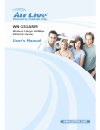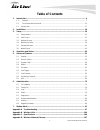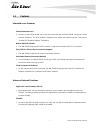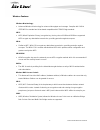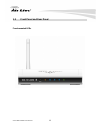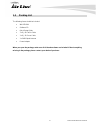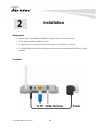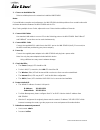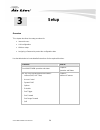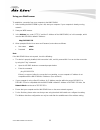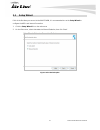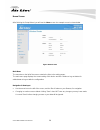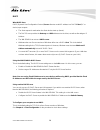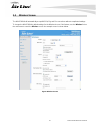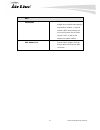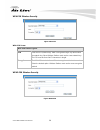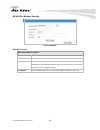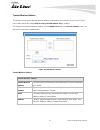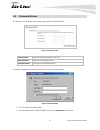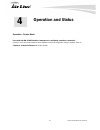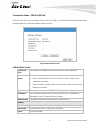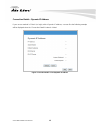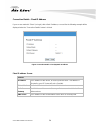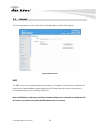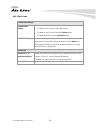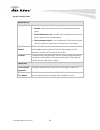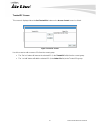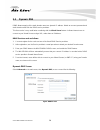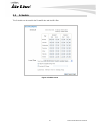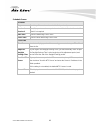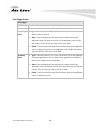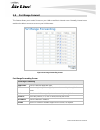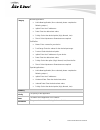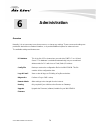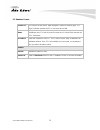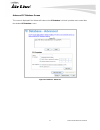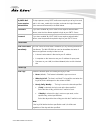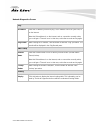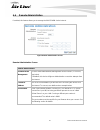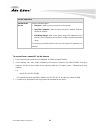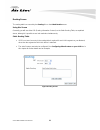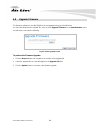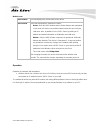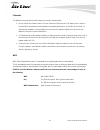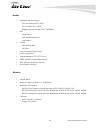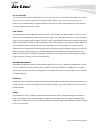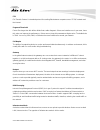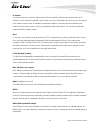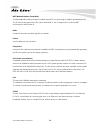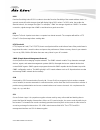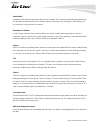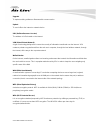- DL manuals
- AirLive
- Network Router
- WN-151ARM
- User Manual
AirLive WN-151ARM User Manual
Summary of WN-151ARM
Page 1
Wn-151arm wireless 11b/g/n 150mbps adsl2/2+ router user’s manual.
Page 2
Airlive wn-151arm user’s manual 2 copyright & disclaimer no part of this publication may be reproduced in any form or by any means, whether electronic, mechanical, photocopying, or recording without the written consent of ovislink corp. Ovislink corp. Has made the best effort to ensure the accuracy ...
Page 3
Airlive wn-151arm user’s manual 3 federal communication commission interference statement this equipment has been tested and found to comply with the limits for a class b digital device, pursuant to part 15 of fcc rules. These limits are designed to provide reasonable protection against harmful inte...
Page 4
Airlive wn-151arm user’s manual 4 federal communication commission (fcc) radiation exposure statement this equipment complies with fcc radiation exposure set forth for an uncontrolled environment. In order to avoid the possibility of exceeding the fcc radio frequency exposure limits, human proximity...
Page 5: Table of Contents
Airlive wn-151arm user’s manual 5 table of contents 1. Introduction ............................................................................................................................. 6 1.1 features ..............................................................................................
Page 6: Introduction
Airlive wn-151arm user’s manual 6 1 1. Introduction congratulations on the purchase of your new airlive wn-151arm. This device is an all-in-one device that combines the function of high-speed dsl modem, wireless-n access point and a single port ethernet router. It supports the latest adsl2+ standard...
Page 7
Airlive wn-151arm user’s manual 7 1.1 features internet access features shared internet access: • all users on the lan or wlan can access the internet through the wn-151arm, using only a single external ip address. The local (invalid) ip addresses are hidden from external sources. This process is ca...
Page 8
Airlive wn-151arm user’s manual 8 port triggering: • this feature, also called special applications, allows you to use internet applications which normally do not function when used behind a firewall. Port forwarding: • this feature allows internet users to access internet servers on your lan. The r...
Page 9
Airlive wn-151arm user’s manual 9 wireless features wireless n technology: • advanced wireless n technology for enhanced throughput and coverage. Complies with 2.4ghz ieee 802.11n standard and is backward compatible with iee 802.11b/g standards. Wep: • wep (wired equivalent privacy) encryption key, ...
Page 10
Airlive wn-151arm user’s manual 10 lan features single port ethernet router: • the wn-151arm integrated 1-port 10/100mbps lan switch with auto mdi-mid-x support. Dhcp server support: • dynamic host configuration protocol provides a dynamic ip address to pcs and other devices upon request. The wn-151...
Page 11
Airlive wn-151arm user’s manual 11 security features • password - protected configuration: password protection is provided to prevent unauthorized users from modifying the configuration data and settings. • wireless lan security: wpa-802.1x, wpa2-802.1x and wep and wireless access control by mac add...
Page 12
Airlive wn-151arm user’s manual 12 1.2 front panel and rear panel front-mounted leds.
Page 13
Airlive wn-151arm user’s manual 13 as listed below, the leds indicate the current status of the router. Led mode status security (white) on off blinking ssid1 wireless security is enabled ssid1 wireless security is disabled when wps button is pressed, the led will blink for two minutes power (orange...
Page 14
Airlive wn-151arm user’s manual 14 adsl (green) on off blinking adsl connection established no adsl connection adsl is synchronizing push button wps push the wps button on the device and your client device to perform wps function which it can perform an easy way to create an encryption-secured wirel...
Page 15
Airlive wn-151arm user’s manual 15 rear panel.
Page 16
Airlive wn-151arm user’s manual 16 port description adsl the included rj-11 phone line connects this to an adsl network lan 10/100 baset connection, use a standard lan cable (rj-45) to connect to your computer or a switch. Power socket the included 12v dc power adapter is connected here. Push button...
Page 17
Airlive wn-151arm user’s manual 17 1.3 packing list the following items should be included: • wn-151arm • software cd • quick setup guide • 1 x rj-45 cat.5e cable • 1 x rj-11 phone cable • 1 x 2dbi dipole antenna • power adapter when you open the package, make sure all of the above items are include...
Page 18: Installation
Airlive wn-151arm user’s manual 18 2 2. Installation requirement • network cables. Use standard 10/100baset network cables with rj45 connectors. • tcp/ip protocol must be installed on all pcs • for internet access, an internet access account with an isp, and a dsl connection. • to use the wireless a...
Page 19
Airlive wn-151arm user’s manual 19 1. Choose an installation site select a suitable place on the network to install the wn-151arm. Notes: for best wireless reception and performance, the wn-151arm should be positioned in a central location with minimum obstructions between the wn-151arm and the pcs....
Page 20: Setup
Airlive wn-151arm user’s manual 20 overview this chapter describes the setup procedure for: • internet access • lan configuration • wireless setup • assigning a password to protect the configuration data. Use the table below to locate detailed instructions for the required functions. To do this: ref...
Page 21
Airlive wn-151arm user’s manual 21 configuration program the wn-151arm contains an http server. This enables you to connect and configure wn-151arm by using your web browser. Note: the web browser must support javascript. The configuration program has been tested on the following browsers: • netscap...
Page 22
Airlive wn-151arm user’s manual 22 using your web browser to establish a connection from your computer to the wn-151arm: 1. After installing the wn-151arm in your lan, start your computer. If your computer is already running, restart it. 2. Start your web browser. 3. In the address box, enter "http:...
Page 23
Airlive wn-151arm user’s manual 23 3.1 setup wizard if this is the first time you connect to the wn-151arm, it is recommended to run the setup wizard to configure the adsl and internet connection. 1. Click the setup wizard link on the main menu 2. On the first screen, select auto-detect or manual se...
Page 24
Airlive wn-151arm user’s manual 24 3. If manual selection is selected, you will see the vc 1 screen shown below. Enter the vpi and vci values provided by your isp, then click "next". Figure: setup wizard - vc1 figure: setup wizard - internet access.
Page 25
Airlive wn-151arm user’s manual 25 4. On the internet access screen, shown above, select the correct connection type, as used by your isp. Click "next" and complete the configuration for your connection method. • you need the data supplied by your isp. Your isp's data will also have the dsl multiple...
Page 26
Airlive wn-151arm user’s manual 26 home screen after finishing the setup wizard, you will see the home screen. An example screen is shown below. Figure: home screen main menu the menu bar on the left of the screen contains the links to the setting pages. The main menu page displays the current setti...
Page 27
Airlive wn-151arm user’s manual 27 3.2 lan screen use the lan hyperlink on the main menu to reach the lan screen. An example screen is shown below. Figure 1: lan screen lan screen tcp/ip ip address ip address for the wn-151arm, as seen from the local lan. Use the default value unless the address is ...
Page 28
Airlive wn-151arm user’s manual 28 dhcp what dhcp does dhcp (dynamic host configuration protocol) server allocates a valid ip address to a dhcp client (pc or device) upon request. • the client request is made when the client device starts up (boots). • the dhcp server provides the gateway and dns ad...
Page 29
Airlive wn-151arm user’s manual 29 3.3 wireless screen the wn-151arm will automatically accept 802.11b, 11g and 11n connections without complicated settings. To change the wn-151arm's default settings for the wireless access point feature, use the wireless link on the main menu to reach the wireless...
Page 30
Airlive wn-151arm user’s manual 30 wireless screen region region select the correct domain of your location. It is your responsibility to ensure: • that the wn-151arm is only used in domains for which is licensed. • that you select the correct domain, so that only the legal channels for that domain ...
Page 31
Airlive wn-151arm user’s manual 31 mac address filter allow access by … use this feature to determine which wireless client is allowed to get the wireless access. The options are: all wireless stations - all wireless client stations are allowed to use the access point, once the correct ssid and secu...
Page 32
Airlive wn-151arm user’s manual 32 options 802.11 mode select the desired mode: • off - wireless function is off. • 11b only – this device will only allow 802.11b wireless network clients to connect to it. (maximum transfer rate is 11mbps) • 11g only –this device will only allow 802.11g wireless net...
Page 33
Airlive wn-151arm user’s manual 33 wds enable wds this feature allows you to connect multiple access points and build up a huge wireless network. In order to make the wds work properly, the access points must use the same channel, ssid, as well as the wireless encryption method. Mac address list ent...
Page 34
Airlive wn-151arm user’s manual 34 3.4 wireless security this screen is accessed by clicking the "configure ssid" button on the wireless screen. There are 3 options for wireless security: • disabled - no data encryption is used. • wep - data is encrypted using the wep standard. • wpa-psk - data is e...
Page 35
Airlive wn-151arm user’s manual 35 wep wireless security figure: wep wep screen wep data encryption authentication type normally, this should be left at the default value of "automatic". If changed to "open system" or "shared key", ensure that your wireless client station uses the same setting. Wep ...
Page 36
Airlive wn-151arm user’s manual 36 wpa-psk wireless security figure: wpa-psk wpa-psk screen wpa-psk data encryption psk enter the psk (network key). Data is encrypted using a key derived from the network key. Other wireless stations must use the same network key. The psk must be from 8 to 63 charact...
Page 37
Airlive wn-151arm user’s manual 37 wpa2-psk screen wpa2-psk data encryption authentication this is a further development of wpa-psk, and offers even greater security. Psk enter the psk (network key). Data is encrypted using a key derived from the network key. Other wireless stations must use the sam...
Page 38
Airlive wn-151arm user’s manual 38 wpa-802.1x wireless security figure: wpa-802.1x wpa-802.1x screen wpa-802.1x data encryption server address enter the server address here. Radius port enter the port number used for connections to the radius server. Shared key enter the shared key. Data is encrypte...
Page 39
Airlive wn-151arm user’s manual 39 trusted wireless stations this feature can be used to prevent unknown wireless client stations from using the access point. This list has no effect unless the setting allow access by trusted stations only is enabled. To change the list of trusted wireless stations,...
Page 40
Airlive wn-151arm user’s manual 40 buttons add a trusted wireless client station to the list (move from the "other stations" list). • select an entry (or entries) in the "other stations" list, and click the " " button. • enter the address (mac or physical address) of the wireless station, and click ...
Page 41
Airlive wn-151arm user’s manual 41 3.5 password screen the password screen allows you to assign a password to the wn-151arm. Figure: password screen old password enter the existing password in this field. New password enter the new password here. Verify password re-enter the new password here. You w...
Page 42
Airlive wn-151arm user’s manual 42 3.6 mode screen use this screen to change the mode between router mode and modem (bridge) mode. Figure: mode screen select the desired option, and click "save". Router (modem + router) both the adsl modem and the router features are operational. In this mode, this ...
Page 43: Operation and Status
Airlive wn-151arm user’s manual 43 operation - router mode once both the wn-151arm and the computers are configured, operation is automatic. However, there are some situations where additional internet configuration may be required. Refer to chapter 6 - advanced features for further details. 4 4. Op...
Page 44
Airlive wn-151arm user’s manual 44 operation - router mode use the status link on the main menu to view this screen. Figure: status screen.
Page 45
Airlive wn-151arm user’s manual 45 status screen adsl modem status this indicates the status of the adsl modem component. Downstream connection speed displays the speed for the downstream connection. Upstream connection speed displays the speed for the up stream (upload) adsl connection. Internet (v...
Page 46
Airlive wn-151arm user’s manual 46 wireless ssid 1 it displays the name of the ssid 1. Ssid 2 it displays the name of the ssid 2. Region the current region, as set on the wireless screen. Channel this shows the channel currently used, as set on the wireless screen. Wireless ap this indicates whether...
Page 47
Airlive wn-151arm user’s manual 47 connection status - pppoe & pppoa if using pppoe (ppp over ethernet) or pppoa (ppp over atm), a screen like the following example will be displayed when the "connection details" button is clicked. Figure: pppoe status screen pppoe/pppoa screen connection time this ...
Page 48
Airlive wn-151arm user’s manual 48 connection details - dynamic ip address if your access method is "direct" (no login), with a dynamic ip address, a screen like the following example will be displayed when the "connection details" button is clicked. Figure: connection details - fixed/dynamic ip add...
Page 49
Airlive wn-151arm user’s manual 49 dynamic ip address internet ip address the current ip address of this device, as seen by internet users. This address is allocated by your isp (internet service provider). Network mask the network mask associated with the ip address above. Default gateway the ip ad...
Page 50
Airlive wn-151arm user’s manual 50 connection details - fixed ip address if your access method is "direct" (no login), with a fixed ip address, a screen like the following example will be displayed when the "connection details" button is clicked. Figure: connection details - fixed/dynamic ip address...
Page 51: Advanced Features
Airlive wn-151arm user’s manual 51 overview the following advanced features are provided: • internet: • dmz • url filter • access control • dynamic dns • options • schedule • port trigger • port foward • port range forward • qos 5 5. Advanced features.
Page 52
Airlive wn-151arm user’s manual 52 5.1 internet this screen provides the access to the dmz, special applications and url filter features. Figure: internet screen dmz the dmz host is a local computer exposed to the internet. For example, if you have a local computer that cannot run an internet applic...
Page 53
Airlive wn-151arm user’s manual 53 url filter the url filter will limit the access to certain websites on the internet. The url filter will check each website access. If the address or part of the address is included in the block site list, access will be denied. Click advanced, internet, select the...
Page 54
Airlive wn-151arm user’s manual 54 url filter screen current filter strings current filter strings the list contains the website to be blocked. • to add to the list, use the "add" option below. • to delete an entry, select it and click delete button. • to delete all entries, click the delete all but...
Page 55
Airlive wn-151arm user’s manual 55 5.2 access control overview the access control feature allows administrators to restrict the level of internet access available to pcs on your lan. With the default settings, everyone has unrestricted internet access. Access control screen to view this screen, sele...
Page 56
Airlive wn-151arm user’s manual 56 access control screen internet access access control select the desired options for the current group: • disable - nothing is blocked. Use this to create the least restrictive group. • block all internet access - all traffic via the wan port is blocked. Use this to...
Page 57
Airlive wn-151arm user’s manual 57 trusted pc screen this screen is displayed when theset trusted pcs button on the access control screen is clicked. Figure: trusted pc screen use this screen to add or remove pcs from the current group. • the "del >>" button will remove the selected pc (in the trust...
Page 58
Airlive wn-151arm user’s manual 58 5.3 dynamic dns ddns allows mapping of the static domain name to a dynamic ip address. Obtain an account, password and static domain name from the ddns service providers. This free service is very useful when combining with the virtual server feature. It allows int...
Page 59
Airlive wn-151arm user’s manual 59 dynamic dns screen ddns service use a dynamic dns service use this to enable or disable the ddns feature as required. Service provider select the desired ddns service provider. Website click this button to open a new window and connect to the website of the selecte...
Page 60
Airlive wn-151arm user’s manual 60 5.4 option this screen allows advanced users to enter or change a number of settings. For normal operation, there is no need to use this screen or change any settings. An example options screen is shown below. Figure: options screen options screen internet respond ...
Page 61
Airlive wn-151arm user’s manual 61 5.5 schedule this schedule can be used for the firewall rules and the url filter. Figure: schedule screen.
Page 62
Airlive wn-151arm user’s manual 62 schedule screen schedule day each day of the week can be scheduled independently. Session 1 session 2 two (2) separate sessions or periods can be defined. Session 2 can be left blank if not required. Start time enter the start using a 24 hr clock. Finish time enter...
Page 63
Airlive wn-151arm user’s manual 63 5.6 port trigger if you use internet applications which use non-standard connections or port numbers, you may find that they do not function correctly because they are blocked by the wn-151arm's firewall. In this case, you can define the application as a "port trig...
Page 64
Airlive wn-151arm user’s manual 64 port trigger screen port trigger enable use this to enable or disable this special application as required. Name enter a descriptive name to identify this special application. Outgoing ports • type - select the protocol (tcp or udp) used when you send data to the r...
Page 65
Airlive wn-151arm user’s manual 65 5.7 port forward this feature allows you to make servers on your lan accessible to internet users. Normally, internet users would not be able to access a server on your lan because: • your server does not have a valid external ip address. • attempts to connect to d...
Page 66
Airlive wn-151arm user’s manual 66 port forwarding screen port forwarding application enter the desired application type. External port traffic from the internet using this port number will be sent to the server. This is normally the same as the internal port number. If it is different, this device ...
Page 67
Airlive wn-151arm user’s manual 67 5.8 port range forward this feature allows you to make servers on your lan accessible to internet users. Normally, internet users would not be able to access a server on your lan because: figure: port range forwarding screen port range forwarding screen port range ...
Page 68
Airlive wn-151arm user’s manual 68 5.9 qos the qos (quality of service) feature allows you specify priorities for different traffic. Lower priority traffic will be slowed down to allow greater throughput or less delay for high priority traffic. An example qos screen is shown below. Figure: qos scree...
Page 69
Airlive wn-151arm user’s manual 69 category normal-applications: • add a new application (once selected, please complete the following setups.) • ip/net: enter the ip addresses. • rate: enter the desired rate value. • priority: select the desired option (high, normal, low) • direct: select upstream ...
Page 70: Administration
Airlive wn-151arm user’s manual 70 overview normally, it is not necessary to use these screens, or change any settings. These screens and settings are provided to deal with non-standard situations, or to provide additional options for advanced users. The available settings and features are: pc datab...
Page 71
Airlive wn-151arm user’s manual 71 6.1 pc database the pc database is used whenever you need to select a pc (e.G. For the "dmz" pc). • it eliminates the need to enter ip addresses. • also, you do not need to use fixed ip addresses on your lan. However, if you do use a fixed ip address on some device...
Page 72
Airlive wn-151arm user’s manual 72 pc database screen known pcs this lists all current entries. Data displayed is name (ip address) type. The "type" indicates whether the pc is connected to the lan. Name if adding a new pc to the list, enter its name here. It is best if this matches the pc's "hostna...
Page 73
Airlive wn-151arm user’s manual 73 advanced pc database screen this screen is displayed if the "advanced" button on the pc database is clicked. It provides more control than the standard pc database screen. Figure: pc database - advanced.
Page 74
Airlive wn-151arm user’s manual 74 advanced pc database screen known pcs this lists all current entries. Data displayed is name (ip address) type. The "type" indicates whether the pc is connected to the lan. Pc properties name if adding a new pc to the list, enter its name here. It is best if this m...
Page 75
Airlive wn-151arm user’s manual 75 buttons add as new entry add a new pc to the list, using the data in the "pc properties" box. If "automatic discovery" (for mac address) is selected, the pc will be sent a "ping" to determine its hardware address. This will fail unless the pc is connected to the la...
Page 76
Airlive wn-151arm user’s manual 76 6.2 config file this feature allows you to download the current settings from the wn-151arm, and save them to a file on your pc. You can restore a previously-downloaded configuration file to the wn-151arm, by uploading it to the wn-151arm. This screen also allows y...
Page 77
Airlive wn-151arm user’s manual 77 6.3 logs the logs record various types of activity on the wn-151arm. This data is useful for troubleshooting, but enabling all logs will generate a large amount of data and adversely affect performance. Since only a limited amount of log data can be stored in the w...
Page 78
Airlive wn-151arm user’s manual 78 logs screen logs current time the current time on the wn-151arm is displayed. Log data current log data is displayed in this panel. Buttons there are three (3) buttons • refresh - update the log data. • clear log - clear the log, and restart it. This makes new mess...
Page 79
Airlive wn-151arm user’s manual 79 6.4 email this screen allows you to e-mail logs and alerts. A sample screen is shown below. Figure: e-mail screen e-mail screen e-mail notification turn e-mail notification on check this box to enable this feature. If enabled, the e-mail address information (below)...
Page 80
Airlive wn-151arm user’s manual 80 my smtp mail server requires authentication to stop spanners, many smtp mail servers require you to log in to send mail. In this case, enable this checkbox, and enter the login information (user name and password) in the fields below. User name if you have enabled ...
Page 81
Airlive wn-151arm user’s manual 81 6.5 diagnostics this screen allows you to perform a "ping" or a "dns lookup". These activities can be useful in solving network problems. An example network diagnostics screen is shown below. Figure: network diagnostics screen.
Page 82
Airlive wn-151arm user’s manual 82 network diagnostics screen ping ip address enter the ip address you wish to ping. The ip address can be on your lan, or on the internet. Note that if the address is on the internet, and no connection currently exists, you could get a "timeout" error. In that case, ...
Page 83
Airlive wn-151arm user’s manual 83 6.6 remote administration if enabled, this feature allows you to manage the wn-151arm via the internet. Figure: remote administration screen remote administration screen remote administration enable remote management check to allow administration/management via the...
Page 84
Airlive wn-151arm user’s manual 84 access permission allow remote access select the desired option. • everyone - allow access by everyone on the internet. • only this computer - allow access by only one ip address. Enter the desired ip address. • ip address range - allow access from a range of ip ad...
Page 85
Airlive wn-151arm user’s manual 85 6.7 routing overview you can ignore the “routing” page if your network topology is constructed as following: • if you don't have other routers or gateways on your lan. • if the wn-151arm is only acting as a gateway for the local lan segment, ignore the "routing" pa...
Page 86
Airlive wn-151arm user’s manual 86 routing screen the routing table is accessed by the routing link on the administration menu. Using this screen generally, you will use either rip (routing information protocol) or the static routing table, as explained above, although is it possible to use both met...
Page 87
Airlive wn-151arm user’s manual 87 routing screen rip rip direction select the desired rip direction. Rip version choose the rip version for the server. Static routing static routing table entries this list shows all entries in the routing table. • this area shows details of the selected item in the...
Page 88
Airlive wn-151arm user’s manual 88 other routers on the local lan other routers on the local lan must use the wn-151arm's local router as the default route. The entries will be the same as the wn-151arm's local router, with the exception of the gateway ip address. • for a router with a direct connec...
Page 89
Airlive wn-151arm user’s manual 89 for the wn-151arm's routing table for the lan shown above, with 2 routers and 3 lan segments, the wn-151arm requires 2 entries as follows. Entry 1 (segment 1) destination ip address 192.168.1.0 network mask 255.255.255.0 (standard class c) gateway ip address 192.16...
Page 90
Airlive wn-151arm user’s manual 90 6.8 upgrade firmware the firmware (software) in the wn-151arm can be upgraded using your web browser. You must first download the upgrade file, then to select upgrade firmware on the administration menu. You will see a screen like the following. Figure: router upgr...
Page 91: Modem Mode
Airlive wn-151arm user’s manual 91 overview there are two modes available on the mode screen. • router - both the adsl modem and the router features are operational. In this mode, this device can provide shared internet access to all your lan users. Also, by default, it acts a dhcp server, providing...
Page 92
Airlive wn-151arm user’s manual 92 when you connect in future, just connect normally, using the ip address you assigned. 1. Start your web browser. 2. In the address box, enter "http://" and the current ip address of the wn-151arm as in this example, which uses the wn-151arm 's default ip address: h...
Page 93
Airlive wn-151arm user’s manual 93 note: when it sets to modem mode, the menu has also changed, many of the options in router mode are not available. The screens available are: • mode - change back to router mode, if desired. • lan - set ip address, mask and gateway. This is the same as in router mo...
Page 94
Airlive wn-151arm user’s manual 94 mode screen device name this field displays the current name of this device. Device mode select the desired device mode for the router: • router - both the adsl modem and the router features are operational. In this mode, this device can provide shared internet acc...
Page 95
Airlive wn-151arm user’s manual 95 status screen in modem mode, the status screen looks like the example below. Figure: status screen - bridge mode.
Page 96
Airlive wn-151arm user’s manual 96 status screen (bridge mode) adsl modem status this indicates the status of the adsl modem component. Downstream connection speed displays the speed for the downstream connection. Upstream connection speed if connected, displays the speed for the up stream (upload) ...
Page 97
Airlive wn-151arm user’s manual 97 a a a p p p p p p e e e n n n d d d i i i x x x a a a - - - t t t r r r o o o u u u b b b l l l e e e s s s h h h o o o o o o t t t i i i n n n g g g overview this chapter covers some common problems that may be encountered while using the wn-151arm and some possib...
Page 98
Airlive wn-151arm user’s manual 98 internet access problem 1: when i enter a url or ip address i get a time out error. Solution 1: a number of things could be causing this. Try the following troubleshooting steps. • check if other pcs work. If they do, ensure that your pcs ip settings are correct. I...
Page 99
Airlive wn-151arm user’s manual 99 wireless access problem 1: my pc can't locate the wireless access point. Solution 1: check the following. • your pc is set to infrastructure mode. (access points are always in infrastructure mode) • the ssid on your pc and the wireless access point are the same. Re...
Page 100
Airlive wn-151arm user’s manual 100 a a a p p p p p p e e e n n n d d d i i i x x x b b b - - - w w w i i i r r r e e e l l l e e e s s s s s s l l l a a a n n n overview wireless lans can work in either of two (2) modes: • ad-hoc • infrastructure ad-hoc mode ad-hoc mode does not require an access p...
Page 101
Airlive wn-151arm user’s manual 101 channels the wireless channel sets the radio frequency used for communication. • access points use a fixed channel. You can select the channel used. This allows you to choose a channel which provides the least interference and best performance. In the usa and cana...
Page 102
Airlive wn-151arm user’s manual 102 wpa-psk wpa-psk is another standard for encrypting data before it is transmitted. This is a later standard than wep (wired equivalent privacy), and provides greater security for your data. Data is encrypted using a 256bit key which is automatically generated and c...
Page 103
Airlive wn-151arm user’s manual 103 wpa-802.1x this version of wpa requires a radius server on your lan to provide the client authentication according to the 802.1x standard. Data transmissions are encrypted using the wpa standard. If this option is used: • the access point must have a "client login...
Page 104
Airlive wn-151arm user’s manual 104 a a a p p p p p p e e e n n n d d d i i i x x x c c c - - - s s s p p p e e e c c c i i i f f f i i i c c c a a a t t t i i i o o o n n n s s s standards y ieee 802.3 (10baset ethernet) y ieee 802.3u (100basetx fast ethernet) y ieee 802.11b (11mbps wireless lan) y...
Page 105
Airlive wn-151arm user’s manual 105 router y supported connection types: ppp over ethernet (rfc 2516) ppp over aal5 (rfc 2364) multiple protocols over aal5 (rfc 1483/2684) y nat virtual server dmz (demilitarized zone) port forward y firewall mac address filter url filter y upnp (universal plug and p...
Page 106
Airlive wn-151arm user’s manual 106 y data rates: ieee 802.11b (11mbps, 5.5mbps, 2mbps, 1mbps) ieee 802.11g (54mbps, 48mbps, 36mbps, 24mbps, 18mbps, 12mbps, 11mbps, 9mbps, 6mbps) ieee 802.11n 40mhz (135mbps, 121.5mbps, 108mbps, 81mbps, 54mbps, 40mbps, 27mbps, 13.5mbps) ieee 802.11n 20mhz (65mbps, 58...
Page 107
Airlive wn-151arm user’s manual 107 a a a p p p p p p e e e n n n d d d i i i x x x d d d - - - w w w i i i r r r e e e l l l e e e s s s s s s n n n e e e t t t w w w o o o r r r k k k g g g l l l o o o s s s s s s a a a r r r y y y the wireless network glossary contains explanation or information ...
Page 108
Airlive wn-151arm user’s manual 108 802.11n 802.11n is a recent amendment which improves upon the previous 802.11 standards by adding multiple-input multiple-output (mimo) and many other newer features. The ieee has approved the amendment and it was published in october 2009. Enterprises, however, h...
Page 109
Airlive wn-151arm user’s manual 109 access point (ap) the central hub of a wireless lan network. Access points have one or more ethernet ports that can connect devices (such as internet connection) for sharing. Multi-function access point can also function as an ethernet client, wireless bridge, or ...
Page 110
Airlive wn-151arm user’s manual 110 cable and connector loss during wireless design and deployment, it is important to factor in the cable and connector loss. Cable and connector loss will reduce the output power and receiver sensitivity of the radio at connector end. The longer the cable length is,...
Page 111
Airlive wn-151arm user’s manual 111 dmz demilitarized zone. When a router opens a dmz port to an internal network device, it opens all the tcp/udp service ports to this particular device. The feature is used commonly for setting up h.323 voip or multi-media servers. Dns a program that translates url...
Page 112
Airlive wn-151arm user’s manual 112 ftp file transfer protocol. A standard protocol for sending files between computers over a tcp/ip network and the internet. Fragment threshold frame size larger than this will be divided into smaller fragment. If there are interferences in your area, lower this va...
Page 113
Airlive wn-151arm user’s manual 113 ip address ip (internet protocol) is a layer-3 network protocol that is the basis of all internet communication. An ip address is 32-bit number that identifies each sender or receiver of information that is sent across the internet. An ip address has two parts: an...
Page 114
Airlive wn-151arm user’s manual 114 nat (network address translation) a network algorithm used by routers to enables several pcs to share single ip address provided by the isp. The ip that a router gets from the isp side is called real ip, the ip assigned to pc under the nat environment is called pr...
Page 115
Airlive wn-151arm user’s manual 115 pptp point-to-point tunneling protocol: a vpn protocol developed by pptp forum. With pptp, users can dial in to their corporate network via the internet. If users require data encryption when using the windows pptp client, the remote vpn server must support mppe (...
Page 116
Airlive wn-151arm user’s manual 116 rssi receiver sensitivity index. Rssi is a value to show the receiver sensitivity of the remote wireless device. In general, remote aps with stronger signal will display higher rssi values. For rssi value, the smaller the absolute value is, the stronger the signal...
Page 117
Airlive wn-151arm user’s manual 117 subnet mask an address code mask that determines the size of the network. An ip subnet are determined by performing a bit-wise and operation between the ip address and the subnet mask. By changing the subnet mask, you can change the scope and size of a network. Su...
Page 118
Airlive wn-151arm user’s manual 118 upgrade to replace existing software or firmware with a newer version. Upload to send a file to the internet or network device. Url (uniform resource locator) the address of a file located on the internet. Vpn (virtual private network) a type of technology designe...
Page 119
Airlive wn-151arm user’s manual 119 wpa2 (wi-fi protected access 2) wpa2 is also known as 802.11i. It improves on the wpa security with ccmp and aes encryption. The wpa2 is backward compatible with wpa. Wpa2-psk utilizes pre-share key for encryption/authentication. Wi-fi (wireless fidelity) an inter...