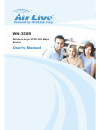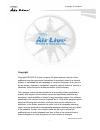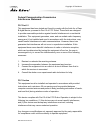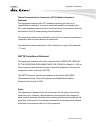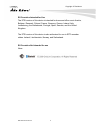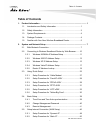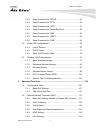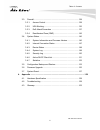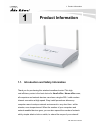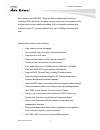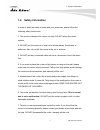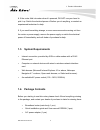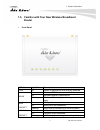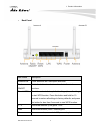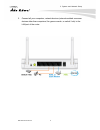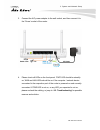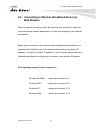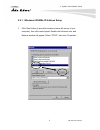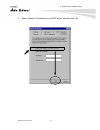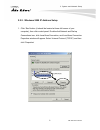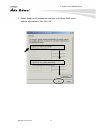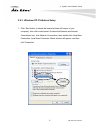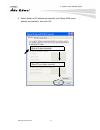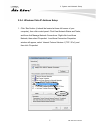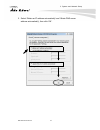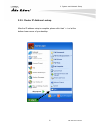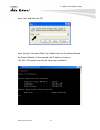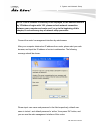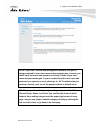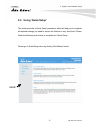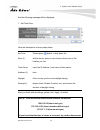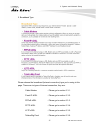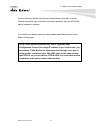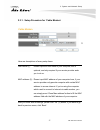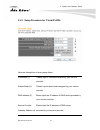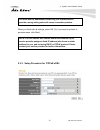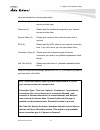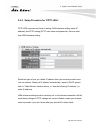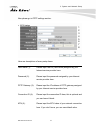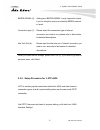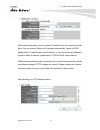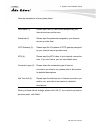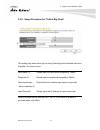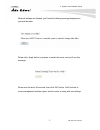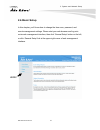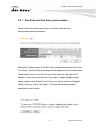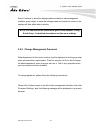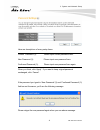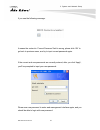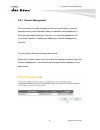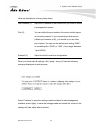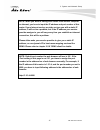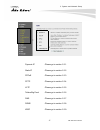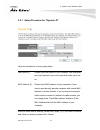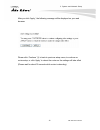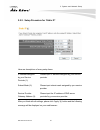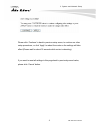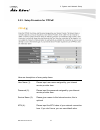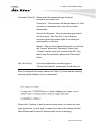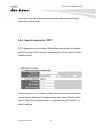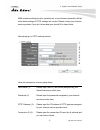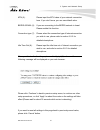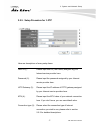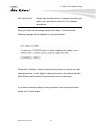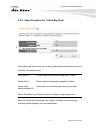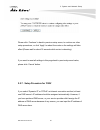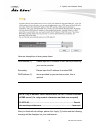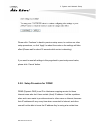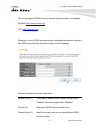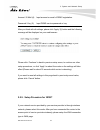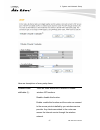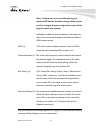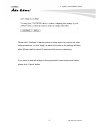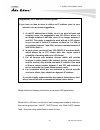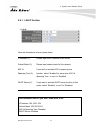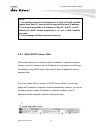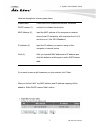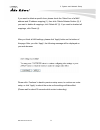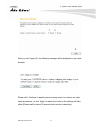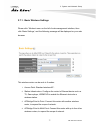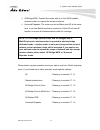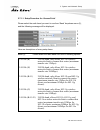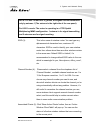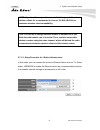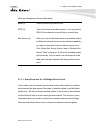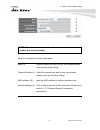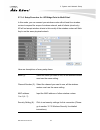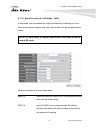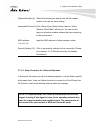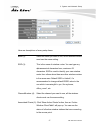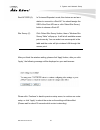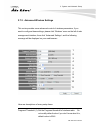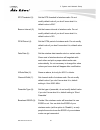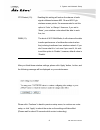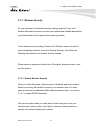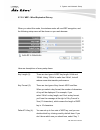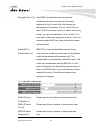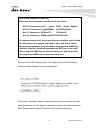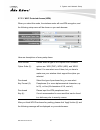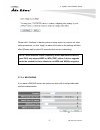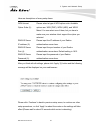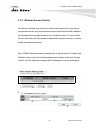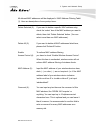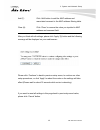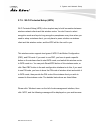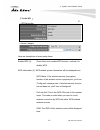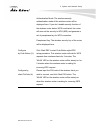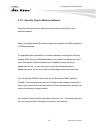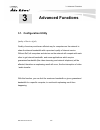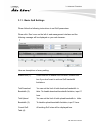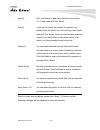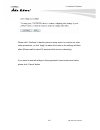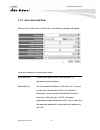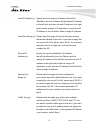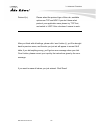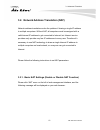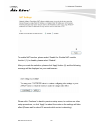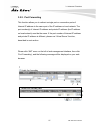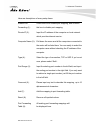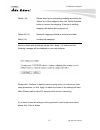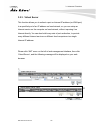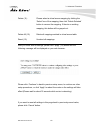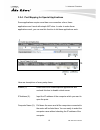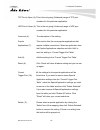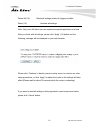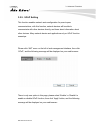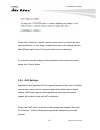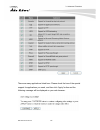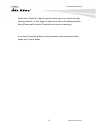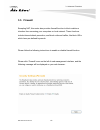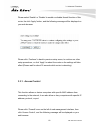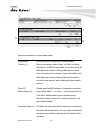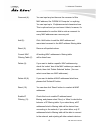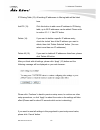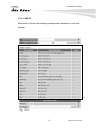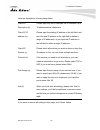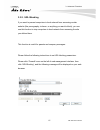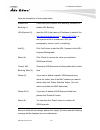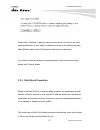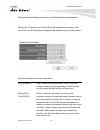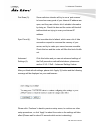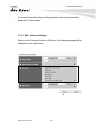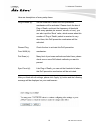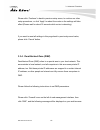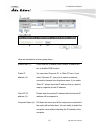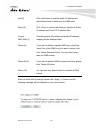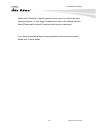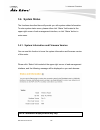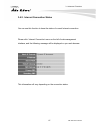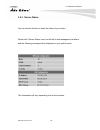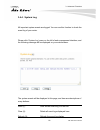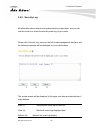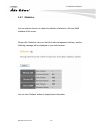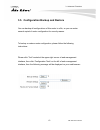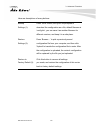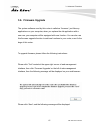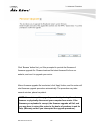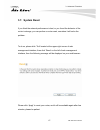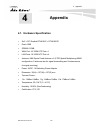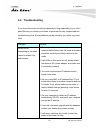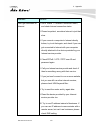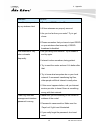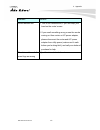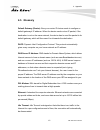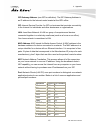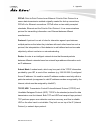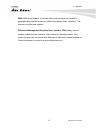- DL manuals
- AirLive
- Wireless Router
- WN-350R
- User Manual
AirLive WN-350R User Manual
Summary of WN-350R
Page 1
Copyright & disclaimer wn-350r user’s manual 1 wn-350r wireless b/g/n 2t2r 300 mbps router user’s manual.
Page 2
Copyright & disclaimer wn-350r user’s manual 1 copyright copyright ©2010/2011 by this company. All rights reserved. No part of this publication may be reproduced, transmitted, transcribed, stored in a retrieval system, or translated into any language or computer language, in any form or by any means...
Page 3
Copyright & disclaimer wn-350r user’s manual 2 federal communication commission interference statement fcc part 15 this equipment has been tested and found to comply with the limits for a class b digital device, pursuant to part 15 of fcc rules. These limits are designed to provide reasonable protec...
Page 4
Copyright & disclaimer wn-350r user’s manual 3 federal communication commission (fcc) radiation exposure statement this equipment complies with fcc radiation exposure set forth for an uncontrolled environment. In order to avoid the possibility of exceeding the fcc radio frequency exposure limits, hu...
Page 5
Copyright & disclaimer wn-350r user’s manual 4 eu countries intended for use the etsi version of this device is intended for home and office use in austria, belgium, denmark, finland, france, germany, greece, ireland, italy, luxembourg, the netherlands, portugal, spain, sweden, and the united kingdo...
Page 6: Table of Contents
Table of contents wn-350r user’s manual i table of contents 1. Product information .......................................................................................... 1 1.1. Introduction and safety information ...............................................1 1.2. Safety information..............
Page 7
Table of contents wn-350r user’s manual ii 2.5.3. Setup procedure for ‘pppoe’ ............................................52 2.5.4. Setup procedure for ‘pptp’ ..............................................54 2.5.5. Setup procedure for ‘l2tp’ ...............................................57 2.5.6. S...
Page 8
Table of contents wn-350r user’s manual iii 3.3. Firewall.......................................................................................128 3.3.1. Access control ................................................................129 3.3.2. Url blocking..............................................
Page 9: Product Information
1. Product information 1 wn-350r user’s manual 1 1. Product information 1.1. Introduction and safety information thank you for purchasing this wireless broadband router! This high cost-efficiency router is the best choice for small office / home office users, all computers and network devices can sh...
Page 10
1. Product information wn-350r user’s manual 2 all computers and ieee 802.11b/g/n wireless-enabled network devices (including pda, cellular phone, game console, and more!) can connect to this wireless router without additional cabling. With a compatible wireless card installed in your pc, you can tr...
Page 11: 1.2.
1. Product information 3 wn-350r user’s manual 1.2. Safety information in order to keep the safety of users and your properties, please follow the following safety instructions: 1. This router is designed for indoor use only; do not place this router outdoor. 2. Do not put this router at or near hot...
Page 12: 1.3.
1. Product information wn-350r user’s manual 4 8. If the router falls into water when it’s powered, do not use your hand to pick it up. Switch the electrical power off before you do anything, or contact an experienced technician for help. 9. If you smell something strange, or even see some smoke com...
Page 13: 1.5.
1. Product information 5 wn-350r user’s manual 1.5. Familiar with your new wireless broadband router y front panel led name light status description pwr on router is switched on and correctly powered. On wireless wps function is enabled. Off wireless network is switched off. Wlan flashing wireless l...
Page 14
1. Product information wn-350r user’s manual 6 y back panel item name description antenna a/b these antennas are 3dbi dipole antennas. Radio on/off switch the button to activate or deactivate the wireless functions. Reset / wps reset the router to factory default settings (clear all settings) or sta...
Page 15: System and Network
2. System and network setup 7 wn-350r user’s manual 2 2. System and network setup 2.1. Build network connection please follow the following instruction to build the network connection between your new wireless router and your computers, network devices: 1. Connect your xdsl / cable modem to the wan ...
Page 16
2. System and network setup wn-350r user’s manual 8 2. Connect all your computers, network devices (network-enabled consumer devices other than computers, like game console, or switch / hub) to the lan port of the router..
Page 17
2. System and network setup 9 wn-350r user’s manual 3. Connect the a/c power adapter to the wall socket, and then connect it to the ‘power’ socket of the router. 4. Please check all leds on the front panel. ‘pwr’ led should be steadily on, wan and lan leds should be on if the computer / network devi...
Page 18: 2.2.
2. System and network setup wn-350r user’s manual 10 2.2. Connecting to wireless broadband router by web browser after the network connection is built, the next step you should do is setup the router with proper network parameters, so it can work properly in your network environment. Before you can ...
Page 19
2. System and network setup 11 wn-350r user’s manual 2.2.1. Windows 95/98/me ip address setup 1. Click ‘start’ button (it should be located at lower-left corner of your computer), then click control panel. Double-click network icon, and network window will appear. Select ‘tcp/ip’, then click ‘proper...
Page 20
2. System and network setup wn-350r user’s manual 12 2. Select ‘obtain an ip address from a dhcp server’ and then click ‘ok’..
Page 21
2. System and network setup 13 wn-350r user’s manual 2.2.2. Windows 2000 ip address setup 1. Click ‘start’ button (it should be located at lower-left corner of your computer), then click control panel. Double-click network and dial-up connections icon; click local area connection, and local area con...
Page 22
2. System and network setup wn-350r user’s manual 14 2. Select ‘obtain an ip address automatically’ and ‘obtain dns server address automatically’, then click ‘ok’..
Page 23
2. System and network setup 15 wn-350r user’s manual 2.2.3. Windows xp ip address setup 1. Click ‘start’ button (it should be located at lower-left corner of your computer), then click control panel. Double-click network and internet connections icon, click network connections, then double-click loc...
Page 24
2. System and network setup wn-350r user’s manual 16 2. Select ‘obtain an ip address automatically’ and ‘obtain dns server address automatically’, then click ‘ok’..
Page 25
2. System and network setup 17 wn-350r user’s manual 2.2.4. Windows vista ip address setup 1. Click ‘start’ button (it should be located at lower-left corner of your computer), then click control panel. Click view network status and tasks, and then click manage network connections. Right-click local...
Page 26
2. System and network setup wn-350r user’s manual 18 2. Select ‘obtain an ip address automatically’ and ‘obtain dns server address automatically’, then click ‘ok’..
Page 27
2. System and network setup 19 wn-350r user’s manual 2.2.5. Router ip address lookup after the ip address setup is complete, please click ‘start’ -> ‘run’ at the bottom-lower corner of your desktop..
Page 28
2. System and network setup wn-350r user’s manual 20 input ‘cmd’, and then click ‘ok’ input ‘ipconfig’, then press ‘enter’ key. Please check the ip address followed by ‘default gateway’ (in this example, the ip address of router is 192.168.1.254, please note that this value may be different.).
Page 29
2. System and network setup 21 wn-350r user’s manual note: if the ip address of gateway is not displayed, or the address followed by ‘ip address’ begins with ‘169’, please recheck network connection between your computer and router, and / or go to the beginning of this chapter, to recheck every step...
Page 30
2. System and network setup wn-350r user’s manual 22 note: if you can’t see the web management interface, and you’re being prompted to input user name and password again, it means you didn’t input username and password correctly. Please retype user name and password again. If you’re certain about th...
Page 31
2. System and network setup 23 wn-350r user’s manual 2.3. Using ‘quick setup’ this router provides a ‘quick setup’ procedure, which will help you to complete all required settings you need to access the internet in very short time. Please follow the following instructions to complete the ‘quick setu...
Page 32
2. System and network setup wn-350r user’s manual 24 and the following message will be displayed: 1. Set time zone 1 2 3 4 here are descriptions of every setup items: set time please press button, a drop-down list zone (1): will be shown, and you can choose a time zone of the location you live. Time...
Page 33
2. System and network setup 25 wn-350r user’s manual 2. Broadband type please choose the broadband (internet connection) type you’re using in this page. There are six types of internet connection, they are: cable modem - please go to section 2.3.1. Fixed-ip xdsl - please go to section 2.3.2. Pppoe x...
Page 34
2. System and network setup wn-350r user’s manual 26 if you’re not sure, please contact your internet service provider. A wrong internet connection type will cause connection problem, and you will not be able to connect to internet. If you want to go back to previous step, please press ‘back’ button...
Page 35
2. System and network setup 27 wn-350r user’s manual 2.3.1. Setup procedure for ‘cable modem’ 1 2 3 here are descriptions of every setup items: host name (1): please input the host name of your computer, this is optional, and only required if your service provider asks you to do so. Mac address (2):...
Page 36
2. System and network setup wn-350r user’s manual 28 2.3.2. Setup procedure for ‘fixed-ip xdsl’ 1 2 3 4 5 here are descriptions of every setup items: ip address (1): please input ip address assigned by your service provider. Subnet mask (2): please input subnet mask assigned by your service provider...
Page 37
2. System and network setup 29 wn-350r user’s manual you must use the addresses provided by your internet service provider, wrong setting value will cause connection problem. When you finish with all settings, press ‘ok’ (5); if you want to go back to previous menu, click ‘back’. Note: you can choos...
Page 38
2. System and network setup wn-350r user’s manual 30 here are descriptions of every setup items: user name (1): please input user name assigned by your internet service provider here. Password (2): please input the password assigned by your internet service provider here. Service name (3): please gi...
Page 39
2. System and network setup 31 wn-350r user’s manual 2.3.4. Setup procedure for ‘pptp xdsl’ pptp xdsl requires two kinds of setting: wan interface setting (setup ip address) and pptp setting (pptp user name and password). Here we start from wan interface setting: select the type of how you obtain ip...
Page 40
2. System and network setup wn-350r user’s manual 32 now please go to pptp settings section: 1 2 3 4 5 6 7 8 9 here are descriptions of every setup items: user name (1): please input user id (user name) assigned by your internet service provider here. Password (2): please input the password assigned...
Page 41
2. System and network setup 33 wn-350r user’s manual bezeq-israel (6): setting item ‘bezeq-israel’ is only required to check if you’re using the service provided by bezeq network in israel. Connection type (7): please select the connection type of internet connection you wish to use, please refer to...
Page 42
2. System and network setup wn-350r user’s manual 34 please select the type of how you obtain ip address from your service provider here. You can choose ‘obtain an ip address automatically’ (equal to dhcp, please refer to ‘cable modem’ section above), or ‘use the following ip address’ (equal to stat...
Page 43
2. System and network setup 35 wn-350r user’s manual here are descriptions of every setup items: user name (1): please input user id (user name) assigned by your internet service provider here. Password (2): please input the password assigned by your internet service provider here. L2tp gateway (3):...
Page 44
2. System and network setup wn-350r user’s manual 36 2.3.6. Setup procedure for ‘telstra big pond’ 1 2 3 4 5 this setting only works when you’re using telstra big pond’s network service in australia. You need to input: user name (1): please input the user name assigned by telstra. Password (2): plea...
Page 45
2. System and network setup 37 wn-350r user’s manual when all settings are finished, you’ll see the following message displayed on your web browser: please click ‘apply’ button to prepare to restart the router, and you’ll see this message: please wait for about 30 seconds, then click ‘ok!’ button. Y...
Page 46: 2.4. Basic Setup
2. System and network setup wn-350r user’s manual 38 2.4. Basic setup in this chapter, you’ll know how to change the time zone, password, and remote management settings. Please start your web browser and log onto router web management interface, then click ‘general setup’ button on the left, or clic...
Page 47
2. System and network setup 39 wn-350r user’s manual 2.4.1. Time zone and time auto-synchronization please follow the following instructions to set time zone and time auto-synchronization parameters: please click ‘system’ menu on the left of web management interface, then click ‘time zone’, and the ...
Page 48
2. System and network setup wn-350r user’s manual 40 press ‘continue’ to save the settings made and back to web management interface; press ‘apply’ to save the settings made and restart the router so the settings will take effect after it reboots. Note: you can refer to the instructions given in las...
Page 49
2. System and network setup 41 wn-350r user’s manual 1 2 3 here are descriptions of every setup items: current password (1): please input current password here. New password (2): please input new password here. Confirmed password (3): please input new password here again. When you finish, click ‘app...
Page 50
2. System and network setup wn-350r user’s manual 42 if you see the following message: it means the content in ‘current password’ field is wrong, please click ‘ok’ to go back to previous menu, and try to input current password again. If the current and new passwords are correctly entered, after you ...
Page 51
2. System and network setup 43 wn-350r user’s manual 2.4.3. Remote management this router does not allow management access from internet, to prevent possible security risks (especially when you defined a weak password, or didn’t change default password). However, you can still management this router...
Page 52
2. System and network setup wn-350r user’s manual 44 here are descriptions of every setup items: host address (1): input the ip address of the remote host you wish to initiate a management access. Port (2): you can define the port number this router should expect an incoming request. If you’re provi...
Page 53
2. System and network setup 45 wn-350r user’s manual please either asks your service provider to give you a static ip address, or use dynamic ip to host name mapping services like ddns. Please refer to chapter 2-5-8 ‘ddns client’ for details. Note: when you want to manage this router from another co...
Page 54
2. System and network setup wn-350r user’s manual 46 2.5. Setup internet connection (wan setup) internet connections setup can be done by using ‘quick setup’ menu described in chapter 2-3. However, you can setup wan connections up by using wan configuration menu. You can also set advanced functions ...
Page 55
2. System and network setup 47 wn-350r user’s manual 1 2 dynamic ip - please go to section 2.5.1. Static ip - please go to section 2.5.2. Pppoe - please go to section 2.5.3. Pptp - please go to section 2.5.4. L2tp - please go to section 2.5.5. Telstra big pond - please go to section 2.5.6. Dns - ple...
Page 56
2. System and network setup wn-350r user’s manual 48 2.5.1. Setup procedure for ‘dynamic ip’ 1 2 3 here are descriptions of every setup items: host name (1): please input host name of your computer, this is optional, and only required if your service provider asks you to do so. Mac address (2): plea...
Page 57
2. System and network setup 49 wn-350r user’s manual after you click ‘apply’, the following message will be displayed on your web browser: please click ‘continue’ (1) to back to previous setup menu; to continue on router setup, or click ‘apply’ to reboot the router so the settings will take effect (...
Page 58
2. System and network setup wn-350r user’s manual 50 2.5.2. Setup procedure for ‘static ip’ 1 2 3 4 here are descriptions of every setup items: ip address assigned please input ip address assigned by your service by your service provider. Provider (1): subnet mask (2): please input subnet mask assig...
Page 59
2. System and network setup 51 wn-350r user’s manual please click ‘continue’ to back to previous setup menu; to continue on other setup procedures, or click ‘apply’ to reboot the router so the settings will take effect (please wait for about 30 seconds while router is rebooting). If you want to rese...
Page 60
2. System and network setup wn-350r user’s manual 52 2.5.3. Setup procedure for ‘pppoe’ 1 2 4 3 5 6 here are descriptions of every setup items: 7 user name (1): please input user name assigned by your internet service provider here. Password (2): please input the password assigned by your internet s...
Page 61
2. System and network setup 53 wn-350r user’s manual connection type (5): please select the connection type of internet connection you wish to use. Continuous – the connection will be kept always on. If the connection is interrupted, the router will re-connect automatically. Connect on-demand – only...
Page 62
2. System and network setup wn-350r user’s manual 54 if you want to reset all settings in this page back to previously-saved value, please click ‘cancel’ button. 2.5.4. Setup procedure for ‘pptp’ pptp requires two kinds of setting: wan interface setting (setup ip address) and pptp setting (pptp user...
Page 63
2. System and network setup 55 wn-350r user’s manual wan interface settings must be correctly set, or the internet connection will fail even those settings of pptp settings are correct. Please contact your internet service provider if you don’t know what you should fill in these fields. Now please g...
Page 64
2. System and network setup wn-350r user’s manual 56 mtu (5): please input the mtu value of your network connection here. If you don’t know, you can use default value. Bezeq-israel (6): if you are connecting to the bezeq network in israel. Please enable this function. Connection type (7): please sel...
Page 65
2. System and network setup 57 wn-350r user’s manual 2.5.5. Setup procedure for ‘l2tp’ 1 2 3 here are descriptions of every setup items: user id (1): please input user id (user name) assigned by your internet service provider here. 4 5 7 6 password (2): please input the password assigned by your int...
Page 66
2. System and network setup wn-350r user’s manual 58 idle time out (6): please input the idle time out of internet connection you wish to use, and refer to section 2-5-3 for detailed descriptions. When you finish with all settings, please click ‘apply’ (7) button and the following message will be di...
Page 67
2. System and network setup 59 wn-350r user’s manual 2.5.6. Setup procedure for ‘telstra big pond’ 1 2 3 4 5 this setting only works when you’re using telstra big pond’s network service in australia. You need to input: user name (1): please input the user name assigned by telstra. Password (2): plea...
Page 68
2. System and network setup wn-350r user’s manual 60 please click ‘continue’ to back to previous setup menu; to continue on other setup procedures, or click ‘apply’ to reboot the router so the settings will take effect (please wait for about 30 seconds while router is rebooting). If you want to rese...
Page 69
2. System and network setup 61 wn-350r user’s manual 1 2 3 here are descriptions of every setup items: dns address (1): please input the ip address of dns server provided by your service provider. Secondary please input the ip address of another dns dns address (2): server provided by your service p...
Page 70
2. System and network setup wn-350r user’s manual 62 please click ‘continue’ to back to previous setup menu; to continue on other setup procedures, or click ‘apply’ to reboot the router so the settings will take effect (please wait for about 30 seconds while router is rebooting). If you want to rese...
Page 71
2. System and network setup 63 wn-350r user’s manual this router supports ddns service of several service providers, for example: dyndns ( http://www.Dyndns.Org ) tzo ( http://www.Tzo.Com ) please go to one of ddns service provider’s webpage listed above, and get a free ddns account by the instructi...
Page 72
2. System and network setup wn-350r user’s manual 64 account / e-mail (4): input account or email of ddns registration. Password / key (5): input ddns service password or key. After you finish with all settings, please click ‘apply’ (6) button and the following message will be displayed on your web ...
Page 73
2. System and network setup 65 wn-350r user’s manual 1 2 3 4 5 here are descriptions of every setup items: disable/enable/ there are three selections for disable or disable 6 staenable (1): wireless isp functions. Disable: disable this function. Enable: enable this function and the router can connec...
Page 74
2. System and network setup wn-350r user’s manual 66 note: in this mode, if you are informed by your wireless isp that the wireless settings of the access point is changed, please configure the router in this page for match the settings. Staenable: enable this function and the router can only allow ...
Page 75
2. System and network setup 67 wn-350r user’s manual please click ‘continue’ to back to previous setup menu; to continue on other setup procedures, or click ‘apply’ to reboot the router so the settings will take effect (please wait for about 30 seconds while router is rebooting). If you want to rese...
Page 76
2. System and network setup wn-350r user’s manual 68 2.6. Wired lan configurations before all computers using wired ethernet connection (i.E. Those computers connect to this router’s lan port 1 to 4 by ethernet cable) can communicate with each other and access internet, they must have a valid ip add...
Page 77
2. System and network setup 69 wn-350r user’s manual 1. A valid ip address has 4 fields: a.B.C.D, for most of home and company users, it’s suggested to use 192.168.C.D, where c is an integer between 0 and 254, and d is an integer between 1 and 254. This router is capable to work with up to 253 clien...
Page 78
2. System and network setup wn-350r user’s manual 70 2.6.1. Lan ip section 1 2 3 4 here are descriptions of every setup items: ip address (1): please input the ip address of this router. Subnet mask (2): please input subnet mask for this network. 802.1d if you wish to activate 802.1d spanning tree s...
Page 79
2. System and network setup 71 wn-350r user’s manual 2.6.2. Dhcp server 1 3 2 4 these settings are only available when ‘dhcp server’ in ‘lan ip’ section is ‘enabled’, and here are descriptions of every setup items: lease time (1): please choose a lease time (the duration that every computer can keep...
Page 80
2. System and network setup wn-350r user’s manual 72 note: 1. The number of the last field (mentioned ‘d’ field) of ‘end ip’ must be greater than ‘start ip’, and can not the same with router’s ip address. 2. The former three fields of ip address of ‘start ip’, ‘end ip’, and ‘ip address of ‘lan ip’ s...
Page 81
2. System and network setup 73 wn-350r user’s manual here are descriptions of every setup items: enable static check this box to enable this function, otherwise dhcp leases (1): uncheck it to disable this function. Mac address (2): input the mac address of the computer or network device (total 12 ch...
Page 82
2. System and network setup wn-350r user’s manual 74 if you want to delete a specific item, please check the ‘select’ box of a mac address and ip address mapping (1), then click ‘delete selected’ button (2); if you want to delete all mappings, click ‘delete all’ (3). If you want to deselect all mapp...
Page 83
2. System and network setup 75 wn-350r user’s manual 2.7. Wireless lan configurations if your computer, pda, game console, or other network devices which is equipped with wireless network interface, you can use the wireless function of this router to let them connect to internet and share resources ...
Page 84
2. System and network setup wn-350r user’s manual 76 1 3 2 after you click ‘apply’(2), the following message will be displayed on your web browser: please click ‘continue’ to back to previous setup menu; to continue on other setup procedures, or click ‘apply’ to reboot the router so the settings wil...
Page 85
2. System and network setup 77 wn-350r user’s manual 2.7.1. Basic wireless settings please click ‘wireless’ menu on the left of web management interface, then click ‘basic settings’, and the following message will be displayed on your web browser: 1 2 3 4 5 this wireless router can be work in 6 mode...
Page 86
2. System and network setup wn-350r user’s manual 78 5. Ap bridge-wds: connect this router with up to four wds-capable wireless routers, to expand the scope of network. 6. Universal repeater: the router can act as station and ap at the same time. It can use station function to connect to a root ap a...
Page 87
2. System and network setup 79 wn-350r user’s manual 2.7.1.1. Setup procedure for ‘access point’ please select the radio band you want to use from ‘band’ dropdown menu (2), and the following message will be displayed: 1 2 3 4 5 here are descriptions of every setup items: band (2): please select the ...
Page 88
2. System and network setup wn-350r user’s manual 80 ssid (3): this is the name of wireless router. You can type any alphanumerical characters here, maximum 32 characters. Ssid is used to identify your own wireless router from others when there are other wireless routers in the same area. Default ss...
Page 89
2. System and network setup 81 wn-350r user’s manual note: if you don’t have special reason to limit the type of allowed wireless client, it’s recommended to choose ‘2.4 ghz (b+g+n) to maximize wireless client compatibility. Tips: you can try to change channel number to another one if you think the ...
Page 90
2. System and network setup wn-350r user’s manual 82 here are descriptions of every setup items: band (2): select the band you want to use. Ssid (3): this is the name of wireless network. You can type the ssid of the network you would like to connect here. Site survey (4): when you use this wireless...
Page 91
2. System and network setup 83 wn-350r user’s manual 1 2 3 4 5 note: two wireless routers must use the same mode, band, channel number, and security setting! Here are descriptions of every setup items: band (2): select the band you want to use, two wireless routers must use the same setting. Channel...
Page 92
2. System and network setup wn-350r user’s manual 84 2.7.1.4. Setup procedure for ‘ap bridge-point to multi-point’ in this mode, you can connect your wireless router with at least four wireless routers to expand the scope of wireless network, and all clients (wired only – ap will not accept wireless...
Page 93
2. System and network setup 85 wn-350r user’s manual 2.7.1.5. Setup procedure for ‘ap bridge – wds’ in this mode, you can expand the scope of network by combining up to four other access points together, and every access point can still accept wireless clients. Note: for wds mode, the output signal ...
Page 94
2. System and network setup wn-350r user’s manual 86 channel number (4): select the channel you want to use, all the wireless routers must use the same setting. Associated clients (5):click ‘show active clients’ button, then an “active wireless client table” will pop up. You can see the status of al...
Page 95
2. System and network setup 87 wn-350r user’s manual 1 2 3 4 5 7 6 here are descriptions of every setup items: band (2): select the band you want to use, all the wireless routers must use the same setting. Ssid (3): this is the name of wireless router. You can type any alphanumerical characters here...
Page 96
2. System and network setup wn-350r user’s manual 88 root ap ssid (6): in ‘universal repeater’ mode, this device can act as a station to connect to a root ap. You should assign the ssid of the root ap here or click ‘select site survey’ button to choose a root ap. Site survey (7): click ‘select site ...
Page 97
2. System and network setup 89 wn-350r user’s manual 2.7.2. Advanced wireless settings this router provides some advanced control of wireless parameters, if you want to configure these settings, please click ‘wireless’ menu on the left of web management interface, then click ‘advanced settings’, and...
Page 98
2. System and network setup wn-350r user’s manual 90 rts threshold (2): set the rts threshold of wireless radio. Do not modify default value if you don’t know what it is, default value is 2347. Beacon interval (3): set the beacon interval of wireless radio. Do not modify default value if you don’t k...
Page 99
2. System and network setup 91 wn-350r user’s manual cts protect (10): enabling this setting will reduce the chance of radio signal collisions between 802.11b and 802.11g/n wireless access points. It’s recommended to set this option to ‘auto’ or ‘always’. However, if you set to ‘none’, your wireless...
Page 100
2. System and network setup wn-350r user’s manual 92 2.7.3. Wireless security it’s very important to set wireless security settings properly! If you don’t, hackers and malicious users can reach your network and valuable data without your consent and this will cause serious security problem. To set w...
Page 101
2. System and network setup 93 wn-350r user’s manual 2.7.3.2. Wep - wired equivalent privacy when you select this mode, the wireless router will use wep encryption, and the following setup menu will be shown on your web browser: 1 2 3 here are descriptions of every setup items: 5 6 4 key length (2):...
Page 102
2. System and network setup wn-350r user’s manual 94 encryption key 1 (5): input wep key characters here, the number ofcharacters must be the same as the number displayed at ‘key format’ field. You can use any alphanumerical characters (0-9, a-z, and a-z) if you select ‘ascii’ key format, and if you...
Page 103
2. System and network setup 95 wn-350r user’s manual ascii (13 characters): digitalfamily 82jh26xhy3m&n hex (10 characters): 287d2aa732 1152dabc85 hex (26 characters): 9284bcda8427c9e036f7abcd84 to improve security level, do not use those words which can be found in a dictionary or too easy to remem...
Page 104
2. System and network setup wn-350r user’s manual 96 2.7.3.3. Wi-fi protected access (wpa) when you select this mode, the wireless router will use wpa encryption, and the following setup menu will be shown on your web browser: 1 2 3 4 5 here are descriptions of every setup items: wpa unicast please ...
Page 105
2. System and network setup 97 wn-350r user’s manual please click ‘continue’ to back to previous setup menu; to continue on other setup procedures, or click ‘apply’ to reboot the router so the settings will take effect (please wait for about 30 seconds while router is rebooting). Note: some wireless...
Page 106
2. System and network setup wn-350r user’s manual 98 here are descriptions of every setup items: wpa unicast please select a type of wpa cipher suite. Available cipher suite (2): options are: wpa (tkip), wpa2 (aes), and wpa2 mixed. You can select one of them, but you have to make sure your wireless ...
Page 107
2. System and network setup 99 wn-350r user’s manual 2.7.4. Wireless access control this function will help you to prevent unauthorized users from connecting to your wireless router; only those wireless devices who have the mac address you assigned here can gain access to your wireless router. You c...
Page 108
2. System and network setup wn-350r user’s manual 100 all allowed mac addresses will be displayed in ‘mac address filtering table’ (1). Here are descriptions of every setup items: delete selected (2): if you want to delete a specific mac address entry, check the ‘select’ box of the mac address you w...
Page 109
2. System and network setup 101 wn-350r user’s manual add (7): click ‘add’ button to add the mac address and associated comment to the mac address filtering table. Clear (8): click ‘clear’ to remove the value you inputted in mac address and comment field. After you finish with all settings, please c...
Page 110
2. System and network setup wn-350r user’s manual 102 2.7.5. Wi-fi protected setup (wps) wi-fi protected setup (wps) is the simplest way to build connection between wireless network clients and this wireless router. You don’t have to select encryption mode and input a long encryption passphrase ever...
Page 111
2. System and network setup 103 wn-350r user’s manual here are descriptions of every setup items: 1 3 4 2 enable wps (1): check this box to enable wps function, uncheck it to disable wps. Wps information (2): wps-related system information will be displayed here: wps status: if the wireless security...
Page 112
2. System and network setup wn-350r user’s manual 104 authentication mode: the wireless security authentication mode of this wireless router will be displayed here. If you don’t enable security function of the wireless router before wps is activated, the router will auto set the security to wpa (aes...
Page 113
2. System and network setup 105 wn-350r user’s manual 2.7.6. Security tips for wireless network here are some quick tips to help you improve the security level of your wireless network: never use simple words (like school, apple and computer) as wep encryption or wpa passphrase. A complicated (the c...
Page 114: Advanced Functions
3. Advanced functions wn-350r user’s manual 106 3 3. Advanced functions 3.1. Configuration utility quality of service (qos) quality of service provides an efficient way for computers on the network to share the internet bandwidth with a promised quality of internet service. Without qos, all computer...
Page 115
3. Advanced functions 107 wn-350r user’s manual 3.1.1. Basic qos settings please follow the following instructions to set qos parameters: please click ‘qos’ menu on the left of web management interface and the following message will be displayed on your web browser: 1 2 3 4 5 6 7 8 9 10 here are des...
Page 116
3. Advanced functions wn-350r user’s manual 108 add (5): click ‘add’ button to add a new qos rule, see section 3-1-2 ‘add a new qos rule’ below. Edit (6): if you want to modify the content of a specific rule, please check the ‘select’ box of the rule you want to edit, then click ‘edit’ button. Only ...
Page 117
3. Advanced functions 109 wn-350r user’s manual please click ‘continue’ to back to previous setup menu; to continue on other setup procedures, or click ‘apply’ to reboot the router so the settings will take effect (please wait for about 30 seconds while router is rebooting). If you want to reset all...
Page 118
3. Advanced functions wn-350r user’s manual 110 3.1.2. Add a new qos rule after you click ‘add’ button in qos menu, the following message will appear: a b c d e f g h here are descriptions of every setup items: i rule name (a): please give a name to this qos rule (up to 15 alphanumerical characters)...
Page 119
3. Advanced functions 111 wn-350r user’s manual local ip address (c): specify the local (source) ip address that will be affected by this rule. Please input thestarting ip address in the left field, and input the end ip address in the right field to define a range of ip addresses, or just input the ...
Page 120
3. Advanced functions wn-350r user’s manual 112 protocol (h): please select the protocol type of this rule, available options are tcp and udp. If you don’t know what protocol your application uses, please try ‘tcp’ first, and switch to ‘udp’ if this rule doesn’t seems to work. After you finish with ...
Page 121
3. Advanced functions 113 wn-350r user’s manual 3.2. Network address translation (nat) network address translations solve the problem if sharing a single ip address to multiple computers. Without nat, all computers must be assigned with a valid internet ip address to get connected to internet, but i...
Page 122
3. Advanced functions wn-350r user’s manual 114 1 2 to enable nat function, please select ‘enable’ for ‘enable nat module function’ (1); to disable, please select ‘disable’. After you made the selection, please click ‘apply’ button (2) and the following message will be displayed on your web browser:...
Page 123
3. Advanced functions 115 wn-350r user’s manual 3.2.2. Port forwarding this function allows you to redirect a single port or consecutive ports of internet ip address to the same port of the ip address on local network. The port number(s) of internet ip address and private ip address (the ip address ...
Page 124
3. Advanced functions wn-350r user’s manual 116 here are descriptions of every setup items: enable port check this box to enable port mapping, and uncheck forwarding (1): this box to disable port mapping. Private ip (2): input the ip address of the computer on local network which provides internet s...
Page 125
3. Advanced functions 117 wn-350r user’s manual delete (10): please select a port forwarding mapping by clicking the ‘select’ box of the mapping, then click ‘delete selected’ button to remove the mapping. If there’s no existing mapping, this button will be grayed out. Delete all (11): delete all map...
Page 126
3. Advanced functions wn-350r user’s manual 118 3.2.3. Virtual server this function allows you to redirect a port on internet ip address (on wan port) to a specified port of an ip address on local network, so you can setup an internet service on the computer on local network, without exposing it on ...
Page 127
3. Advanced functions 119 wn-350r user’s manual here are descriptions of every setup items: enable virtual check this box to enable virtual server, and uncheck server (1): this box to disable virtual server. Private ip (2): input the ip address of the computer which provides internet service. Comput...
Page 128
3. Advanced functions wn-350r user’s manual 120 delete (11): please select a virtual server mapping by clicking the ‘select’ box of the mapping, then click ‘delete selected’ button to remove the mapping. If there’s no existing mapping, this button will be grayed out. Delete all (12): delete all mapp...
Page 129
3. Advanced functions 121 wn-350r user’s manual 3.2.4. Port mapping for special applications some applications require more than one connection a time; these applications won’t work with simple nat rules. In order to make these applications work, you can use this function to let these applications w...
Page 130
3. Advanced functions wn-350r user’s manual 122 tcp port to open (4): this is the out going (outbound) range of tcp port numbers for this particular application. Udp port to open (5): this is the out going (outbound) range of udp port numbers for this particular application. Comment (6): the descrip...
Page 131
3. Advanced functions 123 wn-350r user’s manual delete all (12): delete all settings existed in trigger port table. Reset (13): unselect all settings. Note: only one lan client can use a particular special application at a time. After you finish with all settings, please click ‘apply’ (14) button an...
Page 132
3. Advanced functions wn-350r user’s manual 124 3.2.5. Upnp setting this function enables network auto-configuration for peer-to-peer communications, with this function, network devices will be able to communicate with other devices directly, and learn about information about other devices. Many net...
Page 133
3. Advanced functions 125 wn-350r user’s manual please click ‘continue’ to back to previous setup menu; to continue on other setup procedures, or click ‘apply’ to reboot the router so the settings will take effect (please wait for about 30 seconds while router is rebooting). If you want to reset all...
Page 134
3. Advanced functions wn-350r user’s manual 126 there are many applications listed here. Please check the box of the special support for applications you need, and then click ‘apply’ button and the following message will be displayed on your web browser:.
Page 135
3. Advanced functions 127 wn-350r user’s manual please click ‘continue’ to back to previous setup menu; to continue on other setup procedures, or click ‘apply’ to reboot the router so the settings will take effect (please wait for about 30 seconds while router is rebooting). If you want to reset all...
Page 136: 3.3. Firewall
3. Advanced functions wn-350r user’s manual 128 3.3. Firewall excepting nat, this router also provides firewall function to block malicious intruders from accessing your computers on local network. These functions include inbound attack prevention, and block outbound traffics, like block urls which ...
Page 137
3. Advanced functions 129 wn-350r user’s manual please select ‘enable’ or ‘disable’ to enable or disable firewall function of this router, the click ‘apply’ button, and the following message will be displayed on your web browser: please click ‘continue’ to back to previous setup menu; to continue on...
Page 138
3. Advanced functions wn-350r user’s manual 130 1 2 3 4 15 14 13 12 10 9 8 7 5 6 11 16 here are descriptions of every setup items: enable mac check this box to enable mac address based filtering (1): filtering, and please select ‘deny’ or ‘allow’ to decide the behavior of mac filtering table. If you...
Page 139
3. Advanced functions 131 wn-350r user’s manual comment (4): you can input any text here as the comment of this mac address, like ‘room 2a computer’ or anything. You can input up to 16 alphanumerical characters here. This is optional and you can leave it blank, however, it’s recommended to use this ...
Page 140
3. Advanced functions wn-350r user’s manual 132 ip filtering table (12): all existing ip addresses in filtering table will be listed here. Add pc (13): click this button to add a new ip address to ip filtering table, up to 20 ip addresses can be added. Please refer to section 3.3.1.1. ‘add pc’ below...
Page 141
3. Advanced functions 133 wn-350r user’s manual 3.3.1.1. Add pc after button is clicked, the following message will be displayed on your web browser: a b c d e f.
Page 142
3. Advanced functions wn-350r user’s manual 134 here are descriptions of every setup items: client pc please input any text to describe this ip address, up to description (a): 16 alphanumerical characters. Client pc ip please input the starting ip address in the left field, and address (b): input th...
Page 143
3. Advanced functions 135 wn-350r user’s manual 3.3.2. Url blocking if you want to prevent computers in local network from accessing certain website (like pornography, violence, or anything you want to block), you can use this function to stop computers in local network from accessing the site you d...
Page 144
3. Advanced functions wn-350r user’s manual 136 here are descriptions of every setup items: enable url check this box to enforce url blocking, uncheck it to blocking (1): disable url blocking. Url/keyword (2): input the url (host name or ip address of website, like http://www.Blocked-site.Com or htt...
Page 145
3. Advanced functions 137 wn-350r user’s manual please click ‘continue’ to back to previous setup menu; to continue on other setup procedures, or click ‘apply’ to reboot the router so the settings will take effect (please wait for about 30 seconds while router is rebooting). If you want to reset all...
Page 146
3. Advanced functions wn-350r user’s manual 138 please follow the following instructions to set dos prevention parameters: please click ‘firewall’ menu on the left of web management interface, then click ‘dos’, and the following message will be displayed on your web browser: 1 2 3 4 5 here are descr...
Page 147
3. Advanced functions 139 wn-350r user’s manual port scan (3): some malicious intruder will try to use a ‘port scanner’ to know how many ports of your internet ip address are open, and they can collect a lot of valuable information by doing so. Check this box and the router will block all traffics w...
Page 148
3. Advanced functions wn-350r user’s manual 140 if you want to reset all settings in this page back to previously-saved value, please click ‘cancel’ button. 3.3.3.1. Dos - advanced settings when you click ‘advanced’ button in dos menu, the following message will be displayed on your web browser: a b...
Page 149
3. Advanced functions 141 wn-350r user’s manual here are descriptions of every setup items: ping of death (a): set the threshold of when this dos prevention mechanism will be activated. Please check the box of ping of death, and input the frequency of threshold (how many packets per second, minute, ...
Page 150
3. Advanced functions wn-350r user’s manual 142 please click ‘continue’ to back to previous setup menu; to continue on other setup procedures, or click ‘apply’ to reboot the router so the settings will take effect (please wait for about 30 seconds while router is rebooting). If you want to reset all...
Page 151
3. Advanced functions 143 wn-350r user’s manual 1 3 4 2 5 6 here are descriptions of every setup items: enable dmz (1): check this box to enable dmz function, uncheck this box to disable dmz function. 7 8 9 10 11 public ip you can select ‘dynamic ip’ or ‘static ip’ here. If you address (2): select ‘...
Page 152
3. Advanced functions wn-350r user’s manual 144 add (5): click ‘add’ button to add the public ip address and associated private ip address to the dmz table. Reset (6): click ‘clear’ to remove the value you inputted in public ip address and client pc ip address field. Current all existing public ip a...
Page 153
3. Advanced functions 145 wn-350r user’s manual please click ‘continue’ to back to previous setup menu; to continue on other setup procedures, or click ‘apply’ to reboot the router so the settings will take effect (please wait for about 30 seconds while router is rebooting). If you want to reset all...
Page 154: 3.4. System Status
3. Advanced functions wn-350r user’s manual 146 3.4. System status the functions described here will provide you with system related information. To enter system status menu, please either click ‘status’ link located at the upper-right corner of web management interface, or click ‘status’ button in ...
Page 155
3. Advanced functions 147 wn-350r user’s manual 3.4.2. Internet connection status you can use this function to know the status of current internet connection. Please click ‘internet connection’ menu on the left of web management interface, and the following message will be displayed on your web brow...
Page 156
3. Advanced functions wn-350r user’s manual 148 3.4.3. Device status you can use this function to know the status of your router. Please click ‘device status’ menu on the left of web management interface, and the following message will be displayed on your web browser: this information will vary dep...
Page 157
3. Advanced functions 149 wn-350r user’s manual 3.4.4. System log all important system events are logged. You can use this function to check the event log of your router. Please click ‘system log’ menu on the left of web management interface, and the following message will be displayed on your web b...
Page 158
3. Advanced functions wn-350r user’s manual 150 3.4.5. Security log all information about network and system security is kept here, and you can use this function to check the security event log of your router. Please click ‘security log’ menu on the left of web management interface, and the followin...
Page 159
3. Advanced functions 151 wn-350r user’s manual 3.4.6. Active dhcp client list if you’re using the dhcp server function of this router, you can use this function to check all active dhcp leases issued by this router. Please click ‘active dhcp client’ menu on the left of web management interface, and...
Page 160
3. Advanced functions wn-350r user’s manual 152 3.4.7. Statistics you can use this function to check the statistics of wireless, lan, and wan interface of this router. Please click ‘statistics’ menu on the left of web management interface, and the following message will be displayed on your web brow...
Page 161
3. Advanced functions 153 wn-350r user’s manual 3.5. Configuration backup and restore you can backup all configurations of this router to a file, so you can make several copied of router configuration for security reason. To backup or restore router configuration, please follow the following instruc...
Page 162
3. Advanced functions wn-350r user’s manual 154 here are descriptions of every buttons: backup press ‘save’ button, and you’ll be prompted to settings (1): download the configuration as a file, default filename is ‘config.Bin’, you can save it as another filename for different versions, and keep it ...
Page 163: 3.6. Firmware Upgrade
3. Advanced functions 155 wn-350r user’s manual 3.6. Firmware upgrade the system software used by this router is called as ‘firmware’, just like any applications on your computer, when you replace the old application with a new one; your computer will be equipped with new function. You can also use ...
Page 164
3. Advanced functions wn-350r user’s manual 156 click ‘browse’ button first, you’ll be prompted to provide the filename of firmware upgrade file. Please download the latest firmware file from our website, and use it to upgrade your router. After a firmware upgrade file is selected, click ‘apply’ but...
Page 165: 3.7. System Reset
3. Advanced functions 157 wn-350r user’s manual 3.7. System reset if you think the network performance is bad, or you found the behavior of the router is strange, you can perform a router reset, sometime it will solve the problem. To do so, please click ‘tool’ located at the upper-right corner of we...
Page 166: Appendix
4. Appendix wn-350r user’s manual 158 4 4. Appendix 4.1. Hardware specification y soc + rf: realtek rtl8196c + rtl8192ce y flash: 2mb y sdram: 16mb y wan port: 10/100m utp port x 1 y lan ports: 10/100m utp port x 4 y antenna: 2dbi dipole fixed antenna x 2 (2t2r spatial multiplexing mimo configuratio...
Page 167: 4.2. Troubleshooting
4. Appendix 159 wn-350r user’s manual 4.2. Troubleshooting if you found the router is working improperly or stop responding to you, don’t panic! Before you contact your dealer of purchase for help, please read this troubleshooting first. Some problems can be solved by you within very short time! Sce...
Page 168
4. Appendix wn-350r user’s manual 160 scenario solution can’t get connected to internet 1. Go to ‘status’ -> ‘internet connection’ menu, and check internet connection status. 2. Please be patient, sometime internet is just that slow. 3. If you connect a computer to internet directly before, try to d...
Page 169
4. Appendix 161 wn-350r user’s manual scenario solution i can’t locate my router by my wireless client 1. ‘broadcast essid’ set to off? 2. All two antennas are properly secured. 3. Are you too far from your router? Try to get closer. 4. Please remember that you have to input essid on your wireless c...
Page 170
4. Appendix wn-350r user’s manual 162 scenario solution router become hot 1. This is not a malfunction, if you can keep your hand on the router’s case. 2. If you smell something wrong or see the smoke coming out from router or a/c power adapter, please disconnect the router and a/c power adapter fro...
Page 171: 4.3. Glossary
4. Appendix 163 wn-350r user’s manual 4.3. Glossary default gateway (router): every non-router ip device needs to configure a default gateway’s ip address. When the device sends out an ip packet, if the destination is not on the same network, the device has to send the packet to its default gateway,...
Page 172
4. Appendix wn-350r user’s manual 164 ip address and network (subnet) mask: ip stands for internet protocol. An ip address consists of a series of four numbers separated by periods, which identifies a single, unique internet computer host in an ip network. Example: 192.168.1.254. It consists of 2 po...
Page 173
4. Appendix 165 wn-350r user’s manual isp gateway address: (see isp for definition). The isp gateway address is an ip address for the internet router located at the isp's office. Isp: internet service provider. An isp is a business that provides connectivity to the internet for individuals and other...
Page 174
4. Appendix wn-350r user’s manual 166 pppoe: point-to-point protocol over ethernet. Point-to-point protocol is a secure data transmission method originally created for dial-up connections; pppoe is for ethernet connections. Pppoe relies on two widely accepted standards, ethernet and the point-to-poi...
Page 175
4. Appendix 167 wn-350r user’s manual wan: wide area network. A network that connects computers located in geographically separate areas (e.G. Different buildings, cities, countries). The internet is a wide area network. Web-based management graphical user interface (gui): many devices support a gra...