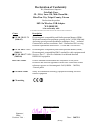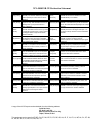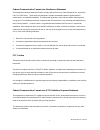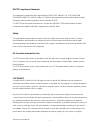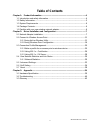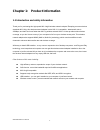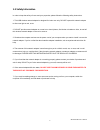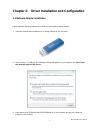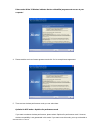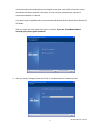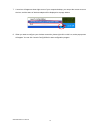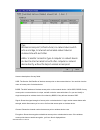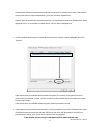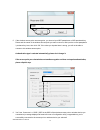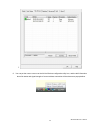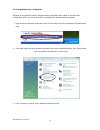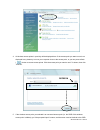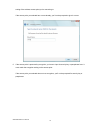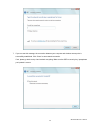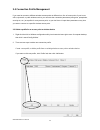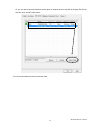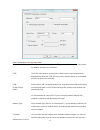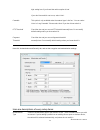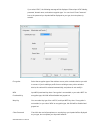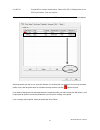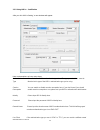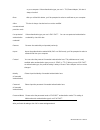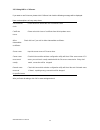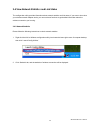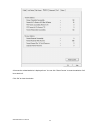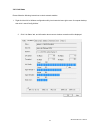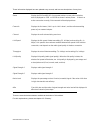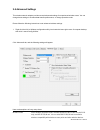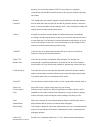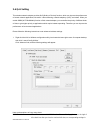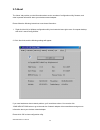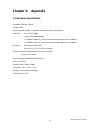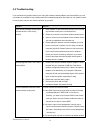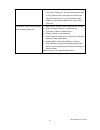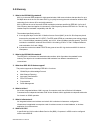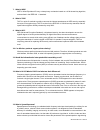- DL manuals
- AirLive
- Adapter
- WN-5000USB
- User Manual
AirLive WN-5000USB User Manual
Summary of WN-5000USB
Page 1
Wn-5000 usb user’s manual 0 wn-5000usb 802.11n wireless lan usb adapter user’s manual.
Page 2: Declaration of Conformity
Declaration of conformity we, manufacturer/importer declare that the product 802.11n wireless usb adapter wn-5000usb is in conformity with in accordance with 89/336 eec-emc directive and 1999/5 ec-r & tte directive clause description electromagnetic compatibility and radio spectrum matters (erm); es...
Page 3
Wn-5000usb ce declaration statement country declaration country declaration cs Česky [czech] ovislink corp. Tímto prohlašuje, že tento wn- 5000usb je ve shodě se základními požadavky a dalšími příslušnými ustanoveními směrnice 1999/5/es. Lt lietuvių [lithuanian] Šiuo ovislink corp. Deklaruoja, kad š...
Page 4
Wn-5000 usb user’s manual 1 federal communication commission interference statement this equipment has been tested and found to comply with the limits for a class b digital device, pursuant to part 15 of fcc rules. These limits are designed to provide reasonable protection against harmful interferen...
Page 5
Wn-5000 usb user’s manual 2 r&tte compliance statement this equipment complies with all the requirements of directive 1999/5/ec of the european parliament and the council of march 9, 1999 on radio equipment and telecommunication terminal equipment and the mutual recognition of their conformity (r&tt...
Page 6: Table of Contents
Wn-5000 usb user’s manual 3 table of contents chapter 1: product information .....................................................................................4 1-1 introduction and safety information .................................................................................4 1-2 safety in...
Page 7
Wn-5000 usb user’s manual 4 chapter 1: product information 1-1 introduction and safety information thank you for purchasing this high-speed 802.11b/g/n wireless network adapter! Excepting common wireless standards 802.11b/g, this wireless network adapter is also 802.11 n compatible - data transfer r...
Page 8
Wn-5000 usb user’s manual 5 1-2 safety information in order to keep the safety of users and your properties, please follow the following safety instructions: 1. This usb wireless network adapter is designed for indoor use only. Do not expose this network adapter to direct sun light or rain, snow. 2....
Page 9
1-3 system requirements an empty usb slot windows 2000, 2003, xp, or vista operating system cd-rom drive at least 100mb of available disk space 1-4 package contents before you starting to use this wireless network adapter, please check if there’s anything missing in the package, and contact your dea...
Page 10
Chapter 2: driver installation and configuration 2-1 network adapter installation please follow the following instructions to install your new wireless network adapter: 1. Insert the wireless network adapter into an empty usb slot of your computer. 2. After you plug in to usb port. The following mes...
Page 11
Please select ‘allow’ if windows indicates that ‘an unidentified program wants access to your computer’. 4. Please read the end user license agreement and click ‘yes’ to accept license agreement. Wn-5000 usb user’s manual 8 5. There are two wireless performance mode you can select here: optimize for...
Page 12
Communicate with older wireless devices and wireless access point, such as 802.11b devices, but the data transfer rate will be enhanced in this mode. You can select this mode when you only plan to communicate with 802.11 n devices. If you want to keep compatibility and communicate with older wireles...
Page 13
7. A new icon will appear at lower-right corner of your computer desktop, you can put the mouse cursor on the icon, and the status of wireless adapter will be displayed as a popup balloon. 8. When you want to configure your wireless connection, please right click on this icon, and a popup menu will ...
Page 14
Wn-5000 usb user’s manual 11 2-2 connect to wireless access point there are two ways you can configure your wireless network adapter to connect to wireless access point: using the airlive wireless configuration utility which comes with wireless adapter driver, and using built-in windows zero configu...
Page 15
Wn-5000 usb user’s manual 12 here are descriptions of every fields: ssid: the service set identifier of wireless access point or other network device. You can think it as the name of access point of wireless device. Bssid: the mac address of wireless access point or other network device. Unlike ssid...
Page 16
Authentication: shows the authentication mode that access point or wireless device uses. If the wireless access point does not require authentication, you’ll see ‘unknown’ displayed here. Network type: shows the type of wireless connection. If it’s a wireless access point, ‘infrastructure’ will be d...
Page 17
5. If the wireless access point uses encryption, you have to input wep passphrase or wpa preshared key. Please ask the owner of the wireless access point you want to connect, and input the correct passphrase / preshared key here, then click ‘ok’. If the value you inputted here is wrong, you will not...
Page 18
7. 8. You can put the mouse cursor over the airlive wireless configuration utility icon, and the brief information about link status and signal strength of current wireless connection will be shown as a popup balloon. Wn-5000 usb user’s manual 15.
Page 19
2-2-2 using windows zero configuration windows xp and vista has a built-in wireless network configuration utility, called as ‘windows zero configuration’ (wzc). You can also use wzc to configure your wireless network parameter: 1. Right-click airlive wireless configuration utility icon and select ‘u...
Page 20
4. All wireless access points in proximity will be displayed here. If the access point you want to use is not displayed here, please try to move your computer closer to the access point, or you can press refresh ( ) button to rescan access points. Click the access point you want to use if it’s shown...
Page 21
Setting of the wireless access point you’re connecting to. If the access point you selected has a name already, you’ll not be prompted to give it a name. 6. If the access point is protected by encryption, you have to input its security key or passphrase here. It must match the encryption setting on ...
Page 22
7. If you can see this message, the connection between your computer and wireless access point is successfully established. Click ‘close’ to start network connection. If not, please go back to step 4 and recheck everything. Make sure the ssid or security key / passphrase you inputted is correct. Wn-...
Page 23
2-3 connection profile management if you need to connect to different wireless access points at different time, like of access point of your home, office, cybercafe, or public wireless service, you can store the connection parameters (encryption, passphrase, security etc, etc.) as a profile for ever...
Page 24
Or, you can add a connected wireless access point or wireless device to a profile by clicking ‘site survey’ tab, then click ‘add to profile’ button: you can set the parameter for this connection here: wn-5000 usb user’s manual 21.
Page 25
Here are descriptions of every setup items: profile name please give this profile a name, up to 32 alphanumerical characters and symbols are allowed, but space is not allowed. Ssid the ssid of the wireless access point or wireless device you selected will be displayed here. But if the ssid of access...
Page 26
High setting here if you found that radio reception is bad. If you don’t know which one to use, select ‘auto’. Preamble this option is only available when the network type is ‘ad hoc’. You can select ‘auto’ or ‘long preamble’. Please select ‘auto’ if you don’t know what it is. Rts threshold check th...
Page 27
If you select ‘leap’, the following message will be displayed. Please input leap identity, password, domain name, and select encryption type. You can check ‘show password’ box so the password you inputted will be displayed as you type, but not replace by asterisk. Encryption: select the encryption t...
Page 28
Use 802.1x enable 802.1x wireless authentication. Please click ‘802.1x setting’ button to set 802.1x parameters. (see next section). After you finish all settings, click ‘ok’ to save settings and exit. The profile you just created will be displayed: select the profile you wish to use, and click ‘act...
Page 29
2-3-2 using 802.1x – certification after you click ‘802.1x setting’, a new windows will appear: here are descriptions of every setup items: authentication please select an 802.1x authentication type here. The type you select here must be type identical to the type of the 802.1x authentication type y...
Page 30
On your computer. If the authentication type you use is ‘ tls/smart adapter’, this box is always checked. More.. After you clicked this button, you’ll be prompted to select a certificate on your computer. Allow this box is always checked and can not be modified. Unauthenticated provision mode use pr...
Page 31
2-3-3 using 802.1x - ca server if you want to use ca server, please click ‘ca server’ tab. And the following message will be displayed: here are descriptions of every setup items: use certificate check this box to enable the use of certificate chain. Chain certificate please select the issuer of cer...
Page 32
2-4 view network statistics and link status the configuration utility provides information about network statistics and link status. If you want to know how your wireless network adapter works, you can use these functions to get detailed information about the wireless connection you’re using. 2-4-1 ...
Page 33
All connection-related statistics is displayed here. You can click ‘reset counter’ to reset the statistics of all items back to 0. Click ‘ok’ to close the window. Wn-5000 usb user’s manual 30
Page 34
2-4-2 link status please follow the following instructions to check network statistics: 1. Right-click the airlive wireless configuration utility icon located at lower-right corner of computer desktop, then click ‘launch config utilities’. 2. Click ‘link status’ tab, and information about current wi...
Page 35
These information displayed here are updated every second, and here are descriptions of every item: status display the ssid and bssid of connected wireless access point or wireless device (displayed as ssid bssid as shown in above picture. If there’s no active connection currently, ‘disconnected’ wi...
Page 36
2-5 advanced settings this wireless network adapter provides several advanced settings for experienced wireless users. You can change these settings to increase data transfer performance, or change operation mode. Please follow the following instructions to set advanced wireless settings: 1. Right-c...
Page 37
Wn-5000 usb user’s manual 34 anyway, you can set this setting to ‘802.11 b only’ when you’re going to communicate with old 802.11b wireless devices and you got problem using other two modes. Wireless this setting helps your network adapter to avoid interference with other wireless protection devices...
Page 38
Cisco used to improve the wireless performance with ccx compatible wireless devices. Check this box if you need to connect to ccx-compatible wireless devices. Turn on cckm check this box to enable cckm (cisco centralized key management), which enables wireless clients to roam between cckm-enabled ac...
Page 39
2-6 qos setting this wireless network adapter provides qos (quality of service) function, which can improve the performance of certain network applications, like audio / video streaming, network telephony (voip), and others. When you enable wmm (wi-fi multimedia) function of this network adapter, yo...
Page 40
This window will be activated or deactivated respectively. Wmm - power enable wmm power saving mode to save energy and lets your battery live longer. Save enable setting... Click this button to select the wmm data type which will suppress the function of power saving. When this kind of data is trans...
Page 41
2-7 about the ‘about’ tab provides you the information about version numbers of configuration utility, firmware, and other important information about your wireless network adapter. Please follow the following instructions to see these information: 1. Right-click the airlive wireless configuration u...
Page 42: Chapter 3: Appendix
Wn-5000 usb user’s manual 39 chapter 3: appendix 3-1 hardware specification standards: ieee 802.11b/g/n interface: usb frequency band: 2.4000 ~ 2.4835ghz (industrial scientific medical band) data rate: 11b: 1/2/5.5/11mbps 11g: 6/9/12/24/36/48/54mbps 11n (20mhz): mcs0-15, 32 with half guard interval ...
Page 43
Wn-5000 usb user’s manual 40 3-2 troubleshooting if you encounter any problem when you’re using this wireless network adapter, don’t panic! Before you call your dealer of purchase for help, please check this troubleshooting table, the solution of your problem could be very simple, and you can solve ...
Page 44
Wn-5000 usb user’s manual 41 adapters with specific mac address to establish connection. Please go to ‘about’ tab and write the value of ‘phy_addess’ down, then present this value to the owner of access point so he / she can add the mac address of your network adapter to his / her access point’s lis...
Page 45
Wn-5000 usb user’s manual 42 3-3 glossary 1. What is the ieee 802.11g standard? 802.11g is the new ieee standard for high-speed wireless lan communications that provides for up to 54 mbps data rate in the 2.4 ghz band. 802.11g is quickly becoming the next mainstream wireless lan technology for the h...
Page 46
Wn-5000 usb user’s manual 43 7. What is wep? Wep is wired equivalent privacy, a data privacy mechanism based on a 40 bit shared key algorithm, as described in the ieee 802 .11 standard. 8. What is tkip? Tkip is a quick-fix method to quickly overcome the inherent weaknesses in wep security, especiall...
Page 47
Wn-5000 usb user’s manual 44 broadcast. If a receiver is not tuned to the right frequency, a spread –spectrum signal looks like background noise. There are two main alternatives, direct sequence spread spectrum (dsss) and frequency hopping spread spectrum (fhss). 14. What is wmm? Wi-fi multimedia (w...