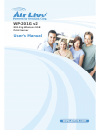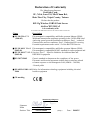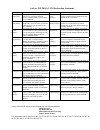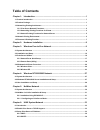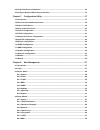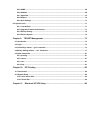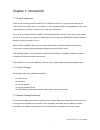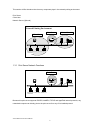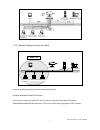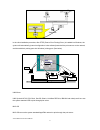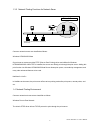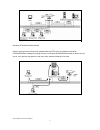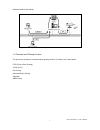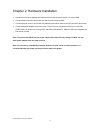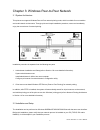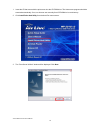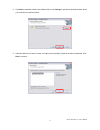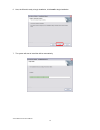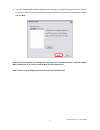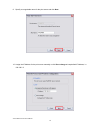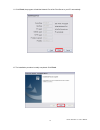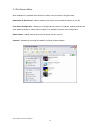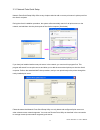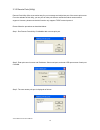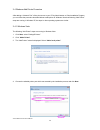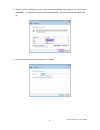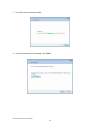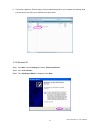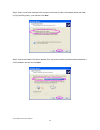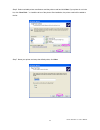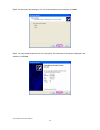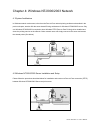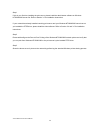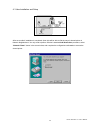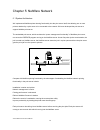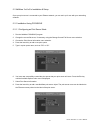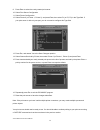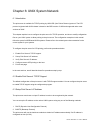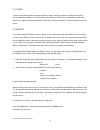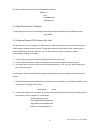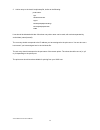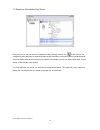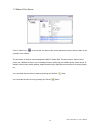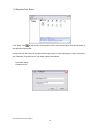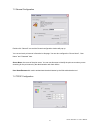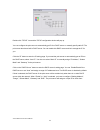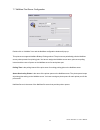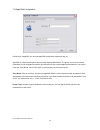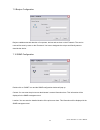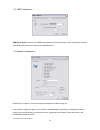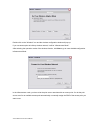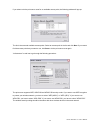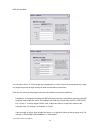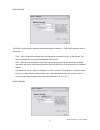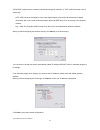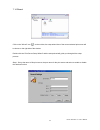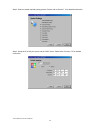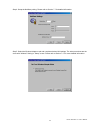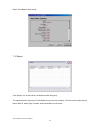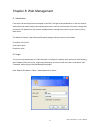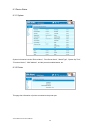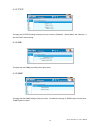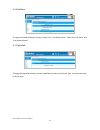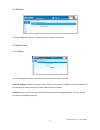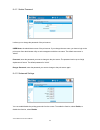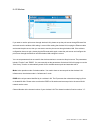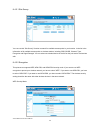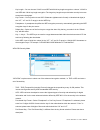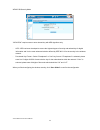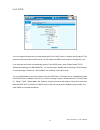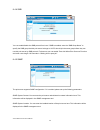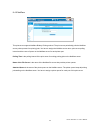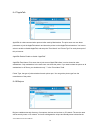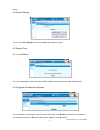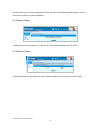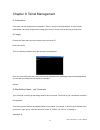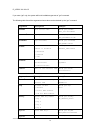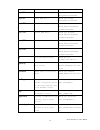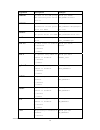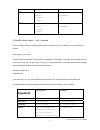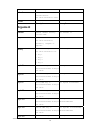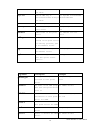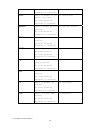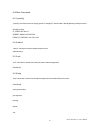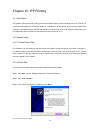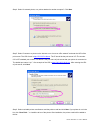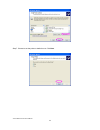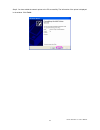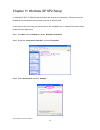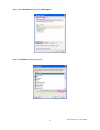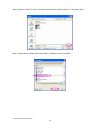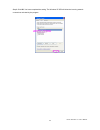- DL manuals
- AirLive
- Printer
- WP-201G V2
- User Manual
AirLive WP-201G V2 User Manual
Summary of WP-201G V2
Page 1
Airlive wp-201g v2 user’s manual 0 wp-201g v2 802.11g wireless usb print server user’s manual.
Page 2: Declaration of Conformity
Clause description ■ en 300 328 v1.7.1 electromagnetic compatibility and radio spectrum matters (erm); (2006-05) wideband transmission equipment operating in the 2.4ghz ism band and using spread spectrum modulation techniques; part 1:technical characteristics and test conditions part2:harmonized en ...
Page 3
Airlive wp-201g v2 ce declaration statement country declaration country declaration cs Česky [czech] ovislink corp. Tímto prohlašuje, že tento airlive wp-201g v2 je ve shodě se základními požadavky a dalšími příslušnými ustanoveními směrnice 1999/5/es. Lt lietuvių [lithuanian] Šiuo ovislink corp. De...
Page 4
Federal communication commission interference statement this equipment has been tested and found to comply with the limits for a class b digital device, pursuant to part 15 of fcc rules. These limits are designed to provide reasonable protection against harmful interference in a residential installa...
Page 5
R&tte compliance statement this equipment complies with all the requirements of directive 1999/5/ec of the european parliament and the council of march 9, 1999 on radio equipment and telecommunication terminal equipment and the mutual recognition of their conformity (r&tte) the r&tte directive repea...
Page 6: Table of Contents
Table of contents chapter 1: introduction...................................................................................................1 1.1 product introduction............................................................................................................................. 1 1.2 pr...
Page 7
6.4 verify print server’s ip address ........................................................................................................ 35 6.5 configure remote lpd printing on the host ................................................................................... 35 chapter 7: configurati...
Page 8
8.4.5 snmp............................................................................................................................................ 68 8.4.6 netware........................................................................................................................................
Page 9
Airlive wp-201g v2 user’s manual 1 chapter 1: introduction 1.1 product introduction thank you for purchasing the airlive wp-201g v2 wireless print server. The print server will allow your printer to become a shared device on the network. It offers printing flexibility and manageability on your local...
Page 10
This section will first introduce the role every component plays in the network-printing environment. Print server client user network server (optional) windows nt server netware server windows 98 windows nt workstation windows 2000 unix print server network printing environment print server client ...
Page 11
Airlive wp-201g v2 user’s manual 3 1.3.2 network printing functions for clients windows nt server netware server windows 98 windows nt workstation windows 2000 unix print server client user common operating systems for clients are classified as follows: windows 98se/me/nt/2000/xp/2003/vista our prin...
Page 12
In the client installation procedure, after ptpp (peer-to-peer printing driver) is installed into windows, the system will automatically (manual configuration is also allowed) search all the print servers on the network, and then add their printing ports into windows’ printing port. (see below) wind...
Page 13
Airlive wp-201g v2 user’s manual 5 1.3.3 network printing functions for network sever windows nt server netware server windows 98 windows nt workstation windows 2000 unix print server network server common network servers are classified as follows: windows nt/2000/2003/vista our print server system ...
Page 14
Windows nt/2000/2003/vista network network printing function will become available after the ptpp driver is installed into windows nt/2000/2003/vista. Adding this printing function into windows nt/2000/2003/vista server allows for print queue, user authority management, and many other advanced featu...
Page 15
Airlive wp-201g v2 user’s manual 7 netware network (see below) 1.5 firmware and printing function the print server provides a complete network printing solution. The feature set is listed below. Ptpp (peer-to-peer printing) tcp/ip (lpr) ipp printing netware bindery printing appletalk smb printing.
Page 16
Airlive wp-201g v2 user’s manual 8 chapter 2: hardware installation 1. Unpack the print server package and verify that all the items listed in section 1.2 are provided. 2. Connect the print server to the printer you want to share on the network. 3. Connect the print server to your network by attachi...
Page 17
Airlive wp-201g v2 user’s manual 9 chapter 3: windows peer-to-peer network 3.1 system architecture this print server supports windows peer-to-peer network printing mode, which is suitable for most medium and small network environments. Through quick and simple installation procedure, users can immed...
Page 18
1. Insert the cd that came with the print server into the cd-rom drive. The autorun.Exe program should be executed automatically. If not, run autorun.Exe manually from cd-rom drive’s root directory. 2. Click install driver and utility from the auto-run menu screen. 3. The “print server utilities” wi...
Page 19
Airlive wp-201g v2 user’s manual 11 4. Click next to install the utilities in the default folder or click change to specify the destination folder where you would like to install the utilities. 5. Select the features you want to install. It is highly recommended to install all provided components. C...
Page 20
6. Now, the wizard is ready to begin installation, click install to begin installation. 7. The system will start to install the utilities automatically. Airlive wp-201g v2 user’s manual 12.
Page 21
Airlive wp-201g v2 user’s manual 13 8. You have completed the installation phase and are now ready to configure the print server. The “choose print server” will list all print servers within the network. Select the print server you would like to configure and click next. Note: if this is the first t...
Page 22
9. Specify a recognizable name for the print server and click next. Airlive wp-201g v2 user’s manual 14 10. Assign the ip address for the print server manually or click don’t change to keep default ip address, i.E. 192.168.2.2.
Page 23
Airlive wp-201g v2 user’s manual 15 11. Click finish, the program will add the network port of the print server to your pc automatically. 12. The installation procedure is totally completed. Click finish..
Page 24
3.3 print server utilities after installation is completed, there will be four utilities in the print server’s program folder. Network ports quick setup – add the network ports of print servers within the network to your pc. Print server configuration – allows you to configure the print server’s ip ...
Page 25
Airlive wp-201g v2 user’s manual 17 3.3.1 network ports quick setup network ports quick setup utility offers a very simple method to add or remove print server’s printer port from the client’s computer. During the client’s installation procedure, the system will automatically search for all print se...
Page 26
3.3.2 remote ports (utility) remote ports utility offers a convenient way for you to manage and add printer port of the remote print server. From the assistant of this utility, you can print to other print servers outside the subnet across network segment. However, please note that this function onl...
Page 27
Airlive wp-201g v2 user’s manual 19 in order to use the remote printing function, you will have to proceed with normal add printer procedure and select your printer port as the newly added remote printer port..
Page 28
3.4 windows add printer procedure after adding a “network port” of the print server to your pc by administrator or client installation program, you can follow the procedure described below to add printer to windows. Note that following “add printer” steps are running in windows xp, the steps in othe...
Page 29
Airlive wp-201g v2 user’s manual 21 5. Select the printer manufacturer and the printer model and click next. If your printer is not in the list, click “have disk…” to install the driver of the printer. After installation, the printer model will be added to the list. 6. Name your printer and set the ...
Page 30
7. The printer drivers are being installed. 8. It is recommended to print a test page. Click finish. Airlive wp-201g v2 user’s manual 22.
Page 31
Airlive wp-201g v2 user’s manual 23 9. The printer is added to “printers” page, you have added the printer to your computer successfully. Now you can start to print from your computer to the print server. 3.4.2 windows xp step 1. Click start, choose settings and select “printers and faxes”. Step 2. ...
Page 32
Step 4. Select “local printer attached to this computer” and make sure that “automatically detect and install my plug and play printer” is not selected. Click next. Airlive wp-201g v2 user’s manual 24 step 5. Choose the suitable “print server network port” which was created by the administrator inst...
Page 33
Airlive wp-201g v2 user’s manual 25 step 6. Select a suitable printer manufacturer and the printer model and click next. If your printer is not in the list, click “have disk…” to install the driver of the printer. After installation, the printer model will be added to the list. Step 7. Name your pri...
Page 34
Step 8. Choose to print the test page or not. It is recommended to print a test page. Click next. Airlive wp-201g v2 user’s manual 26 step 9. You have added the printer to the pc successfully. The information of the printer is displayed in the windows. Click finish..
Page 35
Airlive wp-201g v2 user’s manual 27 chapter 4: windows nt/2000/2003 network 4.1 system architecture in windows network environment, other than the peer-to-peer network printing architecture described in the previous chapter, we also offer the server-based printing architecture for windows nt/2000/20...
Page 36
Airlive wp-201g v2 user’s manual 28 step 1 if this is your first time installing the print server, please install the administrator software on windows nt/2000/2003 server first. Refer to section 3.2 for installation instructions. If your network has already installed a working print server and your...
Page 37
Airlive wp-201g v2 user’s manual 29 4.3 user installation and setup after server side’s installation is completed, client side will be able to find the server’s shared printer in network neighborhood. You only need to perform window’s standard add new printer procedure, select “network printer” show...
Page 38
Chapter 5: netware network 5.1 system architecture we implemented netware printer sharing functionality into the print server itself, thus allowing one or more printers attached by a print server to be connected to the network. We have developed the print server to support netware print server. The ...
Page 39
Airlive wp-201g v2 user’s manual 31 5.2 netware 3.X/4.X/5.X installation & setup once your print server is connected to your ethernet network, you can set it up for use with your networking software. 5.2.1 installation using pconsole 5.2.1.1 configuring as print server mode 1. Run the netware pconso...
Page 40
9. Press enter to select the newly created print server. 10. Select print server configuration 11. Select printer configuration 12. Select printer 0 (or printer 1, printer 2), and press enter, then select p1 (or p2, p3) in the type field. If your print server is with only one port, you do not need t...
Page 41
Airlive wp-201g v2 user’s manual 33 chapter 6: unix system network 6.1 introduction the print server is available for tcp/ip printing by unix lpd (line printer daemon) protocol. The lpd protocol originated with unix release is based on the bsd version of unix and supported under most versions of uni...
Page 42
Airlive wp-201g v2 user’s manual 34 6.3.1 dhcp there are many unix systems that support dhcp protocol, and the procedures to configure the dhcp server database are different. This manual does not describe the dhcp server configuration on the unix systems. It is highly recommended that the dhcp serve...
Page 43
Airlive wp-201g v2 user’s manual 35 the entry for this print server in the /etc/bootptab file should be: ps010101:\ :ht=1:\ :ha=0000b4010101:\ :ip=203.66.191.12: 6.4 verify print server’s ip address to verify that your print server is responding to the newly assigned ip address using a ping command:...
Page 44
Airlive wp-201g v2 user’s manual 36 3. Add an entry to the host’s /etc/printcap file, similar to the following: printer-name:\ :lp=:\ :rm=203.66.191.186:\ :rp=p1:\ :if=/var/spool/lpd/pserverd/log:\ :sd=var/spool/lpd/pserverd:\ :mx#0: lines should be indented with tabs. More than one printer name can...
Page 45
Airlive wp-201g v2 user’s manual 37 chapter 7: configuration utility 7.1 introduction this chapter introduces print server’s system configuration utility in the windows environment. This utility is automatically installed during windows administrator utility installation procedure – refer to section...
Page 46
7.2 search for all available print server every time you run the print server’s configuration utility, click the “search” icon on the tool bar. The configuration utility will delay for several seconds because the utility is using the system’s available network protocols to search for all print serve...
Page 47
Airlive wp-201g v2 user’s manual 39 7.3 status of print server click on “status” icon on the tool bar, the status of the current selected print server will be shown on the right side of the window. The information of the print server displayed are mac id, model type, firmware version, status of each...
Page 48
7.4 setup the print server click “setup” icon on the tool bar, the setup items of the current selected print server will be shown on the right side of the window. Double-click one of the icons to set up the selected print server. A screen will pop up to verify “user name” and ‘password” of the print...
Page 49
Airlive wp-201g v2 user’s manual 41 7.5 general configuration double-click “general” icon and the general configuration window will pop up. You can see basic print server information in this page. You can also configure the “server name”, “user name” and “password” here. Server name, the name of the...
Page 50
Double-click “tcp/ip” icon and the tcp/ip configuration window will pop up. You can configure the print server to automatically get ip from dhcp server or manually specify static ip. The print server also has a built-in dhcp server. You can enable this dhcp server and let it manage the ip for you. C...
Page 51
Airlive wp-201g v2 user’s manual 43 7.7 netware print server configuration double-click on “netware” icon and the netware configuration window will pop up. This print server supports netware bindery printing method. The print server periodically polls the netware server printer queues from printing ...
Page 52
7.8 appletalk configuration double-click “appletalk” icon and the appletalk configuration window will pop up. Appletalk is a data communication protocol often used by macintoshes. The printer server can use these parameters to join the appletalk network and share the printer to other appletalk works...
Page 53
Airlive wp-201g v2 user’s manual 45 7.9 bonjour configuration bonjour enables automatic detection of computers, devices and services on the ip network. The service name will be seen by users on the ip network. You have to designate the unique and friendly name to describe the device. 7.10 snmp confi...
Page 54
7.11 smb configuration smb group name, the name of the smb group that this print server belongs to. All pcs should join the same group before they can use this print server by smb protocol. 7.12 system configuration double-click on “system” icon and the system configuration window will pop up. In th...
Page 55
Airlive wp-201g v2 user’s manual 47 port name is the name of the printer port. Each printer port has to be assigned a name. The client utility uses this name to access the printer port. Upgrade firmware: you can use this “upgrade firmware” tool to update the newest firmware of the print server. Clic...
Page 56
Double-click on the “wireless” icon and the wireless configuration window will pop up. If you use access point to build up wireless network, it will be “infrastructure mode”. After selecting the operation modes of the wireless function, click next to go to more detailed configuration. Infrastructure...
Page 57
Airlive wp-201g v2 user’s manual 49 if you select to let the print server scan for an available access point, the following window will pop up. The list is the scanned available access points. Select an access point in the list and click next. If you cannot find the access point that you want to use...
Page 58
Wep security mode you can select “64 bit” or “128 bit” length and “hexadecimal” or “ascii” format for the encryption key. Longer key length can provide stronger security but weak communication performance. Enter four key values by following the rules below and select one key as the default key. ‐ pa...
Page 59
Airlive wp-201g v2 user’s manual 51 wpa-psk mode: “wpa-psk” requires users to select the advanced encryption methods, i.E. Tkip or aes and enter a set of shared key. ‐ tkip – tkip (temporal key integrity protocol) changes the temporal key every 10,000 packets. This insures much greater security than...
Page 60
“wpa2-psk” requires users to select the advanced encryption methods, i.E. Tkip or aes and enter a set of shared key. ‐ aes – aes has been developed to ensure the highest degree of security and authenticity for digital information and it is the most advanced solution defined by ieee 802.11i for the s...
Page 61
Airlive wp-201g v2 user’s manual 53 7.14 wizard click on the “wizard” icon on the tool bar, the setup wizard item of the current selected print server will be shown on the right side of the window. Double-click the “print server setup wizard” and the setup wizard will guide you through all the setup...
Page 62
Step 2: select to enable required printing protocol. Please refer to section 7.12 for detailed information. Step 3: setup the ip of this print server and the dhcp server. Please refer to section 7.6 for detailed information. Airlive wp-201g v2 user’s manual 54.
Page 63
Airlive wp-201g v2 user’s manual 55 step 4: setup the netware printing. Please refer to section 7.7 for detailed information. Step 5: select the wireless adapter mode and complete wireless lan settings. The other procedures are the same with “wireless” setting in “setup” screen. Please refer to sect...
Page 64
Step 6: click save to finish setting. 7.15 report click “report” icon on the tool bar, the report window will pop up. The report lists basic information of all available print servers on the network. The information includes device name, mac id, model type, firmware version and status of print serve...
Page 65
Airlive wp-201g v2 user’s manual 57 chapter 8: web management 8.1 introduction print server can be configured and managed on the web. Through local area network, or even the internet, administrator can easily configure and manage print server’s various main functions in browsers. Simply enter print ...
Page 66
8.3 device status 8.3.1 system system information includes “device name”, “print server name”, “model type”, “system up time”, “firmware version”, “mac address”, and the protocols enabled status, etc. 8.3.2 printer this page lists information of printer connected to the printer port. Airlive wp-201g...
Page 67
Airlive wp-201g v2 user’s manual 59 8.3.3 tcp/ip this page lists all tcp/ip settings of the print server including “ip address”, “subnet mask” and “gateway”. It also lists dhcp server setting. 8.3.4 smb this page lists the smb group setting of the print server. 8.3.5 snmp this page lists the snmp se...
Page 68
8.3.6 netware the page lists netware settings, including “polling time”, “use bindery mode”, “name of the file server” and “port attached queue”. 8.3.7 appletalk this page lists appletalk settings, including “appletalk zone name” and “printer type” of printers connected to all print ports. Airlive w...
Page 69
Airlive wp-201g v2 user’s manual 61 8.3.8 bonjour this page lists bonjour settings, including “port service name” of each port. 8.4 setup wizard 8.4.1 system you can change the print server name and port name of the print server from here: print server name, the name of the print server. You can use...
Page 70
8.4.1.1 admin password it allows you to change the password of the print server. User name, the administrator name of the print server. If you change the user name, you have to login to the print server from administrator utility or web management with the new name. The default user name is “admin” ...
Page 71
Airlive wp-201g v2 user’s manual 63 8.4.2 wireless if you want to use the print server through wireless lan, please set up the print server through ethernet first and make sure the wireless lan setting is correct. After setting the wireless lan, unplug the ethernet cable and restart the print server...
Page 72
8.4.2.1 site survey you can use this “site survey” function to search for available access points in your location. In the list is the information of all available access points or wireless stations, including ssid, bssid, channel, type, encryption and signal strength. You can select one wireless de...
Page 73
Airlive wp-201g v2 user’s manual 65 ‐ key length – you can choose “64-bit” to use wep with 64-bit key length encryption or choose “128-bit” to use wep with 128-bit key length encryption. The longer key length can provide better security but worse transmission throughput. ‐ key format – you may selec...
Page 74
Wpa2-psk security mode “wpa2-psk” requires users to enter shared key with aes algorithms only. ‐ aes – aes has been developed to ensure the highest degree of security and authenticity for digital information and it is the most advanced solution defined by ieee 802.11i for the security in the wireles...
Page 75
Airlive wp-201g v2 user’s manual 67 8.4.3 tcp/ip you can configure the print server to automatically get ip from dhcp server or manually specify static ip. The print server also has a built-in dhcp server. You can enable this dhcp server and let it manage ip for you. If you need the print server to ...
Page 76
8.4.4 smb you can enable/disable the smb protocol from here. If smb is enabled, enter the “smb group name” to specify the smb group that this print server belongs to. All pcs should join the same group before they can use this print server by smb protocol. Furthermore you can enable “pass job when e...
Page 77
Airlive wp-201g v2 user’s manual 69 8.4.6 netware this print server supports netware bindery printing method. The print server periodically polls the netware server printer queues from printing jobs. You have to assign the netware server name, print server polling interval and the name of queue on t...
Page 78
8.4.7 appletalk appletalk is a data communication protocol often used by macintoshes. The print server can use these parameters to join the appletalk network and share the printer to other appletalk workstations. You have to select to enable or disable appletalk, and setup the “zone name” and “print...
Page 79
Airlive wp-201g v2 user’s manual 71 device. 8.4.9 save settings you can click “save settings” to save the settings and restart the system. 8.5 system tools 8.5.1 load default you can use this page to restore the factory default settings. All of your previous setup will be cleared. 8.5.2 upgrade firm...
Page 80
Be aware that if you have started upgrading firmware, you have to follow all the upgrading steps or the print server can’t turn back to normal configuration. 8.5.3 backup setting to backup the print server setting to a “config.Bin” file, select “backup settings from print server”. 8.5.4 restore syst...
Page 81
Airlive wp-201g v2 user’s manual 73 chapter 9: telnet management 9.1 introduction print server can be configured and managed by telnet. Through local area network, or even internet, administrator can easily configure and manage print server’s various main functions by a telnet client. 9.2 login exec...
Page 82
Airlive wp-201g v2 user’s manual 74 ip_addr=’192.168.2.2’ if you enter “get” only, the system will list all available arguments of “get” command. The following table lists all the arguments whose value can be obtained by the “get” command: argument description example psname print server name admin#...
Page 83
Airlive wp-201g v2 user’s manual 75 wep64_key2=0123456789 key643 64 bit wep key 3 admin# get key641 wep64_key3=0123456789 key644 64 bit wep key 4 admin# get key641 wep64_key4=0123456789 key1281 128 bit wep key 1 admin# get key1281 wep128_key1=0123456789 abcdef0123456789a key1282 128 bit wep key 2 ad...
Page 84
Airlive wp-201g v2 user’s manual 76 argument description example smbdg the name of the smb group name that this print server joins to admin# get smbdg smbd_name=’default’ snmpc the administrator contact information of this print server for snmp admin# get snmpc snmp_contact=’sbdjohn@hot mail.Com’ sn...
Page 85: Argument
Airlive wp-201g v2 user’s manual 77 1: enable ipp ipp printing is enabled or disabled 0: disable 1: enable admin# get ipp ipp_enable=1 raw raw printing is enabled or disabled 0: disable 1: enable admin# get raw raw_enable=1 9.4 modify setting values – “set” command “set” command is used to modify th...
Page 86: Argument
Airlive wp-201g v2 user’s manual 78 “auto” wlmode wireless lan mode is infrastructure. The value should be “inf” set wlmode infrastructure essid essid of the wireless lan set essid default argument description example channel channel number used by wireless lan. Set channel 11 wep the mode of wep. T...
Page 87
Airlive wp-201g v2 user’s manual 79 the value should be 26 digit hex value cdef0123456789a key1284 128 bit wep key 4. The value should be 26 digit hex value set key1284 0123456789ab cdef0123456789a ip ip of the print server set ip 192.168.2.2 gateway default gateway of the print server set gateway 1...
Page 88
Airlive wp-201g v2 user’s manual 80 the value should be “disabled” or “enabled”. Dhcp enable or disable to get dynamic ip by dhcp. The value should be “disabled” or “enabled”. Set dhcp disable appletalk enable or disable appletalk printing the value should be “disabled” or “enabled”. Set appletalk d...
Page 89
Airlive wp-201g v2 user’s manual 81 9.5 other commands 9.5.1 ipconfig “ipconfig” command is used to quickly get the ip settings (ip, subnet mask, default gateway) of the print sever: admin# ipconfig ip_addr=192.168.2.2 subnet_mask=255.255.255.0 default_gateway=192.168.2.254 9.5.2 reboot “reboot” com...
Page 90
Chapter 10: ipp printing 10.1 introduction ipp (internet printing protocol) printing provides a convenient way of remote printing service by tcp/ip. The print server can support ipp printing by default. It is needless to do any setting. Any pc that can support ipp printing, for example windows 2000/...
Page 91
Airlive wp-201g v2 user’s manual 83 step 4. Select “a network printer, or a printer attached to another computer”. Click next. Step 5. Select “connect to a printer on the internet or on a home or office network” and enter the url of the print server. The url format is http://ip:631/port name . The i...
Page 92
Airlive wp-201g v2 user’s manual 84 step 7. Choose to set the printer to default or not. Click next..
Page 93
Airlive wp-201g v2 user’s manual 85 step 8. You have added the network printer to the pc successfully. The information of the printer is displayed in the window. Click finish..
Page 94
Chapter 11 windows xp sp2 setup in windows xp sp2, xp sp2’s firewall would block the unknown communications. This print server has allowed the communications data to pass through the xp sp2’s firewall. In case that you do not find any print server listed on the “available ports” in “network ports qu...
Page 95
Airlive wp-201g v2 user’s manual 87 step 4. Select exceptions tab and click “add program…” step 5 click browse to add a new program..
Page 96
Step 6. Open the “nputil” file from “c:\program files\printserver utilities” (where c:\ is the system drive). Airlive wp-201g v2 user’s manual 88 step 7. A new program “network ports quick setup” is displayed in the list, click ok..
Page 97
Airlive wp-201g v2 user’s manual 89 step 8 click ok. You have completed the setting. The windows xp sp2 will allow the incoming network connections activated by the program..