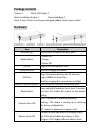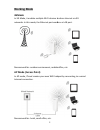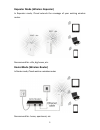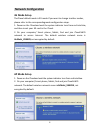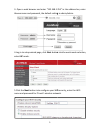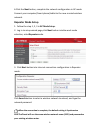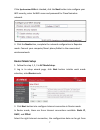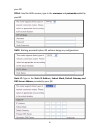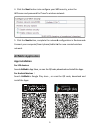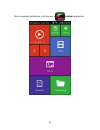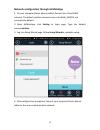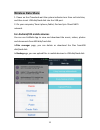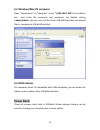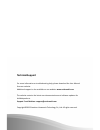- DL manuals
- AirMobi
- Wireless Router
- iTravel
- Quick Installation Manual
AirMobi iTravel Quick Installation Manual
Summary of iTravel
Page 1
0 quick installation g wireless travel router itravel uide v1.1.
Page 2: Package Contents
1 package contents itravelx 1 micro usb cablex 1 quick installation guidex 1 flannelett note: if any of items is missing or damaged, ple hardware item ethernet port use as either a lan mode switch r‐power on; c‐charge; Θ‐power off. Sd slot plug the sd card to micro usb port used for charging t usb p...
Page 3: Working Mode
2 working mode 3gmode in 3g mode, it enables multiple wi‐fi devices t networks. In this mode, the ethernet port work recommend for: outdoor environment, mobile ap mode (access point) in ap mode, itravel creates your own wifi hot internet connection. Recommend for: hotel, small office, etc. To share ...
Page 4
3 repeater mode (wireless repeater) in repeater mode, itravel extends the cover router. Recommend for: villa, big house, etc. Routermode (wireless router) in router mode, itravel work as a wireless router. Recommend for: home, apartment, etc. Rage of your existing wireless.
Page 5: Network Configuration
4 network configuration 3g mode setup theitravel default mode is 3g mode.If you want to change to other modes, please refer to the correspondingmode configuration steps. 1. Power on the itraveland wait the system indicator turn from red into blue, and then insert your 3g card in the itravel. 2. On y...
Page 6
5 3. Open a web browser and enter “192.168.1. Theusername and password, the default setting 4.Log in to setup wizard page, click next button select ap mode. 5.Click the next button into configure your wif name and password for itravel’s wireless netw 254” in the address bar, enter g is admin/admin. ...
Page 7: Repeater Mode Setup
6 6.Click the next button, complete the network configuration in ap mode. Connect your computer/smart phone/tablet to the new created wireless network. Repeater mode setup 1. Follow the step 1, 2, 3 in ap mode setup. 2. Log in to setup wizard page,click next button intothe work mode selection, selec...
Page 8: Router Mode Setup
7 if the synchronism ssid not checked, click the next button into configure your wifi security, enter thewifi name and password for itravel’swireless network. 4. Click the nextbutton, complete the network configuration in repeater mode. Connect your computer/smart phone/tablet to the newcreated wire...
Page 9
8 your isp. Pppoe: used for adsl services, type in the username and passwordprovided by your isp. Dhcp: nothing provided byyour isp, without doing any configurations. Static ip: type in the static ip address, subnet mask, default gateway and dns server address provided by your isp..
Page 10: Airmobi Application
9 4. Click the next button into configure your w wifiname and password foritravel’s wireless n 5. Click the nextbutton, complete the network connect your computer/smart phone/tablet to network. Airmobi application app installation for ios devices: search airmobiin app store, or scan the qr code, d f...
Page 11
10 after completed installation, click the icon to open the airmobi application..
Page 12
11 network configuration through airmobiapp 1. On your computer/smart phone /tablet, find and join itravel’swifi network. The default wireless network name is airmobi_xxxxxx, not encrypted by default. 2. Open airmobiapp, click setting to login page. Type the default passwordadmin. 3. Log into setup ...
Page 13: Wireless Data Share
12 wireless data share 1. Power on the itraveland wait the system indicator turn from red into blue, and then insert usb disk/hard disk into the usb port. 2. On your computer/ smart phone /tablet, find and join itravel’swifi network. For android/ios mobile devices you can use airmobi app to view and...
Page 14: For Dlna Devices
13 for windows/mac os computer open “mycomputer” or “computer”, enter “\\192.168.1.254”in the address bar , and enter the username and password, the default setting isadmin/admin, you can access all files from usb disk/hard disk, and upload files in computer to usb disk/hard disk. For dlna devices f...
Page 15: Technicalsupport
1 technicalsupport for more information or troubleshooting help, please download the user manual from our website. Additional support is also available on our website: www.Cctairmobi.Com the website contains the latest user documentations and software updates for airmobiproducts. Support e‐mail addr...